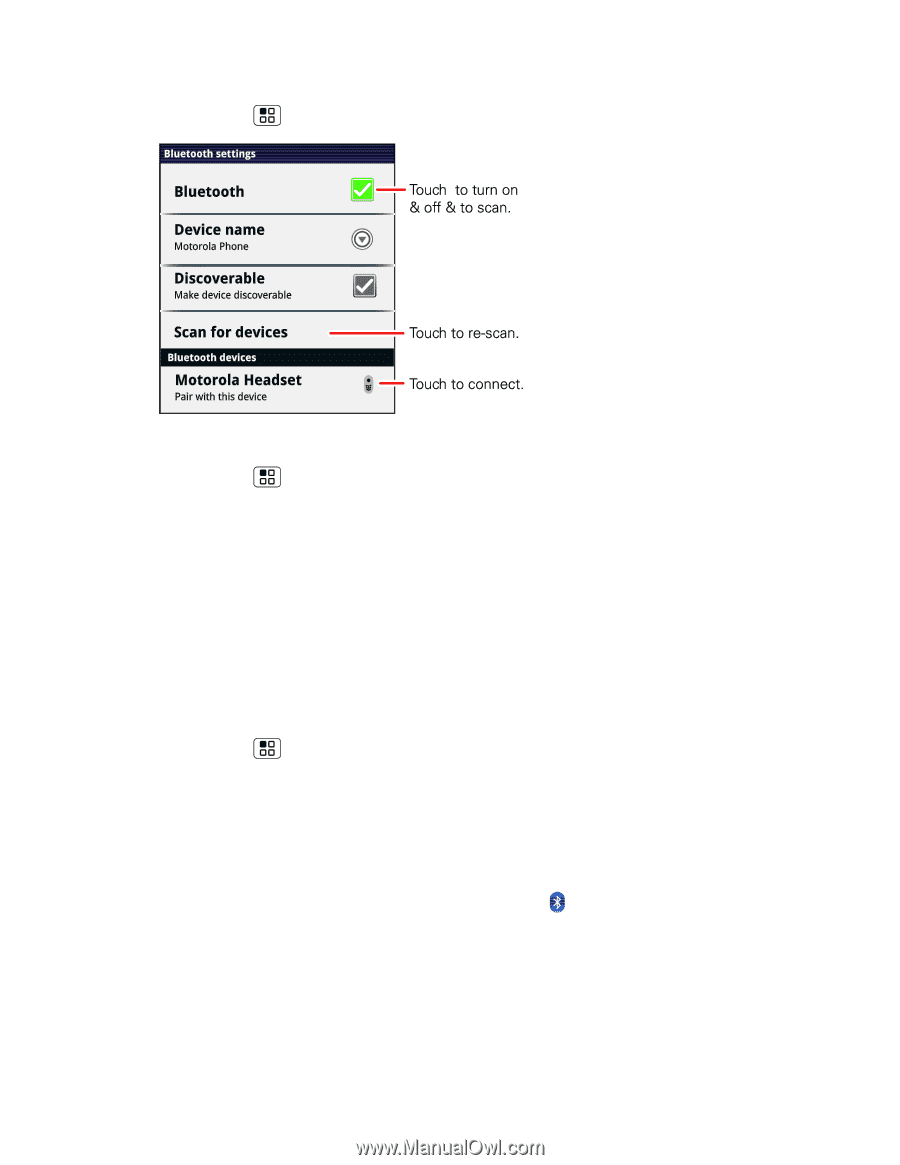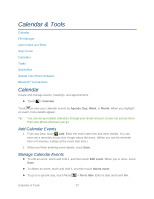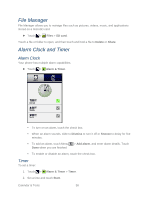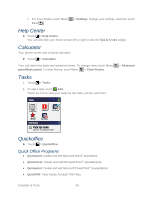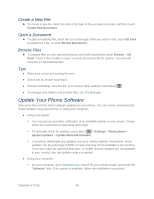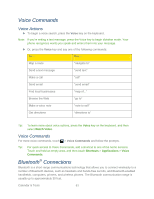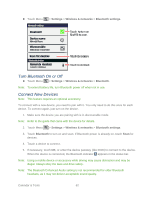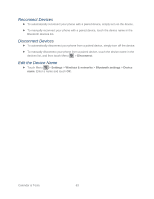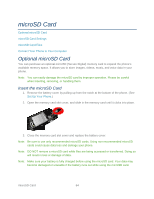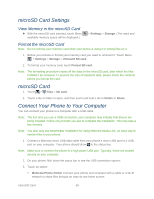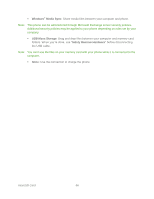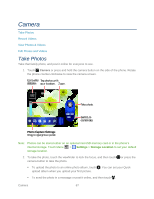Motorola ADMIRAL User Guide - Page 74
Turn Bluetooth On or Off, Connect New Devices, Settings, Wireless & networks, Bluetooth settings - extended battery
 |
View all Motorola ADMIRAL manuals
Add to My Manuals
Save this manual to your list of manuals |
Page 74 highlights
► Touch Menu > Settings > Wireless & networks > Bluetooth settings. Turn Bluetooth On or Off ► Touch Menu > Settings > Wireless & networks > Bluetooth. Note: To extend battery life, turn Bluetooth power off when not in use. Connect New Devices Note: This feature requires an optional accessory. To connect with a new device, you need to pair with it. You only need to do this once for each device. To connect again, just turn on the device. 1. Make sure the device you are pairing with is in discoverable mode. Note: Refer to the guide that came with the device for details. 2. Touch Menu > Settings > Wireless & networks > Bluetooth settings. 3. Touch Bluetooth to turn on and scan. If Bluetooth power is already on, touch Scan for devices. 4. Touch a device to connect. 5. If necessary, touch OK, or enter the device passkey (like 0000) to connect to the device. When the device is connected, the Bluetooth indicator appears in the status bar. Note: Using a mobile device or accessory while driving may cause distraction and may be illegal. Always obey the laws and drive safely. Note: The Bluetooth Enhanced Audio setting is not recommended for older Bluetooth headsets, as it may not deliver acceptable sound quality. Calendar & Tools 62