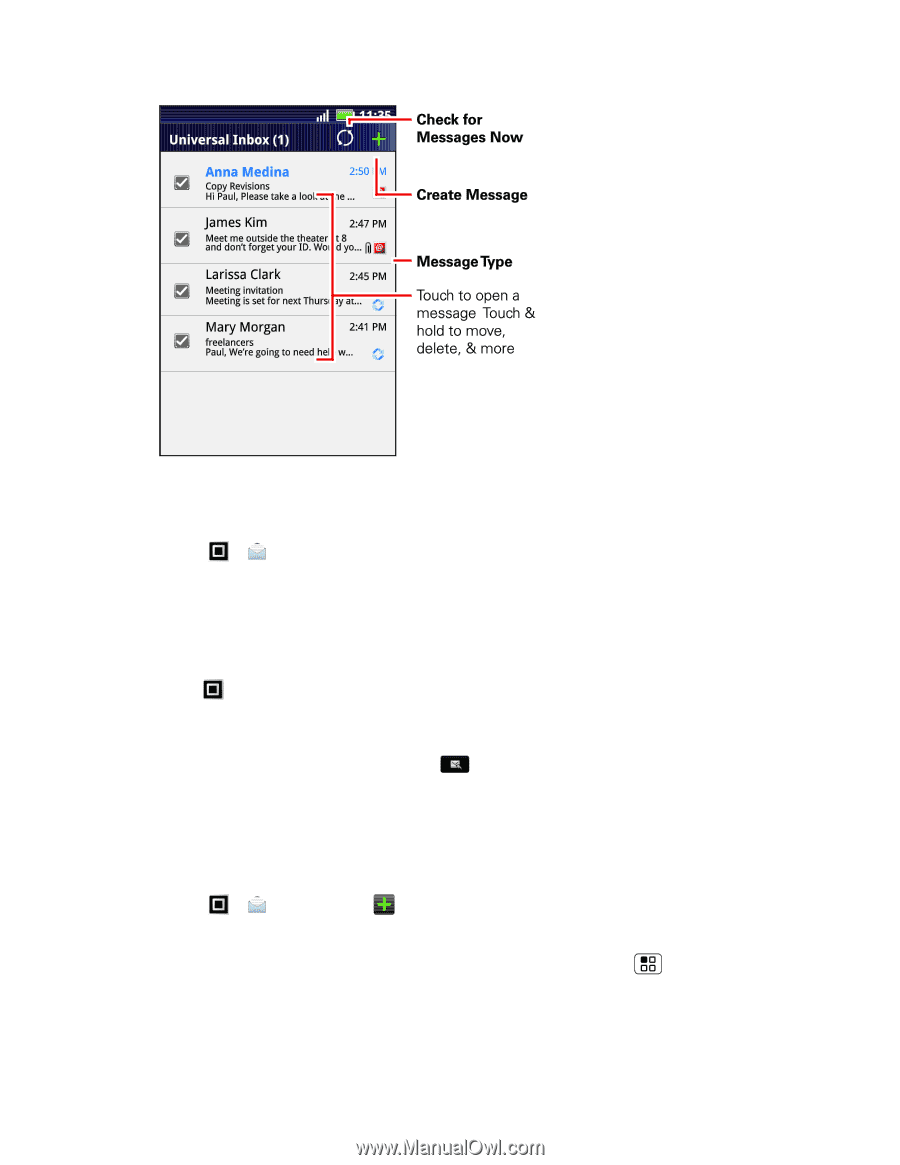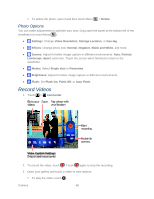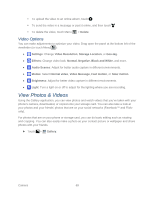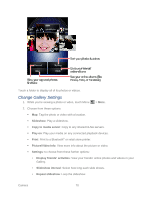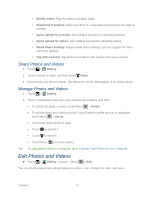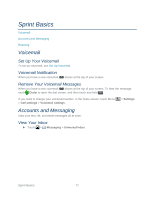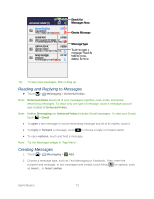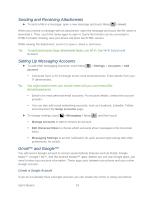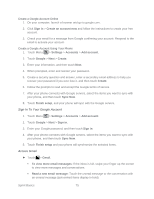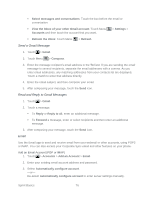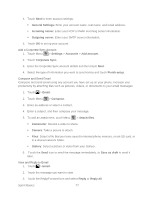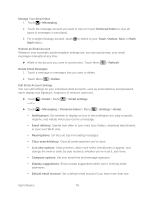Motorola ADMIRAL User Guide - Page 85
Reading and Replying to Messages, Creating Messages, Messaging, Universal Inbox, reply, forward - call forwarding
 |
View all Motorola ADMIRAL manuals
Add to My Manuals
Save this manual to your list of manuals |
Page 85 highlights
Tip: To see more messages, flick or drag up. Reading and Replying to Messages ► Touch > Messaging > Universal Inbox. Note: Universal Inbox shows all of your messages together-text, email, and social networking messages. To show only one type of message, touch a message account type instead of Universal Inbox. Note: Neither Messaging nor Universal Inbox includes Gmail messages. To view your Gmail, touch > Gmail. ● To open a text message or social networking message and all of its replies, touch it. ● To reply or forward a message, touch to choose a reply or forward option. ● To open options, touch and hold a message. Note: Try the Messages widget in "App Menu". Creating Messages 1. Touch > Messaging > Add. 2. Choose a message type, such as Text Messaging or Facebook. Then, enter the recipient and message. In text messages and emails, touch Menu for options, such as Insert... or Insert smiley. Sprint Basics 73