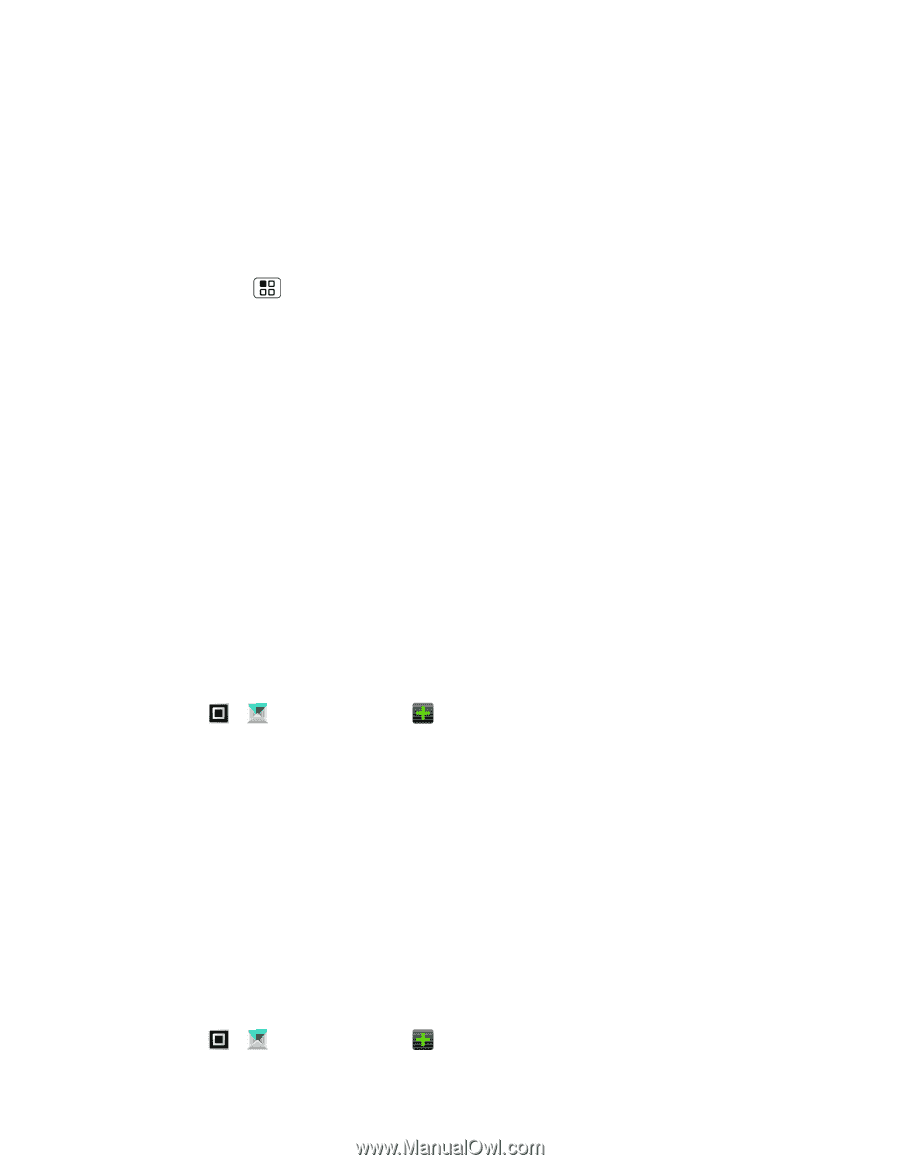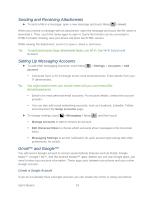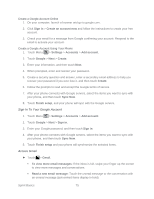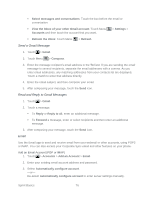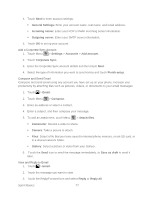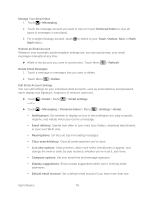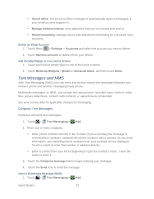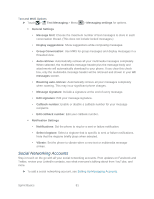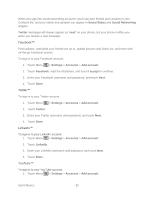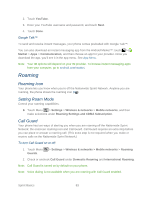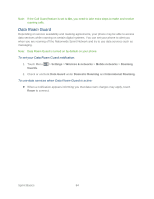Motorola ADMIRAL User Guide - Page 91
Sprint UG PAX_11Sep18_ImagesLinked91-100.pdf, Add the Mail Widget to Your Home Screen
 |
View all Motorola ADMIRAL manuals
Add to My Manuals
Save this manual to your list of manuals |
Page 91 highlights
Out of office: Set an out of office message to automatically reply to messages, if your email account supports it. Manage address history: view addresses that you've recently sent mail to. Smart forwarding: Manage server-side attachment forwarding for Corporate Sync accounts. Delete an Email Account 1. Touch Menu > Settings > Accounts and select the account you want to delete. 2. Touch Remove account to delete it from your phone. Add the Mail Widget to Your Home Screen 1. Touch and hold an empty spot on one of the home screens. 2. Touch Motorola Widgets > Email or Universal Inbox, and then touch Done. Text Messages and MMS With Text Messaging (SMS), you can send and receive instant text messages between your wireless phone and another messaging-ready phone. Multimedia messages, or MMS, can contain text and pictures, recorded voice, audio or video files, picture slideshows, contact cards (vCard), or appointments (vCalendar). See your service plan for applicable charges for messaging. Compose Text Messages Compose and send text messages. 1. Touch > Text Messaging > Add. 2. Enter one or more recipients: Enter phone numbers directly in the To field. If you're sending the message to several phone numbers, separate the phone numbers with a comma. As you enter information, any matching phone numbers from your contacts list are displayed. Touch a match to enter that number or address directly. Enter a contact from your list by beginning to type the contact's name. Touch the name to enter it. 3. Touch the Compose message field to begin entering your message. 4. Touch the Send icon to send the message. Send a Multimedia Message (MMS) 1. Touch > Text Messaging > Add. Sprint Basics 79