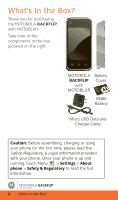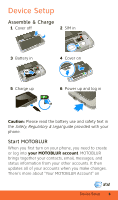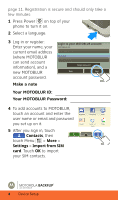Motorola BACKFLIP Getting Started Guide (AT&T)
Motorola BACKFLIP Manual
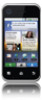 |
UPC - 723755933590
View all Motorola BACKFLIP manuals
Add to My Manuals
Save this manual to your list of manuals |
Motorola BACKFLIP manual content summary:
- Motorola BACKFLIP | Getting Started Guide (AT&T) - Page 1
are available at att.com/Tutorials . Select Manufacturer: Motorola and Model: Backflip from the drop down menus. • For help with MOTOBLUR go to www.motorola.com/mymotoblur • For detailed support information including device specifications, the user manual, troubleshooting, user forums and - Motorola BACKFLIP | Getting Started Guide (AT&T) - Page 2
complete and up to date information available for setting up and using your new smartphone and all the services available. The online tutorials include step-by-step instructions and screen shots to assist your learning as well as providing an easy search function. Motorola, Inc. Consumer Advocacy - Motorola BACKFLIP | Getting Started Guide (AT&T) - Page 3
the Box 2 Device Setup 3 Touchscreen & Keys 6 Home Screen 7 Calls 10 Social networking 11 Contacts 12 Messaging 14 Text entry 16 Personalize 18 Photos & Videos 19 Web 21 Bluetooth® wireless 23 Wi-Fi 25 Apps for all 26 Music 27 Tips & Tricks 28 Troubleshooting 30 Safety, Regulatory - Motorola BACKFLIP | Getting Started Guide (AT&T) - Page 4
. Take note of the components in the box, pictured on the right. MOTOROLA BACKFLIP with MOTOBLUR Battery Cover BN80 Battery Micro USB Data and Charger Cable Caution: Before assembling, charging or using your phone for the first time, please read the Safety, Regulatory, & Legal Information - Motorola BACKFLIP | Getting Started Guide (AT&T) - Page 5
: Please read the battery use and safety text in the Safety, Regulatory & Legal guide provided with your phone. Start MOTOBLUR When you first turn on your phone, you need to create or log into your MOTOBLUR account. MOTOBLUR brings together your contacts, email, messages, and status information - Motorola BACKFLIP | Getting Started Guide (AT&T) - Page 6
email and password you set up on it. 5 After you sign in, touch Contacts, then touch Menu > More > Settings > Import from SIM card. Touch OK to import your SIM contacts. Myspace Facebook Google EmLaasitl FM PhCootorbpuocraketet PicasPaicasa Sync MOTOROLA BACKFLIP™ with MOTOBLUR 4 Device Setup - Motorola BACKFLIP | Getting Started Guide (AT&T) - Page 7
Wi-Fi Connection If you want to use a Wi-Fi network for even faster Internet access, touch Menu > Settings > Wireless controls > Wi-Fi settings. Touch Wi-Fi to search for and connect to wireless networks. There's more in "Wi-Fi" on page 25. Device Setup 5 - Motorola BACKFLIP | Getting Started Guide (AT&T) - Page 8
• Flick: Scroll or move quickly. Tip: If your screen goes to sleep, press Power to wake it up. phone, then flick and touch the square touch pad on the back of the display too! Tip: To turn off this touch pad, touch Menu > Settings > Display & security > BACKTRACK. MOTOROLA BACKFLIP™ with MOTOBLUR - Motorola BACKFLIP | Getting Started Guide (AT&T) - Page 9
bring pizza? 10 minutes ago Your Online Status Touch to change your status. Screen On your home screen, shortcuts are icons that open your favorite apps, Web bookmarks, contacts, mail labels, or music playlists. Widgets show you news, weather, messages, and other updates. Flick the home screen - Motorola BACKFLIP | Getting Started Guide (AT&T) - Page 10
Wi-Fi active downloading vibrate silent mute call speakerphone active alarm set network (full signal) network (roaming) GPRS (fast data) EDGE (faster data) 3G (fastest data) flight mode battery (charging) battery (full charge) Google™ sync active MOTOROLA BACKFLIP™ with MOTOBLUR 8 Home Screen - Motorola BACKFLIP | Getting Started Guide (AT&T) - Page 11
Table Top Mode When you plug in the charger and open your phone partway, the display stays on to show you a bedside alarm clock! Atlanta 78º 80 67 3G Mar 25, 11:35 Thursday, March 25 AM Home Screen 9 - Motorola BACKFLIP | Getting Started Guide (AT&T) - Page 12
Your Contacts Voice Dial Call Enter a phone number and touch here to call it. screen. To hear the voicemail, touch Dialer, then touch and hold . If you need to change your voicemail number, in the home screen touch Menu > Settings > Call settings > Voicemail. MOTOROLA BACKFLIP™ with MOTOBLUR - Motorola BACKFLIP | Getting Started Guide (AT&T) - Page 13
you turned on your phone, you registered for a MOTOBLUR account that manages your messages, contacts, and more ("Start MOTOBLUR" on page 3). You can log into this account from a computer to upload contacts, reset your password, get help, or even locate your phone: www.motorola.com/mymotoblur Add - Motorola BACKFLIP | Getting Started Guide (AT&T) - Page 14
right. Drag the scroll bar to move the list faster. Create Contacts Find it: Contacts > Menu > Add contact Enter contact details, then touch Menu > Save. MOTOROLA BACKFLIP™ with MOTOBLUR 12 Contacts - Motorola BACKFLIP | Getting Started Guide (AT&T) - Page 15
Save recent calls as contacts Find it: Dialer > All calls Recent 555-1212 1:05 PM 03:33 Touch and hold a call to open the menu where you can select Add to contacts. 5551212 Call 555-1212 Send text message Add to contacts Contacts 13 - Motorola BACKFLIP | Getting Started Guide (AT&T) - Page 16
to open a message. Touch & hold to move, delete, and more. Message Status Icons indicate: unread urgent has attachments Tip: To check for new messages, touch . To see other messages in your inbox, flick or drag up. Note: Please don't text and drive. MOTOROLA BACKFLIP™ with MOTOBLUR 14 Messaging - Motorola BACKFLIP | Getting Started Guide (AT&T) - Page 17
like domain/username). Note: Some work accounts might require you to add a password lock to your phone, for security. • Email is for most personal email accounts. To sign into your account, use the user name or email and password that you set up on that account (the same as on your computer). For - Motorola BACKFLIP | Getting Started Guide (AT&T) - Page 18
send the message (text messages) Press Shift Press Shift twice Press Alternate Press Alternate twice Press Symbols Press Shift + Scroll Touch Menu > X Touch Menu > C Touch Menu > V Press Delete Press Alternate + Delete Press Alternate + Scroll Press Return MOTOROLA BACKFLIP™ with MOTOBLUR 16 - Motorola BACKFLIP | Getting Started Guide (AT&T) - Page 19
To change your text entry settings and see the dictionary of terms you've used, from the home screen, touch Menu > Settings > Locale & text. Touchscreen Keypad When your phone is closed, you can open a display keypad by touching a text field, or touching and holding Menu . To close the keypad, touch - Motorola BACKFLIP | Getting Started Guide (AT&T) - Page 20
, touch > Messaging > Menu > Messaging Settings > Text Messaging, Email, or Social Messaging. To download ringtones, press Menu > App Center. Tip: To use a song as a ringtone, touch > AT&T Music > Music Player, touch and hold the song name, then touch Use as phone ringtone. Display Find - Motorola BACKFLIP | Getting Started Guide (AT&T) - Page 21
10006 United States Autofocus Box Touch the thumbnail to open your last photo. To turn on Flash, or open the Gallery, Camcorder, or Settings, touch Menu . To take a photo, touch the camera icon or press the Camera button again. Photos are stored on your microSD memory card. Photos & Videos 19 - Motorola BACKFLIP | Getting Started Guide (AT&T) - Page 22
open your last recording. Before you record a video to send in a message, set the video quality to Low (for MMS messages): Touch Menu > Settings > Video quality. To record the video, press Camera . To stop the video recording, press Camera again. MOTOROLA BACKFLIP™ with MOTOBLUR 20 Photos & Videos - Motorola BACKFLIP | Getting Started Guide (AT&T) - Page 23
enter a Web page address in the browser, just open your phone and type. In your home screen, open your phone, press Search , then type. AT&T Features & Services • Instant Messaging (IM)-Send IMs to your buddy list using your favorite service. • AT&T Music-Get the ultimate on-the-go music experience - Motorola BACKFLIP | Getting Started Guide (AT&T) - Page 24
your bank supports Mobile Banking, visit att.com/mobilebanking, or contact your financial institution. For information on setting up or using these services, visit att.com/Tutorials. To add these services, contact your local AT&T store or call 1-800-331-0500: MOTOROLA BACKFLIP™ with MOTOBLUR 22 Web - Motorola BACKFLIP | Getting Started Guide (AT&T) - Page 25
Turn Bluetooth Power On or Off Find it: Press and hold Power > Bluetooth Note: To extend battery life, turn Bluetooth power off when not in use. Connect New Devices Note: This feature requires an optional accessory. To connect with a new device, you need to pair with it. You only need to do - Motorola BACKFLIP | Getting Started Guide (AT&T) - Page 26
mode. Note: Refer to the guide that manually reconnect your phone with a paired device, touch the device name in the Bluetooth devices list. Edit Properties Touch Menu > Settings > Wireless controls > Bluetooth settings > Device name. Enter a name and touch OK. MOTOROLA BACKFLIP™ with MOTOBLUR - Motorola BACKFLIP | Getting Started Guide (AT&T) - Page 27
Settings > Wireless controls> Wi-Fi Use a wireless network for fast Internet access and to download data. Wi-Fi settings Wi-Fi Turn on & scan Network notification Notify me when an open Press and hold Power > Wi-Fi Note: To extend battery life, turn off Wi-Fi power when not in use. Wi-Fi 25 - Motorola BACKFLIP | Getting Started Guide (AT&T) - Page 28
. Touch an app in the list, then touch Uninstall (for apps you downloaded), Clear cache, or other options. To reinstall any downloaded items, touch > Market > My downloads. Previously installed apps are listed and available for download. MOTOROLA BACKFLIP™ with MOTOBLUR 26 Apps for all - Motorola BACKFLIP | Getting Started Guide (AT&T) - Page 29
Music Touch, touch, play-instant music. Just open your music library, then select what you want to play. Find it: > AT&T Music > Music Player then choose a song Open Playlist Shuffle On/Off Repeat Off/All Music Artist Album Title Song Title Artist Album Song Title 1:14 3:45 Music Controls - Motorola BACKFLIP | Getting Started Guide (AT&T) - Page 30
, then touch on a plane Airplane mode in the menu. Open options Touch Menu to open your options for the current screen. Find stuff Press Search . Find Wi-Fi Press and hold Power stuff > Wi-Fi. Let stuff find you Press and hold Power > GPS. MOTOROLA BACKFLIP™ with MOTOBLUR 28 Tips & Tricks - Motorola BACKFLIP | Getting Started Guide (AT&T) - Page 31
and apps, at 3G speed, with a touch display! Depending on what you use, that can take a lot of power. To start getting the most out of your battery, touch Menu > Settings > Battery Manager > Battery Profile. Choose Performance Mode for constant data transfer and battery use, Battery Saver Mode when - Motorola BACKFLIP | Getting Started Guide (AT&T) - Page 32
sound? While you are on a call or playing a media file, press the up volume key up. Crash Recovery If your phone stops responding, try a quick reset: Remove the battery ("Assemble & Charge" on page 3), then put it back in and turn on your phone. MOTOROLA BACKFLIP™ with MOTOBLUR 30 Troubleshooting - Motorola BACKFLIP | Getting Started Guide (AT&T) - Page 33
and available for review by Industry Canada. The highest SAR value for this mobile device when tested for use at the ear is 1.37 W/kg, and when worn on the body, as described in this guide, is 0.72 W/kg. The SAR value for this mobile device in its data transmission mode (body-worn use - Motorola BACKFLIP | Getting Started Guide (AT&T) - Page 34
upon available accessories and regulatory requirements. The SAR information includes the Motorola testing protocol, safe exposure. Please note that improvements to this product model could cause differences in the SAR value for later products; in all cases ca MOTOROLA BACKFLIP™ with MOTOBLUR 32

When you open your phone, the screen rotates
and you can use the touch pad
on the back of
the display
(“BACKTRACK™ Pad” on page 6):
To
enter a Web page address
, touch
Menu
>
Search
or open your phone and
press Search
Steven Shundich
You guys watching the
At the coffee shop trying to get some work
15 minutes ago
10 minutes ago
Market
Market
Browser
10 minutes ago
Browser
3G
Mar 25, 11:35
Kristin Cullen
In need of a shopping
5 minutes ago
done.
Email
IM
Touch pad on back
Back
Delete
Enter
Space
Symbols
Messages
Select
Alternate
Shift
Home
Menu
Web
Search
MOTOROLA
BACKFLIP
with MOTOBLUR
TM
TM
Quickstart
More Information
Find Accessories
On your phone
—Touch
>
Help Center
.
On the Web
—You can also get support online:
•
Interactive Web tutorials are available at
att.com/Tutorials
. Select Manufacturer: Motorola
and Model: Backflip from the drop down menus.
•
For help with MOTOBLUR go to
www.motorola.com/mymotoblur
•
For detailed support information including device
specifications, the user manual, troubleshooting,
user forums and knowledgebase articles, go to
att.com/DeviceSupport
•
For Enterprise and Government support, get
device tutorials, setup and online technical
support chat for instant answers at
wireless.att.com/BusinessSupport
•
For information about your wireless account,
service plan or network, go to
att.com/Wireless
On any phone
—Call AT&T Customer Care at
1-800-331-0500 or dial 611 from any AT&T mobile
phone for assistance with your service or device.
You can find accessories for
your phone at
att.com/WirelessAccessories
or visit your local AT&T store.