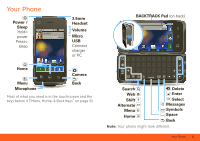Motorola BACKFLIP User Guide With ECLAIR
Motorola BACKFLIP Manual
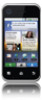 |
UPC - 723755933590
View all Motorola BACKFLIP manuals
Add to My Manuals
Save this manual to your list of manuals |
Motorola BACKFLIP manual content summary:
- Motorola BACKFLIP | User Guide With ECLAIR - Page 1
MOTOROLA BACKFLIP TM with MOTOBLURTM User's Guide - Motorola BACKFLIP | User Guide With ECLAIR - Page 2
- Motorola BACKFLIP | User Guide With ECLAIR - Page 3
, & Back Keys" on page 9). BACKTRACK Pad (on back) AT&T 3G 11:35 Lisa Jones 10 minutes ago My company is sponsoring the grand 9 Text Messaging Market Browser Search Web Shift Alternate Menu Home Delete Enter Select Messages Symbols Space Back Note: Your phone might look different. Your - Motorola BACKFLIP | User Guide With ECLAIR - Page 4
Networking 18 Email & Text Messages 19 Tools 22 Photos & Videos 23 Apps & Updates 26 Location Apps (GPS 28 AT&T Features & Services 29 Web 30 Music Player & Radio 31 Wi-Fi® & Bluetooth® Connections 35 Memory Card & USB 38 Security 40 Icons & Battery Life 44 Troubleshooting 46 Safety - Motorola BACKFLIP | User Guide With ECLAIR - Page 5
page 15. Note: This phone supports data-intensive apps and services. It is strongly recommended that you purchase a data plan that meets your needs. Contact AT&T Mobility for details. Your MOTOBLUR Account Only MOTOBLUR syncs your contacts, posts, feeds, messages, emails, photos and much more-from - Motorola BACKFLIP | User Guide With ECLAIR - Page 6
Upgrade Highlights This guide describes the upgraded software (Android 2.1 with enhanced MOTOBLUR). To upgrade your phone, see www.motorola.com/backflip-eclair-upgrade. After the upgrade, you can: • use 7 home screen panels (used to be 5): Flick your home screen left or right to see them. • choose - Motorola BACKFLIP | User Guide With ECLAIR - Page 7
or wait (waits for your confirmation). Tip: To enter the international dialing code, touch and hold . To add a pause or wait after numbers, press Menu . To answer a call, drag Answer to the right (when your phone is unlocked, Answer is just a touch button). Ignore by pressing Lock button Stretch - Motorola BACKFLIP | User Guide With ECLAIR - Page 8
touch and then touch the dial pad. End call Mute Speaker Recent Calls Find it: Dialer > Recent • To call a number, touch the green phone icon on the right. • To send a text message, create a contact, view a contact, add the call to speed dial, or other options, touch and hold an entry. • To - Motorola BACKFLIP | User Guide With ECLAIR - Page 9
it: Menu > Settings > Call settings > Fixed dialing number • To restrict calls, touch FDN disabled. • To add or change allowed numbers, touch Manage FDN list. TTY Mode Your phone can use an optional teletypewriter (TTY) device, for people who are hard of hearing or have a speech impairment. 1. Plug - Motorola BACKFLIP | User Guide With ECLAIR - Page 10
can choose an account in messaging widgets. • To resize a Motorola widget, touch and hold it until you feel a 08 THURSDAY JULY 3:00 pm to 4:00 pm +2 more Team Meeting: Design Review 1:30 pm to 2:30 pm Lunch with Ray Smith 5th and Broadway vibration, then release. Drag a corner to resize. • To - Motorola BACKFLIP | User Guide With ECLAIR - Page 11
open or close the app menu. Touch Back to go to the previous screen. Power & Sleep Key Press and hold Power to open the power key menu, where you can turn off the phone (Power off), or turn off features (Airplane mode, Bluetooth, Wi-Fi, or GPS). To save your battery, prevent accidental touches, or - Motorola BACKFLIP | User Guide With ECLAIR - Page 12
" on page 41. Volume Keys Press the volume keys to change the ring volume (in the home screen), or the earpiece volume (during a call). Volume Keys BACKTRACK™ Pad You can also open your phone, then flick and touch the square touchpad on the back of the display too! Tip: To turn off - Motorola BACKFLIP | User Guide With ECLAIR - Page 13
of a line Start a new line (email or social networking) or send the message (text messages) Press Delete Press Alternate + Delete Press message Symbols/Numbers Text Entry Settings When you use the touchscreen keypad, your phone suggests words from your dictionary and chosen language. Your phone - Motorola BACKFLIP | User Guide With ECLAIR - Page 14
touchscreen keypad, touch Android keyboard. • To number or a name from your Contacts. zxc ?123 Call Voice Search To search by voice, touch the voice icon on a Search widget or open your phone Text Search Type, then touch to press and hold Search on the keypad. Your phone searches your apps - Motorola BACKFLIP | User Guide With ECLAIR - Page 15
Use as phone ringtone. • To set notifications for different message types, touch > Messaging > Menu > Messaging Settings > Text Messaging, Email, or Social Messaging. • To switch to silent mode when you have Screen lock turned on, you can slide the silence switch on the unlock screen., Quick Launch - Motorola BACKFLIP | User Guide With ECLAIR - Page 16
Google™ Data Synchronization The Google apps on your phone give you access to the same personal information (emails, events, and contacts) that you have on a computer using Gmail™, Google Calendar™, and Contacts. It's easy to synchronize the Google apps information you want to keep up-to-date. Find - Motorola BACKFLIP | User Guide With ECLAIR - Page 17
SIM card. • To transfer contacts from anything else, export them into a .CSV file on a computer. Then, log into your MOTOBLUR account and import the .CSV file at www.motorola.com/mymotoblur. Tip: For more help with transferring contacts, go to www.motorola.com/TransferContacts. Call, Text, or Email - Motorola BACKFLIP | User Guide With ECLAIR - Page 18
? Your phone edits the contacts in its memory, and also updates your MOTOBLUR account. Your changes won't affect your SIM card. Link Contacts You might have two Contacts for the same person, maybe a Facebook® friend who is also stored on your SIM card, or one friend with two email addresses. To - Motorola BACKFLIP | User Guide With ECLAIR - Page 19
you change one of your Contacts, your phone automatically updates your MOTOBLUR account online. Also, your phone updates your Contacts and MOTOBLUR account whenever you change a friend in your group in your Contacts, touch Contacts at the top of your screen and choose the group name. Contacts 17 - Motorola BACKFLIP | User Guide With ECLAIR - Page 20
-down menu to limit which accounts are updated. To add a Social Status widget, touch and hold a blank spot on your home screen, then touch Motorola widgets. 18 Social Networking View Account Updates & Features After you add a social networking account to MOTOBLUR, you can see and respond to friends - Motorola BACKFLIP | User Guide With ECLAIR - Page 21
touch Open account to edit it, or touch Remove account to remove it (along with its contacts and messages). Email & Text Messages Quick Start: Email & Text Messages Find it: > Messaging > Universal Inbox Universal Inbox (4) Alex Pico 8:34 PM Some guys have all the luck - me... Right now, you - Motorola BACKFLIP | User Guide With ECLAIR - Page 22
don't have to dig through any apps, screens or menus-every message streams right to the phone, viewable exactly the way you want. Find it: > Messaging > Universal Inbox Note: Universal Inbox shows all of your messages together-text, email, and social networking messages. To change this, touch Menu - Motorola BACKFLIP | User Guide With ECLAIR - Page 23
. Note: This requires an enterprise data plan. Some work accounts might require you to add a password lock to your phone for security. To change your settings, touch > Messaging > Menu . • Manage accounts to change your user name or password (or server settings for email). • Edit Universal Inbox to - Motorola BACKFLIP | User Guide With ECLAIR - Page 24
phone, press Search on the keypad, and enter your IM provider's website. Once you're there, follow the link to sign in. Note: Your IM options will depend on your IM provider. To search for instant messaging apps drag Dismiss to turn it off or touch the screen to snooze. 7:00 AM every day Alarm Name - Motorola BACKFLIP | User Guide With ECLAIR - Page 25
calendar on your phone can be photo GPS is on 3MP Resolution (touch to change) Tag (location or custom) Photos Remaining (depends on resolution and memory card) To open your camera's Settings, touch Menu . Photos are stored on your memory card. After you take a photo, touch the image: Photos - Motorola BACKFLIP | User Guide With ECLAIR - Page 26
• To set the photo as a wallpaper, contact photo, or social network profile photo, touch Set as. • To send the photo in a message or post it online, touch Share. For more info on sharing your photos, see "Share Your Photo Gallery" on page 24. • To delete the photo and return to the viewfinder, touch - Motorola BACKFLIP | User Guide With ECLAIR - Page 27
To send your photo in a message or post it online: 1. Touch and hold a thumbnail image, then touch Share. 2. Choose how you want to share-like Email, Social sharingMOTOBLUR - Photo sharing or Text Messaging. Tip: With Social sharingMOTOBLUR - Photo sharing, you can post a photo to more than one - Motorola BACKFLIP | User Guide With ECLAIR - Page 28
. To close it, touch again. Tip: To find an app in the app menu, open your phone and type the app name. Your phone can tell you when there's an updated app or other phone software. To install the update, just follow the instructions on your screen. Recent Apps Touch and hold Home to see the last few - Motorola BACKFLIP | User Guide With ECLAIR - Page 29
idle screen). Your screen will show Safe Mode in the lower left corner, and you can remove the app. Update My Phone You can check, download, and install phone software updates. You may get an automatic notification of an available update on your phone. Simply follow the instructions to download and - Motorola BACKFLIP | User Guide With ECLAIR - Page 30
Apps (GPS) AT&T Navigator AT&T Navigator, with GPS-enabled directions, gives you turn-by-turn voice and on-screen 1. Enter your (mobile) phone number, name, and AT&T Navigator PIN, then in a text message when you activated your subscription. To activate a subscription, visit att.com/navigator. - Motorola BACKFLIP | User Guide With ECLAIR - Page 31
requires a separate subscription. • Instant Messaging (IM)-Send IMs to your buddy list using your favorite service. • Mobile Video-Watch news, sports, weather, and entertainment video clips. • MobiTV-Transform your phone into a wireless TV. MobiTV requires a subscription and data plan, and is not - Motorola BACKFLIP | User Guide With ECLAIR - Page 32
type the URL address. In your home screen, open your phone, press Search , then type. Connect Your phone uses the mobile phone network (over the air) to automatically connect to the web. Note: Your service provider may charge to surf the web or download data. To use a wireless network, touch Menu - Motorola BACKFLIP | User Guide With ECLAIR - Page 33
Download Apps Note: All apps downloaded are stored in your phone memory. To download apps: 1. If you want to download apps from any web page, touch Menu > Settings > Applications > Unknown sources. 2. To launch the browser, touch > Browser. 3. Find the app you want to download and touch the download - Motorola BACKFLIP | User Guide With ECLAIR - Page 34
Things You Need To put music on your computer and then load it on your phone, you need a: • Microsoft® Windows® PC, or Apple® Macintosh®. • USB data cable, to connect your phone and computer. • microSD memory card in your phone, to store music (up to 32 GB). Note: To see the available memory on your - Motorola BACKFLIP | User Guide With ECLAIR - Page 35
a computer to your memory card. 1. With a memory card inserted, and your phone showing the home screen, connect a Motorola micro USB data cable from your phone's micro USB port to a USB port on your computer. Your phone should show in the status bar. Note: Your phone supports Microsoft® Windows® XP - Motorola BACKFLIP | User Guide With ECLAIR - Page 36
playlist. use as ringtone Touch Menu ringtone. delete Touch Menu > Party > Add to > Use as > Delete. Hide, Wake, Turn Off Touch Home to use another app. Your music continues to play. When you see in the status bar a song is playing, flick down to see details. Touch the song to return - Motorola BACKFLIP | User Guide With ECLAIR - Page 37
Rock, Pop, Latin and more, PLUS the best in talk radio. Note: AT&T Radio requires a subscription and data plan, unless you only listen to the FM Radio Tuner You can connect to a Wi-Fi network for fast Internet access and downloads. See www.attwifi.com for terms, conditions & charges. • In Bluetooth - Motorola BACKFLIP | User Guide With ECLAIR - Page 38
airplane mode, all wireless services are disabled. You can then turn Wi-Fi and/or Bluetooth power back on, if permitted by your airline. Other wireless voice and data services (such as calls and text messages) remain off in airplane mode. Emergency calls to your region's emergency number (e.g., 911 - Motorola BACKFLIP | User Guide With ECLAIR - Page 39
devices find your phone Connect To connect with a new device, you need to pair with it. You only need to do this once for each device-to connect again, just turn on the device. 1. Make sure the device you are pairing with is in discoverable mode. Refer to the guide that came with - Motorola BACKFLIP | User Guide With ECLAIR - Page 40
Wireless & networks > Bluetooth. Tip: To extend battery life, turn Bluetooth power off when not in use. Tip: To add a Bluetooth toggle widget, touch and hold a blank spot on your home screen and then touch Motorola widgets. Note: Your phone's Bluetooth features and Bluetooth Class 1 power levels are - Motorola BACKFLIP | User Guide With ECLAIR - Page 41
connection window opens, just close it. If your computer needs to download drivers for your phone, visit www.motorola.com/support. 2. Your phone should show in the notification bar. Flick down the notification bar and touch to choose a memory card connection. You should be able to access the memory - Motorola BACKFLIP | User Guide With ECLAIR - Page 42
you type Credential storage Use secure credentials You'll need to slide the "unlock" icon when you turn on your screen You'll enter a code when you turn on your screen Set SIM card lock and change SIM PIN If you lose your phone, you can log into your MOTOBLUR account from a computer to locate your - Motorola BACKFLIP | User Guide With ECLAIR - Page 43
clear the data on it: www.motorola.com/mymotoblur. Screen Lock To prevent accidental touches, you can make the screen lock when it goes to sleep: Touch Menu > Settings > Location & security > Screen lock. You can also set a security lock to prevent others from using your phone. To set your security - Motorola BACKFLIP | User Guide With ECLAIR - Page 44
PIN unlock code (PUK code) when prompted. Note: Your PUK code is provided by AT&T. Reset To reset your phone to factory settings and erase all the data on your phone, touch Menu > Settings > SD card & phone storage > Factory data reset > Reset phone. Warning: All downloaded apps and user data on - Motorola BACKFLIP | User Guide With ECLAIR - Page 45
. Remote Clear To wipe your phone data: 1. Log into your MOTOBLUR account: www.motorola.com/mymotoblur. 2. On the phone profile page, follow the link to delete data. Warning: All downloaded apps and user data on your phone will be deleted. Data on your memory card will not be deleted. Restore Your - Motorola BACKFLIP | User Guide With ECLAIR - Page 46
tell you about phone status: Bluetooth® network (full) GPS network (roam) Wi-Fi® GPRS (fast data) downloading EDGE (faster) vibrate 3G (fastest) silent flight mode mute call battery charge speakerphone battery charged alarm set Google™ sync Tip: To see today's date, touch and hold - Motorola BACKFLIP | User Guide With ECLAIR - Page 47
new email > Every hour. • Google™ app updates: Touch Menu > Settings > Google Synchronization > Background data. • network searching: If you are out of coverage, to keep your phone from looking for networks, press and hold Power to open the Power key menu, then touch Airplane mode. Icons & Battery - Motorola BACKFLIP | User Guide With ECLAIR - Page 48
display > Brightness > (dimmer setting). • display timeout delay: Touch Menu > Settings > Sound & display > Screen timeout > (shorter setting). Troubleshooting FAQs Why can't I connect my wireless network? Make sure that Airplane mode is off in the power menu (press and hold the Power button). Why - Motorola BACKFLIP | User Guide With ECLAIR - Page 49
and try charging it again; • If the message remains, contact a Motorola authorized service center. Important: Motorola's warranty does not cover damage to the mobile device caused by non-Motorola batteries and/or chargers. Warning: Use of a non-Motorola battery or charger may present a risk of fire - Motorola BACKFLIP | User Guide With ECLAIR - Page 50
time to charge. • Motorola batteries and charging systems have circuitry that protects the battery from damage from overcharging. Driving Precautions Responsible and safe driving is your primary responsibility when behind the wheel of a vehicle. Using a mobile device or accessory for a call or other - Motorola BACKFLIP | User Guide With ECLAIR - Page 51
.motorola. Children Keep your mobile device and its accessories away hard surface or receives a substantial impact. If glass breaks, do not touch or attempt to remove. Stop using your mobile device until the glass is replaced by a qualified service fuel or chemical transfer or storage facilities, - Motorola BACKFLIP | User Guide With ECLAIR - Page 52
just like you would a landline phone. • If you wear the mobile device on your body, always place the mobile device in a Motorola-supplied or approved clip, holder, holster, case, or body harness. If you do not use a body-worn accessory supplied or approved by Motorola, keep the mobile device and its - Motorola BACKFLIP | User Guide With ECLAIR - Page 53
in this guide, is 1.12 W/kg. The SAR value for this mobile device in its data transmission mode (body-worn use) is 0.72 W/kg. Body-worn measurements can differ, depending upon available accessories and regulatory requirements. The SAR information includes the Motorola testing protocol, assessment - Motorola BACKFLIP | User Guide With ECLAIR - Page 54
number of studies have been performed over the last two decades to assess whether mobile phones pose a potential health risk. To date, no adverse health effects have been established for mobile phone www.motorola.com/rtte. To find your DoC, enter the Product Approval Number from the instructions, may - Motorola BACKFLIP | User Guide With ECLAIR - Page 55
, directions and other navigational data may contain inaccurate or incomplete data. In some countries, complete information may not be available. Therefore, you should visually confirm that the navigational instructions are consistent with what you see. All drivers should pay attention to road - Motorola BACKFLIP | User Guide With ECLAIR - Page 56
are talking with aware you are driving and suspend conversations that can divert your attention away from the road. • Use your mobile device to call for help. Dial 911 or other local emergency number in the case of fire, traffic accident, or medical emergencies (wherever wireless phone service is - Motorola BACKFLIP | User Guide With ECLAIR - Page 57
date-If Motorola or a software/application vendor releases a patch or software fix for your mobile device that updates the device's security, install it as soon as possible. • Secure Personal Information-Your mobile device can store personal information in various locations including your SIM card - Motorola BACKFLIP | User Guide With ECLAIR - Page 58
devices and electrical accessories to any Motorola Approved Service Center in your region. Details of Motorola approved national recycling schemes, and further information on Motorola recycling activities can be found at: www.motorola.com/recycling Packaging & Product Guides Product packaging and - Motorola BACKFLIP | User Guide With ECLAIR - Page 59
For instructions OSSInformation on how to obtain a copy of any source code being made publicly available by Motorola related to software used in this Motorola mobile device, you may send your request in writing to the address below. Please make sure that the request includes the model number and - Motorola BACKFLIP | User Guide With ECLAIR - Page 60
of your dated sales receipt to confirm warranty status. Thank you for choosing a Motorola product. Service & Repairs If you have questions or need assistance, we're here to help. Go to www.motorola.com/repair (United States) or www.motorola.com/support (Canada), where you can select from a number of - Motorola BACKFLIP | User Guide With ECLAIR - Page 61
and without warranty. Who is Covered? This warranty extends only to the first consumer purchaser, and is not transferable. What Will Motorola Do? Motorola, at its option, will at no charge repair, replace or refund the purchase price of any Products, Accessories or Software that does not conform to - Motorola BACKFLIP | User Guide With ECLAIR - Page 62
receive instructions on how to ship the Products, Accessories or Software, at your expense, to a Motorola Authorized Repair Center. To obtain service, you must include: (a) a copy of your receipt, bill of sale or other comparable proof of purchase; (b) a written description of the problem; (c) the - Motorola BACKFLIP | User Guide With ECLAIR - Page 63
Mobility, Inc. All rights reserved. Caution: Changes or modifications made in the radio phone, not expressly approved by Motorola, will void the user's authority to operate the equipment. Product ID: MOTOROLA BACKFLIP with MOTOBLUR (MB300) Manual Number: 68014710001-D Bluetooth ID: B016890 61 - Motorola BACKFLIP | User Guide With ECLAIR - Page 64
- Motorola BACKFLIP | User Guide With ECLAIR - Page 65
- Motorola BACKFLIP | User Guide With ECLAIR - Page 66

MOTOROLA
BACKFLIP
with MOTOBLUR
TM
TM
User’s Guide