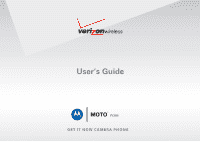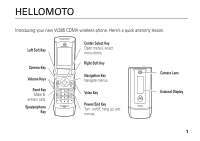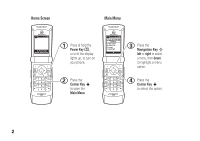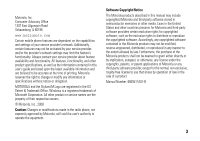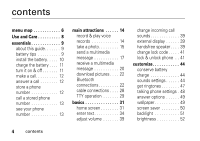Motorola BACKFLIP Verizon User Guide
Motorola BACKFLIP Manual
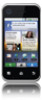 |
UPC - 723755933590
View all Motorola BACKFLIP manuals
Add to My Manuals
Save this manual to your list of manuals |
Motorola BACKFLIP manual content summary:
- Motorola BACKFLIP | Verizon User Guide - Page 1
User's Guide W385 GET IT NOW CAMERA PHONE - Motorola BACKFLIP | Verizon User Guide - Page 2
- Motorola BACKFLIP | Verizon User Guide - Page 3
HELLOMOTO Introducing your new W385 CDMA wireless phone. Here's a quick anatomy lesson. Left Soft Key Camera Key Volume Keys Send Key Make & answer calls. Speakerphone Key Center Select Key Open menus, select menu - Motorola BACKFLIP | Verizon User Guide - Page 4
Home Screen Main Menu 01X PN Thu, Oct 23 12:45pm Message MENU Contacts 1 Press & hold the Power Key O, or until the display lights up, to turn on your phone. 2 Press the Center Key s to open the Main Menu. 01X PN B CONTACTS 1. New Contact 2. Contact List 3. Groups 4. Speed Dials OK 3 - Motorola BACKFLIP | Verizon User Guide - Page 5
, estoppel, or otherwise, any license under the copyrights, patents, or patent applications of Motorola or any third-party software provider, except for the normal, non-exclusive, royalty-free license to use that arises by operation of law in the sale of a product. Manual Number: 6809511A07-B 3 - Motorola BACKFLIP | Verizon User Guide - Page 6
display 39 handsfree speaker . . . . 39 change lock code . . . . . 41 lock & unlock phone . . 41 customize 44 conserve battery charge 44 sounds settings 44 get ringtones 47 talking phone settings . 48 answer options 49 wallpaper 49 screen saver 50 backlight 51 brightness 52 4 contents - Motorola BACKFLIP | Verizon User Guide - Page 7
location 53 AGPS limitations & tips 54 calls 56 redial a number. . . . . . 56 automatic redial . . messages 64 contacts 67 personalizing 72 call times & data volumes 80 handsfree 82 network 83 personal organizer . . . 84 security 87 fun & games 87 service & repairs. . . . . . 90 SAR Data - Motorola BACKFLIP | Verizon User Guide - Page 8
• Pictures • Games • News & Info • Tools on the Go • Extras G MESSAGING • New Message • Inbox • Sent • Drafts • Voicemail • E-mail* • Mobile IM* • Chat & TOOLS • (see next page) * Wireless web services required This is the standard main menu layout. Your phone's menu may be different. 6 menu map - Motorola BACKFLIP | Verizon User Guide - Page 9
Sounds • Keypad Volume • Service Alerts • Power On/Off • Alarm Sounds • Talking Phone * requires Mobile Web service Display Settings • Banner • • Auto Retry • TTY Mode • One Touch Dial • Voice Privacy • Call Restrictions • DTMF Tones Memory • Phone Memory Phone Info • My Number • SW Version • Icon - Motorola BACKFLIP | Verizon User Guide - Page 10
Use and Care Use and Care To care for your Motorola phone, please keep it away from: liquids of any kind Don't expose your phone to water, rain, extreme humidity, sweat, or other moisture. extreme heat or cold Avoid temperatures below -10°C/14°F or above 45°C/113°F. microwaves Don't try - Motorola BACKFLIP | Verizon User Guide - Page 11
service provider for more information. symbols This means a feature requires an optional accessory. battery tips Battery life depends on the network, signal strength, temperature, features, and accessories you use. • Always use Motorola Original batteries and chargers. The warranty does not cover - Motorola BACKFLIP | Verizon User Guide - Page 12
more time to charge. • When charging your battery, keep it near room temperature. • When storing your battery, keep it uncharged in a cool, dark, dry place. • Never expose batteries to temperatures below -10°C (14°F) or above 45°C (113°F). Always take your phone with you when you leave your vehicle - Motorola BACKFLIP | Verizon User Guide - Page 13
your battery by connecting a cable from your phone's mini-USB port to a USB port on a computer. Both your phone and the computer must be turned on, and your computer must have the correct software drivers installed. Cables and software drivers are available in Motorola Original data kits, sold - Motorola BACKFLIP | Verizon User Guide - Page 14
may require several seconds to turn on. If prompted, enter your four-digit unlock code (the last four digits of your phone number or 1234) and press the center select key (s) (OK) to unlock the phone. To turn off your phone, press and hold the Power/End key (O) for a few seconds. make a call Enter - Motorola BACKFLIP | Verizon User Guide - Page 15
key (s) (OK). 5 Press the center select key (s) (SAVE) to store the number. To edit or delete a Contacts entry, see page 69. Tip: You can set your phone to display a picture for each caller or set it to play a ringtone for a specific caller each time they call you (see "assign picture to entry" on - Motorola BACKFLIP | Verizon User Guide - Page 16
main attractions You can do much more with your phone than make and receive calls! record & play voice records You can create a create a voice recording quickly, press and hold the voice key (on the right side of the phone), then press the center select key (s) (OK) to begin recording. Press the - Motorola BACKFLIP | Verizon User Guide - Page 17
the center select key (s) (PLAY). take a photo You can take a photo with your phone and send it in a multimedia message to other wireless phone users. Your camera lens is on the back of your phone when the phone is open (see page 1). To get the clearest photos, wipe the lens clean with a soft, dry - Motorola BACKFLIP | Verizon User Guide - Page 18
send photo in message To activate your phone's camera: 1 Press the center select key (s) (MENU) to open the active viewfinder image appears on your phone's screen: 0 1X PN Press left soft key to view MY PICTURES. My Pics ( 640x 480 TAKE Options Press s to take photo. Press right soft key to - Motorola BACKFLIP | Verizon User Guide - Page 19
photo. 7 Press the center select key (s) (SEND) to save the photo and go to the CREATE PICTURE MESSAGE screen. or Press the right soft key (+) (Erase) to delete the photo and or 160x120. Set the camera to take a photo after a specific interval. Adjust image brightness. Adjust for different lighting - Motorola BACKFLIP | Verizon User Guide - Page 20
photos, picture, sounds, or voice records). You can send a multimedia message to other Verizon Wireless multimedia messaging-capable phones and to other email addresses. create & send message Picture Message and press the center select key (s) (OK). 5 Press keypad keys to enter a phone number, then - Motorola BACKFLIP | Verizon User Guide - Page 21
(s) (OK). 11 Scroll to Subject. 12 Press keypad keys to enter the message subject. or Press the right soft key (+) (Options), then scroll to Add press the center select key (s) (OK). Then select a Quick Text item as the message subject. 13 If you want to attach a VCard, scroll to the VCard entry - Motorola BACKFLIP | Verizon User Guide - Page 22
Validity Period Quick text is a prewritten message that you can quickly select and send. Your phone comes with several quick text messages. You can edit these messages, and you can create additional ones. Note: Your phone includes only English quick text messages, even if you set the language to - Motorola BACKFLIP | Verizon User Guide - Page 23
a multimedia object from the message. Add a page to the message. Add the message recipient to your Contacts. Cancel the message. receive a multimedia message When you receive a multimedia message, your phone displays the < (message waiting) indicator and a New Message notification, and plays an - Motorola BACKFLIP | Verizon User Guide - Page 24
Photos, pictures, and animations are displayed as you read the message. such as a Contacts or datebook entry or an unknown file type). download pictures 1 Press the center select key (s) (MENU) to open center select key (s) (OK). 5 With Get New App highlighted, press the center select key (s) (OK) to - Motorola BACKFLIP | Verizon User Guide - Page 25
on driving. Additionally, the use of wireless devices and their accessories may be prohibited or restricted in certain areas. Always obey the laws and regulations on the use of these products. Your phone currently supports the following Bluetooth profiles: • Headset-Describes how a Bluetooth enabled - Motorola BACKFLIP | Verizon User Guide - Page 26
On or Off. Note: To extend battery life, use this procedure to set Bluetooth power to Off when not in use. Your phone will not connect to devices until you set Bluetooth power back to On and connect your phone with the device again. place phone in discovery mode Allow an unknown Bluetooth device to - Motorola BACKFLIP | Verizon User Guide - Page 27
use your Motorola Bluetooth headset with both an audio device and your phone, use your phone's Bluetooth menus to connect the phone with the and the other device is in pairing or bonding mode (see the user's guide for the device). You can connect your phone with only one device at a time. 1 Press - Motorola BACKFLIP | Verizon User Guide - Page 28
See the instructions that came with your device for the device PIN code and other information about the device. When the connection is made, the Bluetooth connection active indicator (I) or a Bluetooth message displays in the home screen. Tip: When Bluetooth power is on, your phone can automatically - Motorola BACKFLIP | Verizon User Guide - Page 29
Send Name Card, then select Bluetooth. 4 Select a recognized device name, or [Look For Devices] to search for the device where you want to copy the file. If your phone could not copy the file to the other device, make sure the device is on and ready in discoverable mode (see the user's guide for - Motorola BACKFLIP | Verizon User Guide - Page 30
the device, and send the file from the device. (If necessary, refer to the user manual for the device for instructions.) If your phone and the sending device don't recognize each other, place your phone in discovery mode so the sending device can locate it (see page 24). 2 When prompted to accept - Motorola BACKFLIP | Verizon User Guide - Page 31
included with the Motorola OriginalTM data kit (see the data kit user's guide for more information). • Make sure to connect the phone to a high- phone to send and receive calls. You must plug the TTY device into the phone's headset connector and set the phone to operate in one of three TTY modes - Motorola BACKFLIP | Verizon User Guide - Page 32
characters. TTY + Talk Receive TTY characters but transmit by speaking into microphone. TTY + Hear Transmit TTY characters but receive by listening to earpiece. TTY Off All TTY modes are turned off. When your phone is in a TTY mode, your phone displays the international TTY mode, the international - Motorola BACKFLIP | Verizon User Guide - Page 33
basics See page 1 for a basic phone diagram. home screen The home screen shows when you turn on the phone. 01X ò N Date & Time Left Soft Key Label Thu, Oct 23 12:45pm Message MENU Contacts Right Soft Key Label To dial a number from the home screen, press number keys and the Send key (N). - Motorola BACKFLIP | Verizon User Guide - Page 34
. One bar indicates minimum. 2 Roaming Indicates phone is roaming off your home network. 5 SSL Indicates application verification is via SSL during a download session. L Data Call, Tethered, Mobile Web, or Get It Now Application Shows during data call, tethered mode, Mobile Web, or Get It Now - Motorola BACKFLIP | Verizon User Guide - Page 35
session is active. 9 No Service Phone is in area with no service coverage. 8 TTY Phone is in TTY mode. t Voice Call Shows during an active voice call. P E911 Indicates E911 is On. O Location On Indicates Location is set to On. alert/indicator N Battery Level Shows battery strength. The more bars - Motorola BACKFLIP | Verizon User Guide - Page 36
Bluetooth Connection Active Indicates your phone is paired to another Bluetooth device. enter text Some features let you enter text. The following is an example of a screen for Contacts entry information:. Highlighted Option Press left soft key to change entry mode. 0 1X ò First Name N Abc - Motorola BACKFLIP | Verizon User Guide - Page 37
key to view Add sub-menu. select entry mode Multiple entry modes make it easy for you to enter names, numbers, and messages. The default mode is Abc (tap mode, first character of a sentence in uppercase). To select an entry mode while entering a message or while entering information for a Contacts - Motorola BACKFLIP | Verizon User Guide - Page 38
* in a text entry screen to toggle through capitalization options: • no uppercase letters • first letter of a sentence in uppercase • all uppercase letters tap mode This is the standard mode for entering text on your phone. Regular tap mode cycles through the letters, numbers, and symbols of the - Motorola BACKFLIP | Verizon User Guide - Page 39
iTAP® mode iTAP software provides a predictive text entry method that combines your key presses into common words. When you enter three or more letters in a row, your phone may guess the rest of the word. For example, if you enter prog, your phone might show: 01X ò N CREATE TXT MESSAGE 1/7 - Motorola BACKFLIP | Verizon User Guide - Page 40
for new word options, your phone deletes the oldest words to add new ones. numeric mode Press keypad keys to enter the numbers you want. When you finish entering numbers, 38 basics press the 123 key to switch to another entry mode. symbol mode On the SYMBOLS screen, scroll to the desired symbol - Motorola BACKFLIP | Verizon User Guide - Page 41
off an incoming call alert • change the earpiece volume during calls • change the incoming call sounds from the home screen change incoming call sounds In the home screen, with the phone's flip open, press the down volume key to switch to lower the volume for incoming calls, then switch to Vibrate - Motorola BACKFLIP | Verizon User Guide - Page 42
closed" below). To turn off the speakerphone, press the smart/speakerphone key. flip closed 1 Open your phone's flip. 2 Press and hold the smart/speakerphone key to turn on the speakerphone. 3 Enter the number you want to call and press the Send key (N). 4 When the call connects, close the flip and - Motorola BACKFLIP | Verizon User Guide - Page 43
& unlock phone You can lock your phone to keep others from using it. To lock or unlock your phone, you need the four-digit lock code. Note: You can make emergency calls on a locked phone (see page 59). A locked phone still rings or vibrates for incoming calls or messages, but you need to unlock it - Motorola BACKFLIP | Verizon User Guide - Page 44
key (s) (OK). 5 When prompted, enter the lock code and press the center select key (s) (OK). 6 Scroll to Lock Mode and press the center select key (s) (OK). 7 Scroll to Lock and press the center select key (s) (OK). To automatically lock your phone whenever you turn it off: 1 Press the center - Motorola BACKFLIP | Verizon User Guide - Page 45
8 Press the Power/End key (O) to return to the home screen. To unlock the phone, enter the four-digit lock code in the Enter Lock Code entry area and press the center select key (s) (OK). basics 43 - Motorola BACKFLIP | Verizon User Guide - Page 46
in use (see page 24). • Turn off wallpaper (see page 49) and screen saver (see page 50). • Turn off backlights (see page 51). sounds settings You can set your phone to signal incoming calls or other events by playing specific ringtones or by vibrating. master volume 1 Press the center select key - Motorola BACKFLIP | Verizon User Guide - Page 47
able to change detail settings for events. All Sounds Off-The phone does not alert you to incoming calls or other events. 6 key (s) (SET). 7 Press the Power/End key (P) to return to the home screen. sounds for calls, events, & alerts Note: Master Volume must be set to High, to a customize 45 - Motorola BACKFLIP | Verizon User Guide - Page 48
Press the Power/End key (P) to return to the home screen. Set sounds for events (such as incoming messages) or alerts: 1 Press the center select key (s) (MENU and press the center select key (s) (OK). 6 Scroll to TXT Message, Picture Message, or Voicemail Msg, and press the center select key (s) (OK - Motorola BACKFLIP | Verizon User Guide - Page 49
screen, scroll to Get New App and press the center select key (s) (OK). Your phone connects to a Web site with ringtone collections. Follow the prompts on the screen to browse ringtone lists and to select and download a ringtone. 6 Press the Power/End key (P) to return to the home screen. customize - Motorola BACKFLIP | Verizon User Guide - Page 50
talking phone settings You can set your phone to speak aloud the numbers (OK) to select it. 4 Scroll to Talking Phone and press the center select key (s) (OK). You can also set your phone to speak aloud the name of (OK) to select it. 4 Scroll to Talking Phone and press the center select key (s) (OK). - Motorola BACKFLIP | Verizon User Guide - Page 51
works with headset, Bluetooth® connections, and when phone is operating in handsfree mode). To activate/deactivate an answer option: 1 to Answer Options and press the center select key (s) (OK). wallpaper Set a photo, picture, or animation as a wallpaper (background): 1 Press the center select key - Motorola BACKFLIP | Verizon User Guide - Page 52
return to the home screen. 50 customize screen saver Set a photo, picture, or animation as a screen saver. The screen saver displays when the flip is open and no activity is detected for a set time. Tip: This feature helps save your screen, but not your battery. To extend battery life, turn off the - Motorola BACKFLIP | Verizon User Guide - Page 53
Picture to take a new photo to use as a screen saver, or select PIX Place PICTURES and download a picture (see page 22). or To turn off the screen saver, screen. backlight Set how long the backlights for the home screen and the keypad remain on, or turn off backlights to extend battery customize 51 - Motorola BACKFLIP | Verizon User Guide - Page 54
battery life significantly and require more frequent battery charging. brightness Set the brightness of your home screen (OK). clock format Set how your phone shows the current time on the home screen (see page 31) and on the external screen) or Front Clock (for the external display) and press the - Motorola BACKFLIP | Verizon User Guide - Page 55
prompts you when the network or a service asks for your location. You can refuse at this point. When ALI is set to 911 Only, your phone displays the P (ALI off) indicator, and the phone does not send location information unless you call the emergency phone number (such as 911). 1 Press the center - Motorola BACKFLIP | Verizon User Guide - Page 56
your actual location. 54 customize To improve AGPS accuracy: • Go outside and away from underground locations, covered vehicles, structures with metal satellite signals. • Hold your phone away from your body, and point the phone antenna toward the sky. Do not cover the antenna area with your - Motorola BACKFLIP | Verizon User Guide - Page 57
Department of Defense AGPS user policy and the Federal Radio Navigation Plan. These changes might affect AGPS performance. customize 55 - Motorola BACKFLIP | Verizon User Guide - Page 58
to redial the number. automatic redial When you receive a busy signal, your phone displays Call Failed, Number Busy. With automatic redial, your phone automatically redials the number for four minutes. OK). When automatic redial is turned off, you can manually activate it to redial a number. When - Motorola BACKFLIP | Verizon User Guide - Page 59
automatically redial. recent calls Your phone keeps lists of the last ninety calls . Shortcut: Press the Send key (N) from the home screen to view the All Calls list. 1 Press the center the entry's number. or Press the left soft key (-) (Message) to send a message to the entry's number. or Press the - Motorola BACKFLIP | Verizon User Guide - Page 60
erased. Delete all unlocked entries. Go to the View Timers screen. return unanswered calls Your phone keeps a record of your number to each entry you store in Contacts. Note: Your service provider may have already assigned speed dial number 1 to your voice mail number. To assign a speed dial number - Motorola BACKFLIP | Verizon User Guide - Page 61
second digit. emergency calls Your service provider programs one or more emergency phone numbers, such as 911 or 112, that you can call under any circumstances, even when your phone is locked. Note: Emergency numbers vary by country. Your phone's preprogrammed emergency number(s) may not work in all - Motorola BACKFLIP | Verizon User Guide - Page 62
always tell the emergency response center your best knowledge of your location. Remain on the phone for as long as the emergency response center instructs you. AGPS might not work for emergency calls: • Your phone's AGPS feature must be turned on (see page 53). • Your local emergency response center - Motorola BACKFLIP | Verizon User Guide - Page 63
about using this feature. When you receive a voicemail message, your phone shows the voicemail message indicator y. Press the Send key (N) to call your voicemail phone number. Tip: Your service provider may assign speed dial number 1 to your voicemail phone number. If so, simply press and hold 1 to - Motorola BACKFLIP | Verizon User Guide - Page 64
follow tutorial begins, follow the instructions to set up your new password and record a greeting. 3 Press the navigation key (S) down to scroll to Voicemail, and press the center select key (s) (OK) to select it. 4 Press the Send key (N) to call your voicemail phone number. in-call options During - Motorola BACKFLIP | Verizon User Guide - Page 65
press the center select key (s) (OK). 5 When prompted, enter the lock code and press the center select key (s) (OK). 6 Select Outgoing Calls or tones Your phone can send Dual Tone Multi Frequency (DTMF) tones for calling card calls or to navigate automated systems (such as banking by phone). Set up - Motorola BACKFLIP | Verizon User Guide - Page 66
and press the center select key (s) (OK). 5 Scroll to Normal or Long and press the center select key (s) (OK). Send DTMF tones during a call: Press number keys. messages send text message 1 Press the center select key (s) (MENU) to open the menu. 2 Use the navigation key (S) to scroll to - Motorola BACKFLIP | Verizon User Guide - Page 67
(OPEN). Press the right soft key (+) (Options) to perform other actions on the message. read received message 1 Press the center select key (s) (MENU) to open the menu. 2 Use the navigation key (S) to scroll to C MESSAGING. 3 Press the navigation key (S) down to scroll to Inbox, and press the center - Motorola BACKFLIP | Verizon User Guide - Page 68
select key (s) (OK). E-mail Access your internet e-mail account to exchange e-mail from your phone. 1 Press the center select key (s) (MENU) to open the menu. 2 Use the navigation key (S) to scroll to C MESSAGING. 3 Press the navigation key (S) down to scroll to E-mail, and press the center select - Motorola BACKFLIP | Verizon User Guide - Page 69
navigation key (S) to scroll to C MESSAGING. 3 Press the navigation key (S) down number. To enter a work phone number, scroll to the Work entry area and enter the number. To enter a home phone number, scroll to the Home entry area and enter the number. 6 To enter an email address, scroll to the Email - Motorola BACKFLIP | Verizon User Guide - Page 70
Fax entry areas, or an email address in Email 2. 11 Press the center select key (s) (SAVE) to save the entry information. insert special characters While entering a number, press the right soft key (+) (Options), then select one of the following: 2-Sec Pause-Your phone pauses for two seconds before - Motorola BACKFLIP | Verizon User Guide - Page 71
(Options), then scroll to Erase and press the center select key (s) (OK). assign picture to entry When you assign a picture to a Contacts entry, your phone displays that picture when you receive a call from the entry. 1 Press the center select key (s) (MENU) to open the menu. 2 Press the navigation - Motorola BACKFLIP | Verizon User Guide - Page 72
39). download ringtone for entry You can download a ringtone and assign it to a Contacts entry. When you receive a call from that entry, your phone plays proceed to download and save a ringtone. set default number for entry Set the default number for a Contacts entry with multiple numbers: 1 Press - Motorola BACKFLIP | Verizon User Guide - Page 73
Edit). Scroll to the number to be set as the default number and press the right soft key (+) (Options), then scroll to Set As Default and press the center send a message to a group list, the message goes to all entries in that group. add group Add a new group as an entry on the Groups screen: 1 - Motorola BACKFLIP | Verizon User Guide - Page 74
When you send a message to a group list, the message goes to all Contacts entries number for Bill Smith, say "Call Bill Smith." • Speak numbers at a normal speed and volume, and pronounce each digit distinctly. Avoid pausing between digits. • Your phone may be set to play voice command instructions - Motorola BACKFLIP | Verizon User Guide - Page 75
see page 75). voice commands 1 Press and release the voice key on the right side of the phone. Your phone displays and says Please say a command, then Your phone performs the corresponding action. feature Call Place a call to: • a Contacts entry whose name you speak or • a phone number - Motorola BACKFLIP | Verizon User Guide - Page 76
Say "Send text" or "Send picture," then: • the name of a Contacts entry or • a phone number For instructions on sending a text or multimedia message, see page 64. Lookup Find and view a Contacts entry by saying its name. feature Go To Access the menu or perform the action - Motorola BACKFLIP | Verizon User Guide - Page 77
and date Battery-battery charge Signal Strength-network connection strength Volume-ringer volume feature My Account Launch Mobile Web and display your account options. Help Guide Access help information for the voice recognition feature. modify voice recognition settings 1 Press and release the - Motorola BACKFLIP | Verizon User Guide - Page 78
3 Scroll to the desired option and press the center select key (s) (OK). voice recognition settings Choice Lists If your phone is not sure that it has correctly identified a name or number that you speak, it can display up to three choices and prompt you to confirm the correct one. You can control - Motorola BACKFLIP | Verizon User Guide - Page 79
you did previously and reset digit recognition to the factory default. If you have not adapted digits, this option appears in grey (not available). voice recognition settings Sound Customize voice recognition by turning playback on or off for prompts, names, and numbers. You can also adjust - Motorola BACKFLIP | Verizon User Guide - Page 80
To access help additional information for a setting you have selected, press INFO. more personalizing features keypad volume 1 Press the center select key (s) (MENU) to open the menu. 2 Use - Motorola BACKFLIP | Verizon User Guide - Page 81
key (s) (OK) to select it. 4 Scroll to Language and press the center select key (s) (OK). banner Create a heading to display on your phone's home screen: 1 Press the center select key (s) (MENU) to open the menu. 2 Use the navigation key (S) to scroll to J SETTINGS & TOOLS. 3 Press the navigation - Motorola BACKFLIP | Verizon User Guide - Page 82
screen: 1 Press the center select key (s) (MENU) to open the menu. 2 Use the navigation key (S) to scroll to J SETTINGS & TOOLS. 3 Press the navigation key (S) down to scroll to Phone & data volumes Network connection time is the elapsed time from the moment you connect to your service provider's - Motorola BACKFLIP | Verizon User Guide - Page 83
Scroll to Service Alerts and press the center select key (s) (OK). 5 Scroll to Minute Beep and press the center select key (s) (OK). data volumes 1 KB, Received KB, Total KB, or Lifetime Data Counter, and press the center select key (s) (OK). reset timer 1 Press the center select key (s) (MENU - Motorola BACKFLIP | Verizon User Guide - Page 84
the center select key (s) (OK). handsfree Note: The use of wireless phones while driving may cause distraction. Discontinue a call if you can't concentrate on driving. Additionally, the use of wireless devices and their accessories may be prohibited or restricted in certain areas. Always obey the - Motorola BACKFLIP | Verizon User Guide - Page 85
(OK) to select it. 4 Scroll to System Select and press the center select key (s) (OK). 5 Scroll to Set Mode and press the center select key (s) (OK). set network lost tone Set your phone to beep whenever the network drops a call. (Because digital networks are so quiet, the call drop alert may be - Motorola BACKFLIP | Verizon User Guide - Page 86
whenever phone begins roaming: 1 Press the center select key (s) (MENU) to open the menu. 2 Use the navigation key (S) to scroll to J SETTINGS & TOOLS. 3 Press the navigation key (S) down to scroll to Sounds Settings, and press the center select key (s) (OK) to select it. 4 Scroll to Service Alerts - Motorola BACKFLIP | Verizon User Guide - Page 87
Tools, and press the center select key (s) (OK) to select it. 4 Scroll to Calendar and press the center select key (s) (OK). 5 Scroll to the date of the appointment and press the center select key (s) (VIEW). Press the center select key (s) (VIEW) again to see appointment details. set alarm clock - Motorola BACKFLIP | Verizon User Guide - Page 88
5 Select Alarm 1, Alarm 2, or Alarm 3, and press the center select key (s) (OK). 6 To change an alarm setting, scroll to the setting and press the right soft key (-) (Set). 7 To save the alarm settings, press the center select key (s) (SAVE). turn off alarm Press Off or the Power/End key (O). view - Motorola BACKFLIP | Verizon User Guide - Page 89
calculator 1 Press the center select key (s) (MENU) to open the menu. 2 Use the navigation key (S) to scroll to J SETTINGS & TOOLS. 3 Press the navigation key (S) down to scroll to Tools, and press the center select key (s) (OK) to select it. 4 Scroll to Calculator and press the center select key - Motorola BACKFLIP | Verizon User Guide - Page 90
you want to launch. download game or application Download a Get It Now App and press the center select key (s) (OK). 5 Select a category, application, and pricing option. Normal airtime and/or carrier usage charges apply. Web sessions To select or create a Web session, from the home screen - Motorola BACKFLIP | Verizon User Guide - Page 91
4 Scroll to My Pictures and press the center select key (s) (OK) to view a list of pictures. 5 To view a picture, scroll to the picture title and press the center select key (s) (VIEW). Press the right soft key (+) (Options) to open the OPTIONS menu for My Pictures, then scroll to and select the - Motorola BACKFLIP | Verizon User Guide - Page 92
& repairs If you have questions or need assistance, we're here to help. Go to www.motorola.com/consumer/support, where you can select from a number of customer care options. You can also contact the Motorola Customer Support Center at 1-800-331-6456 (United States), 1-888-390-6456 (TTY/TDD United - Motorola BACKFLIP | Verizon User Guide - Page 93
of various phones and at various positions, they all meet the governmental requirements for safe exposure. Please note that improvements to this product model could cause differences in the SAR value for later products; in all cases, products are designed to be within the guidelines. SAR Data 91 - Motorola BACKFLIP | Verizon User Guide - Page 94
Additional information on Specific Absorption Rates ca 1. In the United States and Canada, the SAR limit for mobile phones used by the public is 1.6 watts/kg (W/kg) averaged over one the Motorola testing protocol, assessment procedure, and measurement uncertainty range for this product. 92 SAR Data - Motorola BACKFLIP | Verizon User Guide - Page 95
Important Safety and Legal Information 93 - Motorola BACKFLIP | Verizon User Guide - Page 96
just like you would a landline phone. If you wear the mobile device on your body, always place the mobile device in a Motorola-supplied or approved clip, holder, holster, case, or body harness. If you do not use a body-worn accessory supplied or approved by Motorola, keep the mobile device and its - Motorola BACKFLIP | Verizon User Guide - Page 97
When using any data feature of the mobile device, with or without an accessory cable, position the mobile device and its antenna at least 2.5 centimeters (1 inch) from your body. Using accessories not supplied or approved by Motorola may cause your mobile device to exceed RF energy exposure - Motorola BACKFLIP | Verizon User Guide - Page 98
this guide and/or at the Motorola Web site: www.motorola.com/ Information on boats, fuel or chemical transfer or storage facilities, or areas where battery has been submerged in water, punctured, or subjected to a severe fall, do not use it until you take it to a Motorola Authorized Service - Motorola BACKFLIP | Verizon User Guide - Page 99
Do not dispose of your battery or mobile device in a fire. Your battery or mobile device may require Keep your mobile device and its accessories away from small children. Glass Parts Some parts of your mobile device may be made of glass. This glass could break if the product is dropped on a hard - Motorola BACKFLIP | Verizon User Guide - Page 100
lights on in the room, take a 15-minute break every hour, and stop use if you are very tired. Caution About High Volume Usage Listening at full volume to music or voice through a headset may damage your hearing. Repetitive Motion When you repetitively perform actions such as pressing keys or - Motorola BACKFLIP | Verizon User Guide - Page 101
Industry Canada Notice to Users Operation IndustryCanadaNotice is subject to the following two conditions: (1) This device may not cause interference and (2) This device must accept any interference, including interference that may cause undesired operation of the device. See RSS-GEN 7.1.5. Industry - Motorola BACKFLIP | Verizon User Guide - Page 102
-ID:xxxxxx on the product label. Motorola has not approved any changes or modifications accessory has a USB connector, or is otherwise considered a computer peripheral device whereby it can be connected to a computer for purposes of transferring data accordance with the instructions, 100 FCC help. - Motorola BACKFLIP | Verizon User Guide - Page 103
operate via Family Radio Service or General Mobile Radio Service, Motorola-branded or certified accessories sold for use with these Products ("Accessories") and Motorola software contained on CD-ROMs or other tangible media and sold for use with these Products ("Software") to be free from defects in - Motorola BACKFLIP | Verizon User Guide - Page 104
due to any communication service or signal you may subscribe to or use with the Products Accessories or Software is excluded from coverage. Software Products Covered Software. Applies only to physical defects in the media that embodies the copy of the software (e.g. CD-ROM, or floppy disk). Length - Motorola BACKFLIP | Verizon User Guide - Page 105
receive instructions on how to ship the Products, Accessories or Software, at your expense, to a Motorola Authorized Repair Center. To obtain service, you must include: (a) a copy of your receipt, bill of sale or other comparable proof of purchase; (b) a written description of the problem; (c) the - Motorola BACKFLIP | Verizon User Guide - Page 106
PRICE OF THE PRODUCT, ACCESSORY OR SOFTWARE, OR FOR ANY INDIRECT, INCIDENTAL, SPECIAL OR CONSEQUENTIAL DAMAGES OF ANY KIND, OR LOSS OF REVENUE OR PROFITS, LOSS OF BUSINESS, LOSS OF INFORMATION OR DATA, SOFTWARE apply to you. This warranty gives you specific legal rights, and you may also have other - Motorola BACKFLIP | Verizon User Guide - Page 107
Phones Some HearingAids Motorola phones are measured for compatibility with hearing aids. If the box for your particular model has "Rated for Hearing Aids" printed on it, the following explanation applies. When some mobile phones or hearing health professional may help you find results for your - Motorola BACKFLIP | Verizon User Guide - Page 108
your new Motorola product. Registering helps us facilitate warranty service, and permits us to contact you should your product require an update or other service. Registration is for U.S. residents only and is not required for warranty coverage. Please retain your original dated sales receipt for - Motorola BACKFLIP | Verizon User Guide - Page 109
to give this mobile device up or trade it in for a new one, please remember that the mobile device, the charger, and many of its accessories can be recycled. It's easy. To learn more about CTIA's Recycling Program for Used Wireless Devices, please visit us at: recycling - Motorola BACKFLIP | Verizon User Guide - Page 110
motorola.com/callsmart for more information. Your mobile device lets you communicate by voice and data-almost anywhere, anytime, wherever wireless service is available and safe can be hazardous. • Do not take notes or look up phone numbers while driving. Jotting down a "to do" list or going through - Motorola BACKFLIP | Verizon User Guide - Page 111
to call for help. Dial 911 or other local emergency number in the case of fire, traffic accident, or medical emergencies.* • Use your mobile device to help others in emergencies. or other special non-emergency wireless number.* * Wherever wireless phone service is available. Driving Safety 109 - Motorola BACKFLIP | Verizon User Guide - Page 112
accessories 9, 82 alarm clock 85 alert turn off 39 alert sounds 45 answer a call 12 attach a number 68 B backlight 51 banner 79 battery 10 extending battery life 24, 44 battery 86 codes 41 Contacts assign picture 69 assign ringtone 69 call entry 72 create entry 67 create group 71 download ringtone - Motorola BACKFLIP | Verizon User Guide - Page 113
82 hearing aid compatibility 105 home keys 80 home screen 31 I iTAP text entry mode 37 K keypad 78 L language 78 linking. See Bluetooth connection lock phone 41 lock code 41 M make a call 12 master volume 44 menu icons 79 message 64 chat 67 draft 65 email 66 Mobile IM 66 objects 64 read 65 received - Motorola BACKFLIP | Verizon User Guide - Page 114
settings 39, 44 speak Contact list entry 48 speak keypad digits 48 speakerphone 82 store your number 13 symbol entry mode 38 T talking phone 48 tap text entry mode 36 telephone number. See phone number text entry 34 text message 64 timers 80, 81, 82 turn on/off 11 U unlock phone 41 unlock code 41 - Motorola BACKFLIP | Verizon User Guide - Page 115
USB cables 28 V voice privacy 87 voice recognition 72 voicemail 61 voicemail message indicator 61 volume 39, 78 W wallpaper 49 warranty 101 WHO information 106 world clock 86 Y your phone number 13 U.S. patent Re. 34,976 index 113 - Motorola BACKFLIP | Verizon User Guide - Page 116
114 index
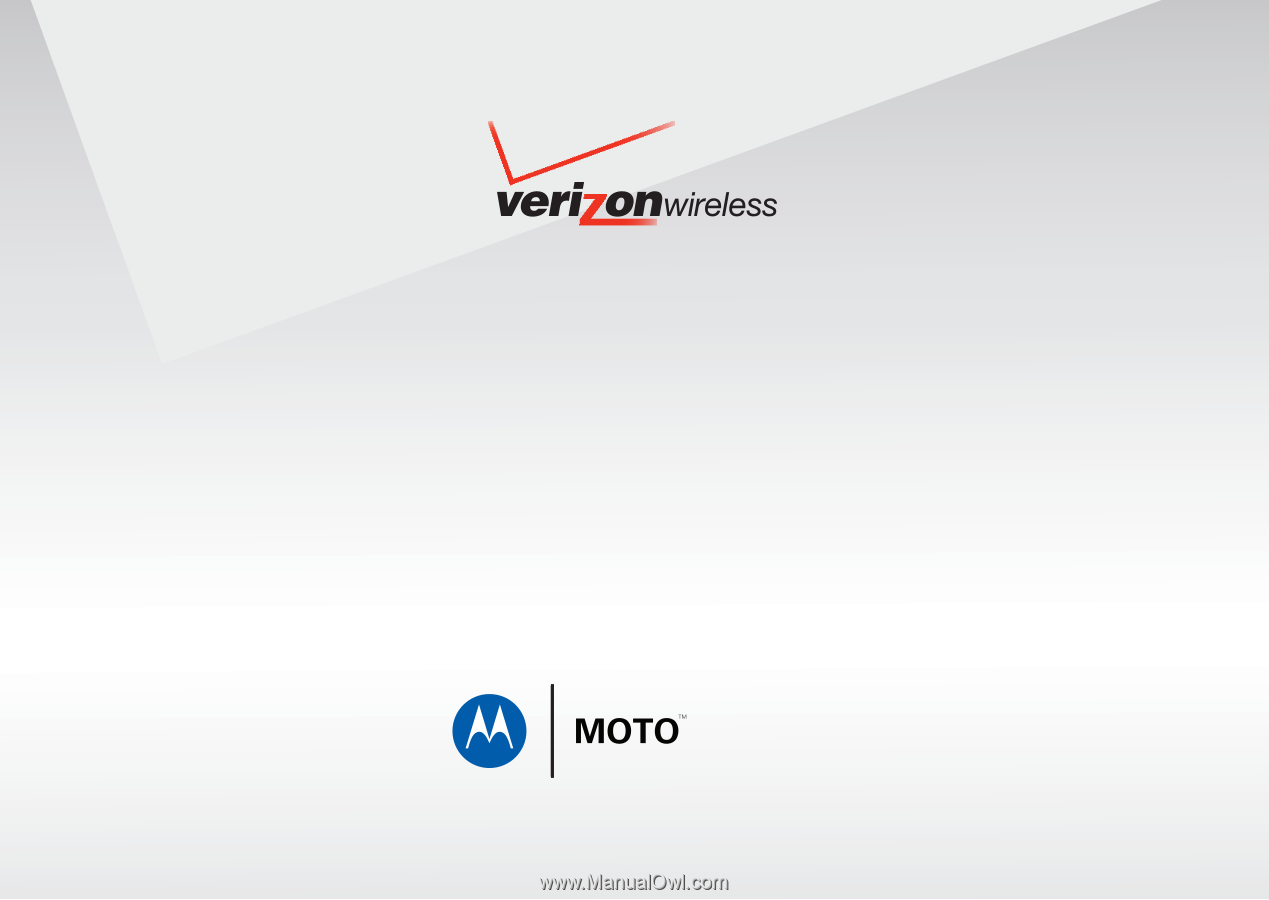
User’s Guide
GET IT NOW CAMERA PHONE
W385