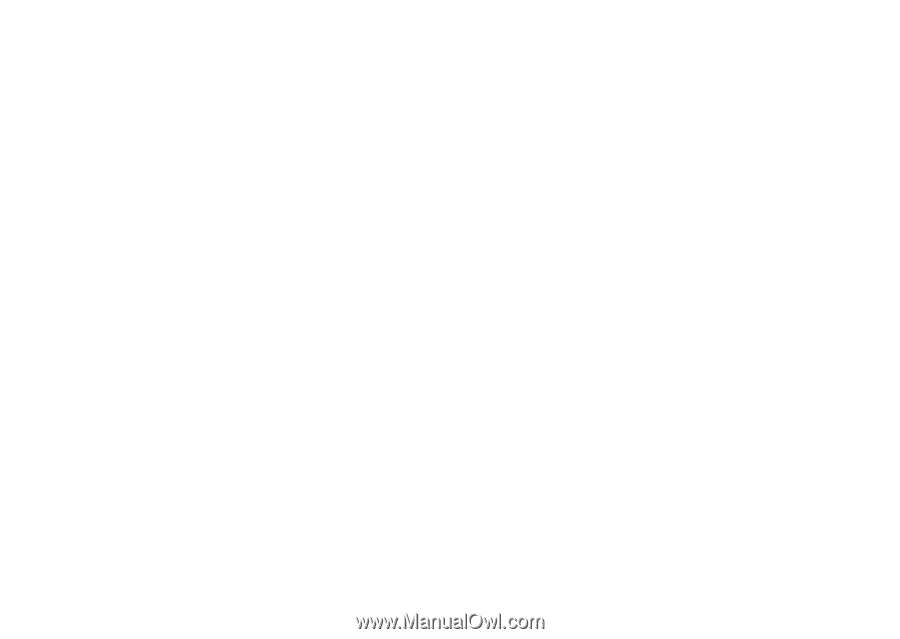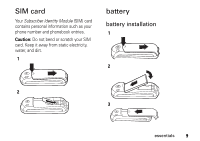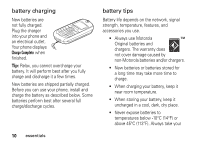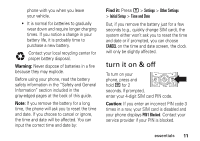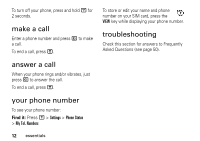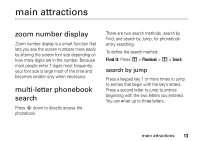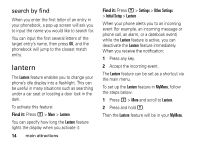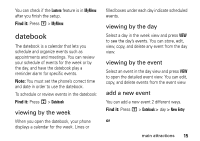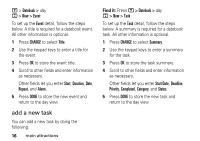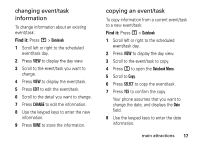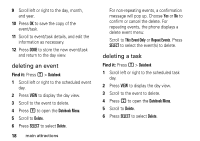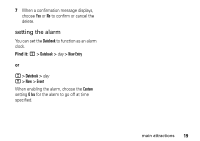Motorola C139 User Manual - Page 16
lantern, search by find - phone is locked
 |
UPC - 076750018398
View all Motorola C139 manuals
Add to My Manuals
Save this manual to your list of manuals |
Page 16 highlights
search by find When you enter the first letter of an entry in your phonebook, a pop-up screen will ask you to input the name you would like to search for. You can input the first several letters of the target entry's name, then press OK, and the phonebook will jump to the closest match entry. lantern The Lantern feature enables you to change your phone's idle display into a flashlight. This can be useful in many situations such as searching under a car seat or locating a door lock in the dark. To activate this feature: Find it: Press M > More > Lantern You can specify how long the Lantern feature lights the display when you activate it: 14 main attractions Find it: Press M > Settings > Other Settings > Initial Setup > Lantern When your phone alerts you to an incoming event (for example, an incoming message or phone call, an alarm, or a datebook event) while the Lantern feature is active, you can deactivate the Lantern feature immediately. When you receive the notification: 1 Press any key. 2 Accept the incoming event. The Lantern feature can be set as a shortcut via the main menu. To set up the Lantern feature in MyMenu, follow the steps below: 1 Press M > More and scroll to Lantern. 2 Press and hold M. Then the Lantern feature will be in your MyMenu.