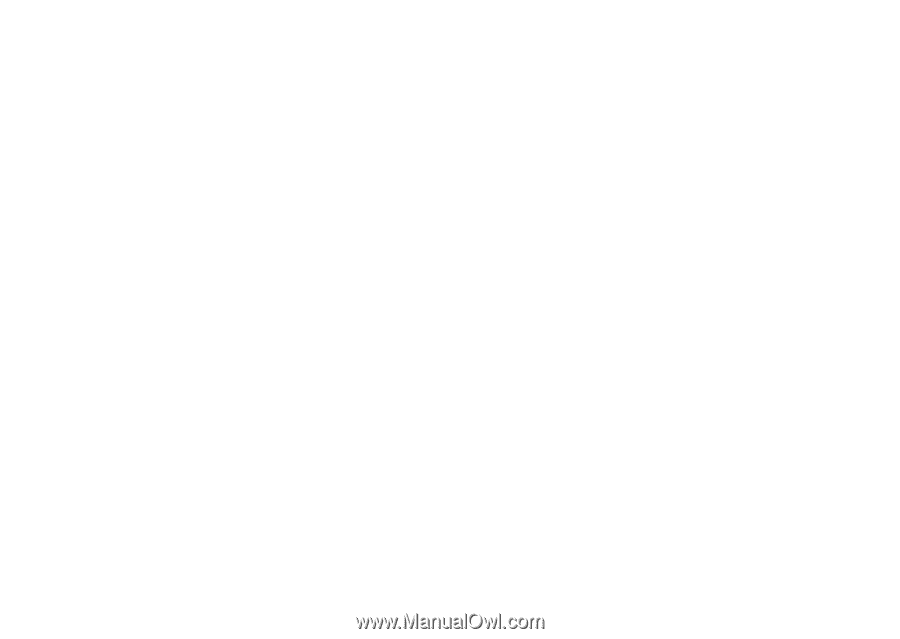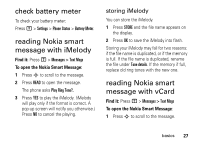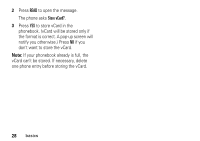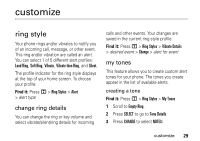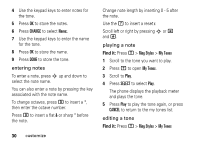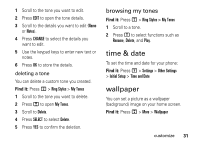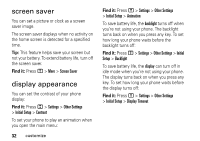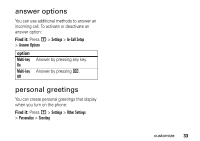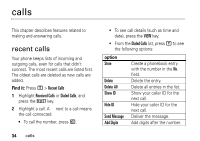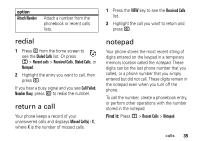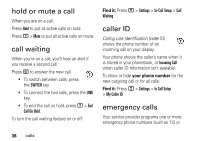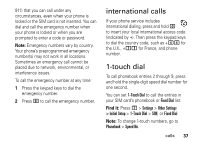Motorola C139 User Manual - Page 34
screen saver, display appearance, Settings, Other Settings, Initial Setup, Contrast, Animation
 |
UPC - 076750018398
View all Motorola C139 manuals
Add to My Manuals
Save this manual to your list of manuals |
Page 34 highlights
screen saver You can set a picture or clock as a screen saver image. The screen saver displays when no activity on the home screen is detected for a specified time. Tip: This feature helps save your screen but not your battery. To extend battery life, turn off the screen saver. Find it: Press M > More > Screen Saver display appearance You can set the contrast of your phone display: Find it: Press M > Settings > Other Settings > Initial Setup > Contrast To set your phone to play an animation when you open the main menu: 32 customize Find it: Press M > Settings > Other Settings > Initial Setup > Animation To save battery life, the backlight turns off when you're not using your phone. The backlight turns back on when you press any key. To set how long your phone waits before the backlight turns off: Find it: Press M > Settings > Other Settings > Initial Setup > Backlight To save battery life, the display can turn off in idle mode when you're not using your phone. The display turns back on when you press any key. To set how long your phone waits before the display turns off: Find it: Press M > Settings > Other Settings > Initial Setup > Display Timeout