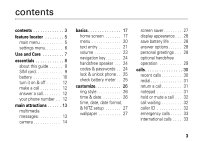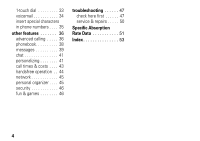Motorola C261 User Manual
Motorola C261 - Cell Phone - GSM Manual
 |
UPC - 890552608850
View all Motorola C261 manuals
Add to My Manuals
Save this manual to your list of manuals |
Motorola C261 manual content summary:
- Motorola C261 | User Manual - Page 1
C261 GSM motorola.com - Motorola C261 | User Manual - Page 2
- Motorola C261 | User Manual - Page 3
you have chosen the Motorola C261 wireless phone. Menu Key Open menu when menu icon appears in display. Left Soft Key Perform functions identified by left display prompt. Send/Answer Key Make & answer calls. Press in home screen to see recently dialed calls. Earpiece Insert charger Right Soft Key - Motorola C261 | User Manual - Page 4
service provider about feature availability and functionality. All features, functionality, and other product specifications, as well as the information contained in this user's guide are based upon the latest available information and are believed to be accurate at the time of printing. Motorola - Motorola C261 | User Manual - Page 5
contents 3 feature locator 5 main menu 5 settings menu 6 Use and Care 7 essentials 8 about this guide 8 SIM card 9 battery 10 turn it on & off 12 make a call 12 answer a call 12 your phone number . . 12 main attractions 13 multimedia messages 13 camera 14 basics 17 home screen 17 - Motorola C261 | User Manual - Page 6
38 messages 39 chat 41 personalizing 41 call times & costs . . . . 43 handsfree operation . . 44 network 45 personal organizer . . . . 45 security 46 fun & games 46 troubleshooting 47 check here first 47 service & repairs . . . . . 50 Specific Absorption Rate Data 51 Index 53 4 - Motorola C261 | User Manual - Page 7
• Greeting • Wallpaper • Screen Saver • Quick Dial w Settings • (see next page) Note: The STK Service depends on your carrier's SIM card. You may not see this function.Call Cost, Chat, and Quick Dial depend on your carrier's settings. You may not see these features in your phone. feature locator 5 - Motorola C261 | User Manual - Page 8
Line • Battery Meter S Headset • Auto Answer j Network • New Network • Network Setup • Avail. Networks • My Network List • Service Tone • Call Drop Tone • Band Selection u Security • Phone Lock • Lock Keypad • Auto Key Lock • Fixed Dial • Call Barring • SIM PIN • New Passwords 6 feature locator - Motorola C261 | User Manual - Page 9
To care for your Motorola phone, please keep it away from: liquids of any kind Don't expose your phone to water, rain, extreme humidity, sweat, or other moisture. extreme heat or cold Avoid temperatures below -10°C/14°F or above 45°C/113°F. microwaves Don't try to dry your phone in a microwave oven - Motorola C261 | User Manual - Page 10
essentials CAUTION: Before using the phone for the first time, read the Important Safety and Legal Information included in the grayedged pages at the back of this guide. about this guide This guide shows how to locate a menu feature as follows: Find it : Press M > Recent Calls > Dialed Calls This - Motorola C261 | User Manual - Page 11
or scratch your SIM card. Keep it away from static electricity, water, and dirt. 1 2 battery tips Battery life depends on the network, signal strength, temperature, features, and accessories you use. • Always use Motorola Original batteries and chargers. The warranty does not cover damage caused by - Motorola C261 | User Manual - Page 12
longer charging times. If you notice a change in your battery life, it is probably time to purchase a new battery. Contact your local recycling center for proper battery disposal. Warning: Never dispose of batteries in a fire because they may explode. Before using your phone, read the battery safety - Motorola C261 | User Manual - Page 13
quickly change SIM card), the system either won't ask you to reset the time and date or if prompted, you can choose BACK on the time and date screen, the clock will only be slightly affected. charge battery Before you can use your phone you need to completely charge the battery. New batteries - Motorola C261 | User Manual - Page 14
P for two seconds. If prompted, enter your SIM card PIN code and/or unlock code. Caution: If you enter an incorrect PIN code three times in a row, your SIM card is disabled and your phone displays SIM Blocked. Contact your service provider. To turn off your phone, press and hold P for two seconds - Motorola C261 | User Manual - Page 15
multimedia messages For more message features, see page 39. send a multimedia message A Multimedia Messaging Service (MMS) message contains pages with text and media objects (including photos, pictures, animations, or sounds). You can send the multimedia message to other phones with MMS and to email - Motorola C261 | User Manual - Page 16
entries. To enter a new number, highlight [One Time Entry] and press the SELECT key. To enter and CHANGE key. To request a delivery receipt for the message, highlight Receipt and press the CHANGE A sound file plays when its slide bar displays. camera To activate your phone's camera using the menu - Motorola C261 | User Manual - Page 17
to Send in Message, Store Only, Apply as Wallpaper, or Apply as Screen Saver. From the active viewfinder, you can press M to enter the Pictures Menu: option Go to Pictures Go to the picture library. Auto-Timed Capture Set the camera to take a photo automatically after counting down 5 or 10 seconds - Motorola C261 | User Manual - Page 18
, the captured picture will be stored in Pictures. Apply as Wallpaper If you choose this option, your picture will be applied as wallpaper. Apply as Screen Saver If you choose this option, your picture will be applied as the - Motorola C261 | User Manual - Page 19
1 for a basic phone diagram. home screen The home screen displays when you turn on the phone. To dial a number from the home screen, press the number keys and N. Note: Your home screen may look different from the one on this page, depending on your service provider. 3 Ç6d? r Date Operator 05/05 - Motorola C261 | User Manual - Page 20
features. You may select to show or hide home screen display icons. Find it: Press M> Personalize > Home Screen > Home Keys > Icons Status indicators can display at the top of the home screen: 1. Signal Strength 2. GPRS 3Ç6d? r OPERATOR 05/04/06 8. Battery Level 7. Ring Style 3. Data 040079b - Motorola C261 | User Manual - Page 21
> to indicate when call diverting is on. Indicators for dual phone lines (requires SIM card for 2 phone lines) can include: @ = line 1 active B = line & ring 8 Battery Level Indicator −Vertical bars show the battery charge level. Recharge the battery when your phone shows Low Battery. basics 19 - Motorola C261 | User Manual - Page 22
making changes. The following menu icons may be available, depending on your service provider and service subscription options. 20 basics menu features n Phonebook s Recent Calls e Messages É Office Tools Q Games & Apps á Web Access h Multimedia l Personalize w Settings I Camera Some features - Motorola C261 | User Manual - Page 23
possible numeric values, press a number key to set the value. text entry Some features let you enter text. For indicator descriptions, see following d? r section. ìh Message Character 765 Counter Flashing cursor indicates insertion point. Press INSERT key to insert quick note, picture, or - Motorola C261 | User Manual - Page 24
select a text entry method in any text entry screen by pressing M > Entry Mode. iTAP® mode Press # in a text entry screen to switch to iTAP mode. If you don software combines your keypresses into common words and predicts each word as you enter it. For example, if you press 7 7 6 4, your phone - Motorola C261 | User Manual - Page 25
tap mode Press # in a text entry screen to switch to tap mode. If you do not see g or m, number on the key. Repeat this step to enter each letter. For example, if you press 8 one time, your phone displays: Character d? r displays at T Message 762 insertion point. Press OK to accept & store OK - Motorola C261 | User Manual - Page 26
car kit or headset. codes & passwords Your phone's unlock code is originally set to 1234. The security code is originally set to 000000. If your service provider didn't change these codes, you should change them: Find it: Press M > Settings > Security > New Passwords You can also change your SIM - Motorola C261 | User Manual - Page 27
others from using it. To lock or unlock your phone, you need the unlock code. To manually lock your phone: Press M > Settings > Security > Phone Lock > Lock Now. To automatically lock your phone whenever you turn it off: Press M > Settings > Security > Phone Lock > Automatic Lock > On. Note: You can - Motorola C261 | User Manual - Page 28
> Ring Styles > Details > desired event > Change > alert for event time & date To set the time and date for your phone: Find it: Press M > Settings > Initial Setup > Time and Date Note: To choose an analog or digital clock for your home screen, press M > Personalize > Home Screen > Clock Set. - Motorola C261 | User Manual - Page 29
that the NITZ feature is activated, and check with your service provider to ensure that the network supports this feature. Find it: Press M > Settings > Initial Setup > Time and Date wallpaper You can set a photo, picture, or animation as a wallpaper (background) image in your home screen. Find it - Motorola C261 | User Manual - Page 30
it: Press M > Personalize > Screen Saver display appearance To choose the colors that your phone uses for indicators, highlights, and soft Personalize > Color Setting. save battery life To save battery life, the backlight turns off when you are not using your phone. The backlight turns back on when - Motorola C261 | User Manual - Page 31
headset enables you to use your phone without using your hands. Note: The use of wireless devices and their accessories may be prohibited or restricted in certain areas. Always obey the laws and regulations on the use of these products. Find it: Press M > Settings > Headset > - Motorola C261 | User Manual - Page 32
describes features related to making and answering calls. recent calls Your phone keeps lists of incoming and outgoing calls, even for calls that did not connect. The most recent calls are listed first. The oldest calls are deleted as new calls are added. Shortcut: Press N from the home screen to - Motorola C261 | User Manual - Page 33
phonebook or recent calls lists. redial 1 Press N from the home screen to see the Dialed Calls list. Or press M > Recent Calls see Call Failed, Number Busy, press N to redial the number. return a call Your phone keeps a record of your unanswered calls and displays X Missed Calls, where X is the - Motorola C261 | User Manual - Page 34
M > Mute to put all active calls on mute. call waiting When you're using your phone, you will hear an alert if you receive a second call. Press N to answer the new , press M > End Call On Hold. To turn the call waiting feature on or off: Find it: Press M > Settings > In Call Setup > Call Waiting caller - Motorola C261 | User Manual - Page 35
Your service provider programs one or more emergency phone numbers (such as 911) that you can call under any circumstances, even when your phone is locked or the SIM card is not inserted. You can dial and call the emergency number even when your phone is locked, when you are prompted to enter a code - Motorola C261 | User Manual - Page 36
Dial feature, see "advanced calling" on page 36. You can call phonebook entries 1 through 9 with the push of a single key. The first nine numbers from the SIM card would be placed in the 1-Touch Dial locations of 1 through 9. Press and hold the 1-touch dial number for one second. Note: To change - Motorola C261 | User Manual - Page 37
you for confirmation before it dials the next digit(s). You can add a pause or a wait while your call is dialing. To add a pause before the phone connects, press and hold *. When p appears, press it to add a pause. Or, if you are adding a wait, do not press p. The w will eventually appear and - Motorola C261 | User Manual - Page 38
other features advanced calling feature conference call attach a phone number After your first participant is connected, dial the next number, press N and then press the LINK key. Dial an area code or prefix for a phonebook number, press M > Attach Number feature speed dial call diverting Speed - Motorola C261 | User Manual - Page 39
> Call Barring If you have a SIM card for dual phone lines, you can change your line to make and receive calls from your other phone number. M > Settings > Phone Status > Active Line The active line indicator shows which phone line is active (see page 19). feature fixed dial quick dial DTMF tones - Motorola C261 | User Manual - Page 40
phonebook feature search phonebook entries Press a keypad key one or more times to jump phone and SIM card: M > Phonebook, highlight one entry, press M > Copy > Entries, press the CHANGE key, highlight another entry, press the ADD key. Repeat as necessary, press the DONE key. 38 other features - Motorola C261 | User Manual - Page 41
feature set picture ID for phonebook entry When receiving a call from a phone number stored on your phone or SIM card, the picture associated with that number is displayed. M > Phonebook > entry. M > Edit > Picture. set picture ID view Note: The Picture option is not available for entries - Motorola C261 | User Manual - Page 42
the Outbox. Save the message that you are editing to the Draft folder for later editing: M > Messages > Draft 40 other features feature browser messages info services send and receive vCard Read messages received by your browser: M > Messages > Browser Msgs Read messages from subscription-based - Motorola C261 | User Manual - Page 43
style Detail > Ring Volume M > Settings > Ring Styles > style Detail > Key Volume clock view Display an analog or digital clock in the home screen: M > Personalize > Home Screen > Clock Set main menu Reorder items in your phone's main menu: M > Personalize > Main Menu > Reorder other features 41 - Motorola C261 | User Manual - Page 44
in the home screen: M > Personalize > Home Screen > Home keys feature shortcuts master reset Create a shortcut to a menu item: Highlight the menu item, then press and hold M. Use a shortcut: Press M, then press the shortcut number. Reset all options except unlock code, security code, and lifetime - Motorola C261 | User Manual - Page 45
(including phonebook entries) and content you have downloaded. Once you erase the information, it cannot be recovered. All options are reset back to their factory settings, except for the unlock code, security code, and lifetime timer. feature master M > Settings > Initial Setup clear > Master - Motorola C261 | User Manual - Page 46
information, contact your service provider. feature call times in-call timer Display call timers: M > Recent Calls > Call Times Display time during a call: accessories may be prohibited or restricted in certain areas. Always obey the laws and regulations on the use of these products. feature - Motorola C261 | User Manual - Page 47
counting the time, and press RESET to reset the stopwatch. After Stop Watch is activated, you can press SNAPSHOT to keep track of elapsed time for later reference. After you stop the Stop Watch, view elapsed time snapshots by scrolling right or left through snapshot 1, 2, 3, etc. other features 45 - Motorola C261 | User Manual - Page 48
security feature SIM PIN Lock or unlock the SIM card: M > Settings > Security > SIM PIN phone lock Caution: If you enter an incorrect PIN code three times in a row, your SIM card is disabled and your phone displays SIM Blocked. M > Settings > Security > Phone Lock Select to lock the phone - Motorola C261 | User Manual - Page 49
your phone, press M > Settings > Security > Auto Key Lock to disable the auto keypad lock function or change the timers associated with it. If you disable this feature, you can still manually lock and unlock the keypad by pressing M and *. To illuminate the display, press M or P. troubleshooting 47 - Motorola C261 | User Manual - Page 50
850/1900. 48 troubleshooting messages: "enter special code," "SIM locked-contact service provider," "subsidy password" Question: What do these messages mean? Answer: You might see this message if you have an incorrect SIM card or if you have incorrectly entered your code five times. You will have - Motorola C261 | User Manual - Page 51
is connected Question: Why won't my phone charge? Answer: Make sure the charger is plugged into the correct port. Do not push the charger into the white LED indicator or you could damage the phone housing. The following illustration shows the correct way to insert the charger. troubleshooting 49 - Motorola C261 | User Manual - Page 52
to: www.motorola.com/consumer/support where you can select from a number of customer care options. You can also contact the Motorola Customer Support Center at 1-800-331-6456 (United States), 1-888-390-6456 (TTY/TDD United States for hearing impaired), or 1-800-461-4575 (Canada). 50 troubleshooting - Motorola C261 | User Manual - Page 53
Specific Absorption Rate Data This SARData model wireless phone meets the government's requirements for exposure to radio waves. Your wireless phone is a radio transmitter and receiver. It is designed and manufactured not to exceed limits for exposure to radio frequency (RF) energy set by the - Motorola C261 | User Manual - Page 54
for review by Industry Canada. The highest SAR value for this model phone when tested for use at the ear is 1.05 W/kg, and when worn on the body, as described in this user guide, is 0.45 W/kg. (Body-worn measurements differ among phone models, depending upon available accessories and regulatory - Motorola C261 | User Manual - Page 55
45 turn off 45 alarm clock 45 answer call 12 B battery charge 11 extending battery life 9 install 10 browser 46 C calculator 45 currency converter 12 quick dial 37 return call 31 speed dial 36 times 43 voicemail 34 call barring 37 password 24 camera 14 Pictures Menu 15 viewfinder 15 chat end 41 - Motorola C261 | User Manual - Page 56
36 currency converter 45 D date time & date set 11 divert call 36 DTMF 37 F fixed dial 37 G games 46 54 Index H headset auto answer 44 home screen 17 home keys change 42 L language set 41 lock phone 46 lock & unlock phone 25 SIM card 46 M main menu 5 master clear 43 master reset 42 menu icons show - Motorola C261 | User Manual - Page 57
defined 13 read 40 receive 14 send 13 vCard 40 multimedia pictures 46 sounds 46 mute call 32 N network settings 45 P password call barring 24 SIM PIN 24 phone illustration 1 line change 37 lock 25, 46 number attach 36 view 12 power on/off 12 phonebook copy entry 38 search 38 set picture ID - Motorola C261 | User Manual - Page 58
R ring volume 41 S scroll set 41 security code 24 settings menu 6 shortcuts 42 SIM card 9, 46 install 9 SIM PIN password 24 sounds 46 speakerphone 44 speed dial 36 stop watch 45 T text message send 39 time & date set 11 U unlock code 24 V vCard send 40 volume ring 41 W web 46 Index 56 - Motorola C261 | User Manual - Page 59
Important Safety and Legal Information - Motorola C261 | User Manual - Page 60
either directly or by implication, estoppel, or otherwise, any license under the copyrights, patents, or patent applications of Motorola or any third-party software provider, except for the normal, non-exclusive, royalty-free license to use that arises by operation of law in the sale of a product - Motorola C261 | User Manual - Page 61
Contents Safety Information A-4 Exposure To Radio Frequency (RF) Energy A- 4 Operational Precautions A- 4 RF Energy Interference/Compatibility A- 5 Driving Precautions A- 6 Operational Warnings A- 6 Choking Hazards A- 7 Glass Parts A- 7 Seizures/Blackouts A- 8 Caution About High Volume - Motorola C261 | User Manual - Page 62
just like you would a landline phone. If you wear the mobile device on your body, always place the mobile device in a Motorola-supplied or approved clip, holder, holster, case, or body harness. If you do not use a body-worn accessory supplied or approved by Motorola, keep the mobile device and its - Motorola C261 | User Manual - Page 63
When using any data feature of the mobile device, with or without an accessory cable, position the mobile device and its antenna at least 2.5 centimeters (1 inch) from your body. Using accessories not supplied or approved by Motorola may cause your mobile device to exceed RF energy exposure - Motorola C261 | User Manual - Page 64
, install, or charge batteries. In such areas, sparks can occur and cause an explosion or fire. Damaged Products If your mobile device or battery has been submerged in water, punctured, or subjected to a severe fall, do not use it until you take it to a Motorola Authorized Service Center. Do not - Motorola C261 | User Manual - Page 65
very hot, and could cause damage or injury. Be careful when handling a charged battery, particularly when placing it inside a pocket, purse, or other container with metal objects. Use only Motorola Original batteries and chargers. Caution: To avoid risk of personal injury, do not dispose of your - Motorola C261 | User Manual - Page 66
a flashing-lights feature (if available) on your mobile device. Discontinue use and consult a physician if any of the following symptoms occur: convulsion, eye or muscle twitching, loss of awareness, involuntary movements, or disorientation. It is always a good idea to hold the screen - Motorola C261 | User Manual - Page 67
or General Mobile Radio Service, Motorola-branded or certified accessories sold for use with these Products ("Accessories") and Motorola software contained on CD-ROMs or other tangible media and sold for use with these Products ("Software") to be free from defects in materials and workmanship - Motorola C261 | User Manual - Page 68
Products Covered Consumer and Professional Two-Way Radio Accessories. Products and Accessories that are Repaired or Replaced. Length of Coverage Ninety (90) days from the date of purchase by the first consumer purchaser of the product. The balance of the original warranty or for ninety (90) days - Motorola C261 | User Manual - Page 69
and without warranty. Who Is Covered? This warranty extends only to the first consumer purchaser, and is not transferable. What Will Motorola Do? Motorola, at its option, will at no charge repair, replace or refund the purchase price of any Products, Accessories or Software that does not conform to - Motorola C261 | User Manual - Page 70
MOTOROLA BE LIABLE, WHETHER IN CONTRACT OR TORT (INCLUDING NEGLIGENCE) FOR DAMAGES IN EXCESS OF THE PURCHASE PRICE OF THE PRODUCT, ACCESSORY OR SOFTWARE limitations or exclusions may not apply to you. This warranty gives you specific legal rights, and you may also have other rights that vary from - Motorola C261 | User Manual - Page 71
generate. The wireless telephone industry has developed ratings for some of their mobile phones, to assist hearing device users in finding phones that may be compatible with their hearing devices. Not all phones have been rated. Phones that are rated have the rating on their box or a label on the - Motorola C261 | User Manual - Page 72
only and is not required for warranty coverage. Please retain your original dated sales receipt for your records. For warranty service of your Motorola Personal Communications Product you will need to provide a copy of your dated sales receipt to confirm warranty status. Thank you for choosing - Motorola C261 | User Manual - Page 73
-of-life wireless devices. As a wireless phone user, you have an important role in ensuring that this phone is recycled properly. When it comes time to give this phone up or trade it in for a new one, please remember that the phone, the charger, and many of its accessories can be recycled. It's easy - Motorola C261 | User Manual - Page 74
data-almost anywhere, anytime, wherever wireless service is available and safe conditions allow. When driving a car, driving is your first responsibility. If you choose to use your mobile device while driving, remember the following tips: • Get to know your Motorola mobile device and its features - Motorola C261 | User Manual - Page 75
device to call for help. Dial 911 or other local emergency number in the case of fire, traffic accident, or medical emergencies.* • Use your mobile device to or other special non-emergency wireless number.* * Wherever wireless phone service is available. Smart Practices While Driving A-17 - Motorola C261 | User Manual - Page 76
A-18 - Motorola C261 | User Manual - Page 77
- Motorola C261 | User Manual - Page 78

motorola.com
C261
GSM