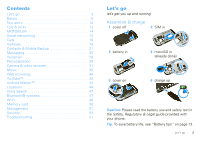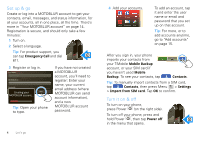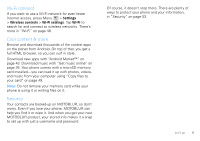Motorola CLIQ User Guide (T-Mobile)
Motorola CLIQ Manual
 |
UPC - 723755922587
View all Motorola CLIQ manuals
Add to My Manuals
Save this manual to your list of manuals |
Motorola CLIQ manual content summary:
- Motorola CLIQ | User Guide (T-Mobile) - Page 1
FOCUS ON WHAT MATTERS. MOTOROLA CLIQ™ with MOTOBLUR™ - Motorola CLIQ | User Guide (T-Mobile) - Page 2
Congratulations MOTOROLA CLIQ with MOTOBLUR MOTOROLA CLIQ with MOTOBLUR is the latest way to stay up to date on the friends and information that mean the most to you. Finally, spend less time managing your life and more time living it. • Sync contacts, messages, feeds and updates from today's most - Motorola CLIQ | User Guide (T-Mobile) - Page 3
or hold to turn off. Touchscreen Camera Key Home Key Back Key Microphone Tip: To change the Notification LED, press Menu > Settings > Display & security > Notification LED. To change your home screen, see "Set up & manage your home screen" on page 7. 2 Your phone When you turn your phone, the home - Motorola CLIQ | User Guide (T-Mobile) - Page 4
& video recorder 31 Music 35 Web browsing 40 YouTube 42 Android Market 44 Locations 44 Voice Search 47 Bluetooth® wireless 47 Wi-Fi 48 Memory card 50 Management 51 Security 54 Troubleshooting 57 Let's go let's get you up and running Assemble & charge 1 cover off 2 SIM in 3 battery - Motorola CLIQ | User Guide (T-Mobile) - Page 5
T-Mobile Mobile Backup account, or your SIM card if you haven't used Mobile Backup. To see your contacts, tap Contacts. Tip: To manually import contacts from a SIM card, tap Contacts, then press Menu > Settings > Import from SIM card. Tap OK to confirm. Turn it on & off To turn on your phone - Motorola CLIQ | User Guide (T-Mobile) - Page 6
a full HTML browser, so you can surf in style. Download new apps with "Android Market™" on page 43. Download music with "Get music online" on page 35. Your phone comes with a microSD memory card installed-you can load it up with photos, videos, and music from your computer using "Copy files to your - Motorola CLIQ | User Guide (T-Mobile) - Page 7
At the top of the screen, icons on the left notify you about new messages or events (flick the bar down for details). Icons on the right tell you about phone status: 3G 11:35 Bluetooth® active GPS active Wi-Fi active downloading vibrate network (full signal) network (roaming) GPRS (fast data - Motorola CLIQ | User Guide (T-Mobile) - Page 8
silent mute call speakerphone active Google™ sync active flight mode battery (charging) battery (full charge) alarm set Tip: To see today's date, touch and hold the status indicators. Set up & manage your home screen On your home screen, shortcuts are icons that open your favorite apps, Web - Motorola CLIQ | User Guide (T-Mobile) - Page 9
move quickly, flick across the touchscreen (drag quickly and release). Tip: When you flick a long list, tap the screen to stop it from scrolling. 8 Basics Key tips Menu, home, & back Press Home to close any menu or app and return to the home screen. Press and hold Home to show the last few - Motorola CLIQ | User Guide (T-Mobile) - Page 10
to open the power key menu, where you can turn off the phone (Power off), or turn on/off wireless features (Airplane mode, Bluetooth, Wi-Fi, or GPS). Adjust volume Press the volume keys to change the ring volume (in the home screen), or the earpiece volume (during a call). Ringer Off Switch Volume - Motorola CLIQ | User Guide (T-Mobile) - Page 11
phone (there's a keypad diagram in "Your phone"): To... Enter symbols chosen from a list Press Symbols Enter alternate characters Press Alternate in the corners of keys , from the home screen, press Menu > Settings > Locale & text. Type with touchscreen keypad When your phone is closed, you can - Motorola CLIQ | User Guide (T-Mobile) - Page 12
your settings for this keypad, from the home screen, press Menu > Settings > Locale & text > Android keyboard. Text entry settings When you use the touchscreen keypad, your phone suggests words from your dictionary and chosen language. Your phone also automatically enters apostrophes in some words - Motorola CLIQ | User Guide (T-Mobile) - Page 13
Tips & tricks a few handy hints To... Return to the home screen See recent apps See recently dialed numbers Sleep/wake your phone Set lock screen Turn ringer on/off Google™ search Google™ search by voice Turn airplane mode on/off Turn Bluetooth® on/off Press Home . Press and hold Home . Tap - Motorola CLIQ | User Guide (T-Mobile) - Page 14
("Set up & manage your home screen" on page 7). • unused online accounts that you registered with MOTOBLUR ("Remove accounts" on page 15). • GPS, Wi-Fi, and Bluetooth® use: Press and hold Power to open the Power key menu, then tap items to turn them off or on. • Email updates: Tap Messaging > Menu - Motorola CLIQ | User Guide (T-Mobile) - Page 15
into this account from a computer to upload contacts, reset your password, get help, or even locate your phone: www.motorola.com/mymotoblur What is MOTOBLUR? MOTOROLA CLIQ with MOTOBLUR is the first phone with social skills. Only MOTOBLUR syncs contacts, posts, feeds, messages, e-mails, photos and - Motorola CLIQ | User Guide (T-Mobile) - Page 16
Social Status widget: 1 Touch and hold an empty spot on your home screen to open the Add to home screen menu. 2 Tap Widgets > Social Status. The widget appears in the empty spot, and will show your status the next time your phone updates from the network. Add accounts Note: You can add your Facebook - Motorola CLIQ | User Guide (T-Mobile) - Page 17
to delete a digit you entered. Frequent Call List Tap to open, then tap an entry to call. Recent Calls Tap to open, then tap an entry to call. Open Your Contacts Voice Dial Call Enter a phone number and tap here to call it. 16 Calls In-call options Active Call ( 00:12 ) Alex Pico Mobile (555) 555 - Motorola CLIQ | User Guide (T-Mobile) - Page 18
the international dialing code, tap and hold . To add a pause or wait after numbers, press Menu . Answer calls To answer a call, drag Answer to the right (when your phone is unlocked, Answer is just a tap button). Press Power/Lock button to ignore Slide to Answer End calls Tap End call. Mute - Motorola CLIQ | User Guide (T-Mobile) - Page 19
Find it: Menu > Settings > About phone > Status > Phone number Your caller ID To hide your number from the people you call, press Menu > Settings > Call settings > Additional call settings > Caller ID. 18 Calls Use the speakerphone Note: Using a mobile device or accessory while driving may cause - Motorola CLIQ | User Guide (T-Mobile) - Page 20
environmental, or interference issues. 1 Tap Dialer (if your phone is locked, tap Emergency Call). 2 Enter the emergency number. 3 Tap Call to call the emergency number. Note: Your mobile device can use AGPS satellite signals to help emergency services find you (see "GPS & AGPS" in the Safety - Motorola CLIQ | User Guide (T-Mobile) - Page 21
the contact to the location. 2 Press Home to save and exit. Call myFaves contacts Find it: Home > myFaves 1 Tap the contact. 2 Tap Call. Send email messages Find it: Home > myFaves 1 Tap the contact. Download new icons Find it: Home > Browser > Menu > Bookmarks > T-Mobile Downloads > myFaves icons - Motorola CLIQ | User Guide (T-Mobile) - Page 22
the hassle of manually re-entering contacts into a new phone if you upgrade. Find it: Home > Mobile Backup About MOTOBLUR When you change one of your Contacts, your phone automatically updates your MOTOBLUR account online. Also, your phone updates your Contacts and MOTOBLUR account whenever you - Motorola CLIQ | User Guide (T-Mobile) - Page 23
saves new contacts in its memory, and also updates your MOTOBLUR account. So, if you get another MOTOBLUR phone, you can just log into MOTOBLUR to download your contacts. You can't save new contacts on your SIM card, but you can update your accounts: In Contacts, press Menu > Settings to choose - Motorola CLIQ | User Guide (T-Mobile) - Page 24
and other details that will be saved on your phone and your MOTOBLUR account. Where are contacts edited or deleted? Your phone edits the contacts in its memory, and also updates your MOTOBLUR account. Your changes won't affect your SIM card. Call contacts Find it: Contacts 1 Tap the contact to - Motorola CLIQ | User Guide (T-Mobile) - Page 25
. Enter a group name, then tap Add to add members. To show only one group in your Contacts, tap Contacts at the top of your screen and choose the group name. Messaging sometimes it's best 2 text, or IM, or email . . . Quick start: Messaging Find it: Home > Messaging > Universal Inbox Universal - Motorola CLIQ | User Guide (T-Mobile) - Page 26
> Messaging > Menu , then tap: • Manage accounts to change your user name or password (or server settings, for email). • Edit Universal Inbox and enter your Gmail™ details. If you added your Google account too, turn off its email sync to avoid duplicate email notices: Press Home > Accounts, tap - Motorola CLIQ | User Guide (T-Mobile) - Page 27
tap to choose a reply or forward option. 2 Enter your response in the text box at the bottom of the screen. Add attachments To send a picture or other file in a message, open a new message and press Menu > to HTML for faster viewing, and your phone will show a button that says Get HTML version. - Motorola CLIQ | User Guide (T-Mobile) - Page 28
you can use an instant messaging app or your browser. Find it: IM 1 Tap the name of your IM provider. 2 Enter your screen name and password. 3 Tap Sign you want in the frame, then press Camera on the side of your phone. 4 Tap Add Voice. Tap to start recording, and to stop. 5 Tap Send. - Motorola CLIQ | User Guide (T-Mobile) - Page 29
in the home screen press Menu > Settings > Call settings > Voicemail. Send voicemail To send a voicemail message to another T-Mobile subscriber: 1 Access , then tap Use as phone ringtone. Sounds features set volume for media and videos Menu > Settings > Sound & ringtones > Media volume - Motorola CLIQ | User Guide (T-Mobile) - Page 30
the empty spot until you see the Add to Home screen menu. 3 Tap Widgets. 4 Tap the type of widget. If necessary, enter the widget settings. Set up widgets You can customize some widgets. Tap a widget to open it, then press Menu : • Happenings: Update your status, choose which accounts appear in this - Motorola CLIQ | User Guide (T-Mobile) - Page 31
app. Shortcuts To use a quick launch shortcut, press Search and the assigned key, like Search and B to launch the browser. Folders On your home screen from your home screen to drop into the folder. Date & time Set the date, time, time zone, and formats: Find it: Menu > Settings > Date & time - Motorola CLIQ | User Guide (T-Mobile) - Page 32
United States Autofocus Box Tap the screen to show a thumbnail of your last photo. Note: Photos are stored on your microSD memory card. Picture Resolution is 3MP, unless you change it. To take the photo, lightly press Camera halfway until the autofocus box turns green, then press all the way - Motorola CLIQ | User Guide (T-Mobile) - Page 33
options Reset Settings Advanced settings date list, then drag the dates 3 to find pictures. 2 1 2009 12 Play a slideshow Press Home > Picture Gallery, tap a picture, then tap to start a slideshow. To stop the 32 Camera & video to/from a computer, go to "Copy files to your card" on page 49. - Motorola CLIQ | User Guide (T-Mobile) - Page 34
: Home > Camcorder 0:00 Tap the screen to show a thumbnail of your last recording. Tip: To send your video in a message, set the video quality to Low (for MMS messages): Press Menu > Settings > Video quality. To record the video, press Camera . To stop the video recording, press Camera again. Tap - Motorola CLIQ | User Guide (T-Mobile) - Page 35
Play back videos Find it: Home > Video Gallery > video 1:14 3:45 Progress Bar Video Controls Delete videos Find it: Home > Video Gallery Touch and hold a video, then tap Delete. Edit videos Find it: Home > Video Gallery Touch and hold a video, then tap Edit, Rename, Video Info, or other options. - Motorola CLIQ | User Guide (T-Mobile) - Page 36
Tip: To see the available memory on your memory card, press Menu > Settings > SD card & storage. Note: Your phone has a 3.5mm headset jack for wired stereo listening. You can go wireless with Bluetooth® stereo headphones or speakers (see "Bluetooth® wireless" on page 47). Get music online Download - Motorola CLIQ | User Guide (T-Mobile) - Page 37
Legal Information booklet). 1 With a memory card inserted, and your phone showing the home screen, connect a Motorola micro USB data cable to your phone and your computer. Your phone should show in the status bar. Note: Your phone supports Microsoft® Windows® XP, Windows Vista®, and Apple® Macintosh - Motorola CLIQ | User Guide (T-Mobile) - Page 38
your memory card. 1 With a memory card inserted, and your phone showing the home screen, connect a Motorola micro USB data cable from your phone's micro USB port to a USB port on your computer. Your phone should show in the status bar. Note: Your phone supports Microsoft® Windows® XP, Windows Vista - Motorola CLIQ | User Guide (T-Mobile) - Page 39
delete Tap . Tap . Tap . Press the side volume keys. Press Menu > Library. Press Menu shuffle. > Party Press Menu playlist. > Add to Press Menu ringtone. > Use as Press Menu > Delete. Hide, wake, turn off Press Home to use another app. Your music continues to play. When you see in the - Motorola CLIQ | User Guide (T-Mobile) - Page 40
you don't need a computer, surf the web with your phone Access the Internet Find it: Home > Browser 3G www. Turn On Sign in - Preferences - Help View Google in: Mobile Classic ©2009 Google Links Tap to open. Web Address To go to a URL, press > Go. Drag or flick to scroll. Go Exit New window - Motorola CLIQ | User Guide (T-Mobile) - Page 41
Android 1.5 Cupcake for owners of the Android source.android.com/ - Cached - Similar Dev Phone, available as a free .. Blog posts about android SciPhone Dream G2 Android charger is best ever - Engadget - 14 hours ago Google Android Mobile Phones are now in India - HTC Magic from Airtel - Digital - Motorola CLIQ | User Guide (T-Mobile) - Page 42
Use a Wi-Fi network Your phone uses the mobile phone network (over the air) to automatically connect to the Web. Note: Your service provider may charge to surf the Web or download data. To use a wireless network, press Menu > Settings > Wireless controls. Tap Wi-Fi to turn it on, then tap Wi-Fi - Motorola CLIQ | User Guide (T-Mobile) - Page 43
menu where you can search, upload, edit your account, and more. The YouTube user-generated content Web site lets you share videos with YouTube users everywhere. You don't need a YouTube account to browse and view videos. 42 YouTube™ Note: If you don't have a YouTube account, visit www.youtube.com - Motorola CLIQ | User Guide (T-Mobile) - Page 44
need help or have questions about Android Market, press Menu > Help. Browse & install apps Scroll to and tap the app you want to install. Then, tap Install (if app is free) or Buy. Manage & restore apps Find it: Menu > Settings > Applications > Manage applications Tap an app in the list, then tap - Motorola CLIQ | User Guide (T-Mobile) - Page 45
To continue use of the TeleNav GPS Navigator after expiration of the free 14 day trial, you must sign up for regular service. TeleNav is a registered trademark and TeleNav GPS Navigator is a trademark complete before you do anything else with your phone. Tip: For more help, go to www.telenav.com. - Motorola CLIQ | User Guide (T-Mobile) - Page 46
Find a location Find it: Home > TeleNav > Search You can search for types of places, or a specific search location. Get directions Find it: Home > TeleNav > Drive To Follow the prompts to enter an address, or choose one of the addresses you've saved. Latitude Join Latitude See where your friends - Motorola CLIQ | User Guide (T-Mobile) - Page 47
from all apps, from the home screen press and hold Power to open the power menu. Then, turn off app name. SafeSearch Your phone has a search filter that's set to Moderate, to remove explicit images. To change it: 1 Press and hold the Search , then say the search term. 2 In the search results window - Motorola CLIQ | User Guide (T-Mobile) - Page 48
Bluetooth indicator appears in the status bar. Note: Using a mobile device or accessory while driving may cause distraction and may be illegal. Always obey the laws and drive safely. Reconnect devices To automatically reconnect your phone with a paired device, simply turn on the device. To manually - Motorola CLIQ | User Guide (T-Mobile) - Page 49
-Fi Note: To extend battery life, turn off Wi-Fi power when not in use. Search & connect To find networks in your range: 1 Press Menu > Settings > Wireless controls > Wi-Fi settings. 2 Tap Wi-Fi to turn on and scan. If Wi-Fi is already on, press Menu > Scan. Your phone lists the networks it - Motorola CLIQ | User Guide (T-Mobile) - Page 50
. View available memory To see the available memory on your memory card, press Menu > Settings > SD card & storage. Copy files to your card Note: This feature requires an optional accessory. You can connect your phone to a computer and transfer your pictures, videos, music, ringtones, and Memory - Motorola CLIQ | User Guide (T-Mobile) - Page 51
PC. You can't use the files on your memory card while it is connected. 3 On your computer, use the "My Computer" window to find "Removable Disk". 4 Click on the "Removable Disk" icon to access the memory card. 5 Drag and drop your pictures, videos, music, ringtones, and more, to your phone folder - Motorola CLIQ | User Guide (T-Mobile) - Page 52
The Google apps on your phone give you access to the same personal information (emails, events, and contacts) that you have on a computer using Gmail™, Google Calendar™, and Contacts. It's easy to synchronize the Google apps information you want to keep up-to-date. Select apps to synchronize - Motorola CLIQ | User Guide (T-Mobile) - Page 53
panel. To clear history, press Menu > Clear history. Quickoffice Use Quickoffice to view recent documents and files on your memory card. Find it: Home > Quickoffice Airplane mode Use airplane mode to turn off all of your wireless connections-useful when flying. Press and hold Power > Airplane mode. - Motorola CLIQ | User Guide (T-Mobile) - Page 54
phone To keep your phone current, software updates may be available. Press Menu > Settings > About phone > System updates to see if your phone is up to date. If it isn't, tap Update. Security help keep your phone safe Screen lock Set your phone to display a lock screen, and prevent accidental key - Motorola CLIQ | User Guide (T-Mobile) - Page 55
& security > Security lock > Security lock type > Pattern lock. Draw Pattern to unlock Follow the instructions to draw your lock pattern. When prompted, draw the pattern to unlock the phone. Emergency Call Passcode lock To set the passcode, press Menu > Settings > Display & security > Security - Motorola CLIQ | User Guide (T-Mobile) - Page 56
Settings > Display & security > Set up SIM card lock > Change SIM PIN. PUK code To unlock your SIM PIN, you need to enter your PIN unlock code (PUK code) when prompted. Note: Your PUK code is provided by your service provider. Reset & clear To reset your phone to factory settings and erase all the - Motorola CLIQ | User Guide (T-Mobile) - Page 57
& restore apps" on page 43. Troubleshooting we're here to help Crash recovery In the unlikely event that your phone stops responding to taps and key presses, try a quick reset. Remove the back cover and battery ("Assemble & charge" on page 3), then replace and turn on your phone as usual. Service - Motorola CLIQ | User Guide (T-Mobile) - Page 58
rights reserved. Caution: Changes or modifications made in the radio phone, not expressly approved by Motorola, will void the user's authority to operate the equipment. Bluetooth ID: B015537 MOTOROLA CLIQ with MOTOBLUR (MB200) Manual Number: 68000202382-A U.S. patent Re. 34,976 Troubleshooting 57 - Motorola CLIQ | User Guide (T-Mobile) - Page 59

FOCUS ON
WHAT MATTERS.
MOTOROLA
CLIQ™
with MOTOBLUR
™