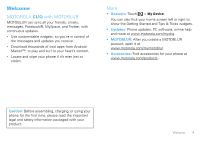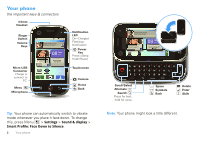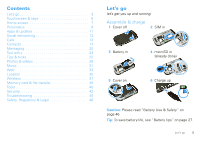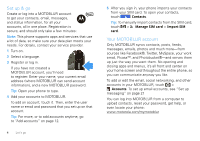Motorola CLIQ User Guide (with ECLAIR)
Motorola CLIQ Manual
 |
UPC - 723755922587
View all Motorola CLIQ manuals
Add to My Manuals
Save this manual to your list of manuals |
Motorola CLIQ manual content summary:
- Motorola CLIQ | User Guide (with ECLAIR) - Page 1
FOCUS ON WHAT MATTERS. MOTOROLA CLIQ™ with MOTOBLUR™ - Motorola CLIQ | User Guide (with ECLAIR) - Page 2
- Motorola CLIQ | User Guide (with ECLAIR) - Page 3
screen left or right to show the Getting Started and Tips & Tricks widgets. • Updates: Phone updates, PC software, online help and more at www.motorola.com/mycliq. • MOTOBLUR: After you create a MOTOBLUR account, open it at www.motorola.com/mymotoblur. • Accessories: Find accessories for your phone - Motorola CLIQ | User Guide (with ECLAIR) - Page 4
Your phone the important keys & connectors 3.5mm Headset Ringer Switch Volume Keys Micro USB Connector Charge or connect to PC. Menu Microphone 3G 11:35 Soooo ready to just 11:35 AM chill ALL summer! Kristine Kelley Not even ready to go back to school - Motorola CLIQ | User Guide (with ECLAIR) - Page 5
& keys 6 Home screen 7 Personalize 9 Apps & updates 11 Social networking 12 Calls 14 Contacts 17 Messaging 20 Text entry 23 Tips & tricks 25 Photos & videos 28 Music 31 Web 33 Location 35 Wireless 37 Memory card & file transfer 40 Tools 40 Security 42 Troubleshooting 45 - Motorola CLIQ | User Guide (with ECLAIR) - Page 6
take a few minutes: Note: This phone supports apps and services that use a lot of data, so make sure your data plan meets your needs. For details, contact your service provider. 1 Turn on. 2 Select a language. 3 Register or log in. If you have not created a MOTOBLUR account, you'll need to register - Motorola CLIQ | User Guide (with ECLAIR) - Page 7
planet from Android Market™. On top of that, you get a full HTML browser, so you can surf in style. Download new apps with "Apps & updates" on page 11. Your phone comes with a microSD memory card installed-you can load it up with photos, videos, and music from your computer using "Memory card & file - Motorola CLIQ | User Guide (with ECLAIR) - Page 8
open or close the app menu. Press Back to go to the previous screen. Power & sleep key Press and hold Power to open a menu where you can turn off sound (Silent mode), network and wireless connections (Airplane mode), or the phone (Power off). To save your battery, prevent accidental touches, or - Motorola CLIQ | User Guide (with ECLAIR) - Page 9
right to open more panels of widgets. Messaging Browser Shortcuts Jump to apps, contacts, and more. Open the app menu. The home screen gives you all your latest information in one place. It's what you see when you turn on the phone or press Home from a menu. Use the widgets, shortcuts and panels - Motorola CLIQ | User Guide (with ECLAIR) - Page 10
widgets). There's more about social networking widgets in "View account updates & features" on page 13 and "Update your status" on page 12. • To resize Motorola widgets, touch and hold it until you feel a vibration, then release. Drag a corner to resize.. 8 THU JUL Kristine Kelley N3pomt even - Motorola CLIQ | User Guide (with ECLAIR) - Page 11
active network (full signal) 3G (fastest data) flight mode network (roaming) EDGE (faster data) GPRS (fast data) USB connection downloading data silent Google™ sync active vibrate mute call speakerphone active battery (charging) battery (full charge) Tip: To show today's date, touch and - Motorola CLIQ | User Guide (with ECLAIR) - Page 12
keyboard shortcuts to launch your favorite app, press Menu > Settings > Applications > Quick launch > Assign application. To use a quick launch shortcut, hold Search while you press the assigned key, like Search and B to launch the browser. Date & time Set date, time, time zone, and formats: Find - Motorola CLIQ | User Guide (with ECLAIR) - Page 13
touch Uninstall (for apps you downloaded), Clear cache, or other options. If you have trouble removing an app, turn off your phone, then press and hold the "S" key while you turn on your phone. Your screen will show Safe Mode in the lower left corner, and you can remove the app. Apps & updates 11 - Motorola CLIQ | User Guide (with ECLAIR) - Page 14
, and install phone software updates: • Using your phone: If your phone notifies you about an update, follow the instructions to download and install it. To manually check for updates, press Menu > Settings > About phone > System updates. Your phone downloads any updates over your mobile network - Motorola CLIQ | User Guide (with ECLAIR) - Page 15
even ready to go back to school 10 minutes ago Status update Kristine Kelley Not even ready to go back to school Comments (3) Add Comment Like To add a Happenings widget, touch and hold an empty spot on your home screen, then touch Motorola widgets. To open the Happenings widget, touch it. Then - Motorola CLIQ | User Guide (with ECLAIR) - Page 16
code, touch and hold . To add a pause or wait after numbers, press Menu . To answer a call, drag Answer to the right (when your phone is unlocked, Answer is just a touch button). Press Power/Lock button to ignore Stretch to Answer You can also press Power to ignore the call, or press a volume key - Motorola CLIQ | User Guide (with ECLAIR) - Page 17
Note: Using a mobile device or accessory while driving may cause distraction and may be illegal. Always obey the laws and drive safely. During a call: • To use the speakerphone, touch Speaker. • To use a Bluetooth® device, press Menu Bluetooth. > Use Mute & hold During a call: • To mute - Motorola CLIQ | User Guide (with ECLAIR) - Page 18
Call forwarding. 16 Calls Call waiting lets you answer a second call when you're already on a call. To turn off Call waiting and send second calls straight to your voicemail, press Menu > Settings > Call settings > Additional settings > Call waiting. Restrict outgoing calls To restrict your phone - Motorola CLIQ | User Guide (with ECLAIR) - Page 19
" message screens will appear. To avoid possible damage to your battery and phone, you should follow these instructions until the phone is within its recommended temperature range. When your phone is in "Cool Down" mode, only emergency calls can be made. Emergency calls Note: Your service provider - Motorola CLIQ | User Guide (with ECLAIR) - Page 20
happen automatically), touch > Manage SIM card > Import SIM card. • To transfer contacts stored only on your old phone, go to www.motorola.com/TransferContacts. • To transfer contacts from anything else, export them into a .CSV file on a computer. Then, log into your MOTOBLUR account and import the - Motorola CLIQ | User Guide (with ECLAIR) - Page 21
Where are contacts edited or deleted? Your phone edits the contacts in its memory, and also updates your MOTOBLUR account. Your changes won't affect your SIM card. Tip: You can hide a contact's social status updates, or name (so their name appears for incoming calls and messages, but not in your - Motorola CLIQ | User Guide (with ECLAIR) - Page 22
Contacts, your phone automatically updates your MOTOBLUR account online. Also, your phone updates your Contacts and MOTOBLUR account whenever or show a group in your Contacts, touch Contacts at the top of your screen and choose the group name. 20 Messaging Messaging sometimes it's best to text, - Motorola CLIQ | User Guide (with ECLAIR) - Page 23
a Messages widget, touch and hold an empty spot on your home screen, then touch Motorola widgets. Create messages Find it: > Messaging > Choose a message . Some file formats can be converted to HTML for faster viewing, and your phone will show a button that says Get HTML version. Tip: To send and - Motorola CLIQ | User Guide (with ECLAIR) - Page 24
• Manage accounts to change your user name or password (or server If you added your Google account too, turn off its email sync to avoid duplicate phone, press Search , and enter your IM provider's Web site. Once you're there, follow the link to sign in. • Apps: To search for an instant messaging app - Motorola CLIQ | User Guide (with ECLAIR) - Page 25
think smaller Typing tips To use the full keypad, just open your phone: To... Enter a capital letter Press Shift Enter all capital letters, until twice Enter alternate characters Press Alternate (at the tops of keys) Enter several alternate characters, until you press Alternate again Press - Motorola CLIQ | User Guide (with ECLAIR) - Page 26
or send the message (text messages) Press Enter Touchscreen keypad When your phone is closed, open the touchscreen keypad by touching a text box, or . Symbols/Numbers Text entry settings When you enter text, your phone automatically corrects or suggests words. To change these settings, press - Motorola CLIQ | User Guide (with ECLAIR) - Page 27
Menu , to show all of your options. Show recently dialed numbers Sleep/wake your phone Set lock screen Turn ringer on/off Touch Recent. Dialer > Press Power . Press Menu > Settings > Location & security > Screen lock. Slide ringer switch up (ringer on) or down (ringer off). Google™ search - Motorola CLIQ | User Guide (with ECLAIR) - Page 28
down one screen in a list Press Shift down. > Scroll Sync media to your visit desktop / laptop motorola.com/mymedialink Sync contacts from Use the MOTOBLUR portal: your desktop / www.motorola.com/mymoto laptop to your phone blur. 26 Tips & tricks To... Show email or updates from a group - Motorola CLIQ | User Guide (with ECLAIR) - Page 29
Every hour or Manually. • network speed: Press Menu > Settings > Wireless & networks > Mobile networks > Select network > 2G Only saves battery. • network searching: If you are out of coverage, to keep your phone from looking for networks, press and hold Power to open the Power key menu, then touch - Motorola CLIQ | User Guide (with ECLAIR) - Page 30
photo. Note: Photos are stored on your microSD memory card. To change picture resolution, in the viewfinder press Menu > Settings > Picture Resolution. 28 Photos & videos To take the photo, lightly press Camera halfway until the autofocus box turns green, then press all the way to take the photo - Motorola CLIQ | User Guide (with ECLAIR) - Page 31
, like None, Negative, or B/W. Reset Settings Undo all of your camera setting 3 folders All Photos 87 photos Folders you created Scroll down for all photos, videos, and more. Play a slideshow Touch > Gallery, touch a picture, then touch , go to "Memory card & file transfer" on page 40. Photos - Motorola CLIQ | User Guide (with ECLAIR) - Page 32
thumbnail to open your last recording. Tip: To send your video in a message, set the video quality to Low (for MMS messages): Press Menu > Settings > Video quality. 30 Photos & videos To record the video, press Camera . To stop the video recording, press Camera again. You will see a thumbnail of - Motorola CLIQ | User Guide (with ECLAIR) - Page 33
I need? To put music on your computer and then load it on your phone, you need: • Microsoft™ Windows™ PC or Apple™ Macintosh™. • USB data cable. • memory card. Your music is stored on your memory card. Your phone supports removable microSD memory cards up to 32 GB capacity. To make sure your memory - Motorola CLIQ | User Guide (with ECLAIR) - Page 34
in the status bar. Note: Your phone supports Microsoft™ Windows™ XP, Windows Vista™, and Apple™ Macintosh™. Other operating systems may not be compatible. If your computer needs to download drivers for your phone, visit www.motorola.com/support. 2 Your phone shows a USB connection dialog. Touch USB - Motorola CLIQ | User Guide (with ECLAIR) - Page 35
browser or your home screen, just start typing. A at the right of the address bar means you can add the page's RSS news feed to a News app or widget: Touch Menu > More > RSS Feeds. Note: If you can't connect, contact your service provider. Connect Your phone uses the mobile phone network (over the - Motorola CLIQ | User Guide (with ECLAIR) - Page 36
downloaded from the Web can be from unknown sources. To protect your phone and personal data, only download apps from sources you trust, like "Apps & updates" on page 11. Note: All apps downloaded are stored in your phone memory. To download apps: 1 To launch the browser, touch > Browser. 2 Find the - Motorola CLIQ | User Guide (with ECLAIR) - Page 37
> Clear list. To cancel, press Menu > Cancel all downloads. YouTube™ The YouTube user-generated content Web site lets you share videos with YouTube users everywhere. You don't need a YouTube account to browse and view videos. Find it: > YouTube Note: If you don't have a YouTube account, visit www - Motorola CLIQ | User Guide (with ECLAIR) - Page 38
navigation system with voice guidance. Find it: > Navigation Follow the prompts to speak or type your destination. For more, go to www.google.com/mobile/navigation. Latitude Join Latitude See where your friends and family are on Google Maps™. Plan to meet up, check that your parents got home safely - Motorola CLIQ | User Guide (with ECLAIR) - Page 39
> Wireless & networks > Bluetooth settings Bluetooth settings Bluetooth Turn on & scan. Device name (your phone's name) Discoverable Make device discoverable Change your phone's Bluetooth name. Scan for devices Bluetooth devices Let Bluetooth devices find your phone. (found device name) Pair - Motorola CLIQ | User Guide (with ECLAIR) - Page 40
To extend battery life, turn off Bluetooth power when not in use: Press Menu > Settings > Wireless & networks > Bluetooth Tip: To add a Bluetooth toggle widget, touch and hold a blank spot on your home screen and then touch Motorola widgets. Note: Your phone's Bluetooth features and Bluetooth Class - Motorola CLIQ | User Guide (with ECLAIR) - Page 41
add a WiFi toggle widget, touch and hold a blank spot on your home screen and then touch Motorola widgets. To extend battery life, turn off Wi-Fi power when not in use: Press Menu > Settings > Wireless & networks > Wi-Fi Note: Your phone's Wi-Fi features and power levels are not allowed for outdoor - Motorola CLIQ | User Guide (with ECLAIR) - Page 42
phone Memory card Note: You need the memory card installed for some features on your phone, like Camera. To open and manage memory card files on your phone, touch > Quickoffice Note: Do not remove your memory card while your phone , drag Dismiss to turn it off or touch the screen to delay. 7:00 - Motorola CLIQ | User Guide (with ECLAIR) - Page 43
> Advanced panel or Basic panel. To clear history, press Menu > Clear history. Quickoffice Use Quickoffice to view recent documents and files on your memory card. Find it: > Quickoffice Touch a file or folder to open, or touch and hold a file for options. To manage your folders and transfer files - Motorola CLIQ | User Guide (with ECLAIR) - Page 44
to slide the "unlock" icon when you turn on your screen. You'll enter a code when you turn on your screen. Set SIM card lock and change SIM PIN. If you lose your phone, you can log into your MOTOBLUR account from a computer to locate your phone or clear the data on it: www.motorola.com/mymotoblur - Motorola CLIQ | User Guide (with ECLAIR) - Page 45
to enter your SIM PIN), press Menu > Settings > Location & security > Set up SIM card lock > Lock SIM card. Enter your SIM PIN code. Caution: If you enter an incorrect PIN code three times, your phone locks your SIM card and asks for your PIN unlock code, contact your service provider. Security 43 - Motorola CLIQ | User Guide (with ECLAIR) - Page 46
your PIN unlock code (PUK code) when prompted. Note: Your PUK code is provided by your service provider. Reset To reset your phone to factory settings and erase all the data on your phone, press Menu > Settings > Privacy > Factory data reset > Reset phone. Warning: All downloaded apps and user data - Motorola CLIQ | User Guide (with ECLAIR) - Page 47
restore apps" on page 11. Troubleshooting we're here to help Crash recovery In the unlikely event that your phone stops responding to touches and key presses, try a quick reset. Remove the back cover and battery ("Assemble & charge" on page 3), then replace and turn on your phone as usual. Service - Motorola CLIQ | User Guide (with ECLAIR) - Page 48
, the battery is not a Motorola battery; • If there is a hologram, replace the battery and try charging it again; • If the message remains, contact a Motorola authorized service center. Important: Motorola's warranty does not cover damage to the mobile device caused by non-Motorola batteries and/or - Motorola CLIQ | User Guide (with ECLAIR) - Page 49
mobile devices and accessories in the vehicle. • End your call or other task if you cannot concentrate on driving. Remember to follow the "Smart Practices While Driving" in this guide and at www.motorola headphones at high volume. • Avoid turning up the volume to block out noisy surroundings. • Turn - Motorola CLIQ | User Guide (with ECLAIR) - Page 50
you would a landline phone. • If you wear the mobile device on your body, always place the mobile device in a Motorola-supplied or approved clip, holder, holster, case, or body harness. If you do not use a body-worn accessory supplied or approved by Motorola, keep the mobile device and its antenna - Motorola CLIQ | User Guide (with ECLAIR) - Page 51
In some circumstances, your mobile device may cause interference with other devices. Follow Instructions to Avoid Interference Problems Turn off your mobile device in any location where posted notices instruct you to do so. In an aircraft, turn off your mobile device whenever instructed to do so by - Motorola CLIQ | User Guide (with ECLAIR) - Page 52
devices to keep mobile phones away from your head and body." Source: WHO Fact Sheet 193 Further information: http://www.who.int/peh-emf European Union Directives Conformance Statement EU Conformance 0168 [Only Indoor Use Allowed In France for Bluetooth and/or Wi-Fi] Hereby, Motorola declares - Motorola CLIQ | User Guide (with ECLAIR) - Page 53
instructs you. Performance Tips • Go outside and away from underground locations, covered vehicles, structures with metal or concrete roofs, tall buildings, and foliage. Indoor performance might improve if you move closer to windows, but some window sun shielding films can block satellite signals - Motorola CLIQ | User Guide (with ECLAIR) - Page 54
date-If Motorola or a software/application vendor releases a patch or software fix for your mobile device that updates the device's security, install it as soon as possible. • Secure Personal Information-Your mobile device can store personal information in various locations including your SIM card - Motorola CLIQ | User Guide (with ECLAIR) - Page 55
unwanted mobile devices and electrical accessories to any Motorola Approved Service Center in your region. Details of Motorola approved national recycling schemes, and further information on Motorola recycling activities can be found at: www.motorola.com/recycling Packaging & Product Guides Product - Motorola CLIQ | User Guide (with ECLAIR) - Page 56
this mobile phone, use only the original equipment battery model. The ratings are not guarantees. Results will vary depending on the user's instructions OSSInformation on how to obtain a copy of any source code being made publicly available by Motorola related to software used in this Motorola mobile - Motorola CLIQ | User Guide (with ECLAIR) - Page 57
What Does this Warranty Cover? Subject to the exclusions contained below, Motorola Mobility, Inc. warrants its mobile telephones ("Products"), Motorola-branded or certified accessories sold for use with these Products ("Accessories"), and Motorola software contained on CD-ROMs or other tangible - Motorola CLIQ | User Guide (with ECLAIR) - Page 58
receive instructions on how to ship the Products, Accessories or Software, at your expense, to a Motorola Authorized Repair Center. To obtain service, you must include: (a) a copy of your receipt, bill of sale or other comparable proof of purchase; (b) a written description of the problem; (c) the - Motorola CLIQ | User Guide (with ECLAIR) - Page 59
ANY IMPLIED WARRANTIES, INCLUDING WITHOUT LIMITATION THE IMPLIED WARRANTIES LIMITED WARRANTY, OTHERWISE THE REPAIR, REPLACEMENT, OR REFUND AS PROVIDED UNDER THIS MOTOROLA BE LIABLE, WHETHER IN CONTRACT OR TORT (INCLUDING NEGLIGENCE) FOR DAMAGES IN EXCESS OF THE PURCHASE PRICE OF THE PRODUCT, ACCESSORY - Motorola CLIQ | User Guide (with ECLAIR) - Page 60
owners. © 2010 Motorola Mobility, Inc. All rights reserved. Caution: Changes or modifications made in the radio phone, not expressly approved by Motorola, will void the user's authority to operate the equipment. 58 Product ID: MOTOROLA CLIQ with MOTOBLUR (MB200) Manual Number: 68000202382-B - Motorola CLIQ | User Guide (with ECLAIR) - Page 61
- Motorola CLIQ | User Guide (with ECLAIR) - Page 62

FOCUS ON
WHAT MATTERS.
MOTOROLA
CLIQ™
with MOTOBLUR
™