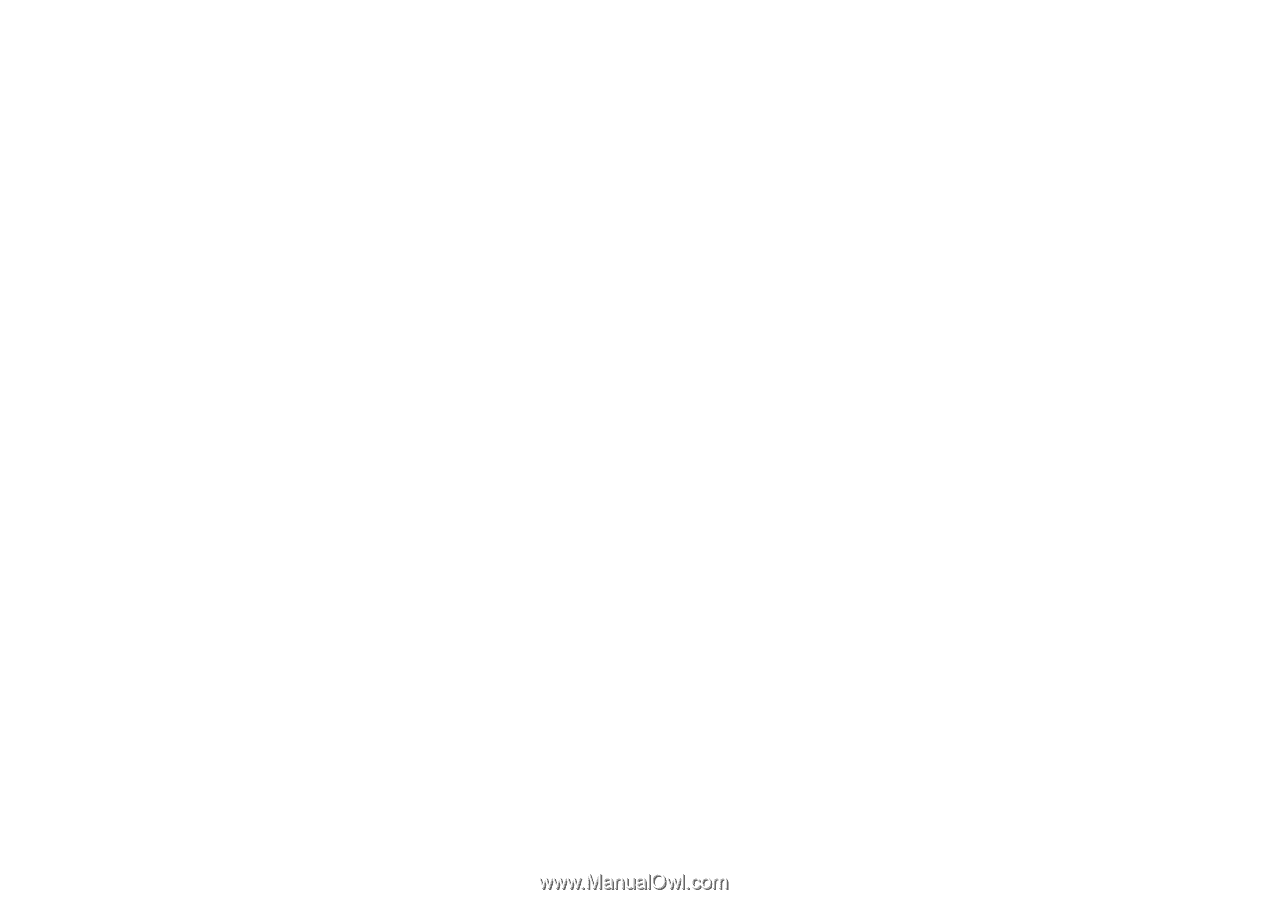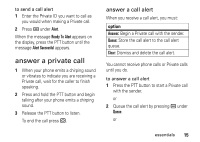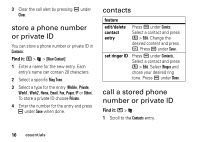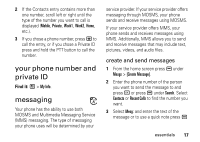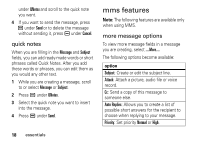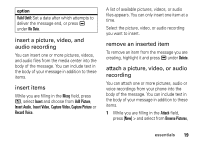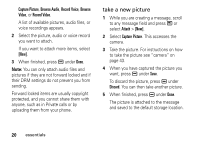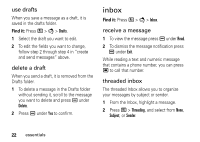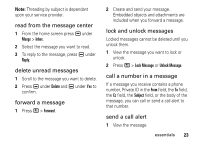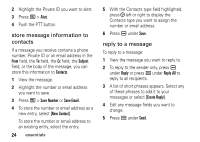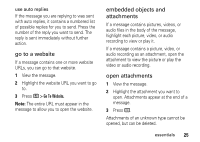Motorola Clutch i465 User Guide - Boost Mobile - Page 24
take a new picture, Capture Picture, Browse Audio, Record Voice, Browse, Video, Attach, Discard - camera
 |
View all Motorola Clutch i465 manuals
Add to My Manuals
Save this manual to your list of manuals |
Page 24 highlights
Capture Picture, Browse Audio, Record Voice, Browse Video, or Record Video. A list of available pictures, audio files, or voice recordings appears. 2 Select the picture, audio or voice record you want to attach. If you want to attach more items, select [New]. 3 When finished, press K under Done. Note: You can only attach audio files and pictures if they are not forward locked and if their DRM settings do not prevent you from sending. Forward locked items are usually copyright protected, and you cannot share them with anyone, such as in Private calls or by uploading them from your phone. take a new picture 1 While you are creating a message, scroll to any message field and press / or select Attach > [New]. 2 Select Capture Picture. This accesses the camera. 3 Take the picture. For instructions on how to take the picture see "camera" on page 43. 4 When you have captured the picture you want, press K under Save. To discard the picture, press K under Discard. You can then take another picture. 5 When finished, press K under Done. The picture is attached to the message and saved to the default storage location. 20 essentials