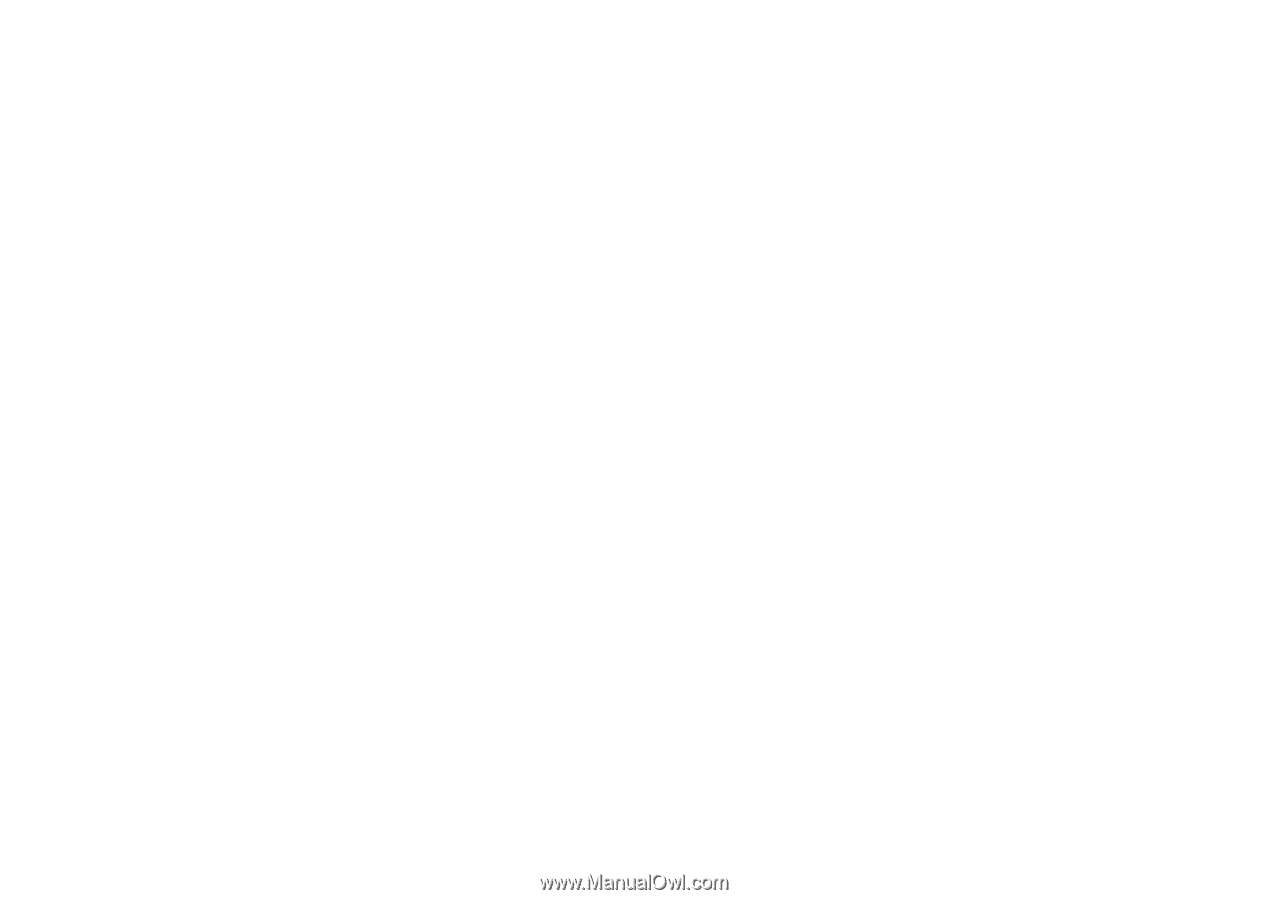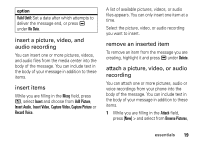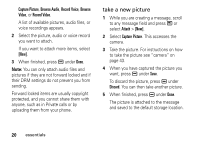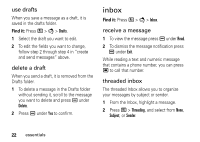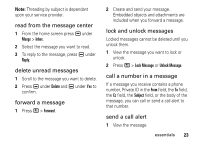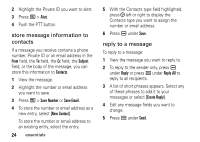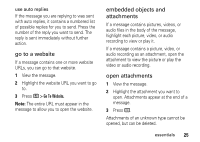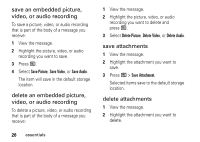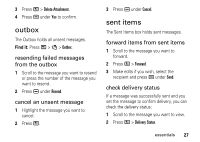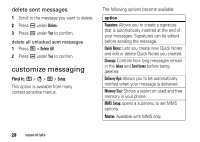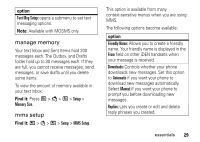Motorola Clutch i465 User Guide - Boost Mobile - Page 28
store message information to, contacts, reply to a message, Alert, Subject, Save Number, Save Email
 |
View all Motorola Clutch i465 manuals
Add to My Manuals
Save this manual to your list of manuals |
Page 28 highlights
2 Highlight the Private ID you want to alert. 3 Press / > Alert. 4 Push the PTT button. store message information to contacts If a message you receive contains a phone number, Private ID or an email address in the From field, the To field, the Cc field, the Subject field, or the body of the message, you can store this information to Contacts. 1 View the message. 2 Highlight the number or email address you want to save. 3 Press / > Save Number or Save Email. 4 To store the number or email address as a new entry, select [New Contact]. To store the number or email address to an existing entry, select the entry. 24 essentials 5 With the Contacts type field highlighted, press ; left or right to display the Contacts type you want to assign the number or email address. 6 Press K under Save. reply to a message To reply to a message: 1 View the message you want to reply to. 2 To reply to the sender only, press K under Reply or press K under Reply All to reply to all recipients. 3 A list of short phrases appears. Select any of these phrases to add it to your messages or select [Create Reply]. 4 Edit any message fields you want to change. 5 Press K under Send.