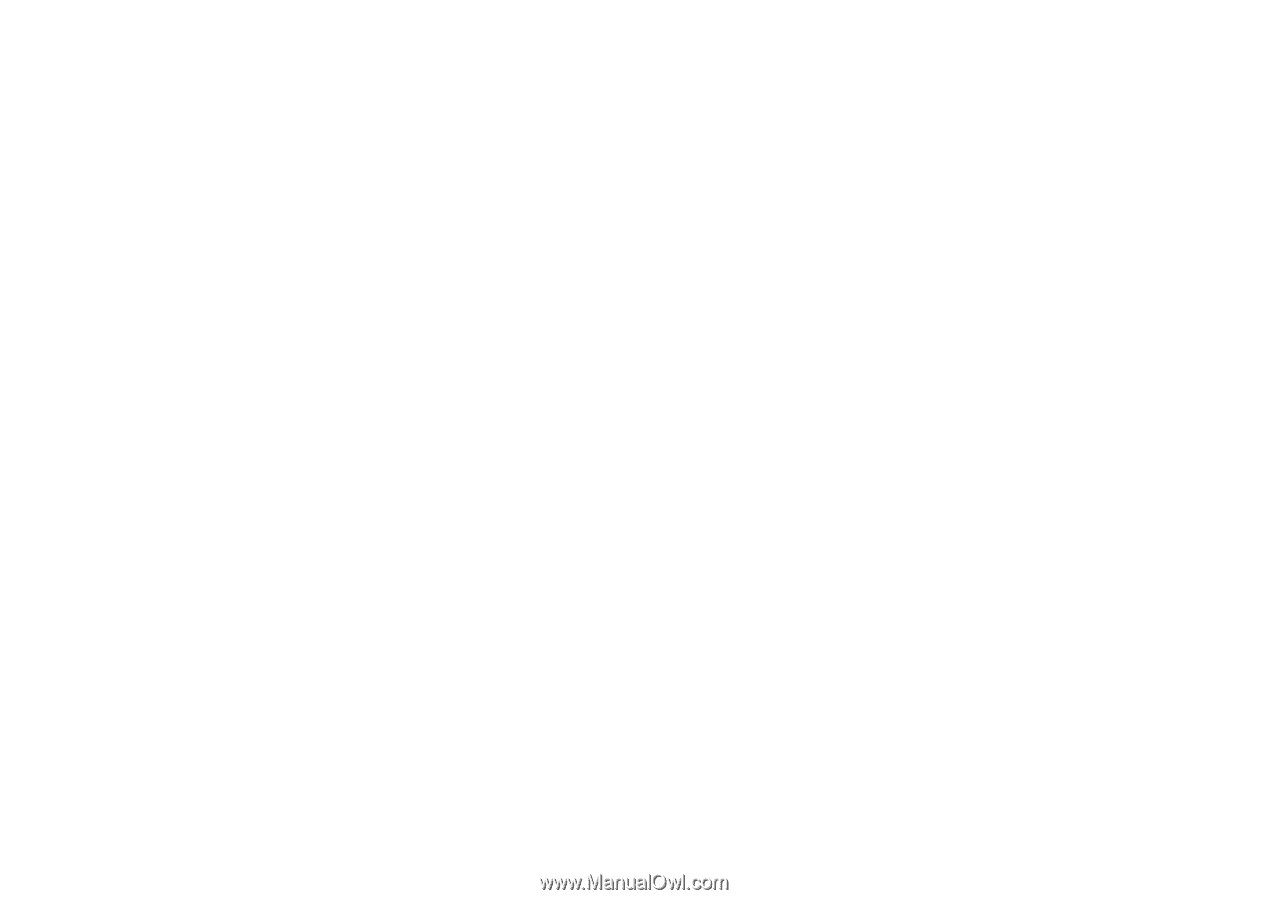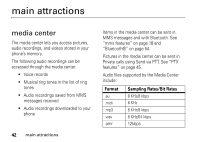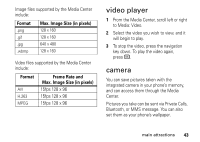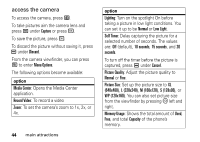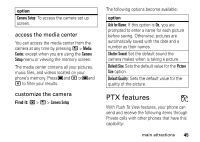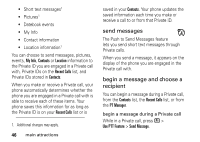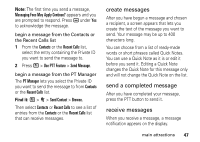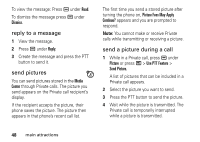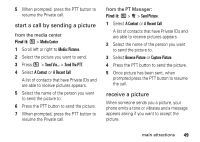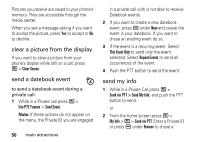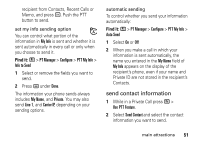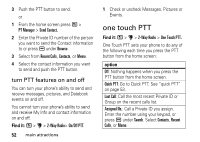Motorola Clutch i465 User Guide - Boost Mobile - Page 51
create messages, send a completed message, receive messages, Messaging Fees May Apply Continue?
 |
View all Motorola Clutch i465 manuals
Add to My Manuals
Save this manual to your list of manuals |
Page 51 highlights
Note: The first time you send a message, Messaging Fees May Apply Continue? appears and you are prompted to respond. Press K under Yes to acknowledge the message. begin a message from the Contacts or the Recent Calls list 1 From the Contacts or the Recent Calls list, select the entry containing the Private ID you want to send the message to. 2 Press / > Use PTT Feature > Send Message. begin a message from the PT Manager The PT Manager lets you select the Private ID you want to send the message to from Contacts or the Recent Calls list. Find it: / > N > Send Contact > Browse. Then select Contacts or Recent Calls to see a list of entries from the Contacts or the Recent Calls list that can receive messages. create messages After you have begun a message and chosen a recipient, a screen appears that lets you create the text of the message you want to send. Your message may be up to 400 characters long. You can choose from a list of ready-made words or short phrases called Quick Notes. You can use a Quick Note as it is or edit it before you send it. Editing a Quick Note changes the Quick Note for this message only and will not change the Quick Note on the list. send a completed message After you have completed your message, press the PTT button to send it. receive messages When you receive a message, a message notification appears on the display. main attractions 47