Motorola Crush Getting Started Guide - US Cellular
Motorola Crush Manual
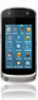 |
View all Motorola Crush manuals
Add to My Manuals
Save this manual to your list of manuals |
Motorola Crush manual content summary:
- Motorola Crush | Getting Started Guide - US Cellular - Page 1
MOTOROLA CRUSHTM Getting Started Guide - Motorola Crush | Getting Started Guide - US Cellular - Page 2
- Motorola Crush | Getting Started Guide - US Cellular - Page 3
features of your phone into this handy guide, and in a matter of minutes we'll show you just how easy your phone is to use. So go on, check it out, and put your phone to work. more information To learn even more about your phone and accessories, go to www.motorola.com/support. Caution: Before using - Motorola Crush | Getting Started Guide - US Cellular - Page 4
this guide symbols in this guide This means a feature is network, SIM card, or subscription dependent and may not be available in all areas. Contact your service provider for more information. This means a feature requires an optional accessory. 2 - Motorola Crush | Getting Started Guide - US Cellular - Page 5
your phone 4 main menu 5 let's go 6 basics 7 home screen 10 calls 12 phonebook 15 messages 17 text entry 20 tips & tricks 23 personalize 25 active 29 photos 30 videos 32 music 34 Bluetooth® wireless 40 cable connections 45 memory card 48 tools 50 security 51 service & repairs - Motorola Crush | Getting Started Guide - US Cellular - Page 6
your phone the yourphone important keys & connectors Lock Key 3.5 mm Headset Jack Volume Keys Micro USB Connector Charge or connect to PC. Microphone Power/End Key Turn on/off, hang up, exit menus. Voice Key microSD Memory Card Slot Camera Key Speaker (on back) Touchscreen 4 - Motorola Crush | Getting Started Guide - US Cellular - Page 7
Calculator • Tip Calculator • Notepad • Voice Commands • World Clock easyedge Multimedia • Ringtones • Sounds • Pictures • Videos • Camera • Camcorder Datebook Pac Man Music Player Phone Info • Phone Settings • Text Input • Icon Glossary • SW/HW Version Your Navigator Messages This is the standard - Motorola Crush | Getting Started Guide - US Cellular - Page 8
let's go let's let'sgo get you up and running 1 cover off: 2 battery: 3 cover on: 4 microSD: 5 charge: 4H Caution: See Battery Use & Safety (page 54). 6 - Motorola Crush | Getting Started Guide - US Cellular - Page 9
To make a call: 1 Tap Dialpad. 2 Enter a phone number. 3 Tap Call. To answer a call when your phone rings and/or vibrates, just tap Answer. New Text Dialpad Calls Phonebook Service Provider Note: During a call, the touchscreen is deactivated and the screen goes dark. end a call To hang up, tap - Motorola Crush | Getting Started Guide - US Cellular - Page 10
goes dark when your phone is inactive. To reactivate the screen, press . tap To choose a menu item or option, tap it. To go back to the previous screen, tap . For best results, tap the screen lightly with your fingertip. Do not use your fingernail or other object. tap & hold To speed dial - Motorola Crush | Getting Started Guide - US Cellular - Page 11
contact. call or text contacts 1 Tap Phonebook. 2 Move to the contact you want. Shortcut: Tap A - Z to jump to contacts that begin with a letter you specify. 3 To call, tap the phone icon next to the name. To send a text message, tap the name, then tap the message icon next to the phone number. 9 - Motorola Crush | Getting Started Guide - US Cellular - Page 12
need most The home screen appears when you turn on the phone, or when you press . Phone status indicators appear at the top of the home screen: EVDO Coverage Signal Strength Location On Battery Level Tap a shortcut to open a feature. New Text Dialpad Calls Phonebook Service Provider Tap to open - Motorola Crush | Getting Started Guide - US Cellular - Page 13
open the main menu, tap the home screen under the shortcut icons: Tap menu icons to open phone features. New Text Dialpad Calls Phonebook Settings Bluetooth Ringtones Tools easyedge Multimedia Datebook Pac-Man Music Player Phone Info Your Navigator Messages Press to close the main menu & return - Motorola Crush | Getting Started Guide - US Cellular - Page 14
for an incoming call, tap your phone's touchscreen. view recent calls 1 Tap Calls to see a list of all recent calls. Tip: Tap buttons at the bottom of the screen to view Received calls, Missed calls, or Dialed calls. 2 Move to a number to view call details. 3 Tap a number to call it, send a message - Motorola Crush | Getting Started Guide - US Cellular - Page 15
with a 3.5 mm wired connection (page 5) or Bluetooth® wireless connection (page 40). The speakerphone won't work when your phone is connected to a handsfree headset or car kit. Note: Using a mobile device or accessory while driving may cause distraction and may be illegal. Always obey the laws and - Motorola Crush | Getting Started Guide - US Cellular - Page 16
New Text, work in all locations, and sometimes an emergency call cannot be placed due to network, environmental, or interference issues. To call an emergency number: Tap Dialpad, enter the emergency number, then tap Call. Note: Your mobile device can use AGPS technology to help emergency services - Motorola Crush | Getting Started Guide - US Cellular - Page 17
, including multiple phone numbers, email addresses, a picture ID, and a ringtone ID. To save your changes, tap Save. To delete the contact, tap the name, then tap Erase. speed dial contacts Note: Speed dial number 1 is already assigned to your voicemail number. To assign a speed dial number to - Motorola Crush | Getting Started Guide - US Cellular - Page 18
Settings > Call, then tap the One Touch Dial button to turn it On. To call speed dial number 1 through 9: Tap Dialpad, then tap and hold the single digit speed dial number for one second. To call a double digit speed dial number: When you enter the speed dial number, tap and hold the second digit - Motorola Crush | Getting Started Guide - US Cellular - Page 19
messages it's better 2 say it in a message create & send text messages 1 Tap New Text. 2 Tap TO:, then select a recipient from your contact list, or tap Dialpad to enter a new phone number. Repeat this step to add up to ten recipients. 3 Tap Text, then enter the message (page 20). 4 When you finish - Motorola Crush | Getting Started Guide - US Cellular - Page 20
messages To open the message inbox: 1 Tap Messages > Messages. Newest messages are listed first. 2 Tap a message to open it. lock & unlock text messages To lock a message: 1 Tap Messages > Messages. 2 Tap the message to open it. 3 Tap Lock to lock the message. Locked messages cannot be deleted until - Motorola Crush | Getting Started Guide - US Cellular - Page 21
messages delete text messages 1 Tap Messages > Messages. 2 Drag across a message from left to right to highlight it. Repeat this step to highlight additional messages. 3 Tap Remove the remove the highlighted messages. voicemail When you receive a voicemail message, your phone shows a New Voicemail - Motorola Crush | Getting Started Guide - US Cellular - Page 22
entry how textentry fast can u text? standard keypad Use the keypad to enter text, numbers, and symbols: Enter up to 2,000 characters. Enter a space. Change text entry mode. 21/2000 Abc def I am going home soon 1 2 3 .,? abc def 4 5 6 ghi jhl mno 7 8 9 pqrs tuv wxyz 0 CLR Abc Done - Motorola Crush | Getting Started Guide - US Cellular - Page 23
entry To change text entry mode, tap the mode key in the lower left corner of the screen: entry modes iTAP The phone predicts the word you want, with just one key tap per letter. Abc Tap a key repeatedly to cycle through its letters and number. 123 Enter numbers only. Shortcut: In other - Motorola Crush | Getting Started Guide - US Cellular - Page 24
left) while entering text, your phone shows a full text keypad: Select uppercase or lowercase text. Cancel message. I am going home soon CLR 21/2000 Abc qwe r t yu i o p asdfghjk l z x cv bnm , . X ! 123!/ Space ? Done Switch between text entry mode & numbers/symbols entry mode. Delete - Motorola Crush | Getting Started Guide - US Cellular - Page 25
your phone even easier to use To... lock the touchscreen and keys set airplane mode create a voice record To lock your phone, press the lock key . To unlock your phone, drag the unlock button to the right in the touchscreen. To turn off your phone's calling and wireless connectivity features where - Motorola Crush | Getting Started Guide - US Cellular - Page 26
seconds. • To turn off Bluetooth® power when you're not using it: Open the main menu, tap Bluetooth, then tap the Bluetooth Power button to turn it Off. voice commands Press and release the voice key on the side of your phone (page 4), then speak a voice command: • Call • Send - Motorola Crush | Getting Started Guide - US Cellular - Page 27
personalize add personalize your personal touch sounds You can select the ringtones, sounds, or music your phone uses for incoming calls and other events (such as new messages), and set the master volume for all ringtones. set call, event, & alert sounds 1 Open the main menu, then tap Settings > - Motorola Crush | Getting Started Guide - US Cellular - Page 28
the main menu, then tap Settings > Sounds > Power On/Off or Service Alerts. 2 Tap an alert tone button to turn it On or Off. set master volume Press the volume keys up or down to set the ringtone master volume level, set the phone to vibrate for incoming calls, set an event alarm, or turn - Motorola Crush | Getting Started Guide - US Cellular - Page 29
not sound when the master volume is set to Vibrate Only, Alarm Only, or All Sounds Off. talking phone Set your phone to speak aloud when an option button to turn it On or Off. To set whether your phone speaks a name or phone number when you receive a call with caller ID, tap Caller ID Alert, and - Motorola Crush | Getting Started Guide - US Cellular - Page 30
personalize wallpaper Set a photo, picture, or animation as a wallpaper (background) image in your home screen. 1 Open the main menu, then tap Settings > Display > Wallpaper > Pictures or Animations. 2 Tap an image or animation, then tap Insert. 28 - Motorola Crush | Getting Started Guide - US Cellular - Page 31
Pedometer > Setup to set a daily steps goal, set the measurement units (US or metric), and set up your physical profile (gender, weight, and height pedometer. The pedometer counts the number of steps you take each day, and lists the approximate number of calories used and distance walked for the day - Motorola Crush | Getting Started Guide - US Cellular - Page 32
. 2 Press the camera key to take the photo. The photo is automatically saved in phone memory or on the memory card (depending on your settings), and is named after the date and time you took it. 3 Your phone shows options to Send, Send to Online Album, or View the photo, then returns to - Motorola Crush | Getting Started Guide - US Cellular - Page 33
you don't select an option, your phone returns to the camera viewfinder. To adjust camera settings: Tap the camera viewfinder screen to temporarily show control icons that let > Pictures To set the storage location for the photos you take: Open the main menu, then tap Settings > Memory - Motorola Crush | Getting Started Guide - US Cellular - Page 34
is on, tap the camera viewfinder screen, then tap the camcorder icon to turn on the video camcorder. Note: Turn the phone sideways (toward the left) to in phone memory or on the memory card (depending on your settings), and is named after the date and time you took it. 4 Your phone temporarily - Motorola Crush | Getting Started Guide - US Cellular - Page 35
to the camcorder viewfinder. To adjust camcorder settings: Tap the camcorder viewfinder screen to temporarily show control icons that let you zoom in/out, view stored Multimedia > Videos To set the storage location for the videos you record: Open the main menu, then tap Settings > Memory > - Motorola Crush | Getting Started Guide - US Cellular - Page 36
an optional microSD memory card in your phone to use the music player. Note: Your phone supports Microsoft® Windows® XP and Windows Vista®. Other operating systems ) with Microsoft Windows Media Player version 11 or later. You can download Windows Media Player from www.microsoft.com/windowsmedia. 34 - Motorola Crush | Getting Started Guide - US Cellular - Page 37
This information will appear in your phone's music player screen after you transfer the music to the phone. Note: The unauthorized copying of copyrighted materials is contrary to the provisions of the Copyright Laws of the United States and other countries. This device is intended solely for copying - Motorola Crush | Getting Started Guide - US Cellular - Page 38
M4A. To connect your phone to your Windows PC: 1 Insert a microSD memory card into your phone (page 6). 2 Set your phone to mass storage mode: Open the main menu, then tap Settings > Phone > Phone Settings > USB Mode > Mass Storage. 3 Connect a Motorola Original USB cable to your phone (page 45) and - Motorola Crush | Getting Started Guide - US Cellular - Page 39
click the "Removable Disk" icon for the memory card. 3 In the "Removable Disk" window, create the "Music" folder (if it the system tray at the bottom of your computer screen, then select "USB Mass Storage Device" (your memory card). 6 Disconnect the USB cable. play music Open the main menu, then - Motorola Crush | Getting Started Guide - US Cellular - Page 40
music While a song is playing, use the following buttons to control song playback. Tap to play previous song. Tap & hold to rewind. Repeat Playlist/Song/Off View song list. Song Title 1 - Motorola Crush | Getting Started Guide - US Cellular - Page 41
music playlists Personalize your music collection by creating your own playlists. To create a playlist: 1 Open the main menu, then tap Music Player > Playlists > Create New. 2 Enter a name for the playlist and tap Done. Note: The name cannot exceed 32 characters, and cannot include the characters - Motorola Crush | Getting Started Guide - US Cellular - Page 42
the main menu, tap Bluetooth, then tap the Bluetooth Power button to turn it On or Off. Note: To extend battery life, set Bluetooth Power to Off when not in use. connect new devices To connect with a new device, you need to pair with it. You only need to do this once for each - Motorola Crush | Getting Started Guide - US Cellular - Page 43
information about a device, check the instructions that came with it. For more Bluetooth support, go to www.motorola.com/Bluetoothsupport. For maximum Bluetooth security, always connect Bluetooth devices in a safe, private environment. Note: Using a mobile device or accessory while driving may - Motorola Crush | Getting Started Guide - US Cellular - Page 44
your phone from a paired device, simply turn the device off. To manually disconnect your phone from a paired device: Open the main menu, tap Bluetooth > DeviceList/NewDevice, then tap Disconnect next to the device name. send files Use a Bluetooth connection to send a contact, song, ringtone, sound - Motorola Crush | Getting Started Guide - US Cellular - Page 45
connections with your phone. receive files Use a Bluetooth connection to a receive a song, ringtone, sound, picture, or video from a computer or other device. Turn on your phone's Bluetooth power (page 40), then: 1 Place your phone in discoverable mode so the sending device can locate it: Open the - Motorola Crush | Getting Started Guide - US Cellular - Page 46
the file from the device, tap Yes. Your phone tells you when file transfer is complete. The file is stored in the Pictures, Videos, Music, or Sounds folder in phone memory or on the memory card, based on the file type and your file storage settings. Note: The unauthorized copying of copyrighted - Motorola Crush | Getting Started Guide - US Cellular - Page 47
. Before you connect an optional USB cable, tell your phone what type of connection you want to use: Open the main menu, then tap Settings > Phone > Phone Settings > USB Mode > Mass Storage or Modem/COM. Note: Motorola Original USB data cables and supporting software are sold separately. Check your - Motorola Crush | Getting Started Guide - US Cellular - Page 48
transfer Note: To install an optional microSD memory card in your phone, see page 6. Using a USB cable connection, you can connect to your PC to access your phone's memory card. Note: When your phone is connected to a computer, it cannot be used for anything else, including making emergency calls - Motorola Crush | Getting Started Guide - US Cellular - Page 49
on the memory card (create the folders if necessary): Music, Picture, Sound, or Video. 4 When you're done, right click the "Safely Remove Hardware" icon in the system tray at the bottom of your computer screen, then select "USB Mass Storage Device" (your memory card). 5 Disconnect the USB cable. 47 - Motorola Crush | Getting Started Guide - US Cellular - Page 50
to format a memory card (up to 16 GB), using the phone, before using it for the first time. This creates the necessary folders and ensures your phone can read the contents of the card. Caution: Formatting the memory card erases all content on the card. To format the memory card: Open the main menu - Motorola Crush | Getting Started Guide - US Cellular - Page 51
at the top of the screen. To move a file from your phone to your memory card: Select the file, then tap Send > Memory Card. Note: If you download a copyrighted file and store it on your memory card, you can use the file only while the memory card is inserted in your phone. You cannot send, copy, or - Motorola Crush | Getting Started Guide - US Cellular - Page 52
tools keep tools up with life add a calendar event 1 Open the main menu, then tap Datebook. 2 Tap the desired date, then tap New Event. 3 Enter the appointment name and details. 4 Tap Save to save the appointment. set an alarm 1 Open the main menu, then tap Tools > Alarm Clock. 2 Tap Add ALARM 1, - Motorola Crush | Getting Started Guide - US Cellular - Page 53
security keep security your phone safe codes & passwords Your phone's four digit passcode is originally set to the last four digits of your phone number. To change the passcode: 1 Open the main menu, then tap Settings > Security. 2 When prompted, enter the passcode and tap Done. 3 Tap Change - Motorola Crush | Getting Started Guide - US Cellular - Page 54
& unlock phone You can lock your phone to keep others from using it. 1 Open the main menu, then tap Settings > Security. 2 When prompted, enter the passcode and tap Done. 3 Tap Lock Phone Now. 4 Tap Yes to confirm that you want to lock the phone. To unlock your phone: 1 From the home screen, tap - Motorola Crush | Getting Started Guide - US Cellular - Page 55
& repairs we're here to help service & repairs Go to www.motorola.com/support, where you can select from a number of customer care options. You can also contact the Motorola Customer Support Center at 1 800 331 6456 (United States), 1 888 390 6456 (TTY/TDD United States for hearing impaired), or - Motorola Crush | Getting Started Guide - US Cellular - Page 56
Do avoid dropping the battery or phone. Dropping these items, especially on a hard surface, can potentially cause damage. • Do contact your service provider or Motorola if your phone or battery has been damaged from dropping or high temperatures. Important: Use Motorola Original products for quality - Motorola Crush | Getting Started Guide - US Cellular - Page 57
a hologram, replace the battery and retry charging it; • If the message remains, contact a Motorola authorized service center. Important: Motorola's warranty does not cover damage to the phone caused by non-Motorola batteries and/or chargers. Warning: Use of a non-Motorola battery or charger may - Motorola Crush | Getting Started Guide - US Cellular - Page 58
submitted to the FCC and available for review by Industry Canada. The highest SAR value for this mobile device when tested for use at the ear is 1.53 W/kg, and when worn on the body, as described in this guide, is 1.43 W/kg. Body-worn measurements can differ, depending upon available accessories 56 - Motorola Crush | Getting Started Guide - US Cellular - Page 59
, patents, or patent applications of Motorola or any third-party software provider, except for the normal, non-exclusive, royalty-free license to use that arises by operation of law in the sale of a product. Content Copyright The unauthorized ContentCopyright copying of copyrighted materials is - Motorola Crush | Getting Started Guide - US Cellular - Page 60
providers, Motorola, and other third parties providing services. Emergency Calls When you make an emergency call, the cellular network may activate the AGPS technology in your mobile device to tell the emergency responders your approximate location. AGPS has limitations and might not work in your - Motorola Crush | Getting Started Guide - US Cellular - Page 61
you would a landline phone. If you wear the mobile device on your body, always place the mobile device in a Motorola-supplied or approved clip, holder, holster, case, or body harness. If you do not use a body-worn accessory supplied or approved by Motorola, keep the mobile device and its antenna at - Motorola Crush | Getting Started Guide - US Cellular - Page 62
Interference Problems Turn off your mobile device in any location where posted notices instruct you to do so. In an aircraft, turn off your mobile device whenever instructed to do so by airline staff. If your mobile device offers an airplane mode or similar feature, consult airline staff about using - Motorola Crush | Getting Started Guide - US Cellular - Page 63
032375o with local laws. Contact your local regulatory authorities for more information. Do not throw your battery or mobile device in the trash. Do not let your battery, charger, or mobile device get wet. Listening at full volume to music or voice through a headset may damage your hearing - Motorola Crush | Getting Started Guide - US Cellular - Page 64
. If glass breaks, do not touch or attempt to remove. Stop using your mobile device until the glass is replaced by a qualified service center. Seizures/Blackouts Some people may be susceptible to epileptic seizures or blackouts when exposed to flashing lights, such as when playing video games. These - Motorola Crush | Getting Started Guide - US Cellular - Page 65
in your ears, or muffled speech, you should stop listening to the device through your headset or headphones and have your hearing checked. For more information about hearing, see our Web site at direct.motorola.com/hellomoto/nss/AcousticSafety.asp (in English only). Repetitive Motion When you - Motorola Crush | Getting Started Guide - US Cellular - Page 66
, uses and can radiate radio frequency energy and, if not installed and used in accordance with the instructions, may radio/TV technician for help. Use & Care ToUse& care Care for your Motorola phone, please keep it away from: liquids of any kind Don't expose your phone to water, rain, extreme - Motorola Crush | Getting Started Guide - US Cellular - Page 67
and Canada Warranty What Does this Warranty Cover? Subject to the exclusions contained below, Motorola, Inc. warrants its mobile telephones ("Products"), Motorola-branded or certified accessories sold for use with these Products ("Accessories"), and Motorola software contained on CD-ROMs or other - Motorola Crush | Getting Started Guide - US Cellular - Page 68
fault of Motorola, are excluded from coverage. Use of Non-Motorola Products and Accessories. Defects or damage that result from the use of non-Motorola branded or certified Products, Accessories, Software or other peripheral equipment are excluded from coverage. Unauthorized Service or Modification - Motorola Crush | Getting Started Guide - US Cellular - Page 69
numbers; or (d) nonconforming or non-Motorola housings, or parts, are excluded from coverage. Communication Services. Defects, damages, or the failure of Products, Accessories or Software due to any communication service or signal you may subscribe to or use with the Products Accessories or Software - Motorola Crush | Getting Started Guide - US Cellular - Page 70
receive instructions on how to ship the Products, Accessories or Software, at your expense, to a Motorola Authorized Repair Center. To obtain service, you must include: (a) a copy of your receipt, bill of sale or other comparable proof of purchase; (b) a written description of the problem; (c) the - Motorola Crush | Getting Started Guide - US Cellular - Page 71
Hearing Aid Compatibility (HAC) rating for this mobile phone, use only the original equipment battery model. The ratings are not guarantees. Results will vary depending on the user's hearing device and hearing loss. If your hearing device happens to be vulnerable to interference, you may not - Motorola Crush | Getting Started Guide - US Cellular - Page 72
permits us to contact you for product or software updates and allows you to subscribe to updates on new products or special promotions. Registration is not required for warranty coverage. Please retain your original dated sales receipt for your records. For warranty service of your Motorola Personal - Motorola Crush | Getting Started Guide - US Cellular - Page 73
This symbol RecyclingInformation on a Motorola product means the product should not be disposed of with household waste. Disposal of your Mobile Device & Accessories Please do not dispose of mobile devices or electrical accessories (such as chargers, headsets, or batteries) with your household waste - Motorola Crush | Getting Started Guide - US Cellular - Page 74
others may have unmonitored access. Lock your device's keypad where this feature is available. • Keep software up to date-If Motorola or a software/application vendor releases a patch or software fix for your mobile device that updates the device's security, install it as soon as possible. • Erase - Motorola Crush | Getting Started Guide - US Cellular - Page 75
use your mobile device while driving, remember the following tips: • Get to know your Motorola mobile device and its features such as speed dial and redial. If available, these features be hazardous. • Do not take notes or look up phone numbers while driving. Jotting down a "to do" list or going - Motorola Crush | Getting Started Guide - US Cellular - Page 76
divert your attention away from the road. • Use your mobile device to call for help. Dial 911 or other local emergency number in the case of fire, traffic accident, or medical emergencies (wherever wireless phone service is available). • Use your mobile device to help others in emergencies. If you - Motorola Crush | Getting Started Guide - US Cellular - Page 77
you need to return your phone for repairs, replacement, or warranty service, please contact the Motorola Customer Support Center at: 1-800-331-6456 (United States) 1-888-390-6456 (TTY/TDD United States for hearing impaired) 1-800-461-4575 (Canada) Certain mobile phone features are dependent on the - Motorola Crush | Getting Started Guide - US Cellular - Page 78
- Motorola Crush | Getting Started Guide - US Cellular - Page 79
MOTOROLA CRUSHTM Guía de Inicio - Motorola Crush | Getting Started Guide - US Cellular - Page 80
- Motorola Crush | Getting Started Guide - US Cellular - Page 81
felicidades El nuevo MOTOROLA CRUSH™ lo convertirá en la envidia de sus amigos. Simplemente . más información Para obtener más detalles sobre el teléfono y accesorios, visite el sitio www.motorola.com/support. Precaución: antes de usar el teléfono por primera vez, lea la información de Seguridad, - Motorola Crush | Getting Started Guide - US Cellular - Page 82
esta guía símbolos de esta guía Esto significa que la función depende de la red, de la tarjeta SIM o de la suscripción, y es posible que no esté disponible en todas las áreas. Para obtener más información, comuníquese con su proveedor de servicio. Esto significa - Motorola Crush | Getting Started Guide - US Cellular - Page 83
contenido su teléfono 4 menú principal 5 allá vamos 6 conceptos básicos 7 pantalla principal 11 llamadas 13 agenda 17 mensajes 19 ingreso de texto 22 consejos y trucos 25 personalizar 27 activo 31 fotos 33 videos 35 música 38 conexión Bluetooth 46 conexiones de cable 52 tarjeta de - Motorola Crush | Getting Started Guide - US Cellular - Page 84
su teléfono teclas suteléfono y conectores importantes Tecla de Bloqueo Conector para Audífono de 3,5 mm Teclas de Volumen Conector micro USB Cargar o conectar a la computadora. Micrófono Tecla de Encendido/ Fin Encender/apagar, colgar, salir de menús. Tecla Voz Ranura de la Tarjeta de Memoria - Motorola Crush | Getting Started Guide - US Cellular - Page 85
Calculadora de Propinas • Apuntes • Comandos de Voz • Reloj Mundial easyedge Multimedia • Tonos Timbre • Sonidos • Imágenes • Videos • ón del Teléfono • Ingreso de Texto • Glosario de Iconos • Versión de SW/HW Su Navegador Mensajes Este es el diseño estándar del menú principal. Sin embargo, es - Motorola Crush | Getting Started Guide - US Cellular - Page 86
allá vamos preparación allávamos para usar el dispositivo 1 sacar la cubierta: 2 batería: 3 colocar la cubierta: 4 microSD: 5 cargar: 4H Precaución: consulte Uso y Seguridad de las Baterías (página 61). 6 - Motorola Crush | Getting Started Guide - US Cellular - Page 87
llamadas Para realizar una llamada: 1 Pulse el Teclado Telefónico. 2 Ingrese un número de teléfono. 3 Pulse Llamar. New Text Dialpad Calls Phonebook Service Provider Para contestar una llamada cuando el teléfono timbre y/o vibre, simplemente pulse Contestar. Nota: durante una llamada, la - Motorola Crush | Getting Started Guide - US Cellular - Page 88
del menú, púlselo. Para volver a la pantalla anterior, pulse . Para obtener mejores resultados, pulse la pantalla levemente con la punta del dedo. No use la punta del dedo ni otro objeto. mantener pulsado Para llamar a un contacto mediante marcado rápido, mantenga pulsado el número de marcado rápido - Motorola Crush | Getting Started Guide - US Cellular - Page 89
conceptos básicos Para resaltar un elemento de una lista (como un contacto, un mensaje, una llamada reciente o una canción de la lista de reproducción), arrastre el elemento de izquierda a derecha. Para revertir la acción, arrastre de derecha a izquierda. almacenar contactos 1 Pulse Directorio Tel. - Motorola Crush | Getting Started Guide - US Cellular - Page 90
conceptos básicos Atajo: pulse A - Z para saltar a los contactos que comienzan con una letra que especifique. 3 Para llamar, pulse el icono de teléfono junto al nombre. Para enviar un mensaje de texto, pulse el nombre, luego pulse el icono de mensaje junto al número de teléfono. 10 - Motorola Crush | Getting Started Guide - US Cellular - Page 91
en la parte superior de la pantalla principal: Cobertura EVDO Intensidad de la Señal Pulse un atajo para abrir una función. New Text Dialpad Calls Phonebook Service Provider Posición Act Nivel de la Batería Pulse para abrir el menú principal. 10:23 AM Fri, Oct 15 Nota: la pantalla principal - Motorola Crush | Getting Started Guide - US Cellular - Page 92
de atajo: Pulse los iconos de menú para abrir las funciones del teléfono. New Text Dialpad Calls Phonebook Settings Bluetooth Ringtones Tools easyedge Multimedia Datebook Pac-Man Music Player Phone Info Your Navigator Messages Oprima para cerrar el menú principal y volver a la pantalla principal - Motorola Crush | Getting Started Guide - US Cellular - Page 93
llamadas esllamadas bueno conversar Para conocer los aspectos básicos, consulte la página 7. desactivar una alerta de llamada Para desactivar el timbre para una llamada entrante, pulse la pantalla táctil del teléfono. ver llamadas recientes 1 Pulse Llamadas para ver una lista de todas las llamadas. - Motorola Crush | Getting Started Guide - US Cellular - Page 94
llamadas 2 Arrastre en un número de izquierda a derecha para resaltarlo. Repita este paso para resaltar números adicionales. 3 Pulse Eliminar para eliminar los números resaltados de la lista. remarcar un número 1 Pulse Llamadas. 2 Muévase hasta el número que desea llamar. 3 Pulse el icono de llamada - Motorola Crush | Getting Started Guide - US Cellular - Page 95
llamadas Nota: el uso de dispositivos o accesorios móviles mientras conduce puede ocasionar distracción e infringir la ley. Siempre obedezca las leyes y conduzca con seguridad. opciones de llamada entrante Durante una llamada, puede pulsar los atajos para abrir Texto Nuevo, Teclado Telefónico, - Motorola Crush | Getting Started Guide - US Cellular - Page 96
llamadas Para llamar a un número de emergencia: pulse Teclado Telefónico, ingrese el número de emergencia, luego pulse Llamar. Nota: su dispositivo móvil puede usar tecnología AGPS para ayudar a los servicios de emergencia a encontrarlo (página 65). 16 - Motorola Crush | Getting Started Guide - US Cellular - Page 97
agenda ¿tiene agenda el número? ahora saque más provecho Para almacenar y llamar a contactos, consulte la página 9. modificar o borrar contactos 1 Pulse Directorio Tel. 2 Muévase hasta el contacto deseado. 3 Para editar el contacto, pulse el nombre, luego pulse Editar. Puede editar la información - Motorola Crush | Getting Started Guide - US Cellular - Page 98
agenda 1 Pulse Directorio Tel. 2 Pulse LISTA DE CONTACTOS en la parte superior de la pantalla, luego pulse MARCADO RÁPIDO. 3 Pulse un número de marcado rápido no asignado. 4 Pulse el contacto. Cuando pulse el nombre de un contacto, su número de marcado rápido se identifica mediante el indicador - Motorola Crush | Getting Started Guide - US Cellular - Page 99
mensajes a veces mensajes es mejor decirlo en un mensaje crear y enviar mensajes de texto 1 Pulse Texto Nuevo. 2 Pulse PARA:, luego seleccione un destinatario de la lista de contactos o bien pulse Teclado Telefónico para ingresar un nuevo número de teléfono. Repita este paso para agregar hasta diez - Motorola Crush | Getting Started Guide - US Cellular - Page 100
mensajes Para descartar la notificación, pulse Ver Después. El teléfono almacena el mensaje en el buzón y muestra el número de mensajes no leídos. Para abrir el buzón de mensajes: 1 Pulse Mensajes > Mensajes. Los mensajes más recientes se muestran primero. 2 Pulse un mensaje para abrirlo. bloquear y - Motorola Crush | Getting Started Guide - US Cellular - Page 101
mensajes borrar mensajes de texto 1 Pulse Mensajes > Mensajes. 2 Arrastre en un mensaje de izquierda a derecha para resaltarlo. Repita este paso para resaltar otros mensajes. 3 Pulse Eliminar para eliminar los mensajes resaltados. correo de voz Cuando reciba un mensaje de correo de voz, el teléfono - Motorola Crush | Getting Started Guide - US Cellular - Page 102
ingreso de texto ¿a qué ingresodetexto velocidad puede escribir? teclado estándar Use el teclado para ingresar texto, números y símbolos: Ingrese hasta 2,000 caracteres. 21/2000 Abc def I am going home soon Programación de mayúsculas. Ingresar un - Motorola Crush | Getting Started Guide - US Cellular - Page 103
ingreso de texto Para cambia el modo de ingreso de texto, pulse la tecla de modo en el extremo inferior izquierdo de la pantalla: modos de ingreso iTAP El teléfono predice la palabra que desea, con sólo pulsar una vez cada letra. Abc Pulse varias veces una tecla para recorrer sus letras y nú - Motorola Crush | Getting Started Guide - US Cellular - Page 104
ingreso de texto teclado de texto completo Si coloca el teléfono de lado (hacia la izquierda) mientras ingresa texto, el teléfono muestra un teclado de texto completo: Seleccionar texto en mayúscula o minúscula. Cancelar mensaje. I am going home soon CLR 21/2000 Abc qwe r t yu i o p asdfghjk - Motorola Crush | Getting Started Guide - US Cellular - Page 105
consejos y trucos algunas consejosytrucos maneras para que el uso del teléfono sea aun más fácil Para... bloquear la pantalla táctil y las teclas Para bloquear el teléfono, presione la tecla de bloqueo . Para desbloquear el teléfono, arrastre el botón de desbloqueo a la derecha en la pantalla tá - Motorola Crush | Getting Started Guide - US Cellular - Page 106
consejos y trucos mejorar la vida útil de la batería • Para que la luz de fondo se apague antes: abra el menú principal, luego pulse Programación > Pantalla > Luz de Fondo > 30 segundos. • Para desactivar la función Bluetooth® cuando no la está usando: abra el menú principal, pulse Bluetooth, luego - Motorola Crush | Getting Started Guide - US Cellular - Page 107
personalizar agregar personalizar un toque personal sonidos Puede seleccionar los tonos de timbre, sonidos o música que utiliza el teléfono para las llamadas entrantes y otros eventos (como mensajes nuevos) y programar el volumen principal para todos los tonos de timbre. programar llamada, evento y - Motorola Crush | Getting Started Guide - US Cellular - Page 108
personalizar programar volumen del teclado 1 Abra el menú principal, luego pulse Programación > Sonidos > Volumen del Teclado. 2 Arrastre el nivel de volumen o toque la barra de volumen para seleccionar Apagado, Bajo, Medio Bajo, Medio, Medio Alto o Alto. programar alertas de encendido y alertas de - Motorola Crush | Getting Started Guide - US Cellular - Page 109
personalizar programar el volumen principal Oprima las teclas de volumen arriba o abajo para programar el nivel de volumen principal del tono de timbre, para programar el teléfono para que vibre con las llamadas entrantes, para programar una alarma de evento, o para desactivar todos los sonidos. - Motorola Crush | Getting Started Guide - US Cellular - Page 110
personalizar 2 Para programar si el teléfono dice Dígitos del Teclado, Ingresos de la Lista de Contactos, Ingresos del Menú Principal o Ingresos de la Lista de Llamadas, pulse un botón de opciones para Activarlo o Desactivarlo. Para programar si el teléfono dice un nombre o número de teléfono cuando - Motorola Crush | Getting Started Guide - US Cellular - Page 111
activo ¡sienta activo cómo quema calorías! podómetro El podómetro cuenta e informa sus pasos; es el compañero ideal para hacer ejercicio. Para configurar una rutina diaria de ejercicios con el podómetro: 1 Abra el menú principal, luego pulse Herramientas > Podómetro > Configurar para programar un - Motorola Crush | Getting Started Guide - US Cellular - Page 112
activo Nota: los números que informa el podómetro son estimaciones y podrían no ser completamente precisos. Para desactivar el podómetro, abra el menú principal, luego pulse Herramientas > Podómetro > Desactivar. 32 - Motorola Crush | Getting Started Guide - US Cellular - Page 113
fotos f¡otovs éalo, tómele una foto y envíela! tomar y enviar fotos Para activar la cámara: abra el menú principal, luego pulse Multimedia > Cámara. Atajo: oprima la tecla cámara en el costado del teléfono. Consejo: sostenga el teléfono en posición vertical para tomar una foto tipo retrato o gírelo - Motorola Crush | Getting Started Guide - US Cellular - Page 114
fotos 4 La cámara muestra una imagen en miniatura de la foto en un cuadro rojo a un costado del visor. Pulse la miniatura de la foto, luego pulse Opciones de Imagen para ver los siguientes botones: • Enviar abre un mensaje con la foto inserta. • Programar como le permite programar la foto como fondo - Motorola Crush | Getting Started Guide - US Cellular - Page 115
videos para videos esos momentos en que realmente tenía que estar ahí grabar y enviar videos Para activar la videograbadora: abra el menú principal, luego pulse Multimedia > Videograbadora. Atajo: cuando la cámara esté activada, pulse la pantalla del visor de la cámara, luego pulse el icono de la - Motorola Crush | Getting Started Guide - US Cellular - Page 116
videos 4 El teléfono muestra temporalmente las opciones para Enviar o Borrar el video, luego vuelve al visor de la videograbadora. 5 La videograbadora muestra una imagen en miniatura del video en un cuadro rojo a un costado del visor. Pulse la miniatura del video, luego pulse Opciones de Videoclip - Motorola Crush | Getting Started Guide - US Cellular - Page 117
videos Para programar la ubicación de almacenamiento para los videos que registra: abra el menú principal, luego pulse Programación > Memoria > Videos > Automático, Memoria del Teléfono, o Memoria de la Tarjeta. 37 - Motorola Crush | Getting Started Guide - US Cellular - Page 118
de música, necesitará instalar una tarjeta de memoria microSD opcional en el teléfono. Nota: el teléfono es compatible con Microsoft® Windows® XP y Windows Vista®. Es posible que otros sistemas operativos no sean compatibles. obtener música Simplemente, cargue su música favorita a la computadora - Motorola Crush | Getting Started Guide - US Cellular - Page 119
la unidad de CD de la computadora. 3 En la ventana de Windows Media Player, haga clic en la ficha "Copiar". 4 Seleccione las canciones que desea importar y haga clic en "Copiar música". Si la computadora tiene conexión a Internet, el reproductor de medios puede obtener información como los títulos - Motorola Crush | Getting Started Guide - US Cellular - Page 120
música del teléfono puede reproducir los siguientes tipos de archivos de canciones: MP3, AAC, WMA, M4A. Para conectar el teléfono con su computadora Windows: 1 Inserte una tarjeta de memoria microsSD en el teléfono (página 6). 2 Programar el modo de almacenamiento masivo del teléfono: abra el men - Motorola Crush | Getting Started Guide - US Cellular - Page 121
un cable USB Motorola Original desde el teléfono (página 52) a la computadora. Nota: algunas funciones del teléfono quedan temporalmente inhabilitadas cuando hay activa una conexión USB. Después de conectarlo, use arrastrar y soltar con USB para copiar la música: 1 En la computadora Windows, haga - Motorola Crush | Getting Started Guide - US Cellular - Page 122
del sistema, en la parte inferior de la pantalla de la computadora y seleccione "Dispositivo de Almacenamiento Masivo USB" (la tarjeta de memoria). 6 Desconecte el cable USB. reproducir música Abra el menú principal, luego pulse Reproductor de Música > categoría > canción o lista de reproducci - Motorola Crush | Getting Started Guide - US Cellular - Page 123
música Durante la reproducción de una canción, use los siguientes botones para controlar la reproducción de canciones. Pulse para reproducir la canción anterior. Mantenga pulsado para rebobinar. Repetir Lista de Reproducción/ Canción/Apagar. - Motorola Crush | Getting Started Guide - US Cellular - Page 124
música listas de reproducción Personalice su colección de música con sus propias listas de reproducción. Para crear una lista de reproducción: 1 Abra el menú principal, luego pulse Reproductor de Música > Listas de Reproducción > Crear Nuevo. 2 Ingrese un nombre para la lista de reproducción y pulse - Motorola Crush | Getting Started Guide - US Cellular - Page 125
música Para eliminar una canción de una lista de reproducción: pulse la lista de reproducción, arrastre por la canción de izquierda a derecha para resaltarla, luego pulse Opciones > Eliminar de la Lista de Reproducción. Para eliminar una lista de reproducción: arrastre por la lista de reproducción - Motorola Crush | Getting Started Guide - US Cellular - Page 126
conexión Bluetooth® olvídese conexiónBluetooth® de los cables y sea inalámbrico activar o desactivar la conexión Bluetooth Abra el menú principal, pulse Bluetooth, luego pulse el botón Encendido de Bluetooth para Activarlo o Desactivarlo. Nota: para prolongar la vida útil de la batería, programe - Motorola Crush | Getting Started Guide - US Cellular - Page 127
información específica acerca de un dispositivo, revise las instrucciones que se incluyen. Para obtener más soporte para Bluetooth, visite www.motorola.com/Bluetoothsupport. Para obtener la seguridad máxima de Bluetooth, conecte siempre los dispositivos Bluetooth en un entorno seguro y privado. Nota - Motorola Crush | Getting Started Guide - US Cellular - Page 128
conexión Bluetooth® volver a conectar dispositivos Para reconectar automáticamente el teléfono con un dispositivo asociado: encienda el sistema Bluetooth del teléfono, luego mueva el dispositivo cerca del teléfono y actívelo. Si el dispositivo no se conecta, apáguelo y vuelva a encenderlo y asegú - Motorola Crush | Getting Started Guide - US Cellular - Page 129
conexión Bluetooth® enviar archivos Use una conexión Bluetooth para enviar un contacto, canción, tono de timbre, sonido, imagen o video desde el teléfono a una computadora u otro dispositivo: 1 Muévase al - Motorola Crush | Getting Started Guide - US Cellular - Page 130
conexión Bluetooth® recibir archivos Use una conexión Bluetooth para recibir una canción, tono de timbre, sonido, imagen o video desde una computadora u otro dispositivo. Active el sistema Bluetooth del teléfono (pá - Motorola Crush | Getting Started Guide - US Cellular - Page 131
conexión Bluetooth® Nota: la copia no autorizada de materiales con derechos de autor es contraria a las disposiciones de las leyes de derechos de autor de los Estados Unidos y de otros países. Este dispositivo está destinado sólo a la copia de materiales sin derechos de autor, materiales sobre los - Motorola Crush | Getting Started Guide - US Cellular - Page 132
: abra el menú principal, luego pulse Programación > Teléfono > Programación del Teléfono > Modo USB > Almacenamiento Masivo o Módem/COM. Nota: los cables de datos USB y el software de soporte Motorola Original se venden por separado. Revise la computadora o dispositivo para determinar el tipo de - Motorola Crush | Getting Started Guide - US Cellular - Page 133
de cable transferir Nota: para instalar una tarjeta de memoria microSD opcional en el teléfono, consulte la página 6. Con una conexión de cable USB, puede conectarse la computadora para acceder a la tarjeta de memoria del teléfono. Nota: cuando el teléfono está conectado a una computadora, no se - Motorola Crush | Getting Started Guide - US Cellular - Page 134
icono "Quitar Hardware con Seguridad" de la bandeja del sistema, en la parte inferior de la pantalla de la computadora y seleccione "Dispositivo de Almacenamiento Masivo USB" (la tarjeta de memoria). 5 Desconecte el cable - Motorola Crush | Getting Started Guide - US Cellular - Page 135
tarjeta de memoria guardar más tarjeta de memoria formatear Debe formatear una tarjeta de memoria (hasta 16 GB), con el teléfono, antes de usarla por primera vez. Esto permite crear las carpetas necesarias y le asegura que el teléfono pueda leer el contenido de la tarjeta. Precaución: si formatea la - Motorola Crush | Getting Started Guide - US Cellular - Page 136
tarjeta de memoria Para ver la memoria disponible en la tarjeta de memoria: abra el menú principal, luego pulse Programación > Memoria > Tarjeta de Memoria. La memoria utilizada y la memoria disponible aparecen en la parte superior del la pantalla. Para mover un archivo del teléfono a la tarjeta de - Motorola Crush | Getting Started Guide - US Cellular - Page 137
herramientas manténgase herramientas al tanto de todo agregar un evento en el calendario 1 Abra el menú principal, luego pulse Agenda. 2 Pulse la fecha deseada, luego pulse Evento Nuevo. 3 Ingrese el nombre y los detalles de la cita. 4 Pulse Guardar para guardar la cita. programar una alarma 1 Abra - Motorola Crush | Getting Started Guide - US Cellular - Page 138
seguridad mantener seguridad el teléfono seguro códigos y contraseñas El código de paso de cuatro dígitos está programado originalmente en los últimos cuatro dígitos de su número telefónico. Para cambiar el código de paso: 1 Abra el menú principal, luego pulse Programación > Seguridad. 2 Cuando se - Motorola Crush | Getting Started Guide - US Cellular - Page 139
seguridad bloquear y desbloquear el teléfono Puede bloquear el teléfono para evitar que otros lo usen. 1 Abra el menú principal, luego pulse Programación > Seguridad. 2 Cuando se le solicite, ingrese el código de paso y pulse Listo. 3 Pulse Bloquear Teléfono Ahora. 4 Pulse Sí para confirmar que - Motorola Crush | Getting Started Guide - US Cellular - Page 140
reparaciones estamos aquí para ayudar servicioyreparaciones Visite el sitio www.motorola.com/support, donde podrá seleccionar diferentes opciones de atención al cliente. También puede comunicarse con el Centro de Atención a Clientes de Motorola, llamando al 1 800 331 6456 (Estados Unidos), al 1 888 - Motorola Crush | Getting Started Guide - US Cellular - Page 141
puede provocar un daño potencial. • Comuníquese con el proveedor de servicios o con Motorola si el teléfono o la batería se dañan por caídas o altas temperaturas. Importante: use productos originaler Motorola para asegurar la calidad y la seguridad. Para ayudar a los consumidores para distinguir las - Motorola Crush | Getting Started Guide - US Cellular - Page 142
usadas en varios lugares dispuestos por los distribuidores o el proveedor de servicios. En la Web puede encontrar información adicional acerca de la correcta eliminación y reciclaje: • www.motorola.com/recycling • www.rbrc.org/call2recycle/ (sólo en inglés) Eliminación: elimine inmediatamente las - Motorola Crush | Getting Started Guide - US Cellular - Page 143
totalmente. • El proceso puede demorar más en las baterías nuevas o almacenadas durante un período prolongado. • Las baterías y los sistemas de carga de Motorola tienen circuitos que las protegen contra daños por sobrecarga. Datos de índice de absorción (IEEE) Datos SAR El modelo de teléfono celular - Motorola Crush | Getting Started Guide - US Cellular - Page 144
Web de Cellular Telecommunications & Internet Association (CTIA): http://www.phonefacts.net o en el sitio Web de Canadian Wireless Telecommunications Association (CWTA): http://www.cwta.ca Aviso de derechos de autor de software Aviso de derechos de autor de software Los productos Motorola pueden - Motorola Crush | Getting Started Guide - US Cellular - Page 145
, implícita, por exclusión ni de ningún otro modo una licencia sobre los derechos de autor, patentes o aplicaciones de patentes de Motorola ni de ningún otro proveedor de software, excepto la licencia normal, no exclusiva y sin regalías de uso que surge de las consecuencias legales de la venta de un - Motorola Crush | Getting Started Guide - US Cellular - Page 146
ón basada en ubicación podría ser compartida con terceras partes, incluyendo a su proveedor de servicios inalámbricos, proveedores de aplicaciones, Motorola, y otros proveedores externos. Llamadas de emergencia Cuando usted hace una llamada de emergencia, la red celular puede activar la tecnolog - Motorola Crush | Getting Started Guide - US Cellular - Page 147
sobre la exposición a las señales de RF. Si desea obtener una lista de los accesorios provistos o aprobados por Motorola, visite nuestro sitio Web en: www.motorola.com. Interferencia y compatibilidad de señales de RF Casi todos los dispositivos electrónicos están sujetos a sufrir interferencias por - Motorola Crush | Getting Started Guide - US Cellular - Page 148
Dispositivos médicos implantables Si tiene un dispositivo médico implantable, como un marcapasos o desfibrilador, consulte a su médico antes de utilizar este dispositivo móvil. Las personas con dispositivos médicos implantables deben observar las siguientes precauciones: • Mantener SIEMPRE el - Motorola Crush | Getting Started Guide - US Cellular - Page 149
combustible o de productos químicos y zonas donde el aire contiene productos químicos o partículas, tales como grano en polvo, polvo o polvos de metal. Cuando esté en una de estas zonas, apague el dispositivo móvil y no retire, instale ni cargue las baterías. En estas zonas se pueden producir - Motorola Crush | Getting Started Guide - US Cellular - Page 150
Baterías y cargadores Precaución: el tratamiento o uso inadecuado de las baterías puede dar origen a un incendio, una explosión, una fuga u otra situación de peligro. Para obtener más información, consulte la sección "Uso y seguridad de las baterías". Mantenga el dispositivo móvil y sus accesorios - Motorola Crush | Getting Started Guide - US Cellular - Page 151
audífonos o auriculares y recibir atención médica. Para obtener más información acerca de la capacidad auditiva, visite nuestro sitio Web en www.motorola.com/hearingsafety (sólo en inglés). Movimiento repetitivo Cuando realiza acciones repetitivas, como oprimir teclas o ingresar caracteres con los - Motorola Crush | Getting Started Guide - US Cellular - Page 152
correspondientes llevan el logotipo de la FCC y/o una ID de la FCC con el formato FCC-ID:xxxxxx en la etiqueta del producto. Motorola no aprueba ningún cambio ni modificación del dispositivo realizados por el usuario. Cualquier cambio o modificación puede anular la autoridad del usuario para operar - Motorola Crush | Getting Started Guide - US Cellular - Page 153
Uso y cuidado Para Use&Care proteger su teléfono Motorola, manténgalo alejado de: todo tipo de líquidos No otros materiales no apropiados. soluciones de limpieza Para limpiar su teléfono, use sólo un paño suave y seco. No use alcohol ni otras soluciones de limpieza. el suelo No deje caer su teléfono. - Motorola Crush | Getting Started Guide - US Cellular - Page 154
Esta garantía limitada es un recurso exclusivo del consumidor y se aplica de la manera siguiente a los nuevos productos, accesorios y software Motorola que hayan comprado los consumidores en Estados Unidos o Canadá y que estén acompañados por esta garantía escrita: Productos y accesorios Productos - Motorola Crush | Getting Started Guide - US Cellular - Page 155
. Se excluyen de la cobertura los defectos que resulten del uso de productos, accesorios, software u otros equipos periféricos que no tengan marca ni certificación Motorola. Servicio o modificación sin autorización. Se excluyen de la cobertura los defectos o daños que resulten del servicio, prueba - Motorola Crush | Getting Started Guide - US Cellular - Page 156
por medios físicos (por ejemplo, el software descargado de Internet) se proporciona "tal como está" y no tiene garantía. ¿Quién está cubierto? Esta garantía se extiende sólo al primer comprador consumidor y no es transferible. ¿Qué hará Motorola? Motorola, a su elección, reparará, reemplazar - Motorola Crush | Getting Started Guide - US Cellular - Page 157
los productos: 1-800-461-4575 1-888-390-6456 Recibirá instrucciones sobre cómo enviar los productos, accesorios o software, por su cuenta y cargo, al Centro de reparaciones autorizado de Motorola. Para obtener servicio, debe incluir: (a) una copia de su recibo, contrato de venta u otra prueba de - Motorola Crush | Getting Started Guide - US Cellular - Page 158
una jurisdicción a otra. Compatibilidad de prótesis auditivas con teléfono móviles Se ha medido Prótesisauditivas la compatibilidad de algunos teléfonos Motorola con prótesis auditivas. Si la caja de su modelo tiene impresa la frase "Con clasificación para prótesis auditivas", se aplica la siguiente - Motorola Crush | Getting Started Guide - US Cellular - Page 159
producto en línea: www.motorola.com/us/productregistration El registro del producto es un paso importante para disfrutar su nuevo producto Motorola. El registro nos permite comunicarnos con usted para informarle sobre actualizaciones de productos o software y le permite suscribirse a actualizaciones - Motorola Crush | Getting Started Guide - US Cellular - Page 160
extranjeros y Comercio internacional de Canadá. Reciclaje como medida para el cuidado del medioambiente Este Informaciónsímbolo dereciclaje en un producto Motorola significa que el producto no debe desecharse con la basura doméstica. Eliminación del dispositivo móvil y los accesorios No deseche - Motorola Crush | Getting Started Guide - US Cellular - Page 161
del respaldo de los datos del dispositivo móvil antes de borrarlos, visite www.motorola.com y navegue a la sección "descargas" de la página Web para el consumidor para "Motorola Backup" o "Motorola Phone Tools". • Información basada en ubicación - Incluye información que puede ser utilizada para - Motorola Crush | Getting Started Guide - US Cellular - Page 162
acerca de cómo el uso de su dispositivo móvil puede afectar su privacidad o la seguridad de los datos, comuníquese con Motorola a [email protected] o con su proveedor de servicio. Prácticas inteligentes durante la conducción Seguridad al conducir Maneje seguro; llamada inteligente Revise las - Motorola Crush | Getting Started Guide - US Cellular - Page 163
• Ponga el teléfono al alcance. Debe poder acceder al teléfono inalámbrico sin sacar la vista del camino. Si recibe una llamada entrante en un momento inoportuno, de ser posible, deje que su correo de voz la conteste por usted. • Dígale a la persona con la que está hablando que usted está manejando, - Motorola Crush | Getting Started Guide - US Cellular - Page 164
de los Estados Unidos. Las marcas comerciales Bluetooth pertenecen a sus respectivos dueños y son utilizadas por Motorola, Inc. bajo licencia. Microsoft, Windows, Windows Me y Windows Vista son marcas comerciales registradas de Microsoft Corporation en Estados Unidos y/u otros países. Todos los dem

Getting Started Guide
MOTOROLA
CRUSH
TM









