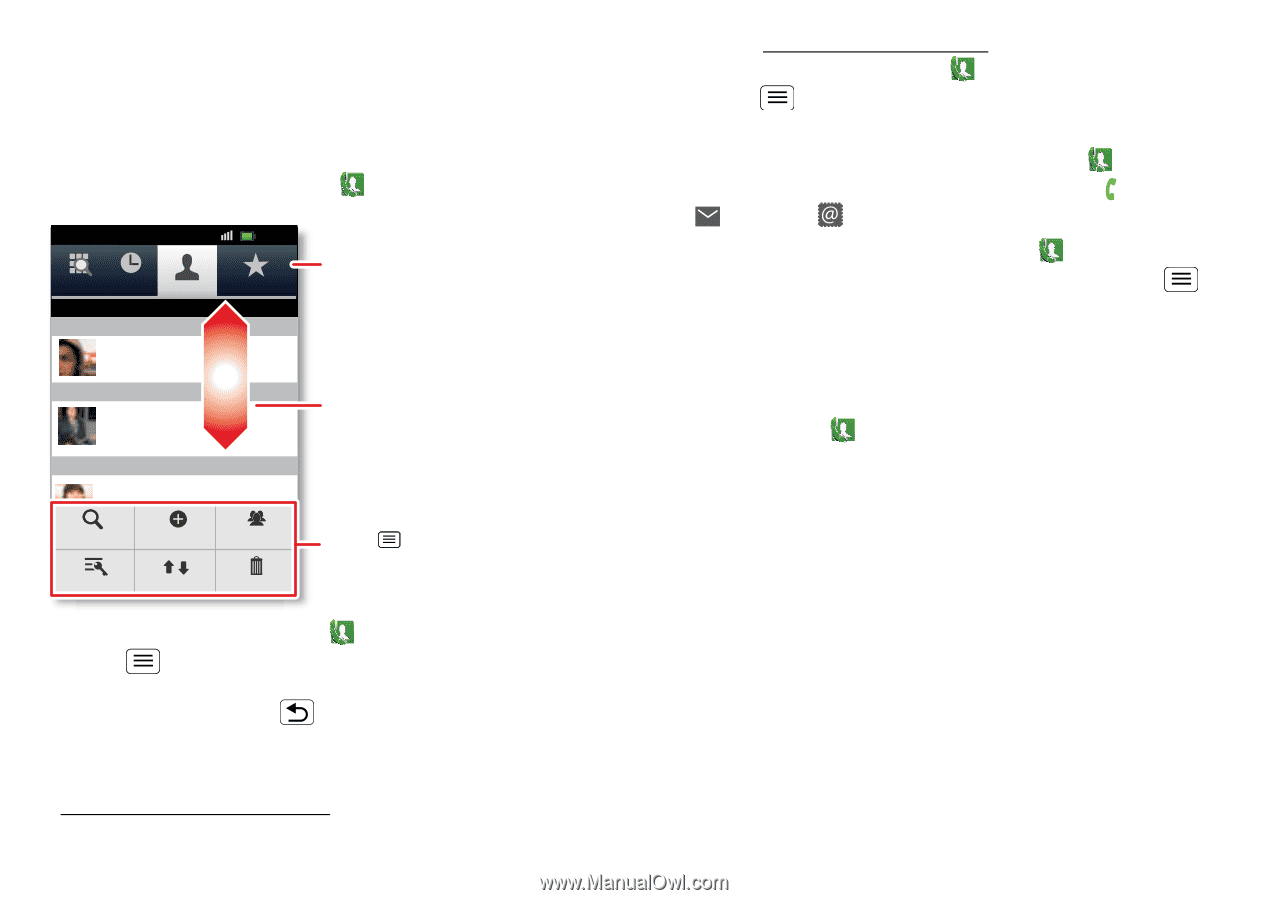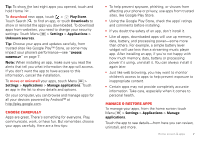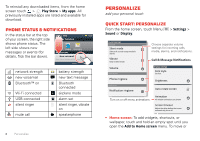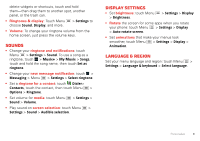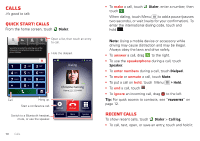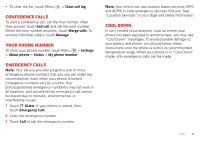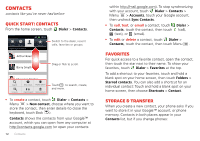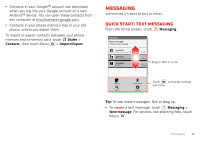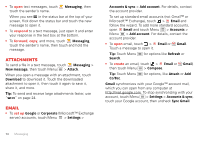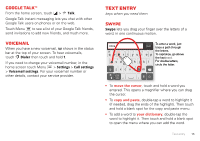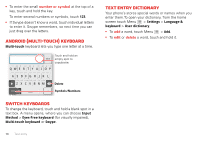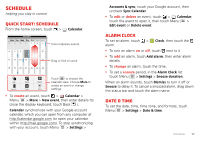Motorola DEFY XT DEFY XT - User Guide - Page 14
Contacts, Quick start: Contacts, Favorites, Storage & transfer - memory
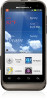 |
View all Motorola DEFY XT manuals
Add to My Manuals
Save this manual to your list of manuals |
Page 14 highlights
Contacts contacts like you've never had before Quick start: Contacts From the home screen, touch Dialer > Contacts. 110110:::113992 PPhhoonnee Call lCoagll log ContCacotnstacts FaFvaovroitreistes Displaying 456 contacts A Arthur Baudo B Barry Smyth C Cheyenne Medina Search New contact Display options Christine Fanning Accounts Import/Export Delete contacts Switch to the dialer, recent calls, favorites or groups. Drag or flick to scroll. Touch to search, create, and more. • To create a contact, touch Dialer > Contacts > Menu > New contact, choose where you want to store the contact, then enter details (to close the keyboard, touch Back ). Contacts shows the contacts from your Google™ account, which you can open from any computer at http://contacts.google.com (or open your contacts 12 Contacts within http://mail.google.com). To stop synchronizing with your account, touch Dialer > Contacts > Menu > Accounts, touch your Google account, then uncheck Sync Contacts. • To call, text, or email a contact, touch Dialer > Contacts, touch the contact, then touch (call), (text), or (email). • To edit or delete a contact, touch Dialer > Contacts, touch the contact, then touch Menu . Favorites For quick access to a favorite contact, open the contact, then touch the star next to their name. To show your favorites, touch Dialer > Favorites at the top. To add a shortcut to your favorites, touch and hold a blank spot on your home screen, then touch Folders > Starred contacts. You can also add a shortcut for an individual contact: Touch and hold a blank spot on your home screen, then choose Shortcuts > Contact. Storage & transfer When you create a new contact, your phone asks if you want to store it in your Google™ account, or phone memory. Contacts in both places appear in your Contacts list, but if you change phones: