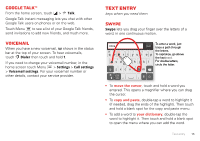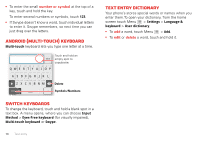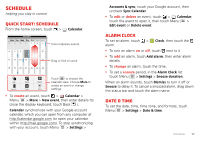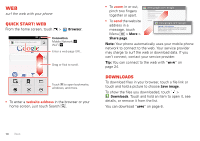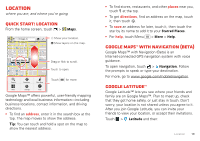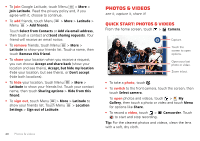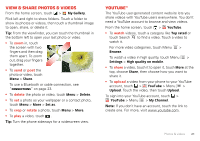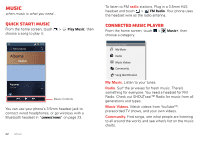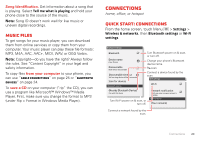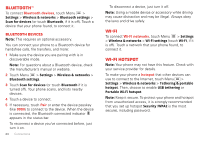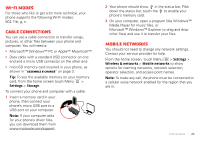Motorola DEFY XT DEFY XT - User Guide - Page 22
Photos & videos, Quick start: Photos & videos
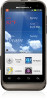 |
View all Motorola DEFY XT manuals
Add to My Manuals
Save this manual to your list of manuals |
Page 22 highlights
• To join Google Latitude, touch Menu > More > Join Latitude. Read the privacy policy and, if you agree with it, choose to continue. • To add friends, touch Menu Menu > Add friends. > More > Latitude > Touch Select from Contacts or Add via email address, then touch a contact and Send sharing requests. Your friend will receive an email notice. • To remove friends, touch Menu > More > Latitude to show your friends list. Touch a name, then touch Remove this friend. • To share your location when you receive a request, you can choose Accept and share back (show your location and see theirs), Accept, but hide my location (hide your location, but see theirs), or Don't accept (hide both locations). • To hide your location, touch Menu > More > Latitude to show your friends list. Touch your contact name, then touch Sharing options > Hide from this friend. • To sign out, touch Menu > More > Latitude to show your friends list. Touch Menu > Location Settings > Sign out of Latitude. 20 Photos & videos Photos & videos see it, capture it, share it! Quick start: Photos & videos From the home screen, touch > Camera. 8MO2109 Capture. Touch the screen to open options. Open your last photo or video. Zoom in/out. • To take a photo, touch . • To switch to the front camera, touch the screen, then touch Select camera. To open photos and videos, touch > My Gallery, then touch a photo or video and touch Menu for options like Share. • To record a video, touch > \ Camcorder. Touch to start and stop recording. Tip: For the clearest photos and videos, clean the lens with a soft, dry cloth. ž\[W]T^TYW_Y[\[