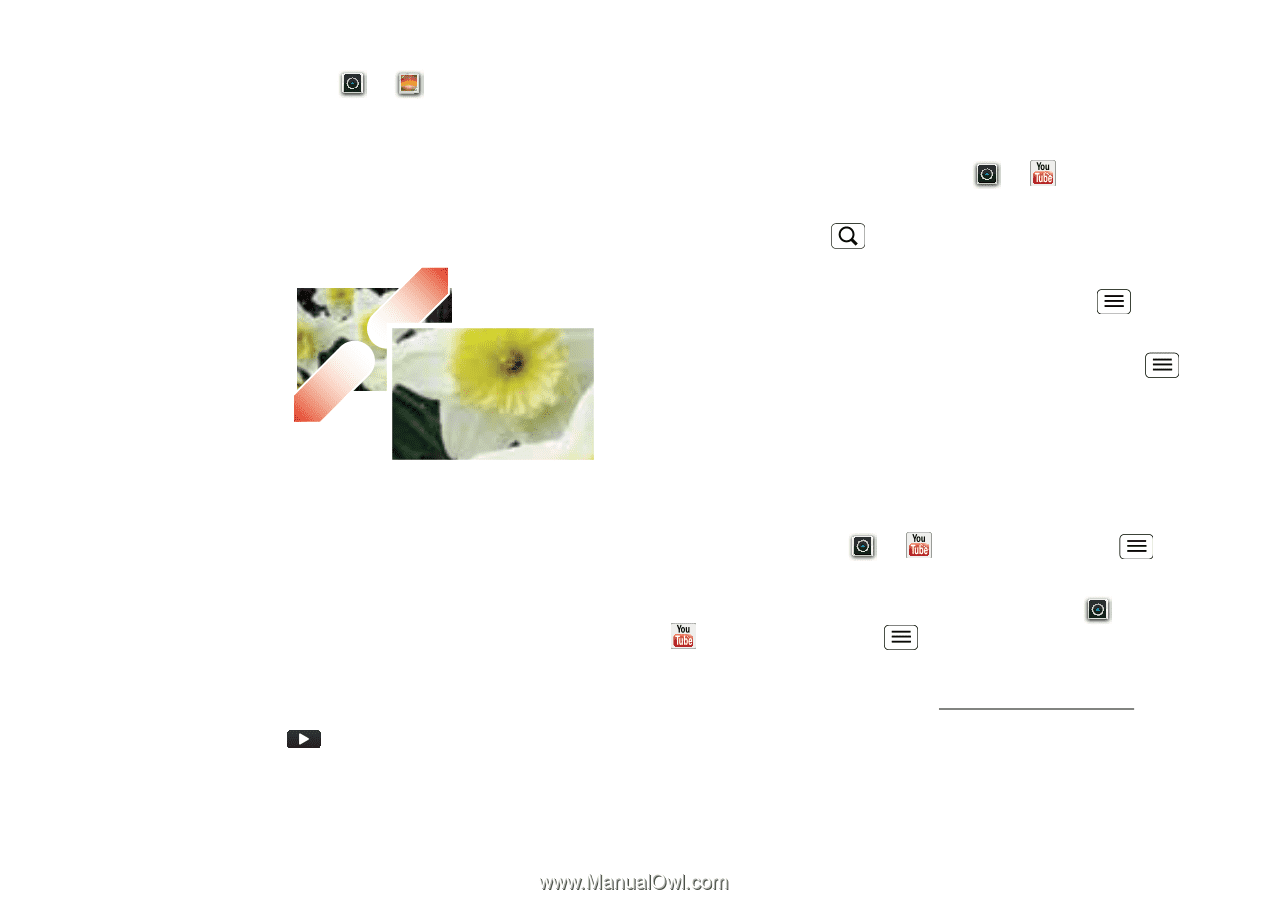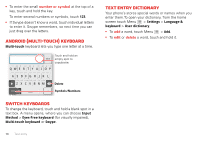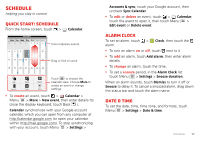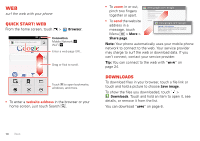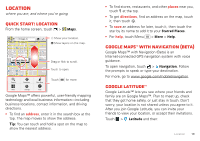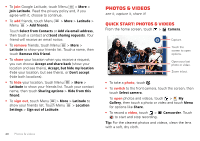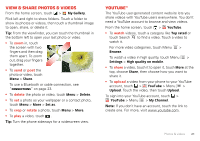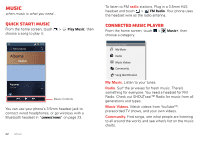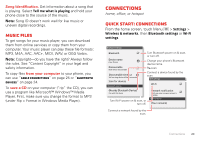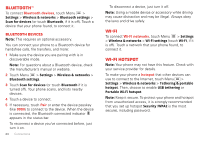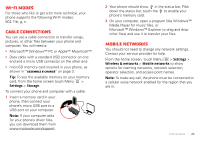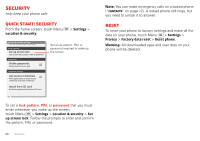Motorola DEFY XT DEFY XT - User Guide - Page 23
View & share photos & videos, YouTube - bluetooth
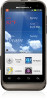 |
View all Motorola DEFY XT manuals
Add to My Manuals
Save this manual to your list of manuals |
Page 23 highlights
View & share photos & videos From the home screen, touch > My Gallery. Flick left and right to show folders. Touch a folder to show its photos or videos, then touch a thumbnail image to open, share, or delete it. Tip: From the viewfinder, you can touch the thumbnail in the bottom left to open your last photo or video. • To zoom in, touch the screen with two fingers and then drag them apart. To zoom out, drag your fingers together. • To send or post the photo or video, touch Menu > Share. To use a Bluetooth or cable connection, see "Connections" on page 23. • To delete the photo or video, touch Menu > Delete. • To set a photo as your wallpaper or a contact photo, touch Menu > More > Set as. • To crop or rotate a photo, touch Menu > More. • To play a video, touch . Tip: Turn the phone sideways for a widescreen view. YouTube™ The YouTube user-generated content website lets you share videos with YouTube users everywhere. You don't need a YouTube account to browse and view videos. From the home screen, touch > YouTube. • To watch videos, touch a category like Top rated or touch Search to find a video. Touch a video to watch it. For more video categories, touch Menu > Browse. To watch a video in high quality, touch Menu > Settings > High quality on mobile. • To share a video, touch it to open it, touch More at the top, choose Share, then choose how you want to share it. • To upload a video from your phone to your YouTube account, touch > YouTube > Menu > Upload. Touch the video, then touch Upload. To sign into your YouTube account, touch > YouTube > Menu > My Channel. Note: If you don't have an account, touch the link to create one. For more, visit www.youtube.com. Photos & videos 21