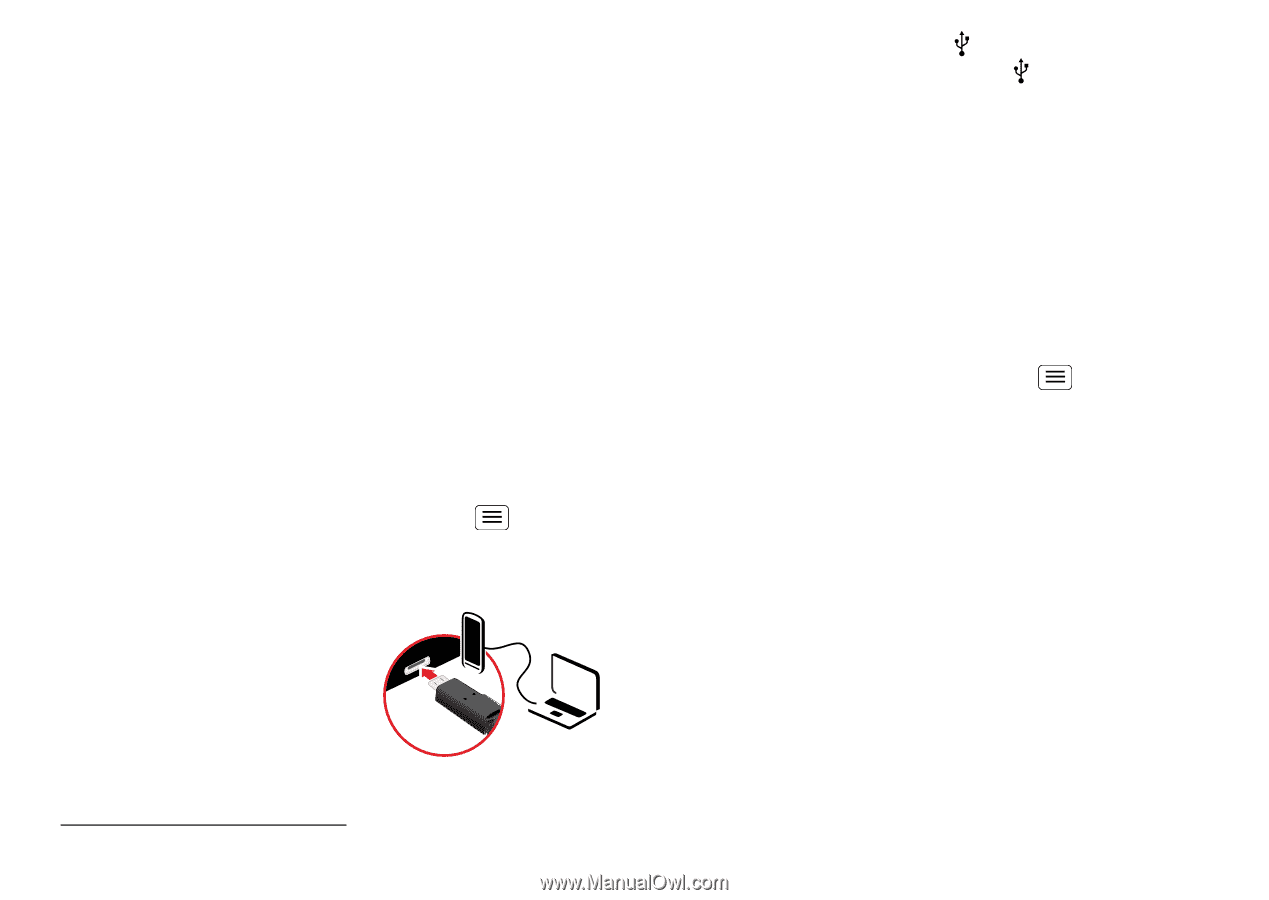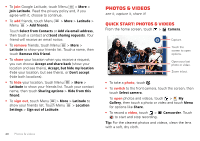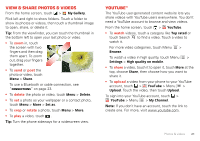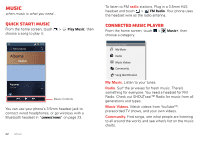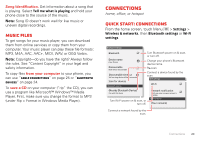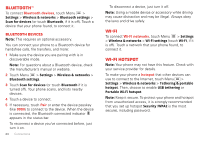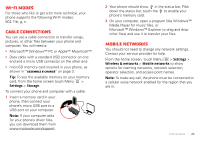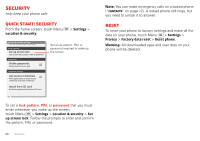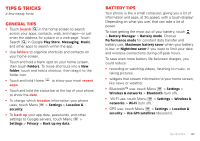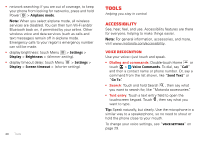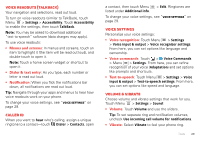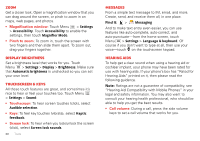Motorola DEFY XT DEFY XT - User Guide - Page 27
Wi-Fi modes, Cable connections, Mobile networks - us cellular
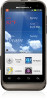 |
View all Motorola DEFY XT manuals
Add to My Manuals
Save this manual to your list of manuals |
Page 27 highlights
Wi-Fi modes For those who like to get a bit more technical, your phone supports the following Wi-Fi modes: 802.11b, g, n. Cable connections You can use a cable connection to transfer songs, pictures, or other files between your phone and computer. You will need a: • Microsoft™ Windows™ PC or Apple™ Macintosh™. • Data cable with a standard USB connector on one end and a micro USB connector on the other end. • microSD memory card inserted in your phone, as shown in "Assemble & charge" on page 3. Tip: To see the available memory on your memory card, from the home screen touch Menu > Settings > Storage. To connect your phone and computer with a cable: 1 Insert a memory card in your phone, then connect your phone's micro USB port to a USB port on your computer. Note: If your computer asks for your phone's driver files, you can download them from www.motorola.com/support. 2 Your phone should show in the status bar. Flick down the status bar, touch the to enable your phone's memory card. 3 On your computer, open a program (like Windows™ Media Player for music files, or Microsoft™ Windows™ Explorer to drag and drop other files) and use it to transfer your files. Mobile networks You should not need to change any network settings. Contact your service provider for help. From the home screen, touch Menu > Settings > Wireless & networks > Mobile networks to show options for roaming networks, network selection, operator selection, and access point names. Note: To make any call, the phone must be connected to a cellular voice network enabled for the region that you are in. Connections 25