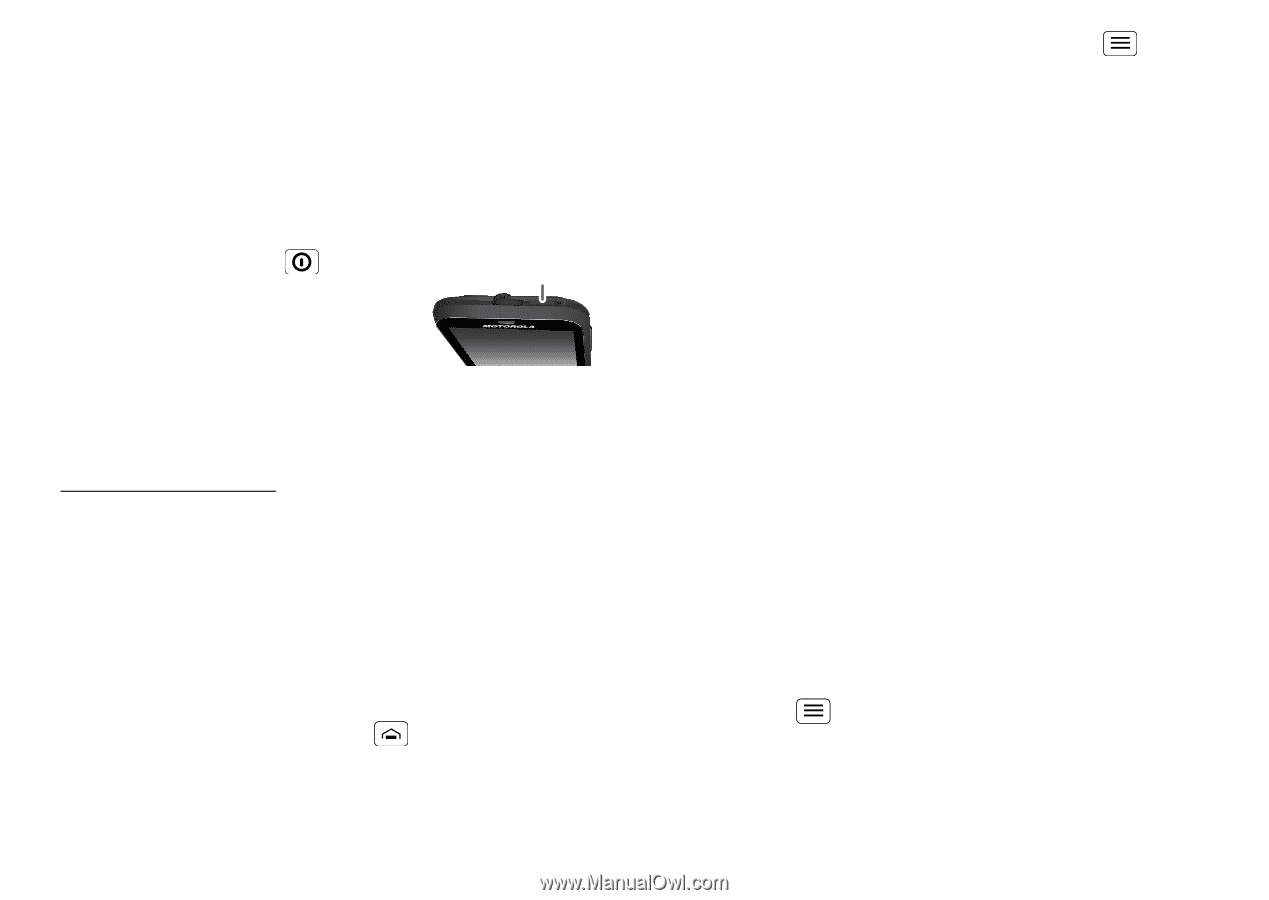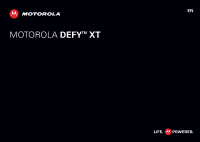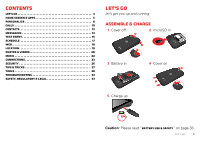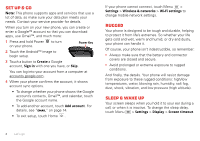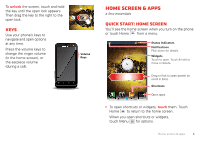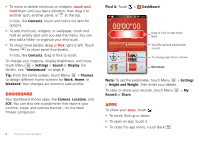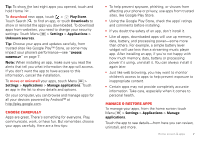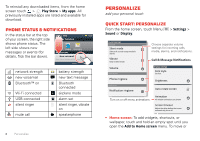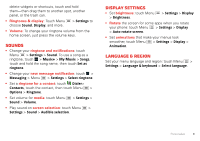Motorola DEFY XT DEFY XT - User Guide - Page 6
Set up & go, Rugged, sleep & wake up - battery life
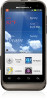 |
View all Motorola DEFY XT manuals
Add to My Manuals
Save this manual to your list of manuals |
Page 6 highlights
Set up & go Note: This phone supports apps and services that use a lot of data, so make sure your data plan meets your needs. Contact your service provider for details. When you turn on your new phone, you can create or enter a Google™ account so that you can download apps, use Gmail™, and much more: 1 Press and hold Power on your phone. to turn Power Key 2 Touch the Android™ image to begin setup. 3 Touch a button to Create a Google account, Sign in with one you have, or Skip. You can log into your account from a computer at accounts.google.com. 4 When your phone confirms the account, it shows account sync options. • To change whether your phone shows the Google account's contacts, Gmail™, and calendar, touch the Google account name. • To add another account, touch Add account. For details, see "Email" on page 14. • To exit setup, touch Home . If your phone cannot connect, touch Menu > Settings > Wireless & networks > Wi-Fi settings to change mobile network settings. Rugged Your phone is designed to be tough and durable, helping to protect it from life's extremes. So whether your life gets cold and wet, warm and humid, or dry and dusty, your phone can handle it. Of course, your phone isn't indestructible, so remember: • Always make sure that the battery and connector covers are closed and secure. • Avoid prolonged or extreme exposure to rugged conditions. And finally, the details. Your phone will resist damage from exposure to these rugged conditions: high/low temperatures, water, blowing rain, humidity, salt fog, dust, shock, vibration, and low pressure (high altitude). sleep & wake up Your screen sleeps when you hold it to your ear during a call, or when it is inactive. To change the sleep delay, touch Menu > Settings > Display > Screen timeout. 4 Let's go