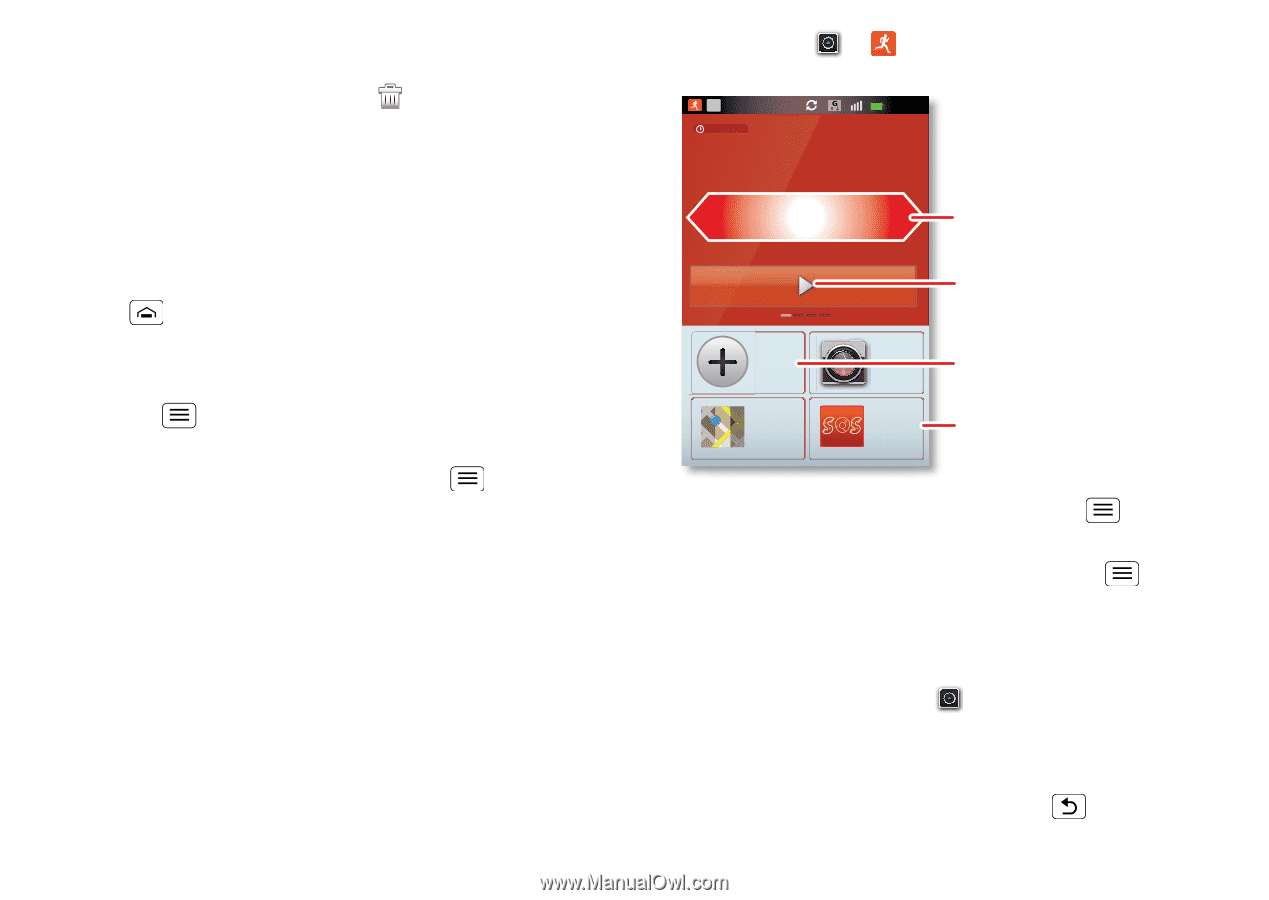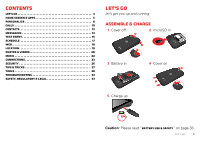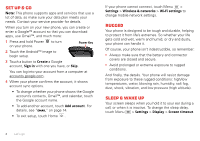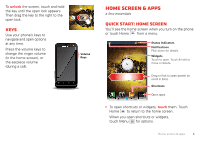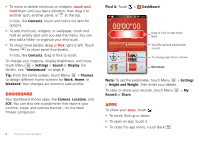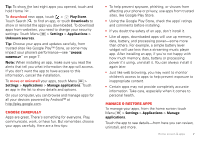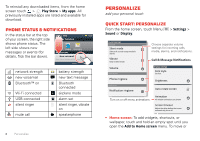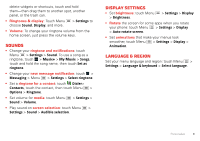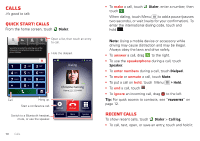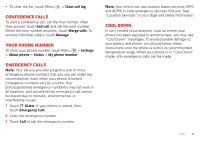Motorola DEFY XT DEFY XT - User Guide - Page 8
Dashboard, Apps
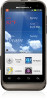 |
View all Motorola DEFY XT manuals
Add to My Manuals
Save this manual to your list of manuals |
Page 8 highlights
• To move or delete shortcuts or widgets, touch and hold them until you feel a vibration, then drag it to another spot, another panel, or at the top. In lists, like Contacts, touch and hold a list item for options. • To add shortcuts, widgets, or wallpaper, touch and hold an empty spot until you see the menu. You can also add a folder to organize your shortcuts. • To show more panels, drag or flick right or left. Touch Home to show panel thumbnails. In lists, like Contacts, drag or flick to scroll. To change your ringtone, display brightness, and more, touch Menu > Settings > Sound or Display. For details, see "Personalize" on page 8. Tip: From the home screen, touch Menu > Themes to design different home screens for Work, Home, or Weekend. Your changes are stored in each profile. Dashboard Your dashboard shows apps, like Camera, Location, and SOS. You can also see a pedometer that reports your runtime, steps, and calories burned-it's the ideal fitness companion. 6 Home screen & apps Find it: Touch > DashBoard. 0 Call 00:32 RUNTIME 00'00"00 PEDOMETER 0 Steps CALORIE 0.0 Cal Drag or flick to see other apps. Start/Stop/Save pedometer record. Touch & Hold Location Camera To change app that is shown. SOS Shortcuts Note: To set the pedometer, touch Menu > Settings > Height and Weight, then enter your details. To view or share your records, touch Menu Record or Share. > My Apps To show your apps, touch . • To scroll, flick up or down. • To open an app, touch it. • To close the app menu, touch Back .