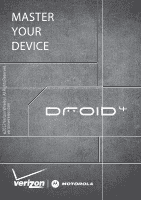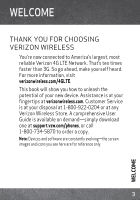Motorola DROID 4 DROID 4 Getting Started Guide
Motorola DROID 4 Manual
 |
View all Motorola DROID 4 manuals
Add to My Manuals
Save this manual to your list of manuals |
Motorola DROID 4 manual content summary:
- Motorola DROID 4 | DROID 4 Getting Started Guide - Page 1
©2012 Verizon Wireless. All Rights Reserved. verizonwireless.com MASTER YOUR DEVICE - Motorola DROID 4 | DROID 4 Getting Started Guide - Page 2
- Motorola DROID 4 | DROID 4 Getting Started Guide - Page 3
3 IMPORTANT CUSTOMER INFORMATION 4 MY VERIZON 5 BASICS 6 SMARTPHONE FEATURES 6 FIRST STEPS 7 WELCOME HOME TO MOTOROLA ANDROID 12 TOUCHSCREEN TIPS 14 LOCK & UNLOCK TOUCHSCREEN 15 HOME SCREEN 16 NOTIFICATIONS 18 APP MENU 19 MAKE & ANSWER CALLS 20 CONTACTS 22 VOICEMAIL 23 RINGTONES 25 Wi - Motorola DROID 4 | DROID 4 Getting Started Guide - Page 4
37 VIDEOS 38 GALLERY 39 MIRROR MODE 39 MOBILE WEB 39 BE A MEDIA MOGUL 39 SEE IT ALL 40 PLAY IT UP 41 VERIZON SAFEGUARDS 41 VZ NAVIGATOR 43 ACCESSORIES 44 MOTOROLA LAPDOCK™ 100 44 HD DOCK 45 VEHICLE NAVIGATION DOCK 45 P893 UNIVERSAL PORTABLE POWER PACK 46 HD CABLE 46 ADAPTER FOR - Motorola DROID 4 | DROID 4 Getting Started Guide - Page 5
Verizon 4G LTE Network Service is at your disposal at 1-800-922-0204 or at any Verizon Wireless Store. A comprehensive User Guide is available on demand-simply download one at support.vzw.com/phones, or call 1-800-734-5870 to order a copy. Note: Devices and software are constantly evolving-the screen - Motorola DROID 4 | DROID 4 Getting Started Guide - Page 6
marketplace or social network from your device, you should review the terms of such service or application and applicable privacy policy. Personal information you submit may be read, collected or used by the service or application provider and/or other users of those forums. Verizon Wireless is not - Motorola DROID 4 | DROID 4 Getting Started Guide - Page 7
more. Transfer your contacts in no time with Backup AssistantSM Plus, move your media, pick your Friends & Family®, or view email in one place from popular Internet-based email accounts, including Yahoo!®, AOL®, Gmail™, and Windows Live. Caution: Before assembling, charging or using your smartphone - Motorola DROID 4 | DROID 4 Getting Started Guide - Page 8
FEATURES 3.5mm Headset Jack HD Webcam 11:23 David Kelley Jen Uriegas JP Jordan Lisa Jones Power Key Press = sleep Hold = power Volume Keys Micro USB Connector Charge or connect to PC. Micro HDMI Connector Connect to HDTV. Menu Home 6 http://www. Voicemail Email Browser Market Phone - Motorola DROID 4 | DROID 4 Getting Started Guide - Page 9
phone number, calling plan, account information, and content, such as contacts, text messages, and call history. The Verizon Wireless 4G SIM Card is compatible with any Verizon Wireless 4G certified device. You can move the 4G SIM Card from one device to another and your wireless service will work - Motorola DROID 4 | DROID 4 Getting Started Guide - Page 10
micro SIM in lower slot. 2 Lift grommet & insert optional microSD in upper slot. 3 Cover on. 4 Charge up. 3H Note: This product uses a non-removable battery. The battery should only be replaced by a Motorola-approved service facility. Any attempt to remove or replace your battery may damage - Motorola DROID 4 | DROID 4 Getting Started Guide - Page 11
: In the unlikely event that your device becomes unresponsive, try a forced reboot-press and hold both Power and the down volume key for up to 10 seconds. Warning: Please use only an approved charging accessory to charge your device. Improper handling of the charging port, as well as the use of an - Motorola DROID 4 | DROID 4 Getting Started Guide - Page 12
SMARTPHONE FOR THE FIRST TIME It's important to fully charge the battery before turning on your smartphone. 1 Turn on. 2 Select a language. 11:23 David Kelley Jen Uriegas JP Jordan Lisa Jones Welcome Touch the android to begin. Emergency dial Change language 3 Create account, or log in - Motorola DROID 4 | DROID 4 Getting Started Guide - Page 13
, visit smartphones.verizonwireless.com. Click on the Smartphone Support tab and select your smartphone. ADD ACCOUNTS Follow these steps to add more email or social networking accounts after you've already completed initial setup: 1 From the home screen, touch to see your applications. 11 BASICS - Motorola DROID 4 | DROID 4 Getting Started Guide - Page 14
Backup Assistant Plus is a free service from Verizon Wireless that saves your smartphone's contacts to a secure server. If your smartphone is lost or damaged, or if you upgrade to a new smartphone, Backup Assistant Plus will restore your contacts. From the home screen, touch Menu > Settings > Backup - Motorola DROID 4 | DROID 4 Getting Started Guide - Page 15
data from your old phone to your Motorola smartphone. The Welcome Home To Motorola application will prompt you to connect your old phone to the computer with a USB cable, and backup the data you want to transfer. Next, you will be instructed to install the Welcome Home: Motorola Android app on your - Motorola DROID 4 | DROID 4 Getting Started Guide - Page 16
apart or together to zoom in or out on Google Maps™, web pages, or photos. You can also double-touch (tap twice, quickly) on the screen to zoom in or out. N Micigan born St lark St Slide two fingers apart or together to zoom in or out. Wacker Dr E Wacker Pl - Motorola DROID 4 | DROID 4 Getting Started Guide - Page 17
LOCK & UNLOCK TOUCHSCREEN To lock the screen, press Power , or let the screen time out (don't press anything). To unlock the screen, press Power , then drag to the right. 11:23 Verizon Wireless 11:23 AM Thursday, February 16 Drag to the right to unlock the screen. Drag to the left to quick launch - Motorola DROID 4 | DROID 4 Getting Started Guide - Page 18
it when you turn on your phone or touch Home from another screen. 11:23 Phone Status Bar David Kelley Jen Uriegas JP Jordan Lisa Jones Notifications Drag this bar down to see details. Flick left or right to see more panels of widgets & shortcuts. http://www. Voicemail Email Browser Market - Motorola DROID 4 | DROID 4 Getting Started Guide - Page 19
the home screen, touch and hold an empty spot on the home screen, touch Shortcuts, and select a shortcut. To change one of the shortcuts in the dock row at the bottom of the home screen (except for the app menu icon ), touch and hold the dock shortcut, then select the shortcut you want to replace it - Motorola DROID 4 | DROID 4 Getting Started Guide - Page 20
top of the screen notify you about messages and smartphone status. To see your notifications, touch the status bar and drag it down. Touch a notification to select it. December 16, 2011 11:23 Verizon Wireless Clear Notifications Wi-Fi networks available Select a Preferred Network Jim Somers - Motorola DROID 4 | DROID 4 Getting Started Guide - Page 21
Voicemail Email Browser the home screen, touch to open the app Phone Text Camera menu. Flick left and right to see all of your app panels. Market Apps From the app menu, touch to view or create app groups. Open the app groups menu. All apps Find new apps on Android Market™. New group - Motorola DROID 4 | DROID 4 Getting Started Guide - Page 22
MAKE & ANSWER CALLS To make a call, touch Phone, enter a number, then touch . Tip: If the screen is locked, drag to the right first. Connected 00:12 Verizon Wireless Kristine Kelley Mobile (555) 555-7931 Chicago, IL Call Timer Add call Bluetooth End call Mute Dialpad Speaker End Call Hang up - Motorola DROID 4 | DROID 4 Getting Started Guide - Page 23
When the screen is locked, ignore the call by dragging to the left. Your smartphone gives you the option to send a text message to the caller. Select a message and touch Ok to send it, or touch Cancel to exit without sending a message. Tip: To silence an incoming call alert, press Power volume keys - Motorola DROID 4 | DROID 4 Getting Started Guide - Page 24
them your way. Touch > Contacts. Dialer Recent Contacts Favorites Displaying 297 contacts # A B In case of emergency C D A E F G contacts. Add contacts. Contacts List Touch to view contact information. Touch & hold to call, send a text message, & more. Touch a letter to jump to contact - Motorola DROID 4 | DROID 4 Getting Started Guide - Page 25
VOICEMAIL FROM ANY PHONE 1 Dial your reset your password or discover other features, visit verizonwireless.com/myverizon. Note: Voice mailboxes not set up within 45 days will be cancelled. Your Verizon Wireless voice mailbox is not password protected until you create a password by following the setup - Motorola DROID 4 | DROID 4 Getting Started Guide - Page 26
of a button. Setting up Visual Voice Mail: 1 If you are a new Verizon Wireless subscriber, first dial *86 to set up your voicemail service. 2 Touch Mail service, go to verizonwireless.com/myverizon or contact Customer Service. V Block must be removed to use Visual Voice Mail. Data charges apply - Motorola DROID 4 | DROID 4 Getting Started Guide - Page 27
or Notification ringtone. To silence your phone and make it vibrate for incoming calls, touch Menu > Settings > Sound > Silent mode, then touch Menu > Settings > Sound > Vibrate > Always. To assign a unique ringtone to a contact, touch > Contacts, open a contact, then touch Menu > Options > Ringtone - Motorola DROID 4 | DROID 4 Getting Started Guide - Page 28
. Wi-Fi HOTSPOT Caution: This application will significantly impact battery life. You may want to run this application with the charger connected. Note: You need to subscribe to Wi-Fi hotspot service to use this feature. Contact Verizon Wireless for details. Set up your smartphone as a Wi-Fi hotspot - Motorola DROID 4 | DROID 4 Getting Started Guide - Page 29
do this once for each device-to connect again, just turn on the device. 1 Make sure the device you are pairing with is in discoverable mode. Note: Refer to the guide that came with the device for details. 2 Touch Menu > Settings > Wireless & networks > Bluetooth settings. 27 BASICS - Motorola DROID 4 | DROID 4 Getting Started Guide - Page 30
aid or cochlear implant, to determine if you hear any interfering noise. Consult your service provider or the manufacturer of this phone for information on hearing aid compatibility. If you have questions about return or exchange policies, consult your service provider or phone retailer. 28 BASICS - Motorola DROID 4 | DROID 4 Getting Started Guide - Page 31
any problems unlocking or removing the rear cover, please take your smartphone to any Verizon Wireless store for assistance. Note: This product uses a non-removable battery. The battery should only be replaced by a Motorola-approved service facility. Any attempt to remove or replace your battery may - Motorola DROID 4 | DROID 4 Getting Started Guide - Page 32
& FEATURES VERIZON APPS Make your smartphone do more with music, ringtones, wallpapers, apps and games. Check the latest scores. Keep up with Twitter and Facebook™. Even plan a vacation. We've got apps that help you do it all. Go to verizonwireless.com. Note: Data charges may apply. ANDROID MARKET - Motorola DROID 4 | DROID 4 Getting Started Guide - Page 33
webtop application instantly extends the capabilities of your smartphone. Connect to webtop-enabled accessories (sold separately) to expand your smartphone interface onto any full-sized HD display or monitor. The Firefox® browser gives you full Internet access. Surf the web, make a call, send a text - Motorola DROID 4 | DROID 4 Getting Started Guide - Page 34
you pull content from your home or work computers at blazing fast 4G LTE speeds, providing secure, nearly instant remote access to your files. DEVICE SETUP To get started, touch > My Accounts > Add Account Manager account > MotoCast ID, and follow the on-screen instructions to create an account on - Motorola DROID 4 | DROID 4 Getting Started Guide - Page 35
on-screen instructions. SMART ACTIONS Tired of doing the same tasks over and over again? Let Smart Actions do them for you. You can create rules to do things like automatically dim the touch screen when the battery is low, set your ringer to vibrate at work, or set a different wallpaper at home. For - Motorola DROID 4 | DROID 4 Getting Started Guide - Page 36
the touch of a button. For rates and complete information, go to verizonwireless.com/messaging. From the home screen touch > Messaging > that. 2:19 PM Mary Morgan 11:41 AM Freelancers We're going to need help with the new interns... Check for messages now. Create messages. Message Type Message - Motorola DROID 4 | DROID 4 Getting Started Guide - Page 37
To respond to a text message, just open it and enter your response in the text box at the bottom. For email, touch to choose a reply option. To forward an email message, open it and touch > Forward. To open options, touch and hold a message. 35 APPS & FEATURES - Motorola DROID 4 | DROID 4 Getting Started Guide - Page 38
MUSIC Keep your music with you! Put music on your phone, or stream music from your computer with MotoCast. From the home screen, touch > Music > My library. Artists Brooks Fairfax 2 songs AJrotisntsLevy 3 you can add it to a playlist by touching Menu > More > Add to playlist. APPS & FEATURES 36 - Motorola DROID 4 | DROID 4 Getting Started Guide - Page 39
8MP camera. From the home screen, touch > Camera. Tip: From the phone unlock screen, drag to the left to activate the camera. See your last photo. Shots Remaining Zoom in/out. Switch between front & back cameras. Take photo. 756 San Francisco, California APPS & FEATURES Adjust camera settings - Motorola DROID 4 | DROID 4 Getting Started Guide - Page 40
and friends. From the home screen, touch > Camera, then drag the camera switch to the right to select the camcorder. Watch your last video. Switch between front & back cameras. Time Remaining Record video. HD 00:13:50 San Francisco, California APPS & FEATURES Adjust camcorder settings. Zoom - Motorola DROID 4 | DROID 4 Getting Started Guide - Page 41
others' photos, and see comments that others have posted. You can even view photos stored on your computer with MotoCast. From the home screen, touch > Gallery. MIRROR MODE Watch your photo slideshow or recorded HD videos on your HDTV. Just connect your smartphone to an HDTV or monitor using an HD - Motorola DROID 4 | DROID 4 Getting Started Guide - Page 42
Tones-songs or sounds they'll hear while waiting for you to answer. VERIZON WIRELESS MEDIA STORE Go online to find loads of cool apps, as well when you want, right on your phone. VERIZON VIDEO Catch your favorite shows and live sports from anywhere in the Verizon Video coverage area. View more than - Motorola DROID 4 | DROID 4 Getting Started Guide - Page 43
of gaming apps: Browse, buy and download games on your phone via Market apps (touch > Market). Browse and buy games online at verizonwireless.com/games. Note: Data charges may apply. VERIZON SAFEGUARDS Your family; your call. Verizon safeguards give you peace of mind with Content Filters, Spam - Motorola DROID 4 | DROID 4 Getting Started Guide - Page 44
download, add or attach to your wireless device or through web access, messaging capabilities or other means, and you are authorizing Verizon Wireless to collect, use and disclose your Location Information as appropriate to provide you with any location services that you enabled. 42 APPS & FEATURES - Motorola DROID 4 | DROID 4 Getting Started Guide - Page 45
VZ NAVIGATOR® More than just directions, VZ Navigator gets you where you're going and keeps you informed once you get there. Receive traffic alerts, find gas prices and directions to the station, search local businesses, share your location with friends, or speed-dial roadside assistance. Go to - Motorola DROID 4 | DROID 4 Getting Started Guide - Page 46
, or a stereo system. Note: These accessories are available for purchase at Verizon Wireless locations. MOTOROLA LAPDOCK™ 100 Sleek and lightweight with a built-in keyboard, Lapdock 100 looks like a slim laptop, but comes to life when you dock your DROID 4. Watch movies, edit documents, and browse - Motorola DROID 4 | DROID 4 Getting Started Guide - Page 47
same screen. Text, answer calls, browse the web-all on the big screen, all at the same time. VEHICLE NAVIGATION DOCK The Vehicle Navigation Dock provides easy access to maps, full turn-by-turn navigation, hands-free calling, and your favorite contacts-all while your smartphone stays 45 ACCESSORIES - Motorola DROID 4 | DROID 4 Getting Started Guide - Page 48
battery life. Charge your phone on the go, and have complete access to the phone while it charges. HD CABLE Use this high-speed 1080p HD cable to connect your smartphone directly to a compatible HD display or monitor, to experience your captured pictures and video on a larger screen. 46 ACCESSORIES - Motorola DROID 4 | DROID 4 Getting Started Guide - Page 49
the benefits the webtop application has to offer. Browse the web with the latest Firefox® browser, watch a video, or view your photos on the big screen. Simply connect the adapter to your smartphone and attach an HD cable to your TV. 47 - Motorola DROID 4 | DROID 4 Getting Started Guide - Page 50
/or charges may apply. Contact your service provider for details. All features, functionality, and other product specifications, as well as the information contained in this guide, are based upon the latest available information and believed to be accurate at the time of printing. Motorola reserves - Motorola DROID 4 | DROID 4 Getting Started Guide - Page 51
- Motorola DROID 4 | DROID 4 Getting Started Guide - Page 52
For an interactive guide to your new wireless device, go to verizonwireless.com

MASTER
YOUR
DEVICE
©2012 Verizon Wireless. All Rights Reserved.
verizonwireless.com