Motorola E8 User Guide
Motorola E8 Manual
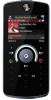 |
View all Motorola E8 manuals
Add to My Manuals
Save this manual to your list of manuals |
Motorola E8 manual content summary:
- Motorola E8 | User Guide - Page 1
MOTOROKR E8 User's Guide - Motorola E8 | User Guide - Page 2
- Motorola E8 | User Guide - Page 3
lesson. Lanyard Hook Headset Jack (on top of phone) Camera Lens (on back of phone) Volume Keys Side Select Key Micro-USB Port Power Key & Lock Key Handsfree Speaker (on back of phone) Note: All the illustrations, simulated screen and related images used in this manual are for reference only - Motorola E8 | User Guide - Page 4
Service Provider 10:10 10/15/2008 Shortcuts Main Menu 1 Slide down & hold the power key (on the side of your phone) until the display lights up, to turn the phone is the standard home screen and main menu layout. Your phone's home screen and main menu may be different. To change your home screen shortcuts - Motorola E8 | User Guide - Page 5
(852)2506-3888 (Hong Kong) www.motorola.com.hk (Hong Kong) www.motorola.com.hk Certain mobile phone features are dependent on the capabilities and settings of your service provider's network. Additionally, certain features may not be activated by your service provider, and/or the provider's network - Motorola E8 | User Guide - Page 6
7 essentials 8 about this guide 8 battery 8 basics 11 display 11 volume 13 side select key 13 text entry 14 voice commands 17 talking phone 18 handsfree speaker 18 codes & passwords 19 lock & unlock phone 19 customize 20 profiles 20 time & date 22 themes 22 display appearance 25 - Motorola E8 | User Guide - Page 7
in different regions and nations. Please contact your local customer service centres, agencies or retailers if you have any question about the handset functions. Motorola reserves all rights to revise and change this user's manual without obligation to notify any person of such revisions or changes - Motorola E8 | User Guide - Page 8
Use and Care Use and Care To care for your Motorola phone, please keep it away from: liquids of any kind Don't expose your phone to water, rain, extreme humidity, sweat, or other moisture. If it does get wet, don't try to accelerate drying with the use of an oven - Motorola E8 | User Guide - Page 9
an example of a typical Product Approval Number. You can view your product's Declaration of Conformity (DoC) to Directive 1999/5/EC (to R&TTE Directive) at www.motorola.com/rtte. To find your DoC, enter the Product Approval Number from your product's label in the "Search" bar on the Web site. EU - Motorola E8 | User Guide - Page 10
all areas. Contact your service provider for more information. This means a feature requires an optional accessory. battery battery charging notes For instructions on charging the battery, see your Quick Start Guide. Tip: Motorola batteries have circuitry that protects the battery from damage from - Motorola E8 | User Guide - Page 11
computer must have the correct software drivers installed. A Motorola Original USB cable and supporting software may be included with your phone. These tools are also sold separately. battery use & safety • Motorola recommends you always use Motorola-branded batteries and chargers. The warranty does - Motorola E8 | User Guide - Page 12
bend, deform, puncture, shred, or submerge the battery or mobile device. Avoid dropping the battery or mobile device, especially on a hard surface. If your battery or mobile device has been subjected to such damage, take it to a Motorola Authorized Service Center before using. Do not attempt to dry - Motorola E8 | User Guide - Page 13
phone. Feature Icons Clock Date Service Provider 10:10 10/15/2008 Shortcuts Left Soft Key Label Main Menu Right Soft Key Label Note: Your home screen may look different, depending on your service your Quick Start Guide. Tip: Want some help? Press s > Office Tools > Help. Select a - Motorola E8 | User Guide - Page 14
your phone is using a high-speed Enhanced Data for GSM Evolution (EDGE) network connection Z, or General Packet Radio Service ( GPRS) network connection g. 3 Bluetooth Indicator - Shows Bluetooth status: & (solid blue) = Bluetooth powered on & (solid green) = Bluetooth connected & (flashing - Motorola E8 | User Guide - Page 15
off an incoming call alert • change earpiece or speakerphone volume during a call • change playback volume for a song or video • change radio volume • set your phone's alert profile in the home screen (press the volume keys to scroll to a profile, then press s or the side select key to select it - Motorola E8 | User Guide - Page 16
Counter Create Message ÊË SMS:0 Options Change text entry options. Send To Flashing cursor indicates insertion point. text entry modes Ê "word" mode (see s > Settings > Phone Settings > Text Entry Change text case: In a text entry screen, press 0 to change text case to all capital letters - Motorola E8 | User Guide - Page 17
by word. word mode Press # in a text entry screen to switch to "word" predictive text entry mode. Your phone shows Ê in the display. Word mode lets you enter words using one keypress per letter. The phone predicts each word as you enter it. For example, if you press 7 7 6 4, your display might show - Motorola E8 | User Guide - Page 18
SMS:1 Options Send To After two seconds, the character is accepted and the cursor moves to the next position. When text completion is activated, your phone tries to guess the rest of the word: • Press S right to enter the suggested word and a space. • If you want a different word, press keypad - Motorola E8 | User Guide - Page 19
what to do. Note: Not all languages support voice commands. voice dial a call You can dial a contact list entry by speaking its name, or dial any phone number by speaking its digits. 1 Press and hold N. The phone loads the voice recognition software, then prompts you to say a command or name. 2 Wait - Motorola E8 | User Guide - Page 20
Phone" "Check Battery" "Check Signal" "Check Time" "Check Date" "Open Setup" "Open Recent Calls" "Open Theme phone functions. Find it: s > Settings > Phone Settings > Talking Phone Shortcut: Press and hold N. When the phone prompts you to say a command, say "Talking Phone wireless phones while - Motorola E8 | User Guide - Page 21
your security code, SIM PIN code, PIN2 code, or call barring password, contact your service provider. lock & unlock phone You can lock your phone to keep others from using it. To lock or unlock your phone, you need the four-digit unlock code. To manually lock your phone: Find it: s > > Lock Now - Motorola E8 | User Guide - Page 22
. Alternatively, from the home screen press Shortcuts > Change Alert Style or Change Profile. The Silent profile silences your phone until you set another profile. Shortcut: From the home screen, press and hold # to quickly set the profile to Vibrate Only. 20 customize change alert - Motorola E8 | User Guide - Page 23
changes. To reset the default settings for all alert styles: Find it: s > > Reset Settings > Profiles set by the theme. When you apply a new theme, you can choose to apply the theme's alert settings delete all user-defined profiles and restore your phone's original alert style settings: Find it: - Motorola E8 | User Guide - Page 24
want. themes Use a phone theme to personalize the look and sound of your phone. Most themes include a wallpaper image, screensaver image, and ringtones. To apply a theme: Find it: s > Settings > Themes > theme To download a theme using your phone's browser, see your Quick Start Guide. 22 customize - Motorola E8 | User Guide - Page 25
theme: Find it: s > Settings > Themes, scroll to the theme, then press Options > Manage > Delete Note: You can delete only downloaded themes or custom themes you create. preview ringtones To preview the ringtones on your phone, and choose the ringtone a theme > Back to My Files > Memory Card > MyPhotos - Motorola E8 | User Guide - Page 26
of inactivity. Skins set the look and feel of your phone's display. To reset the standard settings for a modified theme: Find it: s > Settings > Themes > theme, press Options > Manage > Reset To restore the default theme on your phone: Find it: s > Settings > Themes, press Options > Manage > Restore - Motorola E8 | User Guide - Page 27
when the display timeout delay interval is reached. To turn the screensaver on or off: Find it: s > Settings > Phone Settings > Display Settings > Screensaver > On or Off Tip: To extend battery life, turn off the screensaver. answer options You can use different ways to answer an incoming call. To - Motorola E8 | User Guide - Page 28
S left/right to select a call list: All Calls, Dialed Calls, Answered Calls, Missed Calls, or Frequent Calls. 2 Press S up/down to scroll to a phone number. Icons indicate if the call was incoming -, outgoing +, or missed . A check mark next to the icon indicates a connected call. • To call the - Motorola E8 | User Guide - Page 29
Calls message. Scroll to the call you want to return, then press N. caller ID Calling line identification (caller ID) shows the phone number for an incoming call. Your phone shows the caller's name and picture when they're stored in your contact list, or Incoming Call when caller ID information isn - Motorola E8 | User Guide - Page 30
: Turn your phone on, exit any open application such as games, dial the emergency number, then press the send key N to call the emergency number. voicemail Your network stores the voicemail messages you receive. To listen to your messages, call your voicemail number. Note: Your service provider may - Motorola E8 | User Guide - Page 31
download files and applications to your phone. Log on to your Internet-based email account to check your email on the go. To launch the browser: Find it: s > Mobile Start Guide. To download a media file, theme, or Java™ game or application to your phone, go to the page that links to the file, scroll - Motorola E8 | User Guide - Page 32
email Check your personal Web-based email account (like Hotmail, Gmail, or Yahoo). Find it: s > Mobile Internet > Browser 1 Press Options > Go to URL. 2 Enter the Web address for your Web-based email account, then press Go. To learn more about using the phone browser, see page 29. 30 entertainment - Motorola E8 | User Guide - Page 33
and media objects on each page. You can send a message to other compatible phones or to email addresses. Find it: s > Messages > Create Message 1 object on the page, press Options > Insert. Select the file type and the file. (Note: File size restrictions may apply to pictures and videos sent in a - Motorola E8 | User Guide - Page 34
, if it contains multiple pages or media objects. Some phones or networks don't support multimedia messages. Press Yes to send the message. To your phone to change the sound volume. • Attached files are added to the end of the message. To open an attachment, select the file indicator or file name - Motorola E8 | User Guide - Page 35
features send email s > Messages > Email use a multimedia template Open a multimedia template with pre-installed media: s > Messages > Templates > MMS Templates read new message or email When your display shows New Message, press View. read old messages s > Messages > Inbox Icons next to each - Motorola E8 | User Guide - Page 36
features info services Read subscription-based information services messages: When your display shows New Message, press View. To activate information services and adjust info services settings: s > Messages, press Options > Settings > Info Services 34 messages - Motorola E8 | User Guide - Page 37
connect to the server, verify that your phone's network service provider has data service activated on your phone (additional fees may apply for this service). file manager Manage music and sound files, photos, videos, and other files stored on your phone, and on an optional removable microSD memory - Motorola E8 | User Guide - Page 38
. 2 Press Options > Memory Card > Properties. move or copy files between the phone and memory card Caution: When you move a file to a new location, the file is deleted from its original location. Find it: s > Office Tools > File Manager 1 Scroll to the file you want to move or copy. 2 Press Options - Motorola E8 | User Guide - Page 39
the micro-USB port connector plug from a USB cable into your phone's micro-USB port. Connect the other end of the cable to the computer. Note: A Motorola Original USB cable and supporting software may be included with your phone. These tools are also sold separately. Check your computer to determine - Motorola E8 | User Guide - Page 40
transfer and sync music files from the computer to your phone. The Phone Tools software automatically switches your phone to the proper connection setting required to sync the phone. See the Phone Tools user's guide for more information. To make data calls through a computer: press s > Settings > - Motorola E8 | User Guide - Page 41
can connect your phone with an optional Bluetooth headset or Bluetooth car kit to make handsfree calls, or with a set of Bluetooth stereo headphones to listen to music stored on your phone. Connect your phone with a device that supports Bluetooth connections to exchange files, connect with a printer - Motorola E8 | User Guide - Page 42
device You can copy a media file, contact, calendar event, or bookmark to another phone or computer that supports Bluetooth connections. Note: You can't copy some copyrighted objects. Before you try to copy a file to another device, make sure the receiving device is on and ready in discoverable - Motorola E8 | User Guide - Page 43
screen flashes when your phone is in discoverable mode. Your phone shows Incoming Transfer while the file is transferred. When file transfer is complete, the phone shows Successful, and tells you where the file was stored. send a photo to a printer You can send a photo to a printer that supports - Motorola E8 | User Guide - Page 44
device from device list Scroll to the device name and press Options > Manage > Remove Device. Note: You can't remove a device from the list while your phone is connected to the device. features switch audio to Bluetooth® headset or Bluetooth car kit during call Press Options > Use Bluetooth. To - Motorola E8 | User Guide - Page 45
faster or more efficient after you've purchased your phone. You can find out if your phone can be updated at: www.hellomoto.com/update Note: Software updates do not affect your contact list or other personal entries or files. If you receive a software update but choose to install it later, see page - Motorola E8 | User Guide - Page 46
number for one second. features international calls If your phone service includes international dialing, press and hold 0 to insert your local international access code (indicated by +). Then, press number keys to dial the country code and phone number. hold a call Press Options > Hold to put all - Motorola E8 | User Guide - Page 47
features call waiting When you're on a call, you'll hear an alert if you receive a second call. Press N to answer the new call. • To switch between calls, press Options > Switch Calls. • To connect the two calls, press Options > Link Calls. • To end the call on hold, press Options > End Call On Hold - Motorola E8 | User Guide - Page 48
or off. If you forget your PIN2 code, contact your service provider. Turn fixed dialing on or off: s > or Off Settings > Call Settings > Fixed Dialing > On Use the fixed dial list: s > Office Tools > Dialing Services > Fixed Dial features service dial Dial service phone numbers stored by your - Motorola E8 | User Guide - Page 49
card only. s > Contacts, press Options > Setup > Default Save Location > Phone & SIM Card or SIM Card Only Note: The default save location determines your change, then press s to select it. save new contact in phone memory only Enter a phone number in the home screen, press Save, scroll to Save to - Motorola E8 | User Guide - Page 50
Contacts, press Options > Select All, press Import. call contact s > Contacts, scroll to the contact, press N to call Note: If a contact has multiple phone numbers or email addresses, press S left/right to select the number or email address you want. send message to contact s > Contacts, scroll to - Motorola E8 | User Guide - Page 51
features set ring ID for contact Assign a distinctive call alert (ring ID) for a contact: s > Contacts, scroll to the contact, press Options > Edit, press S left/right to select the ID tab - Motorola E8 | User Guide - Page 52
Sort Order > First Name or Last Name import contacts to phone memory Import all contacts to phone memory, from the SIM card or from another location: s > Contacts, press Options > Import Contacts > SIM Card or File Manager manage SIM card contacts s > Contacts, press Options > Setup > SIM Card - Motorola E8 | User Guide - Page 53
options except the unlock code, security code, and lifetime timer: s > Settings > Phone Settings > Reset > Reset All Settings features delete data Caution: This option erases all information you have entered (including contacts and calendar entries) and content you have downloaded (including photos - Motorola E8 | User Guide - Page 54
you track on your resettable timer may not equal the amount of time for which you are billed by your service provider. For billing information, contact your service provider. features call times See call timers: s > Recent Calls, press Options > Call Times in-call timer Show call time information - Motorola E8 | User Guide - Page 55
> Phone Settings > Headset Settings > Voice Dial network features network settings See network information and adjust network settings: s > Settings > Network software update Your service provider can send updated phone software over-the-air to your phone. When your phone receives a software update - Motorola E8 | User Guide - Page 56
, voice note, or video as a calendar event reminder. When creating a calendar event, select Alarm Style > alarm type, scroll to the file (or create a new file), press Insert. see calendar event s > Office Tools > Calendar > event To edit event details, press Options > Edit. calendar event reminder - Motorola E8 | User Guide - Page 57
Calendar > event, press Options > Share via > Bluetooth or Message manage downloaded files Manage files and applications that you've downloaded onto your phone from the browser or over a Bluetooth® connection: s > Multimedia > Download Manager world clock Show time and date information for multiple - Motorola E8 | User Guide - Page 58
> Application Lock features manage certificates Enable or disable Internet access certificates stored on your phone: s > Settings > Security > Certificates Certificates are used to verify the identity and security of Web sites when you download files or share information. fun & games features - Motorola E8 | User Guide - Page 59
. This lets you use the music player and other non-network features while you are on an airplane, without interfering with airplane communications. s > > On Settings > Phone Settings > Aeroplane Mode To reactivate your phone's calling features, turn off airplane mode. other features-fun - Motorola E8 | User Guide - Page 60
Page • MotoMusic (http://www.MotoMusic.com.hk) • MyMobileSoft Download Fun (http://hk.mymobilesoft.com) This link guides you to the service of MyMobileSoft.com, which provides software and applications for your newly bought Motorola Mobile Phone. *The URLs are subject to change without prior notice - Motorola E8 | User Guide - Page 61
of calls or using a "handsfree" device to keep the mobile phone away from the head and body. Additional Information can be found on the websites of the World Health Organization (http://www.who.int/emf) or Motorola, Inc. (http://www.motorola.com/rfhealth). 1. The tests are carried out in accordance - Motorola E8 | User Guide - Page 62
OPEN SOURCE SOFTWARE INFORMATION For instructions OSSInformation on how to obtain a copy of any source code being made publicly available by Motorola related to software used in this Motorola mobile device you may send your request in writing to: MOTOROLA, INC. OSS Management 600 North US Hwy 45 - Motorola E8 | User Guide - Page 63
, 48 camera 1 car kit 53 center key 8 certificate management 56 clear/back key 15 clock 22 codes 19 conference call 45 contact list add entry 47 copy phone contacts to SIM 48 copy SIM contacts to phone 48 filter 49 picture ID 27 save contact to phone memory only 47 send contact 50 synchronize 35 - Motorola E8 | User Guide - Page 64
a phone number 46 dialed calls 26 display 2, 11, 25 download files 29 download manager 55 download media objects 33 drafts folder 32 DTMF tones 46 E earpiece volume 13 EDGE indicator 12 email create folder 33 read 33 send 33 setup 32 email address 47 emergency number 28 Enter Unlock Code message - Motorola E8 | User Guide - Page 65
, delete information 51 skin 22 soft keys 11 software update 43, 53 speakerphone 53 speed dial 44 store phone numbers 47 symbol entry mode 16 sync 35 synchronize 35 T task list 55 text edit 15 text entry 14 text entry mode 16 text message 31 text messaging 31 text templates 32 theme 22 time 22 - Motorola E8 | User Guide - Page 66
timers 52 transfer a call 45 U unlock application 56 phone 19 SIM card 56 unlock code 19 V vibrate profile 20 voice commands 17 voice dial 17, 53 voice note 55 voicemail 28 voicemail message indicator 28 volume 13, 20, 21 volume - Motorola E8 | User Guide - Page 67
www.motorola.com.hk 68006502001 2008 Printed in China

MOTO
ROKR
E8
User’s Guide