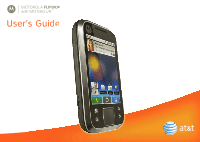Motorola FLIPSIDE User Guide - AT&T
Motorola FLIPSIDE Manual
 |
View all Motorola FLIPSIDE manuals
Add to My Manuals
Save this manual to your list of manuals |
Motorola FLIPSIDE manual content summary:
- Motorola FLIPSIDE | User Guide - AT&T - Page 1
MOTOROLA FLIPSIDETM with MOTOBLUR TM User's Guide - Motorola FLIPSIDE | User Guide - AT&T - Page 2
- Motorola FLIPSIDE | User Guide - AT&T - Page 3
Market Browser ? . Shift Alternate Menu Back Search Press=text Hold=voice Space Symbols Delete New Line Scroll/ Select Tip: Your phone can automatically switch to vibrate mode whenever you place it face-down. To change this, touch Menu > Settings > Sound & display > Smart Profile: Face Down to - Motorola FLIPSIDE | User Guide - AT&T - Page 4
27 AT&T Features & Services 28 Web 29 Music Player & Radio 30 Wi-Fi® & Bluetooth® Connections 34 Memory Card & USB 37 Security 39 Icons & Battery Life 42 Troubleshooting 45 Safety, Regulatory & Legal 46 Device Setup Assemble & Charge 1. Cover off 3.1 2. SIM in 3. Battery in 4. Cover on - Motorola FLIPSIDE | User Guide - AT&T - Page 5
and center on your home screen and integrated throughout the entire phone so you can communicate any way you like. You can log into your MOTOBLUR account from a computer to upload contacts, reset your password, get help, or even locate your phone: www.motorola.com/mymotoblur Security Your contacts - Motorola FLIPSIDE | User Guide - AT&T - Page 6
dialing code, touch and hold . To add a pause or wait after numbers, press Menu . To answer a call, drag Answer to the right (when your phone is unlocked, Answer is just a touch button). Ignore by pressing Stretch to Answer Lock button End Calls Touch End call. Note: When you hold your - Motorola FLIPSIDE | User Guide - AT&T - Page 7
phone away from your ear, the display lights up again. Tip: You can touch Home or Back to hide the active call display. To reopen it, touch Dialer. Voicemail When you have a new voicemail, shows at the top of your screen Note: Using a mobile device or accessory while driving may cause distraction - Motorola FLIPSIDE | User Guide - AT&T - Page 8
Forwarding & Waiting You can forward calls all the time, or only when your phone is busy, unanswered, or unreachable (not on the network): Find it: Menu a second call comes in, Call waiting lets you answer it. If you turn off Call waiting, second calls go straight to your voicemail: Find it: Menu - Motorola FLIPSIDE | User Guide - AT&T - Page 9
TTY Mode Your phone can use an optional teletypewriter (TTY) device, for people who are hard of hearing or have a speech impairment. 1. Plug the TTY device into the phone's headset connector. 2. Touch Menu > Settings > Call settings > and choose a TTY setting. Emergency Calls Note: Your service - Motorola FLIPSIDE | User Guide - AT&T - Page 10
Motorola widget, touch and hold it until you feel a 08 THURSDAY JULY 3:00 pm to 4:00 pm +2 more Team Meeting: Design Review Design Review 1:30 pm to 2:30 pm Lunch with Ray Smith screen, touch screen Search To search, use a Search widget (if you have one on your home screen), or open your phone - Motorola FLIPSIDE | User Guide - AT&T - Page 11
" on page 8. Touch Back to go to the previous screen. Power & Sleep Key Press and hold Power to open the power key menu, where you can choose Silent mode, turn off your network connection (Airplane mode), or just Power off. To save your battery, prevent accidental touches, or when you want to wipe - Motorola FLIPSIDE | User Guide - AT&T - Page 12
Press Alternate + Delete Press Alternate + Scroll Press To change your text entry settings and see the dictionary of terms you've used, from the home screen, touch Menu > Settings > Language & keyboard. - Motorola FLIPSIDE | User Guide - AT&T - Page 13
User dictionary. • To change the language and the style for your touchscreen keypad, touch Select locale. • To change the sounds, corrections, and other settings for your touchscreen keypad, touch Android keyboard. • To change the automatic correction settings for your full keypad, touch Device - Motorola FLIPSIDE | User Guide - AT&T - Page 14
touch Use as phone ringtone. • To set notifications for different message types, touch > Messaging > Menu > Messaging Settings > Text Messaging, Email, or Social Messaging. • To switch to silent mode when you have Screen lock turned on, you can slide the silence switch on the unlock screen., You can - Motorola FLIPSIDE | User Guide - AT&T - Page 15
Select locale Synchronize Google™ Data Synchronization The Google apps on your phone give you access to the same personal information (emails, events Settings > Google synchronization Touch items to turn synchronization on or off. Tip: To save battery power, do not touch Background data. - Motorola FLIPSIDE | User Guide - AT&T - Page 16
company's email using the web on your computer). Note: Contact your business IT department for server details. 2. Touch Next. 14 Contacts Contacts Quick Start: Contacts Find it: Contacts Contacts: A-Z Contacts: All contacts Arthur Baudo Barry Smyth Jim Somers Kat Bleser Kristin Cullen - Motorola FLIPSIDE | User Guide - AT&T - Page 17
SIM card > Import SIM card. • To transfer contacts from anything else, export them into a .CSV file on a computer. Then, log into your MOTOBLUR account and import the .CSV file at www.motorola options. View & Use Contacts With a MOTOROLA FLIPSIDE with MOTOBLUR, you'll know what everybody's up to - Motorola FLIPSIDE | User Guide - AT&T - Page 18
set a ringer, address, and other details that will be saved on your phone and your MOTOBLUR account. Where are contacts edited or deleted? Your phone edits the contacts in its memory, and also updates your MOTOBLUR account. Your changes won't affect your SIM card. Link Contacts You might have two - Motorola FLIPSIDE | User Guide - AT&T - Page 19
networking accounts (like Facebook or MySpace) to MOTOBLUR, friends appear in your phone's Contacts, and updates appear in Social Status and Happenings widgets. Find it: Menu > Settings > Accounts > Add account Sign into your social networking account with the user name or email and password you set - Motorola FLIPSIDE | User Guide - AT&T - Page 20
Updates & Features After you add a social networking account to MOTOBLUR, you can see and respond to friends' updates with a Happenings widget on your home screen. Happenings 1 of 24 Kristine Kelley 10 minutes ago Kristine Kelley Not even ready to go back to school 10 minutes ago Status update - Motorola FLIPSIDE | User Guide - AT&T - Page 21
you, ready for your immediate reply with the keypad. The best part is you don't have to dig through any apps, screens or menus-every message streams right to the phone, viewable exactly the way you want. Find it: > Messaging > Universal Inbox Note: Universal Inbox shows all of your messages together - Motorola FLIPSIDE | User Guide - AT&T - Page 22
. Some file formats can be converted to HTML for faster viewing, and your phone will show a button that says Get HTML version. Tip: To send and receive not on a Microsoft® Exchange Server. To sign into your account, use the user name or email and password that you set up on that account (the same - Motorola FLIPSIDE | User Guide - AT&T - Page 23
change your user name or you added your Google account too, turn off its email sync to avoid duplicate email Google™ account, and touch the checkmark to turn off Gmail. Tip: For social network accounts, www.google.com/talk • Web browser: Open your phone, press Search on the keypad, and enter your IM - Motorola FLIPSIDE | User Guide - AT&T - Page 24
touch Menu > Snooze time. When an alarm sounds, drag Dismiss to turn it off or Snooze to delay. 7:00 AM every day Alarm Name an event in the day and week views, more details appear. The calendar on your phone can be synchronized with your Google Calendar™. December 2011 Sun Mon Tue Wed Thu Fri - Motorola FLIPSIDE | User Guide - AT&T - Page 25
. 3MP 3000 New York, New York 10006 United States Tag (location or custom) 3MP Resolution ( to change) 3000 Photos Remaining (based on resolution and To open your camera's Settings, touch Menu . Photos are stored on your memory card. Your last photo After you take a photo, touch the image: • To - Motorola FLIPSIDE | User Guide - AT&T - Page 26
options Reset Settings Advanced settings Undo all of your camera setting changes. Set the Picture Quality of your photo, or choose your White Balance light settings, like - Motorola FLIPSIDE | User Guide - AT&T - Page 27
Videos Find it: > Camcorder CIF 00:30:10 New York, New York 10006 United States Tag (location or custom) CIF Resolution ( to change) 00:30 Minutes Remaining (based on resolution and memory) Your last video Before you record a video to send in a message, touch - Motorola FLIPSIDE | User Guide - AT&T - Page 28
when there's an updated app or other phone software. To install the update, just follow the instructions on your screen. Recent Apps Touch and hold Home to see the last few apps you used, then touch the app you want. Touch Home to return to the home screen. 26 Apps & Updates Android Market™ Find it - Motorola FLIPSIDE | User Guide - AT&T - Page 29
the idle screen). Your screen will show Safe Mode in the lower left corner, and you can remove the app. Update My Phone You can check, download, and install phone software updates. You may get an automatic notification of an available update on your phone. Simply follow the instructions to download - Motorola FLIPSIDE | User Guide - AT&T - Page 30
you can search, get directions, share your location, and more 28 AT&T Features & Services AT&T Features & Services Features & Services Note: To use some AT&T services, you might need to turn off Wi-Fi® power. Some features are not available in all areas. • AT&T Maps & Navigator-Check maps and - Motorola FLIPSIDE | User Guide - AT&T - Page 31
to a web page in the browser, just open your phone and type the URL address. In your home screen, open your phone, press Search , then type. Connect Your phone uses the mobile phone network (over the air) to automatically connect to the web. Note: Your service provider may charge to surf the web or - Motorola FLIPSIDE | User Guide - AT&T - Page 32
Download Apps Note: All apps downloaded are stored in your phone memory. To download apps: 1. If you want to download apps from any web page, touch Menu > Settings > Applications > Unknown sources. 2. To launch the browser, touch > - Motorola FLIPSIDE | User Guide - AT&T - Page 33
GB). Note: To see the available memory on your memory card, touch Menu > Settings > SD card & storage. File Formats You Can Play Your phone can play MP3, M4A, AAC, ACC+, MIDI, WAV, and OGG Vorbis files. Note: Your phone does not support DRM protected files. Headphones You Can Use You can go wireless - Motorola FLIPSIDE | User Guide - AT&T - Page 34
download drivers for your phone, visit www.motorola.com/support. 2. Your phone shows a USB connection dialog. Touch USB drive. You can't use the files on your memory card while it is connected. 3. On your computer, open Windows Media Player. 4. On the "Sync" tab, select "More Options". Under "Device - Motorola FLIPSIDE | User Guide - AT&T - Page 35
view library Press the side volume keys. Touch Menu > Library. controls turn shuffle on/off Touch Menu shuffle. add to playlist Touch Menu playlist. Touch Menu > Party > Add to > Use as > Delete. Hide, Wake, Turn Off Touch Home to use another app. Your music continues to play. When you see - Motorola FLIPSIDE | User Guide - AT&T - Page 36
connect to an available AT&T Wi-Fi Hot Spot Wi-Fi networks Add Wi-Fi network Turn on & scan Use AT&T Wi-Fi Hot Spots Re-scan You can connect to . • In Bluetooth settings: Touch Bluetooth to turn it on and scan for a Bluetooth headset or car kit, then touch a device that was found to connect it. - Motorola FLIPSIDE | User Guide - AT&T - Page 37
status bar You can turn off Wi-Fi power when you're not using it, to extend battery life or use AT&T services: Touch Menu > Settings > Wireless & networks > Wi-Fi. Tip: To add a WiFi toggle widget, touch and hold a blank spot on your home screen and then touch Motorola widgets. Wi-Fi® & Bluetooth - Motorola FLIPSIDE | User Guide - AT&T - Page 38
: This feature requires an optional accessory. Find it: Menu > Settings > Wireless & networks > Bluetooth settings Bluetooth settings Bluetooth Device name (your phone's name) Discoverable Make device discoverable Scan for devices Bluetooth devices (found device name) Pair with this device Turn on - Motorola FLIPSIDE | User Guide - AT&T - Page 39
Wireless & networks > Bluetooth. Tip: To extend battery life, turn Bluetooth power off when not in use. Tip: To add a Bluetooth toggle widget, touch and hold a blank spot on your home screen and then touch Motorola widgets. Note: Your phone's Bluetooth features and Bluetooth Class 1 power levels are - Motorola FLIPSIDE | User Guide - AT&T - Page 40
devices connect to each other. In that case, you need a USB connection. If you use a cable, your computer might install drivers (you can download drivers at www.motorola.com/support). If Motorola MediaLink lauches instead, right-click in your task bar, choose to launch MPP when the phone connects - Motorola FLIPSIDE | User Guide - AT&T - Page 41
need to slide the "unlock" icon when you turn on your screen You'll enter a code when you turn on your screen Set SIM card lock and change SIM PIN If you lose your phone, you can log into your MOTOBLUR account from a computer to locate your phone or clear the data on it: www.motorola.com/mymotoblur - Motorola FLIPSIDE | User Guide - AT&T - Page 42
Menu > Settings > Location & security > Security lock > Security lock type > Pattern lock. Follow the instructions to draw your lock pattern. When prompted, draw the pattern to unlock the phone. Draw an unlock pattern 40 Security Passcode Lock To set the passcode, touch Menu > Settings > Location - Motorola FLIPSIDE | User Guide - AT&T - Page 43
, touch Menu > Settings > Location & security > Set up SIM card lock > Change SIM PIN. PUK Code To unlock your SIM PIN, you need to enter your PIN unlock code (PUK code) when prompted. Note: Your PUK code is provided by AT&T. Reset To reset your phone to factory settings and erase all the data on - Motorola FLIPSIDE | User Guide - AT&T - Page 44
log into your existing MOTOBLUR account. Please note that text messages, downloaded applications, call logs, and items stored on your phone will not be restored. To restore your Android Market™ apps, see "Apps & Updates" on page 26. Icons & Battery Life Icons At the top of the screen, icons on the - Motorola FLIPSIDE | User Guide - AT&T - Page 45
39. Go home Touch Home to go to the home screen. There, touch Home again to open the app menu. will appear. To avoid possible damage to your battery and phone, you should follow these instructions until the phone is within its recommended temperature range. When your phone is in "Cool Down" mode - Motorola FLIPSIDE | User Guide - AT&T - Page 46
Every hour. • Google™ app updates: Touch Menu > Settings > Google Synchronization > Background data. • network searching: If you are out of coverage, to keep your phone from looking for networks, press and hold Power to open the Power key menu, then touch Airplane mode. • display brightness: Touch - Motorola FLIPSIDE | User Guide - AT&T - Page 47
local network. Why can't I hear sound? While you are on a call or playing a media file, press the up volume key up. Crash Recovery If your phone stops responding, try a quick reset: Remove the battery ("Assemble & Charge" on page 2), then put it back in and turn on your phone. Troubleshooting 45 - Motorola FLIPSIDE | User Guide - AT&T - Page 48
it again; • If the message remains, contact a Motorola authorized service center. Important: Motorola's warranty does not cover damage to the mobile device caused by non-Motorola batteries and/or chargers. Warning: Use of a non-Motorola battery or charger may present a risk of fire, explosion - Motorola FLIPSIDE | User Guide - AT&T - Page 49
laws and regulations for the use of mobile devices and accessories in the vehicle. • End your call or other task if you cannot concentrate on driving. Remember to follow the "Smart Practices While Driving" in this guide and at www.motorola.com/callsmart (in English only). Seizures/Blackouts Some - Motorola FLIPSIDE | User Guide - AT&T - Page 50
mobile device and its accessories away hard surface or receives a substantial impact. If glass breaks, do not touch or attempt to remove. Stop using your mobile device until the glass is replaced by a qualified service turn off your mobile device, and do not remove, install, or charge batteries. - Motorola FLIPSIDE | User Guide - AT&T - Page 51
you would a landline phone. • If you wear the mobile device on your body, always place the mobile device in a Motorola-supplied or approved clip, holder, holster, case, or body harness. If you do not use a body-worn accessory supplied or approved by Motorola, keep the mobile device and its antenna - Motorola FLIPSIDE | User Guide - AT&T - Page 52
in this guide, is 0.76 W/kg. The SAR value for this mobile device in its data transmission mode (body-worn use) is 0.35 W/kg. Body-worn measurements can differ, depending upon available accessories and regulatory requirements. The SAR information includes the Motorola testing protocol, assessment - Motorola FLIPSIDE | User Guide - AT&T - Page 53
limiting the length of calls or by using handsfree devices to keep mobile phones away from your head and body." Source: WHO the product label. Motorola has not approved any changes or modifications to this device by the user. Any changes or modifications could void the user's authority to operate - Motorola FLIPSIDE | User Guide - AT&T - Page 54
Canada Notice to Users Operation IndustryCanadaNotice is subject to the following two conditions: (1) This device may not cause interference and (2) This device phone for as long as the emergency responder instructs you. Performance Tips • Go outside and away from underground locations, covered - Motorola FLIPSIDE | User Guide - AT&T - Page 55
dial. If available, these features help you to place your call without taking your attention off the road. • When available, use a handsfree device. If possible, add an additional layer of convenience to your mobile device with one of the many Motorola Original handsfree accessories available today - Motorola FLIPSIDE | User Guide - AT&T - Page 56
Motorola or a software/application vendor releases a patch or software fix for your mobile device that updates the device's security, install it as soon as possible. • Secure Personal Information-Your mobile device can store personal information in various locations including your SIM card, memory - Motorola FLIPSIDE | User Guide - AT&T - Page 57
unwanted mobile devices and electrical accessories to any Motorola Approved Service Center in your region. Details of Motorola approved national recycling schemes, and further information on Motorola recycling activities can be found at: www.motorola.com/recycling Packaging & Product Guides Product - Motorola FLIPSIDE | User Guide - AT&T - Page 58
Hearing Aid Compatibility (HAC) rating for this mobile phone, use only the original equipment battery model. The ratings are not guarantees. Results will vary depending on the user's hearing device and hearing loss. If your hearing device happens to be vulnerable to interference, you may not - Motorola FLIPSIDE | User Guide - AT&T - Page 59
this Warranty Cover? Subject to the exclusions contained below, Motorola Mobility, Inc. warrants its mobile telephones ("Products"), Motorola-branded or certified accessories sold for use with these Products ("Accessories"), and Motorola software contained on CD-ROMs or other tangible media and sold - Motorola FLIPSIDE | User Guide - AT&T - Page 60
Products, Accessories or Software due to any communication service or signal you may subscribe to or use with the Products Accessories or Software is excluded from coverage. Software Products Covered Length of Coverage Software. Applies only to physical defects Ninety (90) days in the media that - Motorola FLIPSIDE | User Guide - AT&T - Page 61
You will receive instructions on how to ship the Products, Accessories or Software, at your expense, to a Motorola Authorized Repair Center. To obtain service, you must include: (a) a copy of your receipt, bill of sale or other comparable proof of purchase; (b) a written description of the problem - Motorola FLIPSIDE | User Guide - AT&T - Page 62
owners. © 2010 Motorola Mobility, Inc. All rights reserved. Caution: Changes or modifications made in the radio phone, not expressly approved by Motorola, will void the user's authority to operate the equipment. Product ID: MOTOROLA FLIPSIDE with MOTOBLUR (MB508) Manual Number: 68XXXXX433-A - Motorola FLIPSIDE | User Guide - AT&T - Page 63
- Motorola FLIPSIDE | User Guide - AT&T - Page 64

User’s Guide
MOTOROLA
FLIPSIDE
TM
with MOTOBLUR
TM
e
IDE
TM