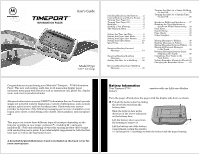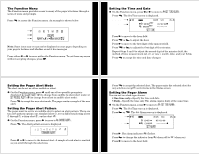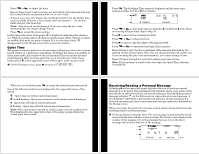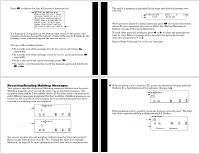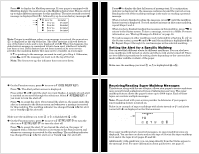Motorola H12 User Manual
Motorola H12 - MOTOPURE H12 - Headset Manual
 |
UPC - 689076407663
View all Motorola H12 manuals
Add to My Manuals
Save this manual to your list of manuals |
Motorola H12 manual content summary:
- Motorola H12 | User Manual - Page 1
with reading this user's guide. It provides helpful suggestions for both the firsttime user as well as the experienced user. INTRODUCTION GETTING STARTED Battery Information Your Timeport P730 Information Pager operates with one AAA-size alkaline battery. Installing/Replacing the Battery Turn the - Motorola H12 | User Manual - Page 2
is displayed. Battery status (Full) Time Day and Date Power On Alert Mode (Audible) be illuminated in low light conditions. You can manually turn the backlight on service by sending a page to yourself. Start by using the phone number, web site or email address (and PIN, if required) your service - Motorola H12 | User Manual - Page 3
of time measurement (AM, PM, or 24hr), month, date, and year fields. Press t to accept the time and date changes. 78 Setting the Pager Alert Mode The alert can be set as either audible or silent. ΠOn the Function menu, press v until one of two possible prompts is displayed: SET SILENT - Motorola H12 | User Manual - Page 4
is in audible or silent alert mode. All you have to do is turn Quiet Time on and set the time period desired. After you turn quiet time on, it activates on with the time and date it was received. The Status screen displays the number of the message (03: in this example because it is in the third - Motorola H12 | User Manual - Page 5
Steps 2 through 5 to read your messages. 15 16 Receiving/Reading Maildrop Messages Your pager is capable of receiving Maildrop messages (Information Services). Maildrop messages are received the same way as personal messages. One O K maildrop (indicated by for audible alert or for silent alert - Motorola H12 | User Manual - Page 6
or not. If this feature has not been turned on by your service provider, the maildrop history files may not be available on your pager. or from to (for alert off). To turn a maildrop alert on or off when pager is in silent mode: K O L @ Make sure the maildrop you want ( or ) is highlighted ( or ). Π- Motorola H12 | User Manual - Page 7
such as stock information or exchange rates, if your service provider offers this type of service in your region. The information can be arranged for easy viewing by separating it into a number of super maildrops. Information can be viewed from the topics in super maildrops (see page 22 for reading - Motorola H12 | User Manual - Page 8
Timeport P730 Information Pager has been designed to provide you with the following powerful advanced messaging features. Please check with your service provider to determine if the "price alert," "price chart," and "other graphics" features are available. • Quickview Folders and Quickview - gives - Motorola H12 | User Manual - Page 9
Pager must be correct otherwise the charts will not reflect the current information. ADVANCED MESSAGING ADVANCED MESSAGING A moving window (the timeframe, as determined by your service provider) of price points is tracked for numerical topics that are put into quickview. The charts also display - Motorola H12 | User Manual - Page 10
as a stock index chart, if your service provider offers this feature. An example of maildrop messages • Phone List (h)-used to store phone numbers and names • Task List (a)-used to create a , not from the Status screen to a folder. To review that procedure, go back to Steps 1 through 4 starting - Motorola H12 | User Manual - Page 11
Press t. The message is moved to the new folder and the Status screen is displayed. If this message was the last one in the folder it came from, the Status screen displays FOLDER EMPTY. Note: If you are moving this message to the Event List, additional steps are involved. See "Setting Reminder - Motorola H12 | User Manual - Page 12
Event List until it is manually moved to another folder. Event List indicator and time and date alarm expired Y L› !@:"@# m )%/!@ [H12:23PM 05/12 Call Mary alert Z mode ( ), no "click" is emitted. Memory Capacity The pager's available memory depends on the following: how your service provider has - Motorola H12 | User Manual - Page 13
mode. Continuing here will change the text to its smaller size. Press t. The zoom mode parts and labor. For more information about warranties, please contact either your paging service provider, retailer, or Motorola, Inc. at 1-800548-9954. For repairs, call Motorola instructions the user is - Motorola H12 | User Manual - Page 14
board serial numbers don't match the housing. • Pagers that have been opened by, or had work performed by, anyone other than a Motorola authorized pager service center. • Pagers received with non-conforming or non-Motorola housings or parts. Flat rate repair fees apply to pagers and accessories not - Motorola H12 | User Manual - Page 15
line of pager) V On W On, Quiet Time turned on Y Audible alert mode R Pager alarm turned on d Memory full = Out of range indicator L Battery full indicator a Battery 3/4 full indicator b Battery 1/2 full indicator c Battery 1/4 full indicator d Battery low indicator K Maildrop message, alert turned
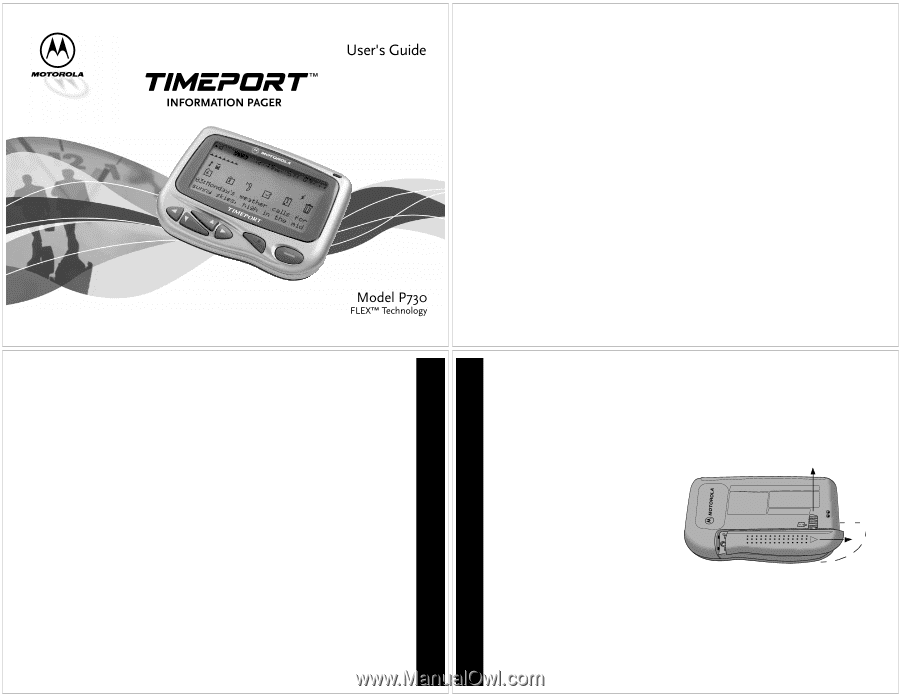
Table of Contents
Introduction
.............................................
1
Getting Started
Installing/Replacing the Battery
.........
2
Control Buttons and Status Screen
....
4
Turning Your Pager On
........................
5
Turning Your Pager Off
.......................
5
Backlight
..............................................
6
Sending a Test Message
.......................
6
The Function Menu
..............................
7
Setting Up
Setting the Time and Date
.................
8
Setting the Pager Alert Mode
..............
9
Setting the Pager Alert Pattern
..........
9
Setting the Pager Alarm
....................
10
Quiet Time
..........................................
11
Personal Messages
Receiving/Reading Personal
Messages
.......................................
14
Maildrop Messages
Receiving/Reading Maildrop
Messages
.......................................
17
Setting the Alert for a Maildrop
........
20
Super Maildrop Messages
Receiving/Reading Super Maildrop
Messages
.......................................
22
Turning the Alert for a Super Maildrop
On and Off
.....................................
25
Turning the Alert for a Specific Topic
On and Off
.....................................
26
Advanced Messaging
Quickview Folder and Quickview
......
27
Breaking the Topic/Quickview or
Quickview Folder Relationship
....
30
Price Alert
...........................................
31
Search String
......................................
32
Price Charts
.......................................
33
Other Graphics
...................................
35
Folders
Moving Messages to Folders
..............
36
Reading Messages in Folders
.............
37
Moving Messages Between Folders... 38
Moving All Personal Messages
to the Trash
...................................
39
Deleting Messages from the Pager
(Emptying the Trash)
...................
40
Completing Your Tasks in the
Task Folder
...................................
41
Setting Reminder Alarms for Events 43
Changing the Reminder Alarm
........
45
Features
.................................................
45
Use and Care
.........................................
48
1
Congratulations on purchasing your Motorola
â
Timeport
TM
P730
Information
Pager. This new and exciting, eight-line word-messaging display pager
integrates messaging with features such as emergency call, phone list, display
zoom, and event reminder/calendar.
Advanced information services (FLEX™ Information Service Protocol) provide
simple yet powerful tools for displaying a variety of information, such as stock
updates, sports scores, and late-breaking news. Check with your service
provider to determine if the following messaging services are available in your
region: price alerts, search string, price charts, other graphics, and emergency
call.
This pager can receive three different types of messages depending on the
features available in your pager: personal (
D
), maildrop (
K
), and super
maildrop (
I
). Full understanding of what this exciting product offers begins
with reading this user’s guide. It provides helpful suggestions for both the first-
time user as well as the experienced user.
A detachable Quick Reference Card is included on the back cover for
your convenience.
INTRODUCTION
2
Battery Information
Your Timeport P730
Information Pager
operates with one AAA-size alkaline
battery.
Installing/Replacing the Battery
Turn the pager off and place the pager with the display side down as shown.
±
Unlock the battery door by sliding
the door lock away from the
battery door.
Slide the battery door in the
direction of the arrow indication
on the battery door.
Lift the battery door away from
the housing to remove it.
Lift the battery out of the battery
compartment, noting the positive
(+) and negative (-) markings on both the battery and the pager housing.
IPB 971006 O
±
GETTING STARTED