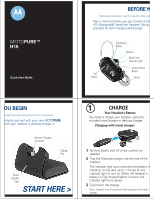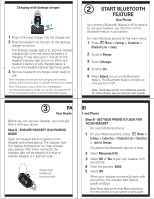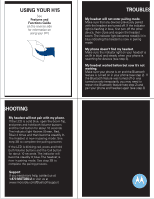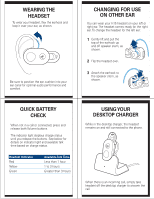Motorola H15 Quick Start Guide
Motorola H15 Manual
 |
View all Motorola H15 manuals
Add to My Manuals
Save this manual to your list of manuals |
Motorola H15 manual content summary:
- Motorola H15 | Quick Start Guide - Page 1
of ear cushion on speaker. 2 Plug the Motorola charger into the end of the headset. The indicator light turns red when the battery is charging. It may take up to 1 minute for the indicator light to turn on. When the headset's battery is fully charged (about 2 hours), the indicator light turns green - Motorola H15 | Quick Start Guide - Page 2
non-replaceable battery. Under normal use, the expected life of the rechargeable battery is approximately 400 charges. 2 START BLUETOOTH FEATURE Your Phone Your phone's Bluetooth feature is off by default. To use your headset, you must turn on the Bluetooth feature in your phone. For most Motorola - Motorola H15 | Quick Start Guide - Page 3
or service names are the property of their respective owners. © 2008 Motorola, Inc. All rights reserved. USING A SECOND PHONE? Multipoint technology allows you to make and receive calls from two Bluetooth enabled devices like your personal and business phones. To pair a second phone to your headset - Motorola H15 | Quick Start Guide - Page 4
the pairing process. Support. If you need more help, contact us at 1-877-MOTOBLU or visit us at www.mororola.com//Bluetoothsupport TROUBLES My headset will not enter pairing mode. Make sure that any devices previously paired with the headset are turned off. If the indicator light is flashing - Motorola H15 | Quick Start Guide - Page 5
steady blue (if ready to be paired). To turn OFF your H15, close the headset boom. The indicator light will turn off. Boom Open To Turn On Close To Turn Off EAR CUSHIONS AND Y YOUR HEADSET Your H15 headset is supplied with multiple ear cushions. Your headset's performance is greatly dependent upon - Motorola H15 | Quick Start Guide - Page 6
shown. QUICK BATTERY CHECK When not in a call or connected, press and release both Volume buttons. The indicator light displays charge status until you release the buttons. See below for details on indicator light and available talk time based on charge status. Headset Indicator Red Yellow Green - Motorola H15 | Quick Start Guide - Page 7
Motorola to R&TTE Directive) at www.motorola.com/rtte. To find your Transfer a call from the headset to the phone Press both H15 supports both Handsfree and Headset Profiles. Accessing call functions depends upon which profile your phone supports. See your phone's user's guide minute Headset Status - Motorola H15 | Quick Start Guide - Page 8
both Volume buttons while turnng headset on. INDICATOR LIGHT With Headset Plugged In to Desktop Charger Headset Indicator Headset Status Red Battery level less than 50% charge Yellow Battery level more than 50% charge Green Charging complete Quick blue flash Incoming call on primary

Quick Start Guide
MOTO
PURE™
H15
Call
Button
Boom
Speaker
Multi-Color
Indicator Light
Volume Up
Button
Volume Down
Button
Before using this product, read the Important Safety and
Take a moment before you get started to fam
H15 Bluetooth® Handsfree Headset. Along w
provided for both charging and storage.
BEFORE YO
Power
Indicator
Light
Headset Charging
Connector
Charger
Port
d Legal Information pamphlet and follow its instructions.
miliarize yourself with your new MOTO
PURE
with your headset, a desktop charger is
OU BEGIN
START HERE >
Charging with travel charger:
1
CHARGE
Your Headset's Battery
Remove plastic seal off of ear cushion on
speaker.
Plug the Motorola charger into the end of the
headset.
The indicator light turns red when the battery is
charging. It may take up to 1 minute for the
indicator light to turn on. When the headset's
battery is fully charged (about 2 hours), the
indicator light turns green.
Disconnect the charger.
1
2
Note: Headset is not functional while charging with travel
charger.
You need to charge your headset using the
included travel charger or desktop charger.
3