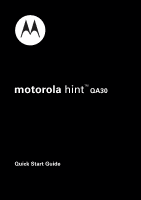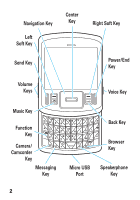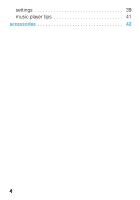Motorola Hint QA30 Cricket Quick Start Guide
Motorola Hint QA30 Manual
 |
View all Motorola Hint QA30 manuals
Add to My Manuals
Save this manual to your list of manuals |
Motorola Hint QA30 manual content summary:
- Motorola Hint QA30 | Cricket Quick Start Guide - Page 1
motorola hintTM QA30 Quick Start Guide - Motorola Hint QA30 | Cricket Quick Start Guide - Page 2
- Motorola Hint QA30 | Cricket Quick Start Guide - Page 3
! Congratulations on your new Motorola hintTM QA30 CDMA wireless phone, with all the features phone and accessories, go to www.motorola.com/support. Note: Before using the phone for the first time, review the Important Safety and Legal Information guide included in the box. Periodically review - Motorola Hint QA30 | Cricket Quick Start Guide - Page 4
Messaging Key Micro USB Speakerphone Port Key 2 - Motorola Hint QA30 | Cricket Quick Start Guide - Page 5
contents menu map 5 main menu 5 settings menu 6 get started 7 battery 7 memory card 10 basics 12 turn it on & off 12 make & answer calls 12 using menus 13 store a phone number 14 call a stored number 15 view your phone number 15 shortcuts 16 home screen shortcuts 16 personalize 21 - Motorola Hint QA30 | Cricket Quick Start Guide - Page 6
settings 39 music player tips 41 accessories 42 4 - Motorola Hint QA30 | Cricket Quick Start Guide - Page 7
menu map main menu q Recent Calls • Received Calls • Missed Calls • Dialed Calls • All Calls • Timers g Messaging • Create Message • Conversations • Inbox • Outbox • Drafts • Voicemail • u Settings • (see next page) This is the standard main menu layout. Your phone's menu may be different. 5 - Motorola Hint QA30 | Cricket Quick Start Guide - Page 8
• Slider Close • Call • Answer Options • Auto Retry • TTY Setup • One Touch Dial • Int'l Dialing • Voice Privacy • DTMF Tones • Hearing Aid • Bluetooth • Add New Device • USB • Mass Storage • Modem/COM • Storage Device • Save Options * • Phone Memory • Memory Card * • Phone Info • My Number - Motorola Hint QA30 | Cricket Quick Start Guide - Page 9
get started battery get started Note: For battery use and battery safety information, see your User's Guide. install the battery 1 While pressing down on the battery cover, slide it toward the top of the phone, then lift it from the phone. 2 With the gold contacts facing down and toward the lower - Motorola Hint QA30 | Cricket Quick Start Guide - Page 10
get started charge the battery New batteries are not fully charged. Before you can use your phone, install and charge the battery. Some batteries perform best after several full charge/discharge cycles. Using the charger: 1 Insert the charger into your phone's micro USB connector. Plug the other end - Motorola Hint QA30 | Cricket Quick Start Guide - Page 11
computer: Note: Optional accessories required. You can charge the battery by connecting a cable from your phone's micro USB port to phone and your computer must be turned on, and you must have correct software drivers installed on your computer. Cables and software drivers are available in Motorola - Motorola Hint QA30 | Cricket Quick Start Guide - Page 12
get started memory card Note: Optional accessory required. install & remove memory card 1 Remove the battery door from your phone (see page 7). If necessary, remove the battery. 2 With the gold contacts down, place the memory card into the card opening, then slide the card into the slot. 3 Replace - Motorola Hint QA30 | Cricket Quick Start Guide - Page 13
get started To remove the memory card, press down on the plastic tab at the end of the memory card, then slide the memory card out of the slot. format memory card Caution: Formatting the memory card erases any data stored on the card. Find it: Main Menu > u Settings > Storage Device 1 Select Memory - Motorola Hint QA30 | Cricket Quick Start Guide - Page 14
display turns back on. If prompted, enter your four-digit unlock code. To turn off your phone, press and hold I. make & answer calls To make a call, enter a phone number and press the send key J. To answer a call, when your phone rings and/or vibrates, just press J. To hang up, press I. 12 - Motorola Hint QA30 | Cricket Quick Start Guide - Page 15
basics using menus 1 Press the left soft key a to open the Main Menu. Main Menu Recent Calls 2 Press the navigation key K up, down, right, or left, to highlight a menu option. 3 Press the center key Dto select the highlighted option. 13 - Motorola Hint QA30 | Cricket Quick Start Guide - Page 16
Create New Contact highlighted, press D. 4 Select the number type (Mobile 1, Mobile 2, Home, Work, or Fax) and press D. 5 Enter a name for the phone number, and enter other information as desired. (Press K up or down to highlight entry areas. To select a highlighted entry area, press D.) 6 Press - Motorola Hint QA30 | Cricket Quick Start Guide - Page 17
List and press D. 3 Scroll to the entry you want to call. Shortcut: In your Contact List, use the keypad to enter the first letters of an entry you want. 4 Press J to call the entry. view your phone number Find it: Main Menu > u Settings > Phone Info > My Number You can also view your number by - Motorola Hint QA30 | Cricket Quick Start Guide - Page 18
Tue, Sep 16 Multimedia Û Brew Recent Calls touch or enjoy your phone's multimedia features. Note: This is the standard home screen layout. Your phone's home screen may show different shortcuts. You can change the shortcut icons on the home screen. See your User's Guide for more information. 16 - Motorola Hint QA30 | Cricket Quick Start Guide - Page 19
shortcuts To select a home screen shortcut: 1 Press the navigation key K up, down, right, or left, to highlight a feature. 2 Press the center key Dto select the feature: home screen shortcuts L Contacts g Messaging P Email E Browser j Multimedia Û Brew These features are described in the - Motorola Hint QA30 | Cricket Quick Start Guide - Page 20
shortcuts contacts From the home screen, scroll to L Contacts and press D. For more information on using Contacts, see page 14 in this guide, and see your User's Guide. messaging From the home screen, scroll to g Messaging and press D. Select Messaging to send and receive text and multimedia - Motorola Hint QA30 | Cricket Quick Start Guide - Page 21
Web sites, upload videos to a video blog, and download files and applications to your phone. Log onto your internet-based email account to check your email. To access the browser, from the home screen, scroll to E Browser and press D. To use the browser, you must configure it with the appropriate - Motorola Hint QA30 | Cricket Quick Start Guide - Page 22
, from the home screen, scroll to j Multimedia and press D. For more information on using the music player, see page 25 in this guide. For information on other multimedia options, see your User's Guide. Brew Note: Network/subscription feature. You can access a variety of Brew applications and - Motorola Hint QA30 | Cricket Quick Start Guide - Page 23
Keys High, Med High, Medium, Low Med, Low-Phone rings for incoming calls and other events, depending on the detail settings. 1 Beep-Phone beeps once to indicate an incoming call. Vibrate Only-Phone vibrates to indicate an incoming call. Alarm Only-Phone plays an audible alarm to alert you to - Motorola Hint QA30 | Cricket Quick Start Guide - Page 24
, then scroll to the ringtone you want and press D. Note: Your phone plays each ringtone you highlight. Select Shuffle Multiple to select downloaded ringtones to play randomly for incoming calls. Scroll to each downloaded ringtone you want and press D. When you finish selecting ringtones, press Done - Motorola Hint QA30 | Cricket Quick Start Guide - Page 25
> u Settings > Sounds 1 Select Call Ringtone and then Single Tone, or select Message Ringtone or Voicemail Ringtone. 2 Select Buy Ringtone. Your phone connects to the ringtone collections Web site. Follow the prompts to browse ringtone lists and to buy and download a ringtone. Note: Normal airtime - Motorola Hint QA30 | Cricket Quick Start Guide - Page 26
about Shuffle Multiple by pressing D. 2 To assign a single picture as a wallpaper, select Single and press D, then scroll to the desired picture and press D. To select downloaded or captured pictures to be shown randomly as wallpapers, select Shuffle Multiple and press D. Then scroll to each - Motorola Hint QA30 | Cricket Quick Start Guide - Page 27
microSD memory card installed in your phone to use the music player. Just load your favorite music onto your computer. Then, transfer the music from the computer to your phone. You'll need: • the Windows XPTM operating system • Windows Media Player, version 11 or later To download Windows Media - Motorola Hint QA30 | Cricket Quick Start Guide - Page 28
can purchase Microsoft® Windows® Media DRM-protected music files from supported on-line music stores (such as Urge and Napster). You Windows Media Player 11. 3 Copy the music CD to the media player library (also called ripping the CD). If your computer is connected to the Internet, the media player - Motorola Hint QA30 | Cricket Quick Start Guide - Page 29
Main Menu > u Settings > USB > Mass Storage. 3 Attach a Motorola Original USB cable to the micro USB port on your phone and to an available USB port on your computer. A Motorola Original USB cable and supporting software may be included with your phone. These tools are also sold separately. 27 - Motorola Hint QA30 | Cricket Quick Start Guide - Page 30
to run. If you are using an earlier version of Windows OS, you'll need to manually transfer music to your phone. 1 Run Windows Media Player 11. Your phone appears in the upper right corner of the Windows Media Player 11 screen. Music files stored on the phone's memory card are listed on the left - Motorola Hint QA30 | Cricket Quick Start Guide - Page 31
music transfer manually 1 On your computer, double-click on the "My Computer" icon to locate the "Removable Disk" icons for your phone and memory card. 2 Double-click the "Removable Disk" icon for your phone or memory card. 3 In the "Removable Disk" window, create the "my_music" folder (if one does - Motorola Hint QA30 | Cricket Quick Start Guide - Page 32
move them to a different folder on the card: 1 Remove the memory card from the MOTORAZR V9m or MOTOROKR Z6m (see the instructions for the phone). 2 Insert the memory card into your Motorola hint QA30 phone (see page 10), then turn on the phone. 3 Press s > u Settings > USB. 4 Scroll to Mass Storage - Motorola Hint QA30 | Cricket Quick Start Guide - Page 33
music 5 Attach a USB cable (sold separately) to the micro USB port on your phone and to an available USB port on your computer. You may see a message that files on the memory card are not available. 6 On your computer, click on the "My Computer" icon to locate the "Removable Disk" icon for your - Motorola Hint QA30 | Cricket Quick Start Guide - Page 34
music play music To activate your phone's music player, press the music player key [. Your phone shows the Music Player menu: Highlighted Selection Press Settings to open Settings menu. 1. All Songs 2. Playlists 3. Artists 4. Albums 5. Genres Music Player Settings To scroll through a - Motorola Hint QA30 | Cricket Quick Start Guide - Page 35
music The Music Player menu includes: option All Songs Playlists Artists Albums Genres Select and play a song. Note: All songs are listed here. Some songs do not have Artist, Album, or Genre information. Create or play a playlist. Play music by an artist. Play music from an album. Play music by - Motorola Hint QA30 | Cricket Quick Start Guide - Page 36
similar to the following: Album artwork shown, if available. Bars indicate volume level. Settings 1/2 All Songs Come a Little Bit Closer d Mac, Heroes Are Hard 00:02 04:49 Music Elapsed Song Time Song Length During a song, the music player shows the song title, artist, album, and artwork - Motorola Hint QA30 | Cricket Quick Start Guide - Page 37
music Use these keys to control music playback: controls with slider open pause/play Press D. fast forward Press & hold K right. next song Press K right. rewind Press & hold K left. previous song Press K left. turn off music Press the power key I. player 35 - Motorola Hint QA30 | Cricket Quick Start Guide - Page 38
playlist are not visible in other categories (for example, Genres) in the music player. The ringtones playlist initially contains ringtones that are preloaded on your phone. You can still edit this playlist, just like any other playlist, to add or remove new ringtones that you purchase. 36 - Motorola Hint QA30 | Cricket Quick Start Guide - Page 39
music create a playlist 1 Press the music player key [. 2 Press Options and select Create Playlist. 3 Enter a name for the playlist and press Done. 4 With the new playlist highlighted on the Playlists screen, press Options, then select Add a Song.Scroll to a desired song and press D. Repeat this - Motorola Hint QA30 | Cricket Quick Start Guide - Page 40
music remove song from playlist 1 Press the music player key [. 2 Scroll to Playlists and press D. 3 Scroll to the playlist and press D. 4 Scroll to the song you want to remove and press D. 5 Scroll to Remove from Playlist and press D, then scroll to Yes and press D. delete a playlist 1 Press the - Motorola Hint QA30 | Cricket Quick Start Guide - Page 41
up music player While the music player is active, your phone may conserve battery power by turning off the display and keypad backlights. To by selecting Club, Full Bass, or Dance. Select None to use the player's default playback settings. Select custom visual effects for the music playback screen. - Motorola Hint QA30 | Cricket Quick Start Guide - Page 42
music options Repeat Shuffle Add to Playlist Background Play Help Replay a song (when you select a single song for play-does not replay a playlist or album). Play songs in random order. Add the song that is currently playing to a playlist. Note: This option is available only while a song is - Motorola Hint QA30 | Cricket Quick Start Guide - Page 43
. Turn off the player before connecting the phone to a computer. If you connect the phone to a computer while the player is turned on, the phone automatically turns off the player. • Note: Optional accessory required. If you use a headset with the phone, music plays through the headset. Music plays - Motorola Hint QA30 | Cricket Quick Start Guide - Page 44
accessories accessories Bluetooth® Wireless Stereo Headphones S9HD Vehicle Power Adapter Bluetooth® Wireless Headset H375 Bluetooth® Wireless Headset H680 Bluetooth® Wireless Headset H15 42 Travel Charger - Motorola Hint QA30 | Cricket Quick Start Guide - Page 45
modifications made in the radio phone, not expressly approved by Motorola, will void the user's authority to operate the equipment. Software Copyright Notice The Motorola products described in this manual may include copyrighted Motorola and third-party software stored in semiconductor memories or - Motorola Hint QA30 | Cricket Quick Start Guide - Page 46
44 - Motorola Hint QA30 | Cricket Quick Start Guide - Page 47
- Motorola Hint QA30 | Cricket Quick Start Guide - Page 48
www.motorola.com
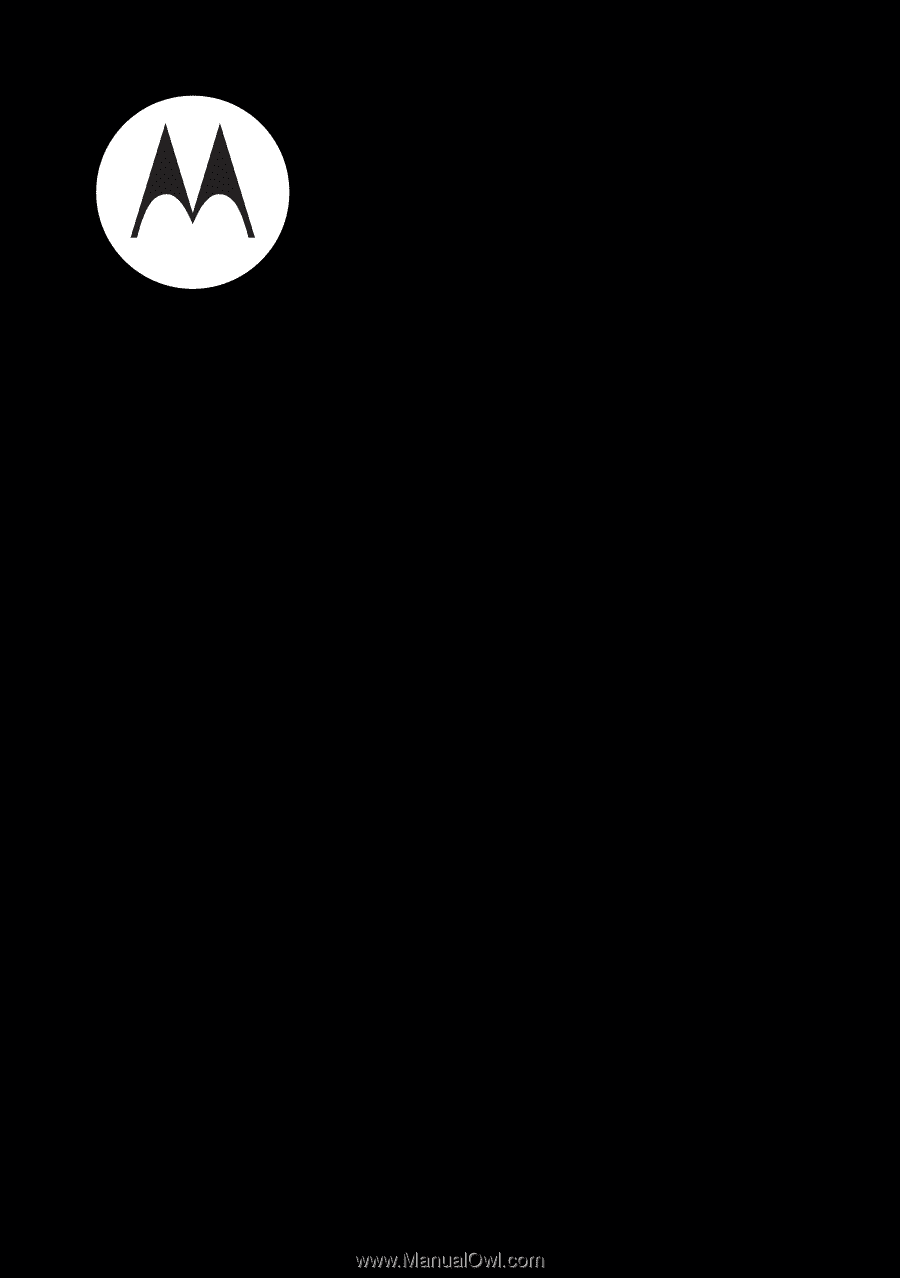
motorola
hint
TM
QA30
Quick Start Guide