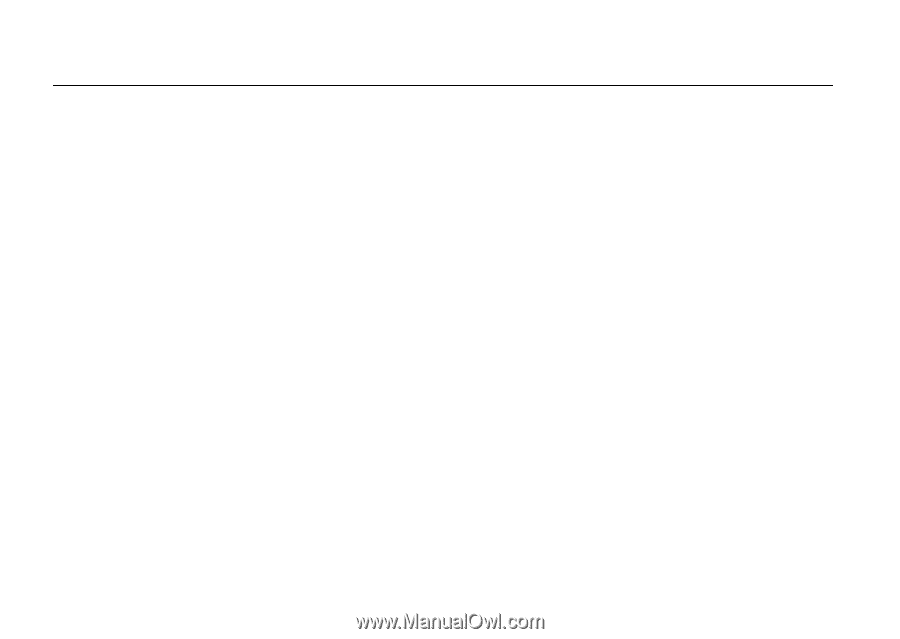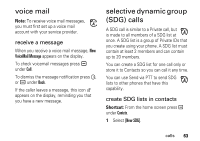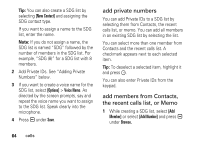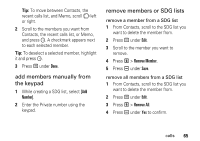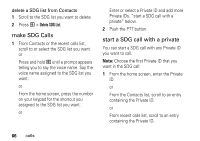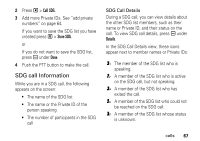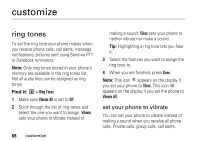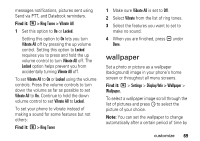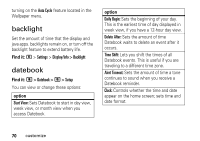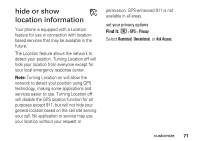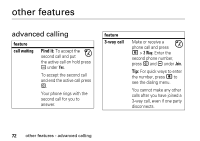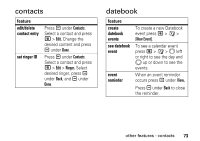Motorola I335 User Manual - Page 74
customize, ring tones
 |
UPC - 723755832244
View all Motorola I335 manuals
Add to My Manuals
Save this manual to your list of manuals |
Page 74 highlights
customize ring tones To set the ring tone your phone makes when you receive phone calls, call alerts, message notifications, pictures sent using Send via PTT or Datebook reminders: Note: Only ring tones stored in your phone's memory are available in the ring tones list. Not all audio files can be assigned as ring tones. Find it: M > Ring Tones 1 Make sure Vibrate All is set to Off. 2 Scroll through the list of ring tones and select the one you want to assign. Vibrate sets your phone to vibrate instead of 68 customize making a sound; Silent sets your phone to neither vibrate nor make a sound. Tip: Highlighting a ring tone lets you hear it. 3 Select the features you want to assign the ring tone to. 4 When you are finished, press Done. Note: This icon M appears on the display if you set your phone to Silent. This icon Q appears on the display if you set the phone to Vibrate All. set your phone to vibrate You can set your phone to vibrate instead of making a sound when you receive all phone calls, Private calls, group calls, call alerts,