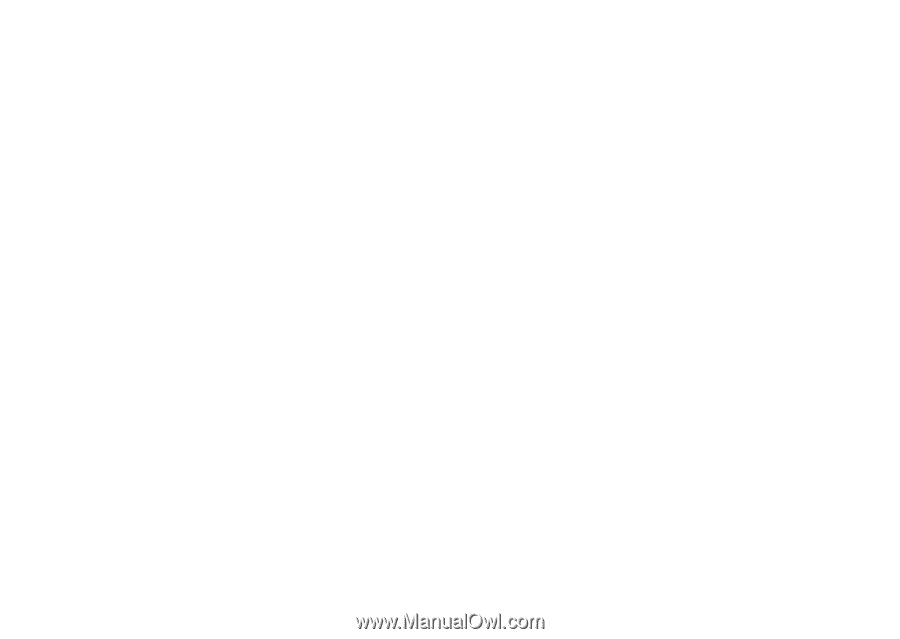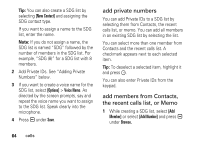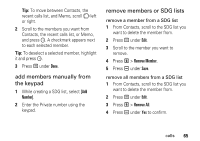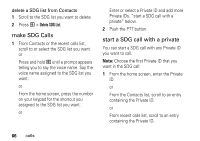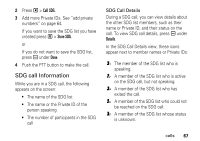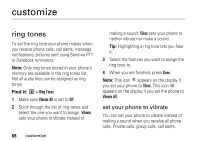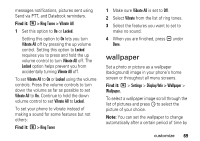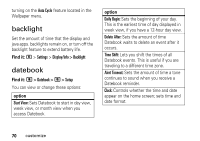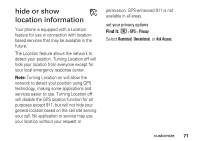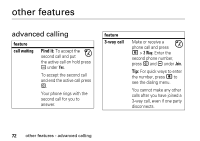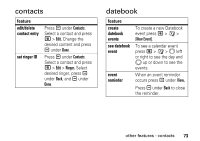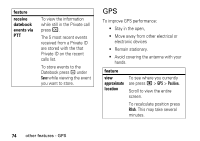Motorola I335 User Manual - Page 75
wallpaper, Ring Tones >, Vibrate All, Locked, Vibrate, Settings, Display/Info > Wallpaper
 |
UPC - 723755832244
View all Motorola I335 manuals
Add to My Manuals
Save this manual to your list of manuals |
Page 75 highlights
messages notifications, pictures sent using Send via PTT, and Datebook reminders. Find it: M > Ring Tones > Vibrate All 1 Set this option to On or Locked. Setting this option to On lets you turn Vibrate All off by pressing the up volume control. Setting this option to Locked requires you to press and hold the up volume control to turn Vibrate All off. The Locked option helps prevent you from accidentally turning Vibrate All off. To set Vibrate All to On or Locked using the volume controls: Press the volume controls to turn down the volume as far as possible to set Vibrate All to On. Continue to hold the down volume control to set Vibrate All to Locked. To set your phone to vibrate instead of making a sound for some features but not others: Find it: M > Ring Tones 1 Make sure Vibrate All is set to Off. 2 Select Vibrate from the list of ring tones. 3 Select the features you want to set to make no sound. 4 When you are finished, press a under Done. wallpaper Set a photo or picture as a wallpaper (background) image in your phone's home screen or throughout all menu screens. Find it: M > Settings > Display/Info > Wallpaper > Wallpaper. To select a wallpaper image scroll through the list of pictures and press O to select the picture of your choice. Note: You can set the wallpaper to change automatically after a certain period of time by customize 69