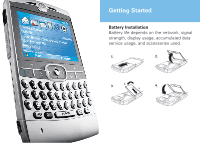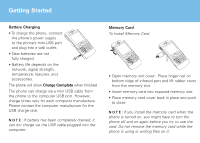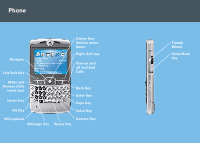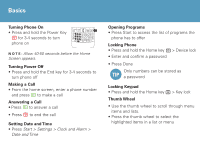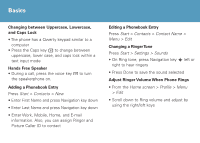Motorola IHF1000 User Manual
Motorola IHF1000 - Blnc Bluetooth Car Manual
 |
UPC - 723755986763
View all Motorola IHF1000 manuals
Add to My Manuals
Save this manual to your list of manuals |
Motorola IHF1000 manual content summary:
- Motorola IHF1000 | User Manual - Page 1
- Motorola IHF1000 | User Manual - Page 2
Getting Started Battery Installation Battery life depends on the network, signal strength, display usage, accumulated data service usage, and accessories used. 2. 11.. 2. b. 33.. 44.. a. - Motorola IHF1000 | User Manual - Page 3
Started Battery Charging • To charge the phone, connect the phone's power supply to the phone's mini-USB port and plug into a wall outlet. • New batteries are not fully charged • Battery life depends on the network, signal strength, temperature, features, and accessories. The phone will show Charge - Motorola IHF1000 | User Manual - Page 4
Phone Navigate Left Soft Key Center Key Selects menu items Right Soft key Turn on and off and End Calls Make and Answer Calls (send key) Home Key Back Key Enter Key Caps Key Alt Key Voice Key Microphone Camera Key Message Key Space Key Thumb Wheel Undo/Back Key - Motorola IHF1000 | User Manual - Page 5
Call • Press N to answer a call • Press O to end the call Setting Date and Time • Press Start > Settings > Clock and Alarm > Date and Time Opening Programs • Press Start to access the list of programs the phone has to offer Locking Phone • Press and hold the Home key • Enter and confirm a password - Motorola IHF1000 | User Manual - Page 6
Basics Changing between Uppercase, Lowercase, and Caps Lock • The phone has a Qwerty keypad similar to a computer • Press the Caps key to change between uppercase, lower case, and caps lock within a text input mode Hands Free Speaker • During a call, press the voice key the speakerphone on. to - Motorola IHF1000 | User Manual - Page 7
Q Support site. www.motorola.com/support/Q/ Once you have verified the correct settings with the IT Department. You can Synchronize the phone either Over the Air (OTA) or with a cable connection. • Press Start > ActiveSync ® > Sync N O T E : If you are out of network coverage, and the Moto Q tries - Motorola IHF1000 | User Manual - Page 8
CD-ROM, download the latest ActiveSync® software from the Microsoft Window Mobile website: http://microsoft.com/windowsmobile 1. Install ActiveSync ® on the PC 2. After setup is complete, connect the phone to the PC. The Synch Setup Wizard automatically starts. 3. Follow the on screen instruction to - Motorola IHF1000 | User Manual - Page 9
Up E-mail • There are a few ways to set up e-mail to the phone Consumer E-mail (Hotmail, Yahoo, etc) more information about e-mail setup, visit www.motorola.com/support/Q/ Setting up Hotmail Follow the next steps if you use the Hotmail or MSN e-mail service. Press Start > Pocket MSN • Select MSN - Motorola IHF1000 | User Manual - Page 10
-up information, or see the Motorola Q support site. www.motorola.com/support/Q Carrier Hosted E-mail Please contact your operator, or access their website in order to get information about their hosted email solution, and it's compatibility with Windows Mobile(add trademark symbol -r) 5.0 enabled - Motorola IHF1000 | User Manual - Page 11
a message • Press Send Connect with Bluetooth® Headset • The headset must be charged for two hours prior to starting • The headset must be paired with the phone before it can be used. Please see the Bluetooth Pairing Instructions that came with the headset • Bluetooth must be turned On in the - Motorola IHF1000 | User Manual - Page 12
headset is on and in pairing/bonding mode. Please refer to the instructions that was included with the Bluetooth headset for information about pairing or bonding mode. Press Start > Bluetooth > Bluetooth Manager > Hands-free • The phone searches for the device • Select the device in which to pair - Motorola IHF1000 | User Manual - Page 13
and Videos Select the video to view and press Play Media Player Media® Player Use Windows Media® Player 10.0 Mobile for Smartphone to play digital audio and video files that can be stored on the phone Press Start > Windows Media • To play or pause a music or video file, press Enter • To skip to the - Motorola IHF1000 | User Manual - Page 14
and double-click My Windows Mobile device • Double-click Application Data • Double-click Home, and paste that image into the folder • Resynch the phone and computer and then view the picture or video from Start > Pictures & Videos or File Manager Download files To download files from the Internet - Motorola IHF1000 | User Manual - Page 15
Accessories RAZRWIRE™ Bluetooth® Eyewear Bluetooth® Headset H3 miniSD™ Memory Card Travel Charger Bluetooth® Headset H700 One Touch Stereo Headset Vehicle Power Adapter Carrying Case Bluetooth® Stereo Headset HT820 Bluetooth® Wireless Car Kit IHF1000 Desktop Charger - Motorola IHF1000 | User Manual - Page 16
network, subscription and SIM card or service MOTOROLA and the Stylized M Logo are registered in the US Patent & Trademark Office. All other product or service names are the property of their respective owners. Windows, Windows Mobile and the Windows Flag logo are trademarks or registered trademarks