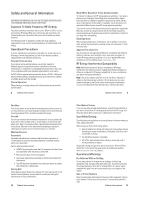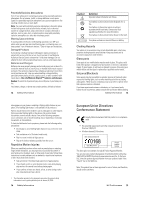Motorola L Series User Guide
Motorola L Series Manual
 |
View all Motorola L Series manuals
Add to My Manuals
Save this manual to your list of manuals |
Motorola L Series manual content summary:
- Motorola L Series | User Guide - Page 1
your new Motorola L6 GSM wireless phone. Here is a quick anatomy lesson. PTT/Smart Key Open menus Navigate menus Camera Keys Left Soft Key Make & answer calls. Right Soft Key Turn on & off, hang up, exit menus. Select menu items. Charge up and connect phone accessories Microphone - Motorola L Series | User Guide - Page 2
www.motorola.com Certain mobile phone features are dependent on the capabilities and settings of your service provider's network. Additionally, certain features may not be activated by your service provider, and/or the provider's network settings may limit the feature's functionality. Always contact - Motorola L Series | User Guide - Page 3
Available Networks • My Network List * • Service Tone • Network Jingle * • Call Drop Tone u Security • Phone Lock • Lock Keypad * • Lock Application • Info Services • Voicemail É Tools • SIM Toolkit* • Calculator • Datebook • Shortcuts • Alarm Clock • Dialling services • Fixed Dial • Service Dial* - Motorola L Series | User Guide - Page 4
or mute a call 47 call waiting 48 caller ID 48 emergency calls 49 international calls 49 1-touch dial 49 voicemail 50 push to talk (PTT 51 customise 17 about this guide 17 SIM card 18 battery 19 turn it on & off 21 make a call 21 answer a call 22 your phone number 22 main - Motorola L Series | User Guide - Page 5
following instructions. External Antenna Care If your phone has an external antenna, use only the supplied or Motorola- Phone Safety Tips" at the end of this guide and/or at the Motorola website: www.motorola.com/callsmart. Operational Warnings For Vehicles With an Air Bag Do not place a phone - Motorola L Series | User Guide - Page 6
posted "Turn off electronic devices." Obey all signs and instructions. Damaged Products If your phone or battery has been submerged in water, punctured, or subjected to a severe fall, do not use it until you take it to a Motorola Authorized Service Center to determine if it has been damaged. Do not - Motorola L Series | User Guide - Page 7
systems are set up to handle electrical and electronic waste items. Contact your regional authorities for more details. If collection systems aren't available, return unwanted mobile phones or electrical accessories to any Motorola Approved Service Centre in your region. 16 Recycling Information - Motorola L Series | User Guide - Page 8
essentials about this guide This guide shows how to may not be available in all areas. Contact your service provider for more information. This means a feature requires Identity Module (SIM) card contains personal information like your phone number and phonebook entries. Caution: Do not bend or - Motorola L Series | User Guide - Page 9
drivers installed. Cables and software drivers are available in Motorola Original data kits, sold separately. If your phone If you do not know your phone number, contact your service provider. your battery life, it section included in this guide. turn it on & off To turn on your phone, press and hold - Motorola L Series | User Guide - Page 10
to MMS. To set length, press > Videos setup > Video length. Point the camera lens at the video subject, then: 1 Press the centre key s or Record key to options: options Go To Videos Videos setup Watch videos stored on your phone. Open the setup menu to adjust video settings. Note: Set Video - Motorola L Series | User Guide - Page 11
attractions Motorola Original data kit. See the data kit user's guide for more information. To make data and fax calls through a connected computer, see page 72. Your phone has a mini-USB port so you can connect it to a computer to transfer data. Bluetooth® wireless Your phone supports Bluetooth - Motorola L Series | User Guide - Page 12
objects cannot be moved. Highlight the object, press - > Move, select the device name. Caution: Moving an object deletes the original object from your phone. Highlight the object you want to print to a printer. Press - > Mark (or press 0 to mark objects) and then press - > Print Marked Files (for - Motorola L Series | User Guide - Page 13
of the network connection. You cannot make or receive calls when ! or ) shows. 2 GPRS Indicator - Shows when your phone is using a General Packet Radio Service (GPRS) network connection. Indicators can include: * = GPRS PDP context active + = GPRS packet data available 34 basics basics See - Motorola L Series | User Guide - Page 14
the battery charge level. Recharge the battery when your phone shows Low Battery. menus From the home screen, , depending on your service provider and service subscription options. 36 basics features n Phonebook s Recent Calls e Messages É Tools Q Games & Apps á WebAccess h Multimedia E Bluetooth - Motorola L Series | User Guide - Page 15
is connected to a handsfree car kit or headset. codes & passwords Your phone's 4-digit unlock code is originally set to 1234. The 6-digit security code is originally set to 000000. If your service provider did not change these codes, you should change them: Find it: Press - > Settings > Security - Motorola L Series | User Guide - Page 16
using it. To lock or unlock your phone, you need the 4-digit unlock code. To manually lock your phone: Press - > Settings > Security > Phone Lock > Lock Now. To automatically lock your phone whenever you turn it off: Press - > Settings > Security > Phone Lock > Automatic Lock > On. Note: You can - Motorola L Series | User Guide - Page 17
to turn off a call alert before answering the call. recent calls Your phone keeps lists of incoming and outgoing calls, even for calls that did Calls Menu, press -. This menu can include: calls 45 return a call Your phone keeps a record of your unanswered calls and shows X Missed Calls, where X is - Motorola L Series | User Guide - Page 18
number. international calls If your phone service includes international dialing, press and hold 0 to insert your local international access code dependent features and are only available in PTT supported network areas. PTT connectivity requires PTT-compatible phones. Note: To lock your PTT key or - Motorola L Series | User Guide - Page 19
PTT Contacts and press the Alert key. The contact's phone rings or vibrates and the contact can speak first. home screen, press - > Settings > PTT Settings > PTT Service > On/Off. You can change your PTT menu and call Set the mode for incoming PTT calls to Manual (press the PTT key to answer), Auto - Motorola L Series | User Guide - Page 20
setting. 1 Highlight Calls (or Line 1 or Line 2 for dual-line phones), then press the Change key to change it. 2 Highlight the alert you want > time or date. Note: If your home screen shows news information from your service provider, you must turn off the news view to see an analogue clock. Press - Motorola L Series | User Guide - Page 21
line indicator shows the active phone line (see page 34). When you turn on fixed dialling, you can call only numbers stored in the fixed dial list. Turn fixed dialling on or off: - > Settings > Security > Fixed Dial Use the fixed dial list: - > Tools > Dialling services > Fixed Dial Activate DTMF - Motorola L Series | User Guide - Page 22
, press the Record key, speak, then press the Stop key. Your phone inserts the voice recording into a message. use a multimedia Open a multimedia Msg other features 65 features browser messages info services change message service centre number Read messages received by your micro-browser - Motorola L Series | User Guide - Page 23
list: - > Settings > Personalise > Main Menu > View Reorder your phone's main menu: - > Settings > Personalise > Main Menu > Reorder features the Home screen menu, select Setup with News or Setup without News if your service provider has a news view. Create a shortcut to a menu item: Highlight the - Motorola L Series | User Guide - Page 24
Send a datebook event to another event to phone, computer or device: another device - > Tools > Datebook, highlight the day, press s, highlight the event, press - > Send calculator - > Tools > Calculator currency converter - > Tools > Calculator - > Exchange Rate Enter exchange rate, press - Motorola L Series | User Guide - Page 25
Manage ring tones and music that you have downloaded or composed: create ring tones - > Multimedia > Sounds Create ring tones that you can use with your phone: - > Multimedia > Sounds > [New iMelody] start micro-browser download objects from Web page Note: If a memory card is installed in the - Motorola L Series | User Guide - Page 26
to keep the mobile phone away from the head and body. Additional Information can be found on the websites of the World Health Organization (http://www.who.int/emf) or Motorola, Inc. (http://www.motorola.com/rfhealth). 1. The tests are carried out in accordance with international guidelines for - Motorola L Series | User Guide - Page 27
17 P pairing. See Bluetooth connection passwords. See codes personalize 67 82 index phone number 22, 61, 62 phonebook 46, 49, 60, 62 photo 23, 75 69 I in-call indicator 35 Incoming Call message 48 information services 67 international access code 49 iTAP text entry mode 39 J Java applications 77 - Motorola L Series | User Guide - Page 28
84 index 6803559D08

1
HELLOMOTO
Introducing your new Motorola L6 GSM wireless phone.
Here is a quick anatomy lesson.
For Push to Talk (PTT) details, see page 51.
PTT/Smart Key
Navigate menus
Left Soft Key
Make & answer calls.
Select menu items.
Open menus
Camera Keys
Right Soft Key
Turn on & off, hang
up, exit menus.
Charge up and connect
phone accessories
Camera
Microphone