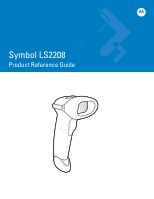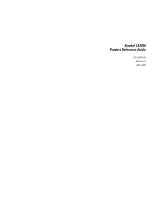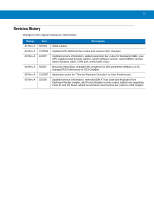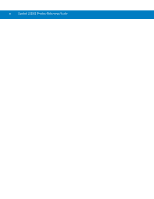Motorola LS2208 User Manual
Motorola LS2208 Manual
 |
View all Motorola LS2208 manuals
Add to My Manuals
Save this manual to your list of manuals |
Motorola LS2208 manual content summary:
- Motorola LS2208 | User Manual - Page 1
Symbol LS2208 Product Reference Guide - Motorola LS2208 | User Manual - Page 2
- Motorola LS2208 | User Manual - Page 3
Symbol LS2208 Product Reference Guide 72E-58808-06 Revision A May 2008 - Motorola LS2208 | User Manual - Page 4
ii Symbol LS2208 Product Reference Guide © 2007-2008 by Motorola, Inc. All rights reserved. No part of this publication may be reproduced or used in any form, or by any electrical or mechanical means, without permission in writing from Motorola. This includes electronic or mechanical means, such - Motorola LS2208 | User Manual - Page 5
report software version, report MIMIC version, report Synapse cable, COM port, prefix/suffix value. Motorola rebranding, changed Set Length(s) for MSI parameter default to 4-55, changed RSS references to GS1 DataBar. Added bar codes for "Timeout Between Decodes" to User Preferences. Updated service - Motorola LS2208 | User Manual - Page 6
iv Symbol LS2208 Product Reference Guide - Motorola LS2208 | User Manual - Page 7
1-4 Configuring Your Scanner 1-4 Connecting a Synapse Cable Interface 1-5 Removing the Interface Cable 1-5 Chapter 2: Scanning Introduction ...2-1 Beeper Definitions ...2-2 LED Definitions ...2-3 Scanning in Hand-Held Mode 2-4 Aiming ...2-5 Decode Zone ...2-6 Scanning in Hands-Free Mode - Motorola LS2208 | User Manual - Page 8
vi Symbol LS2208 Product Reference Guide Chapter 3: Maintenance and Technical Specifications Introduction ...3-1 Maintenance ...3-1 Troubleshooting ...3-2 Technical Specifications 3-4 Scanner Signal Descriptions 3-6 Chapter 4: User Preferences Introduction ...4-1 Scanning Sequence Examples 4-1 - Motorola LS2208 | User Manual - Page 9
Handshaking 6-14 Software Handshaking 6-16 Set ...7-15 Chapter 8: IBM 468X/469X Interface Introduction ...8-1 Connecting to an IBM 468X/469X Host 8-2 IBM Default Parameters 8-3 IBM 468X/469X Host Parameters 8-4 Port Address ...8-4 Convert Unknown to Code 39 8-5 Chapter 9: Wand Emulation - Motorola LS2208 | User Manual - Page 10
Symbol LS2208 Product Reference Guide Polarity ...9-6 Ignore Unknown Characters 9-6 Convert All Bar Codes to Code 39 9-7 Convert Code 39 to Full ASCII 9-7 Chapter 10: Undecoded Scanner Emulation Interface Introduction ...10-1 Connecting Using Undecoded Scanner Emulation 10-2 Undecoded Scanner - Motorola LS2208 | User Manual - Page 11
Code 39 12-24 Enable/Disable Trioptic Code 39 12-24 Convert Code 39 to Code 32 12-25 Code 32 Prefix ...12-25 Set Lengths for Code 39 12-26 Code 39 Check Digit Verification 12-27 Transmit Code 39 Check Digit 12-27 Code 39 Full ASCII Conversion 12-28 Code 39 Buffering (Scan & Store 12-29 Code - Motorola LS2208 | User Manual - Page 12
-2 Rule 1: The Code 128 Scanning Rule 14-3 Rule 2: The UPC Scanning Rule 14-3 Alternate Rule Sets 14-3 Rules Hierarchy (in Bar Codes 14-4 Default Rules ...14-5 Special Commands ...14-6 Pause Duration ...14-6 Begin New Rule ...14-6 Save Rule ...14-6 Erase ...14-7 Quit Entering Rules 14-7 Disable - Motorola LS2208 | User Manual - Page 13
Control Key 14-66 Send Graphic User Interface (GUI) Characters 14-67 Turn On/Off Rule Sets 14-72 Alphanumeric Keyboard 14-73 Appendix A: Standard Default Parameters Appendix B: Programming Reference Symbol Code Identifiers B-1 AIM Code Identifiers ...B-2 Appendix C: Sample Bar Codes Code 39 - Motorola LS2208 | User Manual - Page 14
xii Symbol LS2208 Product Reference Guide - Motorola LS2208 | User Manual - Page 15
to use the scanner in hand-held and hands-free modes. • Chapter 3, Maintenance and Technical Specifications provides information on how to care for the scanner, troubleshooting, and technical specifications. • Chapter 4, User Preferences provides programming bar codes for selecting user preference - Motorola LS2208 | User Manual - Page 16
xiv Symbol LS2208 Product Reference Guide • Chapter 12, Symbologies describes all symbology features and provides programming bar codes for selecting these features for the scanner. • Chapter 13, Miscellaneous Scanner Options includes features frequently used to customize how data transmits to the - Motorola LS2208 | User Manual - Page 17
to help you get started with the scanner. It includes basic set-up and operation instructions. For the latest version of this guide and all guides, go to: http://www.symbol.com/manuals. Service Information If you have a problem with your equipment, contact Motorola Enterprise Mobility Support for - Motorola LS2208 | User Manual - Page 18
xvi Symbol LS2208 Product Reference Guide - Motorola LS2208 | User Manual - Page 19
Started Introduction The Symbol LS2208 scanner combines excellent scanning performance and advanced ergonomics to provide the best value in a lightweight laser scanner. Whether used as a hand-held scanner or in hands-free mode in a stand, the scanner ensures comfort and ease of use for extended - Motorola LS2208 | User Manual - Page 20
1 - 2 Symbol LS2208 Product Reference Guide The Symbol LS2208 scanner supports the following interfaces: • Standard RS-232 connection to a host. Scan bar code menus to set up proper communication of the scanner with the host. • Keyboard Wedge connection to a host. The host interprets scanned data as - Motorola LS2208 | User Manual - Page 21
Getting Started 1 - 3 Setting Up the Scanner Installing the Interface Cable 1. Plug the interface cable modular connector into the cable interface port on the bottom of the scanner handle. (See Figure 1-2.) 2. Gently tug the cable to ensure the connector is properly secured. 3. Connect the other end - Motorola LS2208 | User Manual - Page 22
bar code menus. See Chapter 11, 123Scan to configure the scanner using this configuration program. 123Scan includes a help file. The scanner supports RS-232, IBM 468X/469X, Keyboard Wedge, Wand Emulation, Undecoded Scanner Emulation, USB, and Synapse to interface to a host system. Each host specific - Motorola LS2208 | User Manual - Page 23
Getting Started 1 - 5 Connecting a Synapse Cable Interface NOTE See the Synapse Interface Guide provided with the Synapse cable for detailed setup instructions. Symbol's Synapse Smart Cables enable interfacing to a variety of hosts. The appropriate Synapse cable has the built-in intelligence to - Motorola LS2208 | User Manual - Page 24
1 - 6 Symbol LS2208 Product Reference Guide - Motorola LS2208 | User Manual - Page 25
Chapter 2 Scanning Introduction This chapter includes the techniques involved in scanning bar codes, beeper and LED definitions, and general instructions and tips about scanning. Scan Window Trigger LED Figure 2-1 Scanner Parts - Motorola LS2208 | User Manual - Page 26
in program mode. Hi/lo beep Keyboard parameter selected. Enter value using bar code keypad. Hi/lo/hi/lo beep Successful program exit with change in the parameter setting. Low/hi/low/hi beep Out of host parameter storage space. Scan Set Default Parameter on page 4-3. Code 39 Buffering Hi - Motorola LS2208 | User Manual - Page 27
a two-color LED display. Table 2-2 defines LED colors that display during scanning. Table 2-2 Standard LED Definitions LED Indication Off No power is applied to the scanner, or the scanner is on and ready to scan. Green A bar code was successfully decoded. Red A data transmission error or - Motorola LS2208 | User Manual - Page 28
Data Formatting for programming instructions. For assistance, contact your local supplier or Motorola Enterprise Mobility Support. Figure 2-2 Scanning in Hand-Held Mode 1. Ensure all connections are secure. See the host chapter for your host. 2. Aim the scanner at the bar code. Press the trigger - Motorola LS2208 | User Manual - Page 29
back into the scanner from the bar code is known as specular reflection. This specular reflection can make decoding difficult. You can tilt the scanner up to 55° forward or back and achieve a successful decode (Figure 2-3). Simple practice quickly shows what tolerances to work within. 65 65 - Motorola LS2208 | User Manual - Page 30
2 - 6 Symbol LS2208 Product Reference Guide Decode Zone Note: Typical performance at 73˚ F (23˚ C) on high quality symbols in normal room light. LS 2208 5 mil 2.5" 38.1 50.8 63.5 Depth of Field *Minimum distance determined by symbol length and scan angle Figure 2-4 Symbol LS2208 Decode Zone - Motorola LS2208 | User Manual - Page 31
2 - 7 Scanning in Hands-Free Mode The Symbol LS2208 Intellistand adds greater flexibility to scanning operation. See Assembling the Stand, Mounting the Stand (optional), and Scanning in the Hands-Free Mode for more information about hands-free scanning. Assembling the Stand One piece scanner "cup - Motorola LS2208 | User Manual - Page 32
- 8 Symbol LS2208 Product Reference Guide Mounting the Stand (optional) You can attach the base of the scanner's stand to a flat surface using two screws or double-sided tape (not provided). Two screw-mount holes Double-sided tape areas (3 places) dimensions = 1" x 2") Figure 2-6 Mounting the Stand - Motorola LS2208 | User Manual - Page 33
built-in sensor places the scanner in hands-free mode. When you remove the scanner from the stand it operates in its normal hand-held mode. Scanner Holder (Front) Figure 2-7 Inserting and Using the Scanner in the Stand Intellistand operation: 1. Ensure all cable connections are secure. 2. Insert the - Motorola LS2208 | User Manual - Page 34
2 - 10 Symbol LS2208 Product Reference Guide - Motorola LS2208 | User Manual - Page 35
Introduction This chapter includes suggested scanner maintenance, troubleshooting, technical specifications, and signal descriptions (pinouts). Maintenance Cleaning the exit window is the only maintenance required. A dirty window can affect scanning accuracy. • Do not allow any abrasive - Motorola LS2208 | User Manual - Page 36
if your configuration requires a power supply. Check for loose cable connections. Be sure the scanner is programmed to read the type of bar code you are scanning. Check the symbol to make sure it is not defaced. Try scanning test symbols of the same bar code type. Move the scanner closer to - Motorola LS2208 | User Manual - Page 37
Maintenance and Technical Specifications 3 - 3 Table 3-1 Troubleshooting (continued) Problem Possible Causes Possible Solutions Scanned data is incorrectly displayed on the host. Scanner is not programmed to work with the host. Check scanner host type parameters or editing options. Be sure - Motorola LS2208 | User Manual - Page 38
3 - 4 Symbol LS2208 Product Reference Guide Technical Specifications Table 3-2 Technical Specifications Item Description Power Requirements Decoded: 5 VDC + / - 10% @ approximately 200mA (nominal) Stand-By Current 500mA (max) Power Source Depending on host: • Host powered • External power - Motorola LS2208 | User Manual - Page 39
Specifications (continued) Item Description Laser 650nm laser diode Laser Classifications IEC 825-1 Class 2 ESD 15 kV area discharge 8 kV contact discharge Minimum Element Width 5 mil (0.127 mm) Interfaces Supported Decoded: RS-232, Keyboard Wedge, Wand Emulation, Undecoded Scanner - Motorola LS2208 | User Manual - Page 40
3 - 6 Symbol LS2208 Product Reference Guide Scanner Signal Descriptions PIN 10 Interface Cable Modular Connector Bottom of Scanner Cable Interface Port PIN 1 Figure 3-1 Scanner Cable Pinouts - Motorola LS2208 | User Manual - Page 41
Maintenance and Technical Specifications 3 - 7 The signal descriptions in Table 3-3 apply to the connector on the scanner and are for reference only. Table 3-3 Scanner Signal Pin-outs Symbol LS2208 Pin IBM Synapse RS-232 Keyboard Wedge Wand USB 1 Reserved SynClock Reserved Reserved - Motorola LS2208 | User Manual - Page 42
3 - 8 Symbol LS2208 Product Reference Guide - Motorola LS2208 | User Manual - Page 43
, or activate different features. This chapter describes each user preference feature and provides programming bar codes for selecting these features for the Symbol LS2208 scanner. The Symbol LS2208 ships with the settings shown in the User Preferences Default Table on page 4-2 (also see Appendix - Motorola LS2208 | User Manual - Page 44
2 Symbol LS2208 Product Reference Guide Errors While Scanning Unless otherwise specified, to correct an error during a scanning sequence, just re-scan the correct parameter. User Preferences Default Parameters Table 4-1 lists the defaults for user preferences parameters. To change any option, scan - Motorola LS2208 | User Manual - Page 45
User Preferences 4 - 3 User Preferences Set Default Parameter Scanning this bar code returns all parameters to the default values listed in Table A-1 on page A-1. Set All Defaults - Motorola LS2208 | User Manual - Page 46
4 - 4 Symbol LS2208 Product Reference Guide Beeper Tone To select a decode beep frequency (tone), scan the Low Frequency, Medium Frequency, or High Frequency bar code. Low Frequency *Medium Frequency (Optimum Settings) High Frequency - Motorola LS2208 | User Manual - Page 47
User Preferences 4 - 5 Beeper Volume To select a beeper volume, scan the Low Volume, Medium Volume, or High Volume bar code. Low Volume Medium Volume *High Volume - Motorola LS2208 | User Manual - Page 48
4 - 6 Symbol LS2208 Product Reference Guide Power Mode This parameter determines whether or not power remains on after a decode attempt. When in reduced power mode, the scanner enters into a low power consumption mode to preserve battery life after each decode attempt. When in continuous power mode, - Motorola LS2208 | User Manual - Page 49
increments from 0.5 to 9.9 seconds. The default Laser On Time is 3.0 seconds. To set a Laser On Time, scan the bar code below. Next, scan two numeric bar codes beginning on page D-1 in Appendix D, Numeric Bar Codes that correspond to the desired on time. Include a leading zero for single digit - Motorola LS2208 | User Manual - Page 50
4 - 8 Symbol LS2208 Product Reference Guide Beep After Good Decode Scan a bar code below to select whether or not the scanner beeps after a good decode. If you select Do Not Beep After Good Decode, the beeper still operates during parameter menu scanning and indicates error conditions. *Beep After - Motorola LS2208 | User Manual - Page 51
. For example, to set a timeout of 0.5 seconds, scan the bar code below, then scan the "0" and "5" bar codes. If an error occurs, or to change the selection, scan Cancel on page D-3. Timeout Between Same Symbol Timeout Between Decodes, Different Symbol This parameter sets the minimum time between - Motorola LS2208 | User Manual - Page 52
4 - 10 Symbol LS2208 Product Reference Guide - Motorola LS2208 | User Manual - Page 53
as if they originate from the keyboard. This mode of operation allows adding bar code reading functionality to a system designed for manual keyboard input. In this mode the keyboard keystrokes are simply passed through. Throughout the programming bar code menus, asterisks (*) indicate default values - Motorola LS2208 | User Manual - Page 54
5 - 2 Symbol LS2208 Product Reference Guide Connecting a Keyboard Wedge Interface Male DIN Keyboard Connector to Host Connector to Host Y-cable Power supply (if needed) Figure 5-1 Keyboard Wedge Connection with Y-cable To connect the Keyboard Wedge Y-cable: 1. Switch off the host and unplug the - Motorola LS2208 | User Manual - Page 55
scan the appropriate bar code Emulation Disable 5-9 Caps Lock On Disable 5-10 Caps Lock Override Disable 5-10 Convert Wedge Data No Convert 5-11 Function Key Mapping Disable 5-12 FN1 Substitution Disable 5-13 Send and Make Break Send 5-13 1User selection is required to configure - Motorola LS2208 | User Manual - Page 56
5 - 4 Symbol LS2208 Product Reference Guide Keyboard Wedge Host Types Keyboard Wedge Host Types Select the keyboard wedge host by scanning one of the bar codes below. IBM PC/AT & IBM PC Compatibles1 IBM PS/2 (Model 30) IBM AT NOTEBOOK NCR 7052 NOTE User selection is required to configure this - Motorola LS2208 | User Manual - Page 57
Types (Country Codes) Scan the bar code corresponding to the keyboard type. If your particular keyboard type is not listed, see Alternate Numeric Keypad Emulation on page 5-9. *North American German Windows French Windows French Canadian Windows 95/98 French Canadian Windows XP/2000 French Belgian - Motorola LS2208 | User Manual - Page 58
5 - 6 Symbol LS2208 Product Reference Guide Keyboard Wedge Country Types (Country Codes) (continued) Spanish Windows Italian Windows Swedish Windows UK English Windows Japanese Windows Portuguese-Brazilian Windows - Motorola LS2208 | User Manual - Page 59
are characters the host does not recognize. Select Send Bar Codes With Unknown Characters to send all bar code data except for unknown characters. The scanner sounds no error beeps. Select Do Not Send Bar Codes With Unknown Characters to send bar code data up to the first unknown character. The - Motorola LS2208 | User Manual - Page 60
5 - 8 Symbol LS2208 Product Reference Guide Keystroke Delay This is the delay in milliseconds between emulated keystrokes. Scan a bar code below to increase the delay when hosts require a slower transmission of data. *No Delay Medium Delay (20 msec) Long Delay (40 msec) - Motorola LS2208 | User Manual - Page 61
key depression and release. This sets the Keystroke Delay parameter to a minimum of 5 msec as well. Enable *Disable Alternate Numeric Keypad Emulation This allows emulation of most other country keyboard types not listed in Keyboard Wedge Country Types (Country Codes) on page 5-5 in a Microsoft - Motorola LS2208 | User Manual - Page 62
- 10 Symbol LS2208 Product Reference Guide Caps Lock On When enabled, the scanner emulates keystrokes as if the Caps Lock key is always pressed. Enable Caps Lock On *Disable Caps Lock On Caps Lock Override When enabled, on AT or AT Notebook hosts, the keyboard ignores the state of the Caps Lock key - Motorola LS2208 | User Manual - Page 63
Convert Wedge Data Enable this to convert all bar code data to the selected case. Keyboard Wedge Interface 5 - 11 Convert to Upper Case Convert to Lower Case *No Convert - Motorola LS2208 | User Manual - Page 64
5 - 12 Symbol LS2208 Product Reference Guide Function Key Mapping ASCII values under 32 are normally sent as control key sequences (see Table 5-2 on page 5-16). Enable this to send the keys in bold in place of the standard key mapping. Table entries that do not have a bold entry remain the same - Motorola LS2208 | User Manual - Page 65
this to allow replacing any FN1 characters in an EAN128 bar code with a user-selected keystroke (see FN1 Substitution Values on page 13-6). Enable *Disable Send Make and Break When enabled, the scan codes for releasing a key are not sent. *Send Make and Break Scan Codes Send Make Scan Code Only - Motorola LS2208 | User Manual - Page 66
14 Symbol LS2208 Product Reference Guide Keyboard Maps Use the following keyboard maps for reference for prefix/suffix keystroke parameters. To program the prefix/suffix values, see the bar codes on 5012 (1048 if double key) 1046 1045 5013 5014 5015 1043 5016 5017 5018 7013 5019 (7013 if double - Motorola LS2208 | User Manual - Page 67
1073 1079 1080 5001 5002 5003 5004 5005 5006 5007 5008 5009 5010 1067 1074 1081 5011 1068 1075 1082 1048 5012 (1048 if double key) 1046 1069 1070 1071 1076 1077 1078 1083 1084 1085 1045 5013 1086 5014 5015 1087 1043 5016 1088 5017 5018 1089 7013 5019 1090 - Motorola LS2208 | User Manual - Page 68
5 - 16 Symbol LS2208 Product Reference Guide ASCII Character Set NOTE Code 39 Full ASCII interprets the bar code special character ($ + % /) preceding a Code 39 character and assigns an ASCII character value to the pair. For example, when if you enable Code 39 Full ASCII and scan a +B, it is - Motorola LS2208 | User Manual - Page 69
- 17 Table 5-2 Keyboard Wedge ASCII Character Set (continued) ASCII Value Full ASCII Code 39 Encode Char. Keystroke 1022 $V CTRL V 1047 /O / 1048 0 0 The keystroke in bold transmits only if you enabled Function Key Mapping on page 5-12. Otherwise, the unbolded keystroke transmits. - Motorola LS2208 | User Manual - Page 70
- 18 Symbol LS2208 Product Reference Guide Table 5-2 Keyboard Wedge ASCII Character Set (continued) ASCII Value Full ASCII Code 39 Encode Char. J J 1075 K K The keystroke in bold transmits only if you enabled Function Key Mapping on page 5-12. Otherwise, the unbolded keystroke transmits. - Motorola LS2208 | User Manual - Page 71
5 - 19 Table 5-2 Keyboard Wedge ASCII Character Set (continued) ASCII Value Full ASCII Code 39 Encode Char. Keystroke 1076 L L 1077 M M e 1102 +F f The keystroke in bold transmits only if you enabled Function Key Mapping on page 5-12. Otherwise, the unbolded keystroke transmits. - Motorola LS2208 | User Manual - Page 72
- 20 Symbol LS2208 Product Reference Guide Table 5-2 Keyboard Wedge ASCII Character Set (continued) ASCII Value Full ASCII Code 39 Encode Char. %R } 1126 %S ~ The keystroke in bold transmits only if you enabled Function Key Mapping on page 5-12. Otherwise, the unbolded keystroke transmits. - Motorola LS2208 | User Manual - Page 73
Table 5-3 Keyboard Wedge ALT Keys ALT Keys Keystroke 2065 ALT A 2066 ALT B 2067 ALT C 2068 ALT D 2069 ALT E 2070 ALT F 2071 ALT G 2072 ALT H 2073 ALT I 2074 ALT J 2075 ALT K 2076 ALT L - Motorola LS2208 | User Manual - Page 74
5 - 22 Symbol LS2208 Product Reference Guide Table 5-4 Keyboard Wedge GUI Keys GUI Keys Keystroke 3000 Right Control Key 3048 GUI 0 3049 GUI 1 3050 GUI 2 3051 GUI 3 3052 GUI 4 3053 GUI 5 3054 GUI 6 3055 GUI 7 3056 GUI 8 3057 GUI 9 3065 GUI A 3066 GUI B 3067 - Motorola LS2208 | User Manual - Page 75
Keystroke 3082 GUI R 3083 GUI S 3084 GUI T 3085 GUI U 3086 GUI V 3087 GUI W 3088 GUI X 3089 GUI Y 3090 GUI Z Table 5-5 Keyboard Wedge F Keys F Keys Keystroke 5001 F1 5002 F2 5003 F3 5004 F4 5005 F5 5006 F6 5007 F7 5008 F8 5009 F9 5010 F10 5011 F11 5012 - Motorola LS2208 | User Manual - Page 76
5 - 24 Symbol LS2208 Product Reference Guide Table 5-5 Keyboard Wedge F Keys (continued) F Keys Keystroke 5018 F18 5019 F19 5020 F20 5021 F21 5022 F22 5023 . 6047 / 6048 0 6049 1 6050 2 6051 3 6052 4 6053 5 6054 6 6055 7 6056 8 6057 9 6058 Enter 6059 Num Lock - Motorola LS2208 | User Manual - Page 77
Table 5-7 Keyboard Wedge Extended Keypad Extended Keypad Keystroke 7001 Break 7002 Delete 7003 Pg Up 7004 End 7005 Pg Dn 7006 Pause 7007 Scroll Lock 7008 Backspace 7009 Tab 7010 Print Screen 7011 Insert 7012 Home 7013 Enter 7014 Escape 7015 Up Arrow 7016 Dn Arrow - Motorola LS2208 | User Manual - Page 78
5 - 26 Symbol LS2208 Product Reference Guide - Motorola LS2208 | User Manual - Page 79
. For system architectures requiring RS-232C signal levels, Motorola offers different cables providing TTL to RS-232C conversion. Contact Motorola Enterprise Mobility Support for more information. Throughout the programming bar code menus, asterisks (*) indicate default values. * Indicates Default - Motorola LS2208 | User Manual - Page 80
- 2 Symbol LS2208 Product Reference Guide Connecting an RS-232 Interface The scanner connects directly to the host computer. Serial Port Connector to Host Power Supply Cable Interface Cable Interface Cable Power Supply Figure 6-1 RS-232 Direct Connection 1. Connect the RS-232 interface cable to the - Motorola LS2208 | User Manual - Page 81
for RS-232 host parameters. To change any option, scan the appropriate bar code(s) provided in the Parameter Descriptions section beginning on page 6-4. 6-21 Ignore Unknown Characters Send Bar Code 6-21 1User selection is required to configure this interface and this is the most common selection - Motorola LS2208 | User Manual - Page 82
Symbol LS2208 Product Reference Guide RS-232 Host Parameters The RS-232 hosts listed in Table 6-2 use their own parameter default settings. Selecting the ICL, Fujitsu, Wincor-Nixdorf Mode A, Wincor-Nixdorf Mode B, Olivetti, Omron, or terminal sets the defaults listed. Table 6-2 Terminal Specific - Motorola LS2208 | User Manual - Page 83
-Nixdorf Mode B, OPOS terminal enables the transmission of code ID characters listed in Table 6-3 below. These code ID characters are not programmable and are separate from the Transmit Code ID feature. Do not enable the Transmit Code ID feature for these terminals. Table 6-3 Terminal Specific Code - Motorola LS2208 | User Manual - Page 84
6 - 6 Symbol LS2208 Product Reference Guide RS-232 Host Types To select an RS-232 host interface, scan one of the following bar codes. Standard RS-2321 ICL RS-232 Wincor-Nixdorf RS-232 Mode A Wincor-Nixdorf RS-232 Mode B Olivetti ORS4500 - Motorola LS2208 | User Manual - Page 85
RS-232 Host Types (continued) Omron RS-232 Interface 6 - 7 OPOS/JPOS Fujitsu RS-232 NOTE 1User selection is required to configure this interface and this is the most common selection. - Motorola LS2208 | User Manual - Page 86
6 - 8 Symbol LS2208 Product Reference Guide Baud Rate Baud rate is the number of bits of data transmitted per second. Set the scanner's baud rate to match the host's baud rate setting, or data may not reach the host device or may reach it in distorted form. Baud Rate 600 Baud Rate 1200 Baud Rate - Motorola LS2208 | User Manual - Page 87
Baud Rate (continued) RS-232 Interface 6 - 9 *Baud Rate 9600 Baud Rate 19,200 Baud Rate 38,400 - Motorola LS2208 | User Manual - Page 88
6 - 10 Symbol LS2208 Product Reference Guide Parity A parity check bit is the most significant bit of each ASCII coded character. Select the parity type according to host device requirements. Select Odd parity to set the parity bit value to 0 or 1, based on data, to ensure that the coded character - Motorola LS2208 | User Manual - Page 89
Parity (continued) Select Space parity and the parity bit is always 0. Select None when no parity bit is required. Space *None RS-232 Interface 6 - 11 - Motorola LS2208 | User Manual - Page 90
6 - 12 Symbol LS2208 Product Reference Guide Stop Bit Select The stop bit(s) at the or two) depending on the number the receiving terminal/host is programmed to accommodate. *1 Stop Bit 2 Stop Bits Data Bits This parameter allows the scanner to interface with devices requiring a 7-bit or 8-bit ASCII - Motorola LS2208 | User Manual - Page 91
RS-232 Interface 6 - 13 Check Receive Errors Select whether or not to check the parity, framing, and overrun of received characters. The parity value of received characters is verified against the parity parameter selected above. *Check For Received Errors Do Not Check For Received Errors - Motorola LS2208 | User Manual - Page 92
6 - 14 Symbol LS2208 Product Reference Guide Hardware Handshaking The data interface consists of an RS-232 port designed to operate either with or without the hardware handshaking lines, Request to Send (RTS), and Clear to Send (CTS). Disable Standard RTS/CTS handshaking to transmit scan data as it - Motorola LS2208 | User Manual - Page 93
select Option 2, RTS is always high or low (user-programmed logic level). However, the scanner waits for CTS to be asserted before transmitting data. If ), the scanner issues an error indication and discards the data. RTS/CTS Option 2 RTS/CTS Option 3 If you select Option 3, the scanner asserts RTS - Motorola LS2208 | User Manual - Page 94
6 - 16 Symbol LS2208 Product Reference Guide Software Handshaking This parameter offers control of the data transmission process in addition to, or instead of, the control that hardware handshaking offers. There are five options. If software handshaking and hardware handshaking are both enabled, - Motorola LS2208 | User Manual - Page 95
to Host Serial Response Time-out for an XON character before transmission. If it does not receive an XON within this time, it issues an error indication and discards the data. • The scanner receives an XOFF during a transmission. Data transmission then stops after sending the current byte. When the - Motorola LS2208 | User Manual - Page 96
6 - 18 Symbol LS2208 Product Reference Guide Host Serial Response Time-out This parameter specifies how long the scanner waits for an ACK, NAK, or CTS before determining that a transmission error occurred. This only applies when in one of the ACK/NAK software handshaking modes, or in RTS/CTS - Motorola LS2208 | User Manual - Page 97
232 Interface 6 - 19 RTS Line State This parameter sets the idle state of the Serial Host RTS line. Scan a bar code below to select Low RTS or High RTS line state. *Host: Low RTS Host: High RTS Beep on If you enable this parameter, the scanner issues a beep when it detects a character on - Motorola LS2208 | User Manual - Page 98
6 - 20 Symbol LS2208 Product Reference Guide Intercharacter Delay This parameter specifies the intercharacter delay inserted between character transmissions. *Minimum: 0 msec Low: 25 msec Medium: 50 msec High: 75 msec Maximum: 99 msec - Motorola LS2208 | User Manual - Page 99
Beep/LED Options When Nixdorf Mode B is selected, this indicates when the scanner beeps and turns on its Bar Codes with Unknown Characters to send all bar code data except for unknown characters. The scanner sounds no error beeps. Select Do Not Send Bar Codes With Unknown Characters to send bar code - Motorola LS2208 | User Manual - Page 100
6 - 22 Symbol LS2208 Product Reference Guide ASCII Character Set You can assign the values in Table 6-4 as prefixes or suffixes for ASCII character data transmission. Table 6-4 Prefix/Suffix Values Prefix/Suffix Value Full ASCII Code 39 Encode Character ASCII Character 1000 %U NUL 1001 $A - Motorola LS2208 | User Manual - Page 101
RS-232 Interface 6 - 23 Table 6-4 Prefix/Suffix Values (continued) Prefix/Suffix Value Full ASCII Code 39 Encode Character 1027 %A 1028 %B 1029 %C 1030 %D 1031 %E 1032 Space 1033 /A 1034 /B 1035 /C 1036 /D 1037 /E 1038 /F 1039 /G 1040 /H 1041 /I 1042 /J 1043 /K - Motorola LS2208 | User Manual - Page 102
6 - 24 Symbol LS2208 Product Reference Guide Table 6-4 Prefix/Suffix Values (continued) Prefix/Suffix Value Full ASCII Code 39 Encode Character 1057 9 1058 /Z 1059 %F 1060 %G 1061 %H 1062 %I 1063 %J 1064 %V 1065 A 1066 B 1067 C 1068 D 1069 E 1070 F 1071 G 1072 H - Motorola LS2208 | User Manual - Page 103
RS-232 Interface 6 - 25 Table 6-4 Prefix/Suffix Values (continued) Prefix/Suffix Value Full ASCII Code 39 Encode Character ASCII Character 1087 W W 1088 X X 1089 Y Y 1090 Z Z 1091 %K [ 1092 %L \ 1093 %M ] 1094 %N ^ 1095 %O _ 1096 %W ` 1097 +A a 1098 +B b 1099 - Motorola LS2208 | User Manual - Page 104
6 - 26 Symbol LS2208 Product Reference Guide Table 6-4 Prefix/Suffix Values (continued) Prefix/Suffix Value Full ASCII Code 39 Encode Character 1117 +U 1118 +V 1119 +W 1120 +X 1121 +Y 1122 +Z 1123 %P 1124 %Q 1125 %R 1126 %S 1127 7013 ASCII Character u v w x y z { | } ~ - Motorola LS2208 | User Manual - Page 105
includes information on how to connect and set up the scanner with a USB host. The scanner connects directly to a USB host, or a powered USB hub, which powers it. No additional power supply is required. Throughout the programming bar code menus, asterisks (*) indicate default values. * Indicates - Motorola LS2208 | User Manual - Page 106
7 - 2 Symbol LS2208 Product Reference Guide The scanner connects with USB capable hosts including: • Desktop PCs and Notebooks • Apple™ iMac, G4, iBooks (North America only) • IBM SurePOS terminals • Sun, IBM, and other network computers that support more than one keyboard. The following operating - Motorola LS2208 | User Manual - Page 107
parameters. To change any option, scan the appropriate bar code(s) in the Parameter Descriptions section Codes) North American USB Keystroke Delay No Delay USB CAPS Lock Override Disable USB Ignore Unknown Characters Enable Emulate Keypad Disable USB FN1 Substitution Disable Function Key - Motorola LS2208 | User Manual - Page 108
scanner. • USB OPOS Hand-Held - Use this device type with Motorola's OPOS/JPOS compliant drivers, available from Support Central at http://support.symbol.com. Motorola only supports one OPOS connection per host. • Simple COM Port Emulation - This device type requires a driver download from Support - Motorola LS2208 | User Manual - Page 109
USB Interface 7 - 5 USB Device Type (continued) NOTE When changing USB Device Types, the scanner automatically restarts and issues the standard startup beep sequences. *HID Keyboard Emulation IBM Table Top USB IBM Hand-Held USB USB OPOS Hand-Held Simple COM Port Emulation - Motorola LS2208 | User Manual - Page 110
7 - 6 Symbol LS2208 Product Reference Guide USB Country Keyboard Types (Country Codes) Scan the bar code corresponding to the keyboard type. This setting applies only to the USB HID Keyboard Emulation device. NOTE When changing Country Selection, the scanner automatically restarts and issues the - Motorola LS2208 | User Manual - Page 111
USB Country Keyboard Types (continued) French Canadian Windows 95/98 USB Interface 7 - 7 French Canadian Windows 2000/XP French Belgian Windows Spanish Windows Italian Windows - Motorola LS2208 | User Manual - Page 112
7 - 8 Symbol LS2208 Product Reference Guide USB Country Keyboard Types (continued) Swedish Windows UK English Windows Japanese Windows (ASCII) Portuguese-Brazilian Windows - Motorola LS2208 | User Manual - Page 113
USB Interface 7 - 9 USB Keystroke Delay This parameter sets the delay, in milliseconds, between emulated keystrokes. Scan a bar code below to increase the delay when hosts require slower data transmission. *No Delay Medium Delay (20 msec) Long Delay (40 msec) - Motorola LS2208 | User Manual - Page 114
7 - 10 Symbol LS2208 Product Reference Guide USB CAPS Lock Override This option applies only to the HID Keyboard Emulation device. Enable this to preserve the case of the data regardless of the state of the Caps Lock key. This setting is always enabled for the "Japanese, Windows (ASCII)" keyboard - Motorola LS2208 | User Manual - Page 115
the host does not recognize. Select Send Bar Codes With Unknown Characters to send all bar code data except for unknown characters. The scanner sounds no error beeps. Select Do Not Send Bar Codes With Unknown Characters to prevent sending bar codes containing at least one unknown character to the - Motorola LS2208 | User Manual - Page 116
7 - 12 Symbol LS2208 Product Reference Guide Emulate Keypad Enable this to send all characters as ASCII sequences over the numeric keypad. For example, ASCII A transmits as "ALT make" 0 6 5 "ALT Break". *Disable Keypad Emulation Enable Keypad Emulation USB Keyboard FN 1 Substitution This option - Motorola LS2208 | User Manual - Page 117
not you enable this parameter. *Disable Function Key Mapping Enable Function Key Mapping Simulated Caps Lock Enable this to invert the upper and lower case characters on the scanned bar code as if the Caps Lock state is enabled on the keyboard. This inversion occurs regardless of the keyboard's Caps - Motorola LS2208 | User Manual - Page 118
7 - 14 Symbol LS2208 Product Reference Guide Convert Case Enable this to convert all bar code data to the selected case. *No Case Conversion Convert All to Upper Case Convert All to Lower Case - Motorola LS2208 | User Manual - Page 119
Table 7-2 USB ASCII Character Set Prefix/ Suffix Value Full ASCII Code 39 Encode Char. Keystroke 1000 %U CTRL 2 1001 $A CTRL A 1002 $B CTRL W The keystroke in bold transmits only if you enabled Function Key Mapping on page 7-13. Otherwise, the unbolded keystroke transmits. USB Interface 7 - Motorola LS2208 | User Manual - Page 120
- 16 Symbol LS2208 Product Reference Guide Table 7-2 USB ASCII Character Set (continued) Prefix/ Suffix Value Full ASCII Code 39 Encode Char 1049 1 1 1050 2 2 The keystroke in bold transmits only if you enabled Function Key Mapping on page 7-13. Otherwise, the unbolded keystroke transmits. - Motorola LS2208 | User Manual - Page 121
Table 7-2 USB ASCII Character Set (continued) Prefix/ Suffix Value Full ASCII Code 39 Encode Char. Keystroke 1051 3 3 1052 4 4 1053 5 M M The keystroke in bold transmits only if you enabled Function Key Mapping on page 7-13. Otherwise, the unbolded keystroke transmits. USB Interface - Motorola LS2208 | User Manual - Page 122
7 - 18 Symbol LS2208 Product Reference Guide Table 7-2 USB ASCII Character Set (continued) Prefix/ Suffix Value Full ASCII Code 39 Encode Char. 1104 +H h The keystroke in bold transmits only if you enabled Function Key Mapping on page 7-13. Otherwise, the unbolded keystroke transmits. - Motorola LS2208 | User Manual - Page 123
Table 7-2 USB ASCII Character Set (continued) Prefix/ Suffix Value Full ASCII Code 39 Encode Char. Keystroke 1105 +I i 1106 +J j 1107 +K %S ~ The keystroke in bold transmits only if you enabled Function Key Mapping on page 7-13. Otherwise, the unbolded keystroke transmits. USB - Motorola LS2208 | User Manual - Page 124
7 - 20 Symbol LS2208 Product Reference Guide Table 7-3 USB ALT Keys ALT Keys 2064 ALT 2 2065 ALT A 2066 ALT B 2067 ALT C 2068 ALT D 2069 ALT E 2070 ALT F 2071 ALT G 2072 ALT H 2073 ALT I 2074 ALT J 2075 ALT K 2076 - Motorola LS2208 | User Manual - Page 125
F 3071 GUI G 3072 GUI H 3073 GUI I 3074 GUI J 3075 GUI K 3076 GUI L 3077 GUI M 3078 GUI N 3079 GUI O The Apple™ iMac keyboard has an apple key on either side of the space bar. Windows-based systems have a GUI key to the left of the left ALT key, and to the right of the right ALT - Motorola LS2208 | User Manual - Page 126
- 22 Symbol LS2208 Product Reference Guide Table 7-4 USB GUI Shift Keys (continued) GUI Shift Keys Keystroke 3080 GUI P 3081 GUI Q 3082 GUI R 3083 GUI S 3084 GUI T 3085 GUI U 3086 GUI V 3087 GUI W 3088 GUI X 3089 GUI Y 3090 GUI Z The Apple™ iMac keyboard has an apple key on - Motorola LS2208 | User Manual - Page 127
Table 7-5 USB F Keys F Keys 5001 F1 5002 F2 5003 F3 5004 F4 5005 F5 5006 F6 5007 F7 5008 F8 5009 F9 5010 F10 5011 F11 5012 F 12 5013 F - Motorola LS2208 | User Manual - Page 128
7 - 24 Symbol LS2208 Product Reference Guide Table 7-6 USB Keypad Keys Keypad Keys 6042 * 6043 + 6044 undefined 6045 - 6046 . 6047 / 6048 0 6049 1 6050 2 6051 3 6052 4 6053 5 6054 6 6055 7 6056 8 6057 9 6058 Enter 6059 Num Lock Keystroke - Motorola LS2208 | User Manual - Page 129
Table 7-7 USB Extended Keypad Extended Keypad Keystroke 7001 Break 7002 Delete 7003 PgUp 7004 End 7005 Pg Dn 7006 Pause 7007 Scroll Lock 7008 Backspace 7009 Tab 7010 Print Screen 7011 Insert 7012 Home 7013 Enter 7014 Escape 7015 Up Arrow 7016 Down Arrow 7017 Left - Motorola LS2208 | User Manual - Page 130
7 - 26 Symbol LS2208 Product Reference Guide - Motorola LS2208 | User Manual - Page 131
Chapter 8 IBM 468X/469X Interface Introduction This chapter includes IBM 468X/469X host information for setting up the scanner. Throughout the programming bar code menus, asterisks (*) indicate default values. * Indicates Default *Disable Convert to Code 39 Feature/Option - Motorola LS2208 | User Manual - Page 132
8 - 2 Symbol LS2208 Product Reference Guide Connecting to an IBM 468X/469X Host The scanner connects directly to the host interface. Host Port Connector Interface Cable Figure 8-1 IBM Direct Connection 1. Connect the interface cable to the bottom of the scanner, as described in Installing the - Motorola LS2208 | User Manual - Page 133
the defaults for IBM host parameters. To change any option, scan the appropriate bar code(s) in the Parameter Descriptions section beginning on page 8-4. NOTE See Table Parameter IBM 468X/469X Host Parameters Port Address Convert Unknown to Code 39 Default None Selected Disable Page Number 8-4 8-5 - Motorola LS2208 | User Manual - Page 134
4 Symbol LS2208 Product Reference Guide IBM 468X/469X Host Parameters Port Address This parameter sets the IBM 468X/469X port used. NOTE Scanning one of these bar codes enables the RS-485 interface on the scanner. * None Selected Hand-held Scanner Emulation (Port 9B)1 Non-IBM Scanner Emulation (Port - Motorola LS2208 | User Manual - Page 135
IBM 468X/469X Interface 8 - 5 Convert Unknown to Code 39 Scan a bar code below to enable or disable the conversion of unknown bar code type data to Code 39. Enable Convert Unknown to Code 39 *Disable Convert Unknown to Code 39 - Motorola LS2208 | User Manual - Page 136
8 - 6 Symbol LS2208 Product Reference Guide - Motorola LS2208 | User Manual - Page 137
in a portable terminal or Point-of-Sale (POS) terminal. In this mode the scanner emulates the signal of a digital wand to make it "readable" by a wand decoder. Throughout the programming bar code menus, asterisks (*) indicate default values. * Indicates Default *Transmit Unknown Characters - Motorola LS2208 | User Manual - Page 138
Symbol LS2208 Product Reference Guide Connecting Using Wand Emulation To perform Wand Emulation, connect the scanner to a portable data terminal, or a controller which collects the wand data and interprets it for the host. Wand Port Portable Data Terminal Interface Cable Figure 9-1 Wand Emulation - Motorola LS2208 | User Manual - Page 139
Host Types Symbol OmniLink Interface Controller1 9-4 Leading Margin 80 msec 9-5 Polarity Bar High/Margin Low 9-6 Ignore Unknown Characters Ignore 9-6 Convert All Bar Codes to Code 39 Disable 9-7 Convert Code 39 to Full ASCII Disable 9-7 1User selection is required to configure this - Motorola LS2208 | User Manual - Page 140
LS2208 Product Reference Guide Wand Emulation Host Parameters Wand Emulation Host Types Select the wand emulation host by scanning one of the bar codes below. Symbol OmniLink Interface Controller1 Symbol PDT Terminal (MSI) Symbol PTC Terminal (Telxon) NOTE 1User selection is required to configure - Motorola LS2208 | User Manual - Page 141
Interface 9 - 5 Leading Margin (Quiet Zone) Scan a bar code below to select a leading margin duration. A leading margin is the time that precedes the first bar of the scan, (in milliseconds). The minimum allowed value is 80 msec and the maximum is 250 msec. This parameter is used to accommodate - Motorola LS2208 | User Manual - Page 142
9 - 6 Symbol LS2208 Product Reference Guide Polarity Polarity determines how the scanner's wand emulation interface creates the Digitized Barcode Pattern (DBP). DBP is a digital signal that represents the scanned bar code. Different decoders, to which this device can connect, are expecting the DBP - Motorola LS2208 | User Manual - Page 143
Interface 9 - 7 Convert All Bar Codes to Code 39 By default, the Wand Emulation interface sends data to the attached host in the same symbology that was decoded. This can present a problem for customers with older systems that do not recognize some newer symbologies (for example, GS1 DataBar - Motorola LS2208 | User Manual - Page 144
9 - 8 Symbol LS2208 Product Reference Guide - Motorola LS2208 | User Manual - Page 145
for setting up the scanner. Use this mode when you require undecoded scanner emulation communication. With this host, the scanner connects either to an external decoder or to a decoder integrated in a portable terminal or Point-of-Sale (POS) terminal. Throughout the programming bar code menus - Motorola LS2208 | User Manual - Page 146
10 - 2 Symbol LS2208 Product Reference Guide Connecting Using Undecoded Scanner Emulation To perform undecoded scanner emulation, connect the scanner to a portable data terminal, or a controller which collects the data and interprets it for the host. Host Port Connector Interface cable Figure 10-1 - Motorola LS2208 | User Manual - Page 147
to Bar Codes to Code 39 10-8 Code 39 Full ASCII Conversion Disable 10-8 Transmission Timeout 3 seconds 10-9 Ignore Unknown Characters Ignore Unknown Characters 10-10 Leading Margin 2 ms 10-11 Check for Decode LED Check for Decode LED 10-12 1User selection is required to configure - Motorola LS2208 | User Manual - Page 148
10 - 4 Symbol LS2208 Product Reference Guide Undecoded Scanner Emulation Host Scan the bar code below to enable the undecoded scanner emulation host. Undecoded Scanner Emulation Host - Motorola LS2208 | User Manual - Page 149
Undecoded Scanner Emulation Interface 10 - 5 Undecoded Scanner Emulation Host Parameters Beep Style The undecoded scanner emulation host supports three different beep styles. The default is to beep when the attached decoder issues the decode signal to the scanner. This way, the scanner and the - Motorola LS2208 | User Manual - Page 150
- 6 Symbol LS2208 Product Reference Guide Parameter Pass-Through The undecoded scanner emulation host can process parameter bar code messages and send them to the attached decoder. In this way, customers using Motorola compliant decoders can control the behavior of the entire system by scanning the - Motorola LS2208 | User Manual - Page 151
Undecoded Scanner Emulation Interface 10 - 7 Convert Newer Code Types The Symbol LS2208 supports a variety of code types that are typically not decodable by attached decoder systems. To allow compatibility in these environments, the scanner converts these code types to more common symbologies, as - Motorola LS2208 | User Manual - Page 152
10 - 8 Symbol LS2208 Product Reference Guide Convert All Bar Codes to Code 39 Scan the appropriate bar code below to enable or disable converting all bar code data to Code 39. *Do Not Convert Bar Codes To Code 39 Convert All To Code 39 Code 39 Full ASCII Conversion By default, a space replaces any - Motorola LS2208 | User Manual - Page 153
time, the Decode signal is not asserted (indicating the attached decoder did not receive the bar code data), the scanner issues Transmit Error beeps. Scan the appropriate bar code below to select the desired transmission timeout. *3 Second Transmission Timeout 4 Second Transmission Timeout 5 Second - Motorola LS2208 | User Manual - Page 154
10 - 10 Symbol LS2208 Product Reference Guide Ignore Unknown Characters Unknown characters are characters the decoder does not recognize. Select Ignore Unknown Characters to send all bar code data except for unknown characters. The scanner sounds no error beeps. Select Convert Error on Unknown - Motorola LS2208 | User Manual - Page 155
Undecoded Scanner Emulation Interface 10 - 11 Leading Margin Scan a bar code below to select a leading margin duration. 1 ms Leading Margin *2 ms Leading Margin 3 ms Leading Margin 5 ms Leading Margin 10 ms Leading Margin - Motorola LS2208 | User Manual - Page 156
Symbol LS2208 Product Reference Guide Check For Decode LED The attached decoder normally asserts the Decode line to signal to the undecoded scanner emulation host that it successfully decoded the transmitted bar code. Some decoders, however, do not assert the Decode signal to tell the scanner that - Motorola LS2208 | User Manual - Page 157
download or by scanning a sheet of bar codes generated by the utility. Scanner programming is saved in a file for electronic distribution. 123Scan includes a help file. Communication With the 123Scan PC Based Configuration Tool To communicate with the 123Scan program, which runs on a PC with Windows - Motorola LS2208 | User Manual - Page 158
11 - 2 Symbol LS2208 Product Reference Guide 123Scan Parameter To communicate with the 123Scan program, load 123Scan, included in the documentation CD-ROM, onto your PC and scan the bar code below. Refer to 123Scan instructions for programming the scanner. NOTE Scanning this bar code enables the - Motorola LS2208 | User Manual - Page 159
This chapter describes all symbology features and provides programming bar codes for selecting these features for the Symbol LS2208 scanner. Before programming, follow the instructions in Chapter 1, Getting Started. The scanner ships with the settings in the Symbology Default Table on page 12 - Motorola LS2208 | User Manual - Page 160
Symbol LS2208 Product Reference Guide Symbology Default Parameters Table 12-1 lists the defaults for all symbologies parameters. To change any option, scan the appropriate bar code A EAN-8/JAN-8 Extend Bookland ISBN Format UPC/EAN Security Levels UCC Coupon Extended Code Default Enable Enable - Motorola LS2208 | User Manual - Page 161
128 Enable Code 39 Code 39 Enable Trioptic Code 39 Disable Convert Code 39 to Code 32 (Italian Pharmacy Code) Disable Code 32 Prefix Disable Set Length(s) for Code 39 2 to 55 Code 39 Check Digit Verification Disable Transmit Code 39 Check Digit Disable Code 39 Full ASCII Conversion - Motorola LS2208 | User Manual - Page 162
Symbol LS2208 Product Reference Guide Table 12-1 Symbology Default Table (continued) Parameter Default Discrete 2 of 5 (DTF) Discrete 2 of 5 Disable Set Length(s) for D 2 of 5 12 Chinese 2 of 5 Enable/Disable Chinese 2 of 5 Disable Codabar (NW - 7) Codabar Disable Set Specific Cable - Motorola LS2208 | User Manual - Page 163
UPC/EAN Enable/Disable UPC-A/UPC-E To enable or disable UPC-A or UPC-E, scan the appropriate bar code below. Symbologies 12 - 5 *Enable UPC-A Disable UPC-A *Enable UPC-E Disable UPC-E - Motorola LS2208 | User Manual - Page 164
12 - 6 Symbol LS2208 Product Reference Guide Enable/Disable UPC-E1 UPC-E1 is disabled by default. To enable or disable UPC-E1, scan the appropriate bar code below. NOTE UPC-E1 is not a UCC (Uniform Code Council) approved symbology. Enable UPC-E1 *Disable UPC-E1 - Motorola LS2208 | User Manual - Page 165
Enable/Disable EAN-13/EAN-8 To enable or disable EAN-13 or EAN-8, scan the appropriate bar code below. Symbologies 12 - 7 *Enable EAN-13 Disable EAN-13 *Enable EAN-8 Disable EAN-8 - Motorola LS2208 | User Manual - Page 166
12 - 8 Symbol LS2208 Product Reference Guide Enable/Disable Bookland EAN To enable or disable Bookland EAN, scan the appropriate bar code below. Enable Bookland EAN *Disable Bookland EAN NOTE If you enable Bookland EAN, select a Bookland ISBN Format on page 12-19. Also select either Decode - Motorola LS2208 | User Manual - Page 167
select one of the following Supplemental Mode options, the scanner immediately transmits EAN-13 bar codes starting with that prefix that have supplemental characters. If the symbol does not have a supplemental, the scanner must decode the bar code the number of times set via UPC/EAN/JAN Supplemental - Motorola LS2208 | User Manual - Page 168
12 - 10 Symbol LS2208 Product Reference Guide Decode UPC/EAN/JAN Supplementals (continued) *Ignore UPC/EAN/JAN With Supplementals Decode UPC/EAN/JAN Only With Supplementals Autodiscriminate UPC/EAN/JAN Supplementals Enable 378/379 Supplemental Mode Enable 978/979 Supplemental Mode Enable 977 - Motorola LS2208 | User Manual - Page 169
Decode UPC/EAN/JAN Supplementals (continued) Symbologies 12 - 11 Enable 491 Supplemental Mode Enable Smart Supplemental Mode Supplemental User-Programmable Type 1 Supplemental User-Programmable Type 1 and 2 Smart Supplemental Plus User-Programmable 1 Smart Supplemental Plus User-Programmable 1 - Motorola LS2208 | User Manual - Page 170
12 Symbol LS2208 Product Reference Guide User-Programmable Supplementals If you selected a Supplemental User-Programmable option from Decode UPC/EAN/JAN Supplementals on page 12-9, select User-Programmable Supplemental 1 to set the 3-digit prefix. Then select the 3 digits using the numeric bar codes - Motorola LS2208 | User Manual - Page 171
12 - 13 Transmit UPC-A/UPC-E/UPC-E1 Check Digit The check digit is the last character of the symbol used to verify the integrity of the data. Scan the appropriate bar code below to transmit the bar code data with or without the UPC-A, UPC-E or UPC-E1 check digit. It is always verified to guarantee - Motorola LS2208 | User Manual - Page 172
Symbol LS2208 Product Reference Guide UPC-A Preamble Preamble characters are part of the UPC symbol consisting of Country Code and System Character. There are three options for transmitting UPC-A preamble to the host device: transmit System Character only, transmit System Character and Country Code - Motorola LS2208 | User Manual - Page 173
Preamble characters are part of the UPC symbol consisting of Country Code and System Character. There are three options for transmitting UPC-E preamble to the host device: transmit System Character only, transmit System Character and Country Code ("0" for USA), and transmit no preamble. Select - Motorola LS2208 | User Manual - Page 174
12 - 16 Symbol LS2208 Product Reference Guide UPC-E1 Preamble Preamble characters are part of the UPC symbol consisting of Country Code and System Character. There are three options for transmitting UPC-E1 preamble to the host device: transmit System Character only, transmit System Character and - Motorola LS2208 | User Manual - Page 175
UPC-E (zero suppressed) decoded data to UPC-A format before transmission. After conversion, the data follows UPC-A format and is affected by UPC-A programming selections (e.g., Preamble, Check Digit). Disable this to transmit UPC-E decoded data as UPC-E data, without conversion. Convert UPC-E to UPC - Motorola LS2208 | User Manual - Page 176
12 - 18 Symbol LS2208 Product Reference Guide Convert UPC-E1 to UPC-A Enable this to convert UPC-E1 decoded data to UPC-A format before transmission. After conversion, the data follows UPC-A format and is affected by UPC-A programming selections (e.g., Preamble, Check Digit). Disable this to - Motorola LS2208 | User Manual - Page 177
with 978 in traditional 10-digit format with the special Bookland check digit for backward-compatibility. Data starting with 979 is not considered Bookland in this mode. • Bookland ISBN-13 - The scanner reports Bookland data (starting with either 978 or 979) as EAN-13 in 13-digit format to meet - Motorola LS2208 | User Manual - Page 178
12 - 20 Symbol LS2208 Product Reference Guide UPC/EAN Security Level The scanner offers four levels of decode security for UPC/EAN bar codes. Select higher levels of security for decreasing levels of bar code quality. There is an inverse relationship between security and scanner decode speed, so be - Motorola LS2208 | User Manual - Page 179
Extended Code Enable this to decode UPC-A bar codes starting with digit '5', EAN-13 bar codes starting with digit '99', and UPCA/EAN-128 Coupon Codes. You must enable UPC-A, EAN-13, and EAN-128 to scan all types of Coupon Codes. Enable UCC Coupon Extended Code *Disable UCC Coupon Extended Code - Motorola LS2208 | User Manual - Page 180
12 - 22 Symbol LS2208 Product Reference Guide Code 128 Enable/Disable Code 128 To enable or disable Code 128, scan the appropriate bar code below. *Enable Code 128 Disable Code 128 Enable/Disable UCC/EAN-128 To enable or disable UCC/EAN-128, scan the appropriate bar code below. *Enable UCC/EAN-128 - Motorola LS2208 | User Manual - Page 181
Enable/Disable ISBT 128 To enable or disable ISBT 128, scan the appropriate bar code below. *Enable ISBT 128 Symbologies 12 - 23 Disable ISBT 128 - Motorola LS2208 | User Manual - Page 182
12 - 24 Symbol LS2208 Product Reference Guide Code 39 Enable/Disable Code 39 To enable or disable Code 39, scan the appropriate bar code below. *Enable Code 39 Disable Code 39 Enable/Disable Trioptic Code 39 Trioptic Code 39 is a variant of Code 39 used in the marking of computer tape cartridges. - Motorola LS2208 | User Manual - Page 183
for this parameter to function. Enable Convert Code 39 to Code 32 *Disable Convert Code 39 to Code 32 Code 32 Prefix Scan the appropriate bar code below to enable or disable adding the prefix character "A" to all Code 32 bar codes. NOTE Convert Code 39 to Code 32 must be enabled for this parameter - Motorola LS2208 | User Manual - Page 184
- 26 Symbol LS2208 Product Reference Guide Set Lengths for Code 39 The length of a code refers to the number of characters (i.e., human readable characters), including check digit(s) the code contains. Set lengths for Code 39 for any length, one or two discrete lengths, or lengths within a specific - Motorola LS2208 | User Manual - Page 185
if your Code 39 symbols contain a Modulo 43 check digit. Enable Code 39 Check Digit *Disable Code 39 Check Digit Transmit Code 39 Check Digit Scan a bar code below to transmit Code 39 data with or without the check digit. Transmit Code 39 Check Digit (Enable) *Do Not Transmit Code 39 Check Digit - Motorola LS2208 | User Manual - Page 186
28 Symbol LS2208 Product Reference Guide Code 39 Full ASCII Conversion Code 39 Full ASCII is a variant of Code 39 which pairs characters to encode the full ASCII character set. To enable or disable Code 39 Full ASCII, scan the appropriate bar code below. See Table 5-2 and for the mapping of Code 39 - Motorola LS2208 | User Manual - Page 187
. Select Do Not Buffer Code 39 to transmit all decoded Code 39 symbols immediately without storing them in the buffer. This feature affects Code 39 only. If you select Buffer Code 39, Motorola recommends configuring the scanner to decode Code 39 symbology only. Buffer Code 39 (Enable) *Do Not Buffer - Motorola LS2208 | User Manual - Page 188
12 - 30 Symbol LS2208 Product Reference Guide Clear Transmission Buffer To clear the transmission buffer, scan the Clear Buffer bar code below, which contains only a start character, a dash (minus), and a stop character. • The scanner issues a short high/low/high beep. • The scanner erases the - Motorola LS2208 | User Manual - Page 189
Symbologies 12 - 31 Overfilling Transmission Buffer The Code 39 buffer holds 200 characters. If the symbol just read results in an overflow of the transmission buffer: • The scanner indicates that the symbol was rejected by issuing three long, high beeps. • No transmission occurs. The data in the - Motorola LS2208 | User Manual - Page 190
12 - 32 Symbol LS2208 Product Reference Guide Code 93 Enable/Disable Code 93 To enable or disable Code 93, scan the appropriate bar code below. Enable Code 93 *Disable Code 93 - Motorola LS2208 | User Manual - Page 191
Range - Select this option to decode a Code 93 symbol within a specific length range. Select the length range using the numeric bar codes in Appendix D, Numeric Bar Codes. For example, to decode Code 93 symbols containing between 4 and 12 characters, first scan Code 93 - Length Within Range. Then - Motorola LS2208 | User Manual - Page 192
12 - 34 Symbol LS2208 Product Reference Guide Code 11 Code 11 To enable or disable Code 11, scan the appropriate bar code below. Enable Code 11 *Disable Code 11 - Motorola LS2208 | User Manual - Page 193
Range - Select this option to decode a Code 11 symbol within a specific length range. Select the length range using the numeric bar codes in Appendix D, Numeric Bar Codes. For example, to decode Code 11 symbols containing between 4 and 12 characters, first scan Code 11 - Length Within Range. Then - Motorola LS2208 | User Manual - Page 194
12 - 36 Symbol LS2208 Product Reference Guide Code 11 Check Digit Verification Enable this feature to check the integrity of all Code 11 symbols to verify that the data complies with the specified check digit algorithm. This selects the check digit mechanism for the decoded Code 11 bar code. The - Motorola LS2208 | User Manual - Page 195
Transmit Code 11 Check Digits This feature selects whether or not to transmit the Code 11 check digit(s). Symbologies 12 - 37 Transmit Code 11 Check Digit(s) (Enable) *Do Not Transmit Code 11 Check Digit(s) (Disable) NOTE You must enable Code 11 Check Digit Verification for this parameter to - Motorola LS2208 | User Manual - Page 196
12 - 38 Symbol LS2208 Product Reference Guide Interleaved 2 of 5 (ITF) Enable/Disable Interleaved 2 of 5 To enable or disable Interleaved 2 of 5, scan the appropriate bar code below, and select an Interleaved 2 of 5 length from the following pages. *Enable Interleaved 2 of 5 Disable Interleaved 2 of - Motorola LS2208 | User Manual - Page 197
the scanner's capability. NOTE Due to the construction of the I 2 of 5 symbology, it is possible for a scan line covering only a portion of the code to transmit as a complete scan, yielding less data than is encoded in the bar code. To prevent this, Motorola recommends selecting specific lengths - Motorola LS2208 | User Manual - Page 198
12 - 40 Symbol LS2208 Product Reference Guide I 2 of 5 Check Digit Verification Enable this feature to check the integrity of all I 2 of 5 symbols to verify the data complies with either the specified Uniform Symbology Specification (USS), or the Optical Product Code Council (OPCC) check digit - Motorola LS2208 | User Manual - Page 199
EAN-13, and transmits to the host as EAN-13. To accomplish this, the I 2 of 5 code must be enabled, and the code must have a leading zero and a valid EAN-13 check digit. Scan the Convert I 2 of 5 to EAN-13 (Enable) bar code to enable this function. Convert I 2 of 5 to EAN-13 (Enable) *Do Not Convert - Motorola LS2208 | User Manual - Page 200
12 - 42 Symbol LS2208 Product Reference Guide Discrete 2 of 5 (DTF) Enable/Disable Discrete 2 of 5 To enable or disable Discrete 2 of 5, scan the appropriate bar code below. Enable Discrete 2 of 5 *Disable Discrete 2 of 5 - Motorola LS2208 | User Manual - Page 201
the scanner's capability. NOTE Due to the construction of the D 2 of 5 symbology, it is possible for a scan line covering only a portion of the code to transmit as a complete scan, yielding less data than is encoded in the bar code. To prevent this, Motorola recommends selecting specific lengths - Motorola LS2208 | User Manual - Page 202
12 - 44 Symbol LS2208 Product Reference Guide Chinese 2 of 5 Enable/Disable Chinese 2 of 5 To enable or disable Chinese 2 of 5, scan the appropriate bar code below. Enable Chinese 2 of 5 *Disable Chinese 2 of 5 - Motorola LS2208 | User Manual - Page 203
Codabar (NW - 7) Enable/Disable Codabar To enable or disable Codabar, scan the appropriate bar code below. Enable Codabar *Disable Codabar Symbologies 12 - 45 - Motorola LS2208 | User Manual - Page 204
- 46 Symbol LS2208 Product Reference Guide Set Lengths for Codabar The length of a code refers to the number of characters (i.e., human readable characters), including check digit(s) the code contains. Set lengths for Codabar for any length, one or two discrete lengths, or lengths within a specific - Motorola LS2208 | User Manual - Page 205
and insert a space after the first, fifth, and tenth characters of a 14-character Codabar symbol. Use this feature if your host system requires this data format. NOTE Symbol length does not include start and stop characters. Enable CLSI Editing *Disable CLSI Editing NOTIS Editing Enable this to - Motorola LS2208 | User Manual - Page 206
12 - 48 Symbol LS2208 Product Reference Guide MSI Enable/Disable MSI To enable or disable MSI, scan the appropriate bar code below. Enable MSI *Disable MSI - Motorola LS2208 | User Manual - Page 207
within the scanner's capability. NOTE Due to the construction of the MSI symbology, it is possible for a scan line covering only a portion of the code to transmit as a complete scan, yielding less data than is encoded in the bar code. To prevent this, Motorola recommends selecting specific lengths - Motorola LS2208 | User Manual - Page 208
12 - 50 Symbol LS2208 Product Reference Guide MSI Check Digits With MSI symbols, one check digit is mandatory and always verified by the reader. The second check digit is optional. If your MSI codes include two check digits, scan the Two MSI Check Digits bar code to enable verification of the second - Motorola LS2208 | User Manual - Page 209
Symbologies 12 - 51 MSI Check Digit Algorithm There are two algorithms for verifying the second MSI check digit. Select the bar code corresponding to the algorithm used to encode your check digit. MOD 10/MOD 11 *MOD 10/MOD 10 - Motorola LS2208 | User Manual - Page 210
12 - 52 Symbol LS2208 Product Reference Guide GS1 DataBar (Formerly RSS, Reduced Space Symbology) GS1 DataBar The variants of GS1 DataBar are DataBar-14, DataBar Expanded, and DataBar Limited. The limited and expanded versions have stacked variants. Scan the appropriate bar codes to enable or - Motorola LS2208 | User Manual - Page 211
this conversion to strip the leading '010' from GS1 DataBar-14 and GS1 DataBar Limited symbols encoding a single zero as the first digit, and report the bar code as EAN-13. Enabling this strips the leading '0100' from bar codes beginning with two or more zeros but not six zeros, and reports the - Motorola LS2208 | User Manual - Page 212
12 - 54 Symbol LS2208 Product Reference Guide Redundancy Level The Symbol LS2208 offers four levels of decode redundancy. Select higher redundancy levels for decreasing levels of bar code quality. As redundancy levels increase, the scanner's aggressiveness decreases. Select the redundancy level - Motorola LS2208 | User Manual - Page 213
than the following must be successfully read twice before being decoded. The following codes must be read three times: Code Type MSI Plessey D 2 of 5 I 2 of 5 Codabar Code Length 4 characters or less 8 characters or less 8 characters or less 8 characters or less Redundancy Level 3 Redundancy - Motorola LS2208 | User Manual - Page 214
12 - 56 Symbol LS2208 Product Reference Guide Security Level The Symbol LS2208 offers four levels of decode security for delta bar codes. These include the Code 128 family, UPC/EAN, and Code 93. Select higher security levels for decreasing levels of bar code quality. There is an inverse relationship - Motorola LS2208 | User Manual - Page 215
occur, select this security level. Be advised, selecting this option is an extreme measure against mis-decoding severely out of spec bar codes. Selecting this level of security significantly impairs the scanner's decoding ability. If you need this level of security, try to improve the quality of the - Motorola LS2208 | User Manual - Page 216
12 - 58 Symbol LS2208 Product Reference Guide Bi-directional Redundancy Enable Bi-directional Redundancy for added security to linear code type security levels. When enabled, a bar code must be successfully scanned in both directions (forward and reverse) before reporting a good decode. Enable Bi- - Motorola LS2208 | User Manual - Page 217
Version Report MIMIC Version Scan the bar code below to report the MIMIC software revision installed in the scanner's secondary microprocessor. Symbol scanners that do not use MIMIC architecture report nothing. Report MIMIC Software Version Report Synapse Cable Scan the bar code below to report the - Motorola LS2208 | User Manual - Page 218
12 - 60 Symbol LS2208 Product Reference Guide - Motorola LS2208 | User Manual - Page 219
Scanner Options Default Table on page 13-2 (also see Appendix A, Standard Default Parameters for all host and miscellaneous scanner defaults). If the default values suit requirements, programming is not necessary. Set feature values by scanning single bar codes or short bar code sequences - Motorola LS2208 | User Manual - Page 220
13 - 2 Symbol LS2208 Product Reference Guide Scanning Sequence Examples In most cases you need only scan one bar code to set a specific parameter value. Parameters, such as Prefix Value, require scanning several bar codes in sequence. See each individual parameter for descriptions of this procedure - Motorola LS2208 | User Manual - Page 221
identifies the code type of a scanned bar code. This is useful when the scanner is decoding more than one code type. In addition to any single character prefix already selected, the Code ID character is inserted between the prefix and the decoded symbol. Select no Code ID character, a Symbol Code ID - Motorola LS2208 | User Manual - Page 222
13 - 4 Symbol LS2208 Product Reference Guide Prefix/Suffix Values You can append a prefix and/or suffix to scan data for use in data editing. To set a value for a prefix or suffix: 1. Change the scan data format by scanning the appropriate Scan Data Transmission Format on page 13-4. 2. Scan the - Motorola LS2208 | User Manual - Page 223
Scan Data Transmission Format (continued) Miscellaneous Scanner Options 13 - 5 *Data As Is Enter Data Format Cancel - Motorola LS2208 | User Manual - Page 224
13 - 6 Symbol LS2208 Product Reference Guide FN1 Substitution Values The Wedge and USB HID Keyboard hosts support a FN1 Substitution feature. When enabled any FN1 character (0x1b) in an EAN128 bar code is substituted with a value. This value defaults to 7013 (Enter Key). 1. To select a FN1 - Motorola LS2208 | User Manual - Page 225
The auto-detection of a Synapse cable varies in duration depending on the type of Synapse connection. If a scanner is connected to another scanner using a Synapse cable, use the Auxiliary Synapse Port connection. In all other cases, when using the cable, Motorola recommends the default setting. To - Motorola LS2208 | User Manual - Page 226
13 - 8 Symbol LS2208 Product Reference Guide - Motorola LS2208 | User Manual - Page 227
data can be edited to suit your particular requirements. Implement ADF by scanning a related series of bar codes, which begin on page 14-6, or by installing the 123Scan utility (see Chapter 11, 123Scan) which allows programming the scanner with ADF rules. NOTE If using the Wand interface with the - Motorola LS2208 | User Manual - Page 228
- 2 Symbol LS2208 Product Reference Guide Using ADF Bar Codes When programming a rule, make sure the rule is logically correct. Plan ahead before you start scanning. To program each data formatting rule: • Start the Rule. Scan Begin New Rule on page 14-6. • Specify Criteria. Scan the bar codes for - Motorola LS2208 | User Manual - Page 229
UPC Scanning Rule Step 1 2 3 4 5 Bar Code Begin New Rule UPC/EAN Send all remaining data Send Save Rule On Page 14-6 14-10 14-20 14-39 14-6 Beep Indication High High High High High High High High High Low High Low If you made any mistakes while entering this rule, scan Quit Entering - Motorola LS2208 | User Manual - Page 230
4 Symbol LS2208 Product Reference Guide But, when there is a sale, you may want to send only the following: 24 (class key) 56712437 (stock key) and the cashier keys the price manually. To implement this, first enter an ADF rule that applies to the normal situation, such as: When scanning a bar code - Motorola LS2208 | User Manual - Page 231
128 bar code of length 12, the THIRD rule would apply, and the SECOND rule would appear to not function. Note that using the standard data editing functions also creates ADF rules. Scan options are entered as ADF rules, and the hierarchy mentioned above also applies to them. For the Symbol LS2208 - Motorola LS2208 | User Manual - Page 232
6 Symbol LS2208 Product Reference Guide Special Commands Pause Duration This parameter along with the Send Pause parameter on page 14-24 inserts a pause in the data transmission. To set the pause scan a two-digit number (i.e., two bar codes), to represent a 0.1 second interval. For example, scan bar - Motorola LS2208 | User Manual - Page 233
Erase Use these bar codes to erase criteria, actions, or rules. Erase Criteria And Start Again Advanced Data Formatting 14 - 7 Erase Actions And Start Again Erase Previously Saved Rule Quit Entering Rules Scan this bar code to quit entering rules. Quit Entering Rules Erase All Rules - Motorola LS2208 | User Manual - Page 234
14 - 8 Symbol LS2208 Product Reference Guide Disable Rule Set Use these bar codes to disable rule sets. Disable Rule Set 1 Disable Rule Set 2 Disable Rule Set 3 Disable Rule Set 4 Disable All Rule Sets - Motorola LS2208 | User Manual - Page 235
Advanced Data Formatting 14 - 9 Criteria Code Types Select all code types to be affected by the rule. Scan all selected codes in succession, before selecting other criteria. To select all code types, don't select any code types. Code 39 Codabar GS1 DataBar-14 GS1 DataBar Limited 6C13D25 GS1 - Motorola LS2208 | User Manual - Page 236
14 - 10 Symbol LS2208 Product Reference Guide Scan the bar codes for all code types desired before selecting other criteria. D 2 OF 5 IATA 2 OF 5 I 2 OF 5 UPC-A EAN-8 Code 93 UPC-E EAN-13 - Motorola LS2208 | User Manual - Page 237
Code Types (continued) MSI Advanced Data Formatting 14 - 11 UCC/EAN 128 UPC-E1 Bookland EAN Trioptic Code 39 Chinese 2 of 5 Coupon Code - Motorola LS2208 | User Manual - Page 238
14 - 12 Symbol LS2208 Product Reference Guide Code Lengths Scan these bar codes to define the number of characters the selected code types must contain. Select one length per rule only. Don't select any code length to select code types of any length. 1 Character 2 Characters 3 Characters 5 - Motorola LS2208 | User Manual - Page 239
Code Lengths (continued) 7 Characters 9 Characters Advanced Data Formatting 14 - 13 8 Characters 10 Characters 11 Characters 12 Characters - Motorola LS2208 | User Manual - Page 240
14 - 14 Symbol LS2208 Product Reference Guide Code Lengths (continued) 13 Characters 14 Characters 15 Characters 16 Characters 17 Characters 18 Characters - Motorola LS2208 | User Manual - Page 241
Code Lengths (continued) 19 Characters 21 Characters 23 Characters Advanced Data Formatting 14 - 15 20 Characters 22 Characters 24 Characters - Motorola LS2208 | User Manual - Page 242
14 - 16 Symbol LS2208 Product Reference Guide Code Lengths (continued) 25 Characters 26 Characters 27 Characters 28 Characters 29 Characters 30 Characters - Motorola LS2208 | User Manual - Page 243
character or data string. There are 4 features: • Specific String at Start • Specific String, Any Location • Any Message OK • Rule Belongs to Set Specific String at Start 1. Scan the following bar code. 2. Scan the bar codes representing the desired character or characters (up to a total of 8) using - Motorola LS2208 | User Manual - Page 244
14 - 18 Symbol LS2208 Product Reference Guide Numeric Keypad Do not confuse bar codes on this page with those on the alphanumeric keyboard. 0 1 2 3 4 5 6 7 8 9 Cancel - Motorola LS2208 | User Manual - Page 245
Advanced Data Formatting 14 - 19 Rule Belongs To Set Select the set to which a rule belongs. There are four possible rule sets. See Alternate Rule Sets on page 14-3 for more information. Rule Belongs To Set 1 Rule Belongs To Set 2 Rule Belongs To Set 3 Rule Belongs To Set 4 - Motorola LS2208 | User Manual - Page 246
14 - 20 Symbol LS2208 Product Reference Guide Actions Select how to format the data for transmission. Send Data Send all data that follows, send all data up to a specific character selected from the Alphanumeric Keyboard on page 14-73, or send the next X characters. Note that only bar codes for Send - Motorola LS2208 | User Manual - Page 247
Send Data (continued) Send Next 8 Characters Send Next 10 Characters Send Next 12 Characters Send Next 14 Characters Send Next 16 Characters Advanced Data Formatting 14 - 21 Send Next 9 Characters Send Next 11 Characters Send Next 13 Characters Send Next 15 Characters Send Next 17 Characters - Motorola LS2208 | User Manual - Page 248
14 - 22 Symbol LS2208 Product Reference Guide Send Data (continued) Send Next 18 Characters Send Next 20 Characters Send Next 19 Characters - Motorola LS2208 | User Manual - Page 249
tries the next rule. 14-24 Move Cursor to Start of Data Scan this bar code to move cursor to the beginning of the data. Scan one of these bar codes to select the number of positions 14-26 back to move the cursor. Send Preset Value Send Values 1 through 6 by scanning the appropriate bar code. Set - Motorola LS2208 | User Manual - Page 250
14 - 24 Symbol LS2208 Product Reference Guide Move Cursor Scan a bar code below to move the cursor in relation to a specified character. Then enter a character by scanning a bar code from the Alphanumeric Keyboard on page 14-73. NOTE If there is no match when the rule is interpreted and the rule - Motorola LS2208 | User Manual - Page 251
Skip Ahead Use the following bar codes to skip ahead characters. Skip Ahead 1 Character Skip Ahead 3 Characters Skip Ahead 5 Characters Skip Ahead 7 Characters Advanced Data Formatting 14 - 25 Skip Ahead 2 Characters Skip - Motorola LS2208 | User Manual - Page 252
14 - 26 Symbol LS2208 Product Reference Guide Skip Back Use the following bar codes to skip back characters. Skip Back 1 Characters Skip Back 3 Characters Skip Back 5 Characters Skip Back 7 Characters Skip Back 9 Characters Skip Back 2 Characters Skip Back 4 Characters - Motorola LS2208 | User Manual - Page 253
Advanced Data Formatting 14 - 27 Send Preset Value Use these bar codes to send preset values. Set these values using the prefix/suffix values in Table 6-4 on page 6-22. Send Value 1 Send Value 2 Send Value 3 Send Value 4 Send Value 5 Send Value 6 - Motorola LS2208 | User Manual - Page 254
14 - 28 Symbol LS2208 Product Reference Guide Modify Data Modify data as described below. The following actions work for all send commands that follow it within a rule. Programming pad zeros to length 6, send next 3 characters, stop padding, send next 5 characters, adds three zeros to the first send - Motorola LS2208 | User Manual - Page 255
Advanced Data Formatting 14 - 29 Pad Data with Spaces To pad data to the left, scan the bar code containing the desired number of spaces. Send commands activate this parameter. Pad Spaces To Length 1 Pad Spaces To Length 2 Pad Spaces To Length 3 Pad Spaces To Length 5 Pad Spaces To Length 7 Pad - Motorola LS2208 | User Manual - Page 256
14 - 30 Symbol LS2208 Product Reference Guide Pad Data with Spaces (continued) Pad Spaces To Length 9 Pad Spaces To Length 11 Pad Spaces To Length 13 Pad Spaces To Length 15 Pad Spaces To Length 10 Pad Spaces To Length 12 Pad Spaces To Length 14 Pad Spaces To Length 16 - Motorola LS2208 | User Manual - Page 257
Pad Data with Spaces (continued) Pad Spaces To Length 17 Pad Spaces To Length 19 Pad Spaces To Length 21 Pad Spaces To Length 23 Advanced Data Formatting 14 - 31 Pad Spaces To Length 18 Pad Spaces To Length 20 Pad Spaces To Length 22 Pad Spaces To Length 24 - Motorola LS2208 | User Manual - Page 258
14 - 32 Symbol LS2208 Product Reference Guide Pad Data with Spaces (continued) Pad Spaces To Length 25 Pad Spaces To Length 27 Pad Spaces To Length 26 Pad Spaces To Length 28 Pad Spaces To Length 29 Pad Spaces To Length 30 Stop Pad Spaces - Motorola LS2208 | User Manual - Page 259
Advanced Data Formatting 14 - 33 Pad Data with Zeros To pad data to the left, scan the bar code containing the desired number of zeros. This parameter is activated by Send commands. Pad Zeros To Length 1 Pad Zeros To Length 2 Pad Zeros To Length 3 Pad Zeros To Length 4 Pad Zeros To Length 5 Pad - Motorola LS2208 | User Manual - Page 260
14 - 34 Symbol LS2208 Product Reference Guide Pad Data with Zeros (continued) Pad Zeros To Length 9 Pad Zeros To Length 11 Pad Zeros To Length 13 Pad Zeros To Length 15 Pad Zeros To Length 10 Pad Zeros To Length 12 Pad Zeros To Length 14 Pad Zeros To Length 16 - Motorola LS2208 | User Manual - Page 261
Pad Data with Zeros (continued) Pad Zeros To Length 17 Pad Zeros To Length 19 Pad Zeros To Length 21 Pad Zeros To Length 23 Advanced Data Formatting 14 - 35 Pad Zeros To Length 18 Pad Zeros To Length 20 Pad Zeros To Length 22 Pad Zeros To Length 24 - Motorola LS2208 | User Manual - Page 262
14 - 36 Symbol LS2208 Product Reference Guide Pad Data with Zeros (continued) Pad Zeros To Length 25 Pad Zeros To Length 26 Pad Zeros To Length 27 Pad Zeros To Length 29 Pad Zeros To Length 28 Pad Zeros To Length 30 Stop Pad Zeros - Motorola LS2208 | User Manual - Page 263
Beeps Select a beep sequence for each ADF rule. Advanced Data Formatting 14 - 37 Beep Once Beep Twice Beep Three Times - Motorola LS2208 | User Manual - Page 264
14 - 38 Symbol LS2208 Product Reference Guide Send Keystroke (Control Characters and Keyboard Characters) Control Characters Scan the "Send __" bar code for the keystroke to send. Send Control 2 Send Control A Send Control B Send Control C Send Control D Send Control E Send Control F Send - Motorola LS2208 | User Manual - Page 265
Control Characters (continued) Send Control H Send Control J Send Control L Send Control N Advanced Data Formatting 14 - 39 Send Control I Send Control K Send Control M Send Control O - Motorola LS2208 | User Manual - Page 266
14 - 40 Symbol LS2208 Product Reference Guide Control Characters (continued) Send Control P Send Control R Send Control T Send Control V Send Control Q Send Control S Send Control U Send Control W - Motorola LS2208 | User Manual - Page 267
Control Characters (continued) Send Control X Send Control Z Send Control \ Send Control 6 Advanced Data Formatting 14 - 41 Send Control Y Send Control [ Send Control ] Send Control - - Motorola LS2208 | User Manual - Page 268
14 - 42 Symbol LS2208 Product Reference Guide Keyboard Characters Scan the "Send __" bar code for the keyboard characters to send. Send Space Send ! Send " Send # Send $ Send & Send % Send ' - Motorola LS2208 | User Manual - Page 269
Keyboard Characters (continued) Send ( Send * Send , Send . Advanced Data Formatting 14 - 43 Send ) Send + Send Send / - Motorola LS2208 | User Manual - Page 270
14 - 44 Symbol LS2208 Product Reference Guide Keyboard Characters (continued) Send 0 Send 2 Send 4 Send 6 Send 1 Send 3 Send 5 Send 7 - Motorola LS2208 | User Manual - Page 271
Keyboard Characters (continued) Send 8 Send : Send < Send > Advanced Data Formatting 14 - 45 Send 9 Send ; Send = Send ? - Motorola LS2208 | User Manual - Page 272
14 - 46 Symbol LS2208 Product Reference Guide Keyboard Characters (continued) Send @ Send B Send D Send F Send A Send C Send E Send G - Motorola LS2208 | User Manual - Page 273
Keyboard Characters (continued) Send H Send J Send L Send N Advanced Data Formatting 14 - 47 Send I Send K Send M Send O - Motorola LS2208 | User Manual - Page 274
14 - 48 Symbol LS2208 Product Reference Guide Keyboard Characters (continued) Send P Send R Send T Send V Send Q Send S Send U Send W - Motorola LS2208 | User Manual - Page 275
Keyboard Characters (continued) Send X Send Z Send \ Send ^ Advanced Data Formatting 14 - 49 Send Y Send [ Send ] Send _ - Motorola LS2208 | User Manual - Page 276
14 - 50 Symbol LS2208 Product Reference Guide Keyboard Characters (continued) Send ` Send b Send d Send f Send a Send c Send e Send g - Motorola LS2208 | User Manual - Page 277
Keyboard Characters (continued) Send h Send j Send l Send n Advanced Data Formatting 14 - 51 Send i Send k Send m Send o - Motorola LS2208 | User Manual - Page 278
14 - 52 Symbol LS2208 Product Reference Guide Keyboard Characters (continued) Send p Send r Send t Send v Send q Send s Send u Send w - Motorola LS2208 | User Manual - Page 279
Keyboard Characters (continued) Send x Send z Send | Send ~ Advanced Data Formatting 14 - 53 Send y Send { Send } - Motorola LS2208 | User Manual - Page 280
14 - 54 Symbol LS2208 Product Reference Guide Send ALT Characters Send Alt 2 Send Alt B Send Alt D Send Alt F Send Alt A Send Alt C Send Alt E Send Alt G - Motorola LS2208 | User Manual - Page 281
Send ALT Characters (continued) Send Alt H Send Alt J Send Alt L Send Alt N Advanced Data Formatting 14 - 55 Send Alt I Send Alt K Send Alt M Send Alt O - Motorola LS2208 | User Manual - Page 282
14 - 56 Symbol LS2208 Product Reference Guide Send ALT Characters (continued) Send Alt P Send Alt R Send Alt T Send Alt V Send Alt Q Send Alt S Send Alt U Send Alt W - Motorola LS2208 | User Manual - Page 283
Send ALT Characters (continued) Send Alt X Send Alt Z Send Alt \ Advanced Data Formatting 14 - 57 Send Alt Y Send Alt [ Send Alt ] - Motorola LS2208 | User Manual - Page 284
14 - 58 Symbol LS2208 Product Reference Guide Send Keypad Characters Send Keypad * Send Keypad Send Keypad / Send Keypad 1 Send Keypad 3 Send Keypad + Send Keypad . Send Keypad 0 Send Keypad 2 Send Keypad 4 - Motorola LS2208 | User Manual - Page 285
Send Keypad Characters (continued) Send Keypad 5 Send Keypad 7 Send Keypad 9 Send Keypad Numlock NUM LOCK Advanced Data Formatting 14 - 59 Send Keypad 6 Send Keypad 8 Send Keypad Enter - Motorola LS2208 | User Manual - Page 286
14 - 60 Symbol LS2208 Product Reference Guide Send Keypad Characters (continued) Send Break Key Send Page Up Key Send Page Down Key Send Scroll Lock Key Send Tab Key Send Delete Key Send End Key Send Pause Key Send Backspace Key Send Print Screen Key - Motorola LS2208 | User Manual - Page 287
Send Keypad Characters (continued) Send Insert Key Send Enter Key Send Up Arrow Key Send Left Arrow Key Advanced Data Formatting 14 - 61 Send Home Key Send Escape Key Send Down Arrow Key Send Right Arrow Key - Motorola LS2208 | User Manual - Page 288
14 - 62 Symbol LS2208 Product Reference Guide Send Function Key Send F1 Key Send F3 Key Send F5 Key Send F7 Key Send F9 Key Send F2 Key Send F4 Key Send F6 Key Send F8 Key Send F10 Key - Motorola LS2208 | User Manual - Page 289
Send Function Key (continued) Send F11 Key Send F13 Key Send F15 Key Send F17 Key Send F19 Key Send F21 Key Send F23 Key Advanced Data Formatting 14 - 63 Send F12 Key Send F14 Key Send F16 Key Send F18 Key Send F20 Key Send F22 Key Send F24 Key - Motorola LS2208 | User Manual - Page 290
14 - 64 Symbol LS2208 Product Reference Guide Send Function Key (continued) Send PF1 Key Send PF3 Key Send PF5 Key Send PF7 Key Send PF9 Key Send PF2 Key Send PF4 Key Send PF6 Key Send PF8 Key Send PF10 Key - Motorola LS2208 | User Manual - Page 291
Send Function Key (continued) Send PF11 Key Send PF13 Key Send PF15 Key Send PF17 Key Send PF19 Key Advanced Data Formatting 14 - 65 Send PF12 Key Send PF14 Key Send PF16 Key Send PF18 Key Send PF20 Key - Motorola LS2208 | User Manual - Page 292
14 - 66 Symbol LS2208 Product Reference Guide Send Function Key (continued) Send PF21 Key Send PF22 Key Send PF23 Key Send PF24 Key Send PF25 Key Send PF26 Key Send PF27 Key Send PF28 Key Send PF29 Key Send PF30 Key Send Right Control Key The "Send Right Control Key" action will send a tap - Motorola LS2208 | User Manual - Page 293
User Interface (GUI) Characters The Send Graphic User Interface Character actions taps the specified key while holding the System Dependent Graphic User Interface (GUI) Key. The definition of the Graphic User Interface key depends on the attached system: Send GUI 0 Send GUI 1 Send GUI 2 Send GUI - Motorola LS2208 | User Manual - Page 294
14 - 68 Symbol LS2208 Product Reference Guide Send Graphic User Interface (GUI) Characters (continued) Send GUI 8 Send GUI 9 Send GUI A Send GUI B Send GUI C Send GUI D Send GUI E Send GUI F - Motorola LS2208 | User Manual - Page 295
Advanced Data Formatting 14 - 69 Send Graphic User Interface (GUI) Characters (continued) Send GUI G Send GUI H Send GUI I Send GUI J Send GUI K Send GUI L Send GUI M Send GUI N - Motorola LS2208 | User Manual - Page 296
14 - 70 Symbol LS2208 Product Reference Guide Send Graphic User Interface (GUI) Characters (continued) Send GUI O Send GUI P Send GUI Q Send GUI R Send GUI S Send GUI U Send GUI T Send GUI V - Motorola LS2208 | User Manual - Page 297
Advanced Data Formatting 14 - 71 Send Graphic User Interface (GUI) Characters (continued) Send GUI W Send GUI X Send GUI Y Send GUI Z - Motorola LS2208 | User Manual - Page 298
14 - 72 Symbol LS2208 Product Reference Guide Turn On/Off Rule Sets Use these bar codes to turn rule sets on and off. Turn On Rule Set 1 Turn On Rule Set 3 Turn Off Rule Set 1 Turn Off Rule Set 3 Turn On Rule Set 2 Turn On Rule Set 4 Turn Off Rule Set 2 Turn Off Rule Set 4 - Motorola LS2208 | User Manual - Page 299
Alphanumeric Keyboard Space $ Advanced Data Formatting 14 - 73 # % * + - . (Dash) / ! , - Motorola LS2208 | User Manual - Page 300
14 - 74 Symbol LS2208 Product Reference Guide Alphanumeric Keyboard (continued) " & ' ( ) : ; < = > - Motorola LS2208 | User Manual - Page 301
Alphanumeric Keyboard (continued) ? [ ] _ (Underscore) Advanced Data Formatting 14 - 75 @ \ ^ ` - Motorola LS2208 | User Manual - Page 302
14 - 76 Symbol LS2208 Product Reference Guide Alphanumeric Keyboard (continued) Do not confuse bar codes on this page with those on the numeric keypad. 0 1 2 3 4 5 6 7 8 9 - Motorola LS2208 | User Manual - Page 303
Alphanumeric Keyboard (continued) A C E G I Advanced Data Formatting 14 - 77 B D F H J - Motorola LS2208 | User Manual - Page 304
14 - 78 Symbol LS2208 Product Reference Guide Alphanumeric Keyboard (continued) K L M N O P Q R S T - Motorola LS2208 | User Manual - Page 305
Alphanumeric Keyboard (continued) U W Y Cancel Advanced Data Formatting 14 - 79 V X Z End Of Message - Motorola LS2208 | User Manual - Page 306
14 - 80 Symbol LS2208 Product Reference Guide Alphanumeric Keyboard (continued) a b c d e f g h i j - Motorola LS2208 | User Manual - Page 307
Alphanumeric Keyboard (continued) k m o q s Advanced Data Formatting 14 - 81 l n p r t - Motorola LS2208 | User Manual - Page 308
14 - 82 Symbol LS2208 Product Reference Guide Alphanumeric Keyboard (continued) u v w x y z { | } ~ - Motorola LS2208 | User Manual - Page 309
Page Number User Preferences Set Default Parameter All Defaults 4-3 Beeper Tone Medium 4-4 Beeper Volume High 4-5 Power Mode Continuous On 4-6 Laser On Time 3.0 Sec 4-7 Beep After Good Decode Enable 4-8 Timeout Between Decodes Time-out Between Same Symbol 0.6 sec 4-9 Time-out - Motorola LS2208 | User Manual - Page 310
A - 2 Symbol LS2208 Product Reference Guide Table A-1 Standard Default Parameters Table (Continued) Parameter Default Page Number Caps Lock Override Disable 5-10 Convert Wedge Data No Convert 5-11 Function Key Mapping Disable 5-12 FN1 Substitution Disable 5-13 Send and Make Break - Motorola LS2208 | User Manual - Page 311
Function Key Mapping Disable 7-13 Simulated Caps Lock Disable 7-13 Convert Case No Case Conversion 7-14 IBM 468X/469X Host Parameters Port Address None Selected 8-4 Convert Unknown to Code 39 Disable 8-5 Wand Emulation Host Parameters Wand Emulation Host Types Symbol OmniLink - Motorola LS2208 | User Manual - Page 312
A - 4 Symbol LS2208 Product Reference Guide Table A-1 Standard Default Parameters Table (Continued) Parameter UCC Coupon Extended Code Disable 12-21 Code 128 Code 128 Enable 12-22 UCC/EAN-128 Enable 12-22 ISBT 128 Enable 12-23 1User selection is required to configure this interface - Motorola LS2208 | User Manual - Page 313
Continued) Parameter Default Page Number Code 39 Code 39 Enable 12-24 Trioptic Code 39 Disable 12-24 Convert Code 39 to Code 32 (Italian Pharmacy Code) Disable 12-25 Code 32 Prefix Disable 12-25 Set Length(s) for Code 39 2 to 55 12-26 Code 39 Check Digit Verification Disable 12 - Motorola LS2208 | User Manual - Page 314
A - 6 Symbol LS2208 Product Reference Guide Table A-1 Standard Default Parameters Table (Continued) Parameter Default Page Number Chinese 2 of 5 Enable/Disable Chinese 2 of 5 Disable 12-44 Codabar (NW - 7) Codabar Disable 12-45 Set Lengths for Codabar 5 to 55 12-46 CLSI Editing - Motorola LS2208 | User Manual - Page 315
(Continued) Parameter Default Page Number Miscellaneous Scanner Options Transmit Code ID Character None 13-3 Prefix Value 7013 13-4 Suffix Value 7013 13-4 Scan Data Transmission Format Data as is 13-4 FN1 Substitution Values Set 13-6 Transmit "No Read" Message - Motorola LS2208 | User Manual - Page 316
A - 8 Symbol LS2208 Product Reference Guide - Motorola LS2208 | User Manual - Page 317
Appendix B Programming Reference Symbol Code Identifiers Table B-1 Symbol Code Characters Code Character A B C D E F G H J K L M N R T Code Type UPC-A, UPC-E, UPC-E1, EAN-8, EAN-13 Code 39, Code 32 Codabar Code 128 Code 93 Interleaved 2 of 5 Discrete 2 of 5, or Discrete 2 of 5 IATA Code 11 MSI - Motorola LS2208 | User Manual - Page 318
B - 2 Symbol LS2208 Product Reference Guide AIM Code Identifiers Each AIM Code Identifier contains the three-character string ]cm where: ]= c= m= Flag Character (ASCII 93) Code Character (see Table B-2) Modifier Character (see Table B-3) Table B-2 Aim Code Characters Code Character A C E e F G - Motorola LS2208 | User Manual - Page 319
Programming Reference B - 3 The modifier character is the sum of the applicable option values based on Table B-3. Table B-3 Modifier Characters Code Type Option Value Option Code 39 0 No check character or Full ASCII processing. 1 Reader has checked one check character. 3 Reader has - Motorola LS2208 | User Manual - Page 320
B - 4 Symbol LS2208 Product Reference Guide Table B-3 Modifier Characters (Continued) Code Type Option Value Option MSI 0 Check digits are sent. 1 No check digit is sent. Example: An MSI bar code 4123, with a single check digit checked, is transmitted as ]M14123 D 2 of 5 0 No options - Motorola LS2208 | User Manual - Page 321
Appendix C Sample Bar Codes Code 39 UPC/EAN UPC-A, 100 % 123ABC 0 12345 67890 5 - Motorola LS2208 | User Manual - Page 322
C - 2 Symbol LS2208 Product Reference Guide EAN-13, 100 % 3 456789 012340 Code 128 12345678901234567890123456789012345678901234 Interleaved 2 of 5 GS1 DataBar-14 12345678901231 NOTE You must enable GS1 DataBar-14 to read the bar code below (see Enable GS1 DataBar-14 on page 12-52). - Motorola LS2208 | User Manual - Page 323
Appendix D Numeric Bar Codes Numeric Bar Codes 0, 1, 2 For parameters requiring specific numeric values, scan the appropriately numbered bar code(s). 0 1 2 - Motorola LS2208 | User Manual - Page 324
D - 2 Symbol LS2208 Product Reference Guide 3, 4, 5, 6 3 4 5 6 - Motorola LS2208 | User Manual - Page 325
7, 8, 9 Numeric Bar Codes D - 3 7 8 9 Cancel To correct an error or change a selection, scan the bar code below. Cancel - Motorola LS2208 | User Manual - Page 326
D - 4 Symbol LS2208 Product Reference Guide - Motorola LS2208 | User Manual - Page 327
content is decoded. B Bar. The dark element in a printed bar code symbol. Bar Code. A pattern of variable-width bars and spaces which represents numeric or alphanumeric data in machine-readable form. The general format of a bar code symbol consists of a leading margin, start character, data or - Motorola LS2208 | User Manual - Page 328
Glossary - 2 Symbol LS2208 Product Reference Guide Boot or Boot-up. The process a computer goes through when it starts. During boot-up, the computer can run self-diagnostic tests and configure hardware and software. bps. See Bits Per Second. Byte. On an addressable boundary, eight adjacent binary - Motorola LS2208 | User Manual - Page 329
(e.g., UPC/EAN) and then analyze the content of the specific bar code scanned. Decode Algorithm. A decoding scheme that converts pulse widths into data representation of the letters or numbers encoded within a bar code symbol. Decryption. Decryption is the decoding and unscrambling of received - Motorola LS2208 | User Manual - Page 330
Glossary - 4 Symbol LS2208 Product Reference Guide Hz. Hertz; A START/STOP characters may be encoded. Interleaved Bar Code. A bar code in which characters are paired together, using bars to represent the first character and the intervening spaces to represent the second. Input/Output Ports. I/O ports - Motorola LS2208 | User Manual - Page 331
a bar code symbol. Most UPC/EAN codes are used over a range of magnifications (e.g., from 0.80 to 2.00 of nominal). O ODI. See Open Data-Link Interface. Open Data-Link Interface (ODI). Novell's driver specification for an interface between network hardware and higher-level protocols. It supports - Motorola LS2208 | User Manual - Page 332
and RD the reflectance factor of the dark bars. Programming Mode. The state in which a scanner is configured for parameter values. See Scanning Mode. Q Quiet Zone. A clear space, containing no dark marks, which precedes the start character of a bar code symbol and follows the stop character. QWERTY - Motorola LS2208 | User Manual - Page 333
of bars and spaces that provides the scanner with start and stop reading instructions and scanning direction. The start and stop characters are normally to the left and right margins of a horizontal code. Substrate. A foundation material on which a substance or image is placed. Symbol. A scannable - Motorola LS2208 | User Manual - Page 334
Glossary - 8 Symbol LS2208 Product Reference Guide - Motorola LS2208 | User Manual - Page 335
14-23 skip back characters 14-26 space removal 14-28 special commands 14-6 specific data string 14-17 specific string any location 14-17 any message ok 14-17 at start 14-17 rule belongs to set 14-19 turn off rule sets 14-72 zero removal 14-28 advanced data formatting 14-1 actions - Motorola LS2208 | User Manual - Page 336
2 Symbol LS2208 Product Reference Guide special commands 14-6 specific data string 14-17 turn off rule sets 14-72 zero removal 14-28 aiming 2-5 ASCII values 5-16, 6-22, 7-15 assembling the stand 2-7 B bar codes 123Scan 11-2 beep after good decode 4-8 beeper tone 4-4 beeper volume 4-5 code - Motorola LS2208 | User Manual - Page 337
1-4 removing cables 1-5 character set 5-16, 6-22, 7-15 codabar bar codes CLSI editing 12-47 codabar 12-45 lengths 12-46 NOTIS editing 12-47 code 11 bar codes code 11 12-34 lengths 12-35 code 128 bar codes code 128 12-22 ISBT 128 12-23 UCC/EAN-128 12-22 code 39 bar codes buffering 12 - Motorola LS2208 | User Manual - Page 338
Index - 4 Symbol LS2208 Product Reference Guide keyboard wedge parameters 5-4 M maintenance 3-1 miscellaneous scanner parameters 13-2 mounting the stand 2-8 MSI bar codes check digit algorithm 12-51 check digits 12-50 lengths 12-49 MSI 12-48 transmit check digit 12-50 N notational - Motorola LS2208 | User Manual - Page 339
this Manual. Please take a moment to fill out this questionnaire and fax this form to: (631) 738-4618, or mail to: Motorola, Inc. One Motorola Plaza M/S B-10 Holtsville, NY 11742-1300 Attention: Technical Publications Manager Advanced Data Capture Division IMPORTANT: If you need product support - Motorola LS2208 | User Manual - Page 340
- Motorola LS2208 | User Manual - Page 341
- Motorola LS2208 | User Manual - Page 342
11742, USA 1-800-927-9626 http://www.symbol.com MOTOROLA and the Stylized M Logo and Symbol and the Symbol logo are registered in the U.S. Patent and Trademark Office. All other product or service names are the property of their respective owners. © Motorola, Inc. 2008 72E-58808-06 Revision A - May
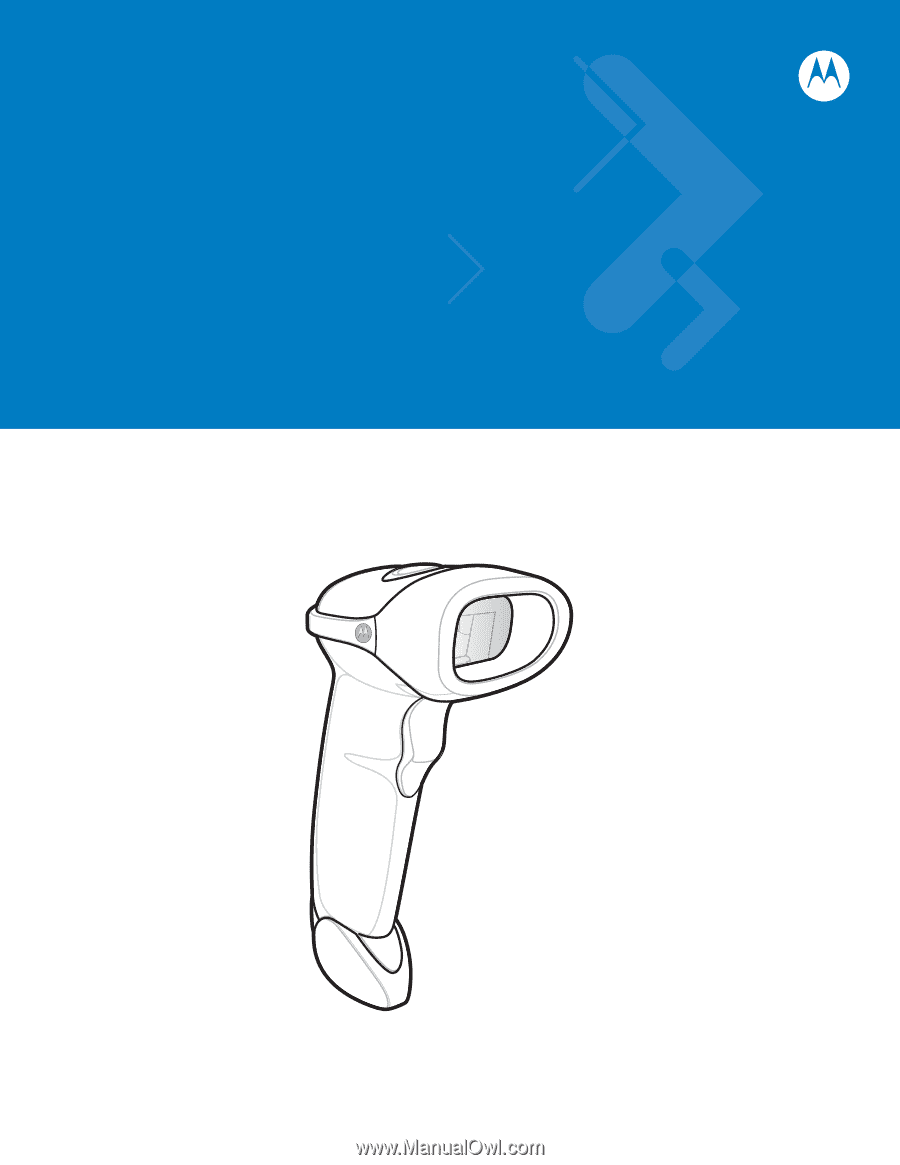
Symbol LS2208
Product Reference Guide