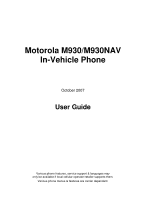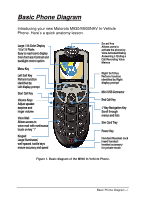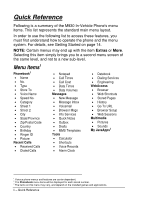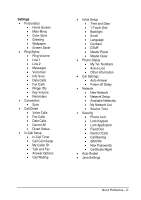Motorola M Series User Guide
Motorola M Series Manual
 |
View all Motorola M Series manuals
Add to My Manuals
Save this manual to your list of manuals |
Motorola M Series manual content summary:
- Motorola M Series | User Guide - Page 1
Motorola M930/M930NAV In-Vehicle Phone October 2007 User Guide Various phone features, service support & languages may only be available if local cellular operator/retailer supports them. Various phone menus & features are carrier dependent. - Motorola M Series | User Guide - Page 2
- Motorola M Series | User Guide - Page 3
Motorola M930/M930NAV In-Vehicle Phone. Here's a quick anatomy lesson. Large, 64kColor Display 160x128 Pixels Easy to read iconicdisplay 8mm font size Contrast and backlight control Smart Key Allows users to activate the phone by: Voice Key Handset/Headset Jack Insert handset / headset accessory - Motorola M Series | User Guide - Page 4
access these features, you must first understand how to operate the phone and the menu system. For details, see Getting Started on page 14. NOTE: Calculator • Shortcuts • Voice Records • Alarm Clock • Datebook • Dialing Services • Engineering WebAccess • Browser • Web Shortcuts • Stored Pages • - Motorola M Series | User Guide - Page 5
Backlight • Scroll • Language • Contrast • DTMF • Master Reset • Master Clear • Phone Status • My Tel. Numbers • Active Line • Other Information • Car • Network Setup • Available Networks • My Network List • Service Tone • Security • Phone Lock • Lock Keypad • Lock Application • Fixed Dial • - Motorola M Series | User Guide - Page 6
Equipped with an Air Bag 9 FCC Notice to Users 10 Industry Canada Notice to Users 11 Introduction 12 Key Product Features 12 Understanding this Manual 13 Prompts and Messages 13 Icons ...13 Getting Started 14 SIM Card Activation 14 Inserting your SIM 14 Power Control 14 Turning On/Off - Motorola M Series | User Guide - Page 7
Call Management 19 Phone Calls 19 Answering a Call 19 Ending a Call 19 Making a Call 19 Voice Activation 19 Recording a Voice Tag for Name Dialing 19 Activating Name Dialing 19 Activating Number Dialing 19 Menus Shortcut Activation 19 Recent Calls 20 Received/Missed Calls 20 Dialed Calls - Motorola M Series | User Guide - Page 8
49 Games & Apps 50 Wallpaper & Screen Saver 50 Service and Repairs 51 Total Customer Satisfaction 51 Specific Absorption Rate Data 52 Accessories 53 Data Connection Cable (Mini USB 54 PC Connectivity (Mobile Phone Tools 54 System Requirements 55 Purchase Motorola Mobile Phone Tools 55 - Motorola M Series | User Guide - Page 9
service names are the property of their respective owners. © Motorola, Inc., 2007. The Motorola products described in this manual may include copyrighted Motorola we are making every possible effort to ensure that user manuals are updated on a regular basis to reflect product functionality revisions. However - Motorola M Series | User Guide - Page 10
in this user's guide are based upon the latest available information and are believed to be accurate at the time of printing. Motorola reserves the right to change or modify any information or specifications without notice or obligation. CAUTION: Changes or modifications made in the radio phone, not - Motorola M Series | User Guide - Page 11
mobile phone. Exposure to Radio Frequency Signal Our wireless mobile telephone is a low power radio transmitter and receiver. When it is ON, it receives and also sends out radio frequency (RF) signals. Your Motorola wireless mobile Radio electromagnetic fields in the radio frequency range between 9KHz - Motorola M Series | User Guide - Page 12
the supplied or an approved replacement antenna. Unauthorized antennas, modifications, or attachments could damage the phone and may violate local agency regulations. Mobile Configuration Do not operate your mobile telephone when a person is within 12 inches (30 centimeters) of the vehicle antenna - Motorola M Series | User Guide - Page 13
from external RF energy. Your physician may be able to assist you in obtaining this information. Turn your phone OFF in health care facilities when any regulations posted in these areas instruct you to do so. Hospitals or health care facilities may be using equipment that could be sensitive to - Motorola M Series | User Guide - Page 14
off two-way radio." Obey all signs and instructions. Potentially Explosive Atmospheres Turn your phone OFF, and obey all signs and instructions. Sparks from your your vehicle engine. For Vehicles Equipped with an Air Bag An air bag inflates with great force. Do NOT place objects, including either installed - Motorola M Series | User Guide - Page 15
a particular installation. If this equipment does cause harmful interference to radio or television reception, which can be determined by turning the equipment off and on, the user is encouraged to try to correct the interference by one or more of the following measures: • Reorient or relocate the - Motorola M Series | User Guide - Page 16
Industry Canada Notice to Users Operation is subject to the following two conditions: (1) This device may not cause interference and (2) This device must accept any interference, including interference that may cause undesired operation of the device. See RSS-GEN 7.1.5. Safety Information - 11 - Motorola M Series | User Guide - Page 17
you to transfer high-speed data such as e-mails, faxes and files, using Mobile Phone Tools® software support. Enjoy the luxury of installing a single fixed mount unit that includes a display, keypad and radio, making the installation process easier and faster. During installation, you can choose - Motorola M Series | User Guide - Page 18
section Menu Navigation on page 14. When the manual describes the use of each menu item, it will be assumed that you are familiar with the menu system. Prompts and Messages Your phone responds to key presses by displaying either easy to understand prompts that guide you to the next action, or simple - Motorola M Series | User Guide - Page 19
card socket at the right side of the phone (see Figure 2). Figure 2. Inserting the SIM card into the phone. Power Control Turning On/Off When installed properly, the phone powers on and off automatically using the car's ignition switch. For manual operation press and hold the power key ( ) until - Motorola M Series | User Guide - Page 20
Volume Control Ring Tone Volume When no call is active, press either of the volume keys ( ) on the side of the phone to set the Ring Tone Volume (see Figure 4). Volume keys Figure 4. The volume keys. Call Volume During a call, press either of the volume keys on the side of the phone to adjust - Motorola M Series | User Guide - Page 21
Menu Navigation A large number of your phone's options are accessed by using menus that use a 5. The 4-way navigation key. Use the 4-way navigation key like a joystick to navigate the menu system and change feature settings (see Figure 5 above). TIP: You can navigate graphic menus in any direction - Motorola M Series | User Guide - Page 22
to think in terms of menu levels - the 'parent' menu being on one level and its sub-menus being on a lower level. Moving To and Selecting a Menu Option Figure 6. Navigating the menus. To move from one option to another on the same level, use the 4-way navigation key; press - Motorola M Series | User Guide - Page 23
one of three things will happen: • A brief message will be displayed confirming an action, for example Completed. • A prompt will be displayed requesting you to enter information, for example Enter PIN or Enter Name from misuse by requiring you to enter one of the security codes. To use these - Motorola M Series | User Guide - Page 24
press the Smart Key and follow the instructions. Press Done to finish. Activating Name Dialing When a Voice Name is stored for the phone entry, press the Smart Key and say the entry Voice Name clearly into the microphone. The phone repeats the Voice Name and automatically dials the associated number - Motorola M Series | User Guide - Page 25
Recent Calls Received/Missed Calls Press Menu > Recent Calls > Received Calls. Dialed Calls Press Send while a call is not active to see your Dialed Calls list. You can also access the Dialed Calls list by pressing Menu > Recent Calls > Dialed Calls. 20 - Call Management - Motorola M Series | User Guide - Page 26
The home screen displays when you turn on the phone. To dial a number from the home screen, press the number keys and then Send (see Figure 7). NOTE: Your home screen may look different from the one below, depending on your service provider. Service Provider Clock Left Soft Key Label Camera 12 - Motorola M Series | User Guide - Page 27
calls when the signal strength symbol shows no bars. EDGE/GPRS indicator - shows when your phone is using a high-speed Enhanced Data for GSM Evolution (EDGE) or General Packet Radio Service (GPRS) network connection. Indicators can include: * GPRS PDP context active + GPRS packet data available - Motorola M Series | User Guide - Page 28
the look of your phone's display: Press Menu > Settings > Personalize > Color Style and select the desired style. Display Backlight Mode Press Menu > Settings > Initial Setup > Backlight > Mode. Select Automatic for light sensor control or Manual for Manual control. Display Backlight Level Press - Motorola M Series | User Guide - Page 29
Entry Mode Description Primary The Primary text entry mode can be set to iTAP® or Tap in any supported language. Secondary The Secondary text entry mode can be set to iTAP® or Tap in any supported language, or set to Primary if you don't want a Secondary entry mode. Numeric Enter numbers only - Motorola M Series | User Guide - Page 30
For example, if you press Program: , your phone displays Character displays at insertion point. ab 1 Msg Prog ram Delete 443 Navigate right to accept Program, or press * to reject it and enter a Send - Motorola M Series | User Guide - Page 31
Delete Select PressSelect key to lock highlighted combination. Navigate right to highlight another combination. Press * to enter Prog and a space. Figure 11. Phone guesses the rest of the word Program. The first character of every sentence is capitalized. If necessary, scroll down to change the - Motorola M Series | User Guide - Page 32
and hold the Menu key until you'll be asked to confirm assignment for the shortcut; press Yes. Select Name and Key for the shortcut and then press Voice and follow the instructions to record a voice tag for the shortcut. To use the shortcut, press the Menu key and the shortcut number - Motorola M Series | User Guide - Page 33
the single-digit speed dial number for one second. You can set 1-touch dial to call the entries in your phone's memory phonebook, your SIM card's phonebook transferred to other devices. The Phone memory lets you store additional information, such as Type, Voice Name (for voice activation), Address - Motorola M Series | User Guide - Page 34
and then press the Link key. Transfer a Call During a call: Press Menu > Transfer, dial the number to transfer the call to and press Send. Attach a Phone Number Dial an area code or prefix for a phonebook number, then press Menu > Attach Number. Other Features - 29 - Motorola M Series | User Guide - Page 35
: If you forget your friend's speed dial number, press Menu > Phonebook, highlight his entry and press View. Set up preprogrammed phone numbers: Press Menu > Tools > Dialing services > Quick Dial. Set up or cancel call divert: Press Menu > Settings > Call Divert. Restrict outgoing or incoming calls - Motorola M Series | User Guide - Page 36
Settings > Security > Fixed Dial. Use the fixed dial list: Press Menu > Tools > Dialing services > Fixed Dial. Activate DTMF tones: Press Menu > Settings > Initial Setup > DTMF. To send call goes through, your phone rings once, displays Redial Successful and connects the call. Other Features - 31 - Motorola M Series | User Guide - Page 37
Automatic Redial on and off, press Menu > Settings > Auto Redial > On or Off. Return a Call Your phone keeps a record of your unanswered calls, and displays X Missed Calls, where X is the number of missed calls. 1. Press View to see the Received Calls list. 2. Highlight the call you want to return - Motorola M Series | User Guide - Page 38
IDs for entries stored in the SIM card memory. To show or hide your phone number from the next person you call, enter the phone number and press Menu > Hide ID. Emergency Calls Your service provider programs one or more emergency phone numbers, such as 911 or 112, so that you can call under any - Motorola M Series | User Guide - Page 39
which you are billed by your service provider. For billing information, contact your service provider. Feature Description Call Times Display then Fax Description Connect your phone to the device, then place the call through the device application. Connect your phone to the device, enter the - Motorola M Series | User Guide - Page 40
home screen, then press Store to create an entry for that number. TIP: One phone number is not enough for some people. When creating a phonebook entry, select More to store another number for the same Name. Dial Number Call a number stored in the phonebook: Press Menu > Phonebook, highlight the - Motorola M Series | User Guide - Page 41
Feature Description Set Ringer ID for Entry Assign a ring alert (Ringer ID) to an entry: Press Menu > Phonebook and select the desired entry. Press Edit > Ringer ID and select the desired Ringer ID. NOTE: The Ringer ID option is not available for entries stored on the SIM card. Activate Ringer - Motorola M Series | User Guide - Page 42
available for entries stored on the SIM card. TIP: In Primary number view mode, you can still peek at other numbers stored for the same name. Highlight the name and navigate up and down to view other numbers. Other Features - 37 - Motorola M Series | User Guide - Page 43
list by Name, Speed No., Voice Name, or Email. When sorting by name, you can display All numbers or just the Primary number for each name. Change . Copy Phonebook Entry Copy an entry from the phone to the SIM card, or from the SIM card to the phone: Press Menu > Phonebook and select the desired - Motorola M Series | User Guide - Page 44
entry a text, multimedia, or voice message: Press Menu > Phonebook and select the desired entry. Press Menu > Send Message. Send a phonebook entry to another phone, computer, or device: Press Menu > Phonebook and select the desired entry. Press Menu > Share Phonebook Entry. Other Features - 39 - Motorola M Series | User Guide - Page 45
message. Use a Multimedia Template Open a multimedia template with preloaded media: Press Messages > New Message > MMS Templates. Read New Message When your phone displays New Message, press Read to read the received message. Read Old Messages Press Messages > Message Inbox. Icons next to each - Motorola M Series | User Guide - Page 46
Setup > Text Msg Setup > Store To > SIM. Read messages received by your micro-browser: Press Messages > Info Services. Read subscription-based information services messages: Press Messages > Browser Msgs. Send or create a prewritten message: Press Messages > Quick Notes. Press Messages > Menu - Motorola M Series | User Guide - Page 47
message: Press Messages > Menu > Voicemail Setup. Info Services Setup Specify settings for subscription-based information services messages: Press Messages > Menu > Info Srvc Setup. NOTE: The Snooze key is available only if the phone is already powered on when the alarm sounds. 42 - Other Features - Motorola M Series | User Guide - Page 48
: To see reminder details, press View. To close the reminder, press Exit. Send Datebook Event to Another Device Send a datebook event to another phone, computer, or device: Press Menu > Tools > Datebook and highlight the desired day. Press Select, highlight the event and press Menu > Send. Create - Motorola M Series | User Guide - Page 49
Feature Currency Converter Description Press Menu > Tools > Calculator. Press Menu > Exchange Rate. Enter exchange rate, press Ok, enter the amount and press Menu > Convert Currency. 44 - Other Features - Motorola M Series | User Guide - Page 50
of digits entered on the keypad in notepad memory. This can be the last phone number you called, or a number that you "jot down" during a call times in a row, your SIM card is disabled and your phone displays SIM Blocked. Press Menu > Settings > Security > Lock Application. Other Features - 45 - Motorola M Series | User Guide - Page 51
code, or call barring password, contact your service provider. Lock & Unlock Phone You can lock your phone to keep others from using it. To lock or unlock your phone, you need the 4-digit unlock code. To manually lock your phone: Press Menu > Settings > Security > Phone Lock > Lock Now and enter the - Motorola M Series | User Guide - Page 52
you are out of the car, but the phone is still on. Depending on whether the power feature automatically mutes the volume of the car entertainment system during any of the following situations: • During • When using voice activation features. The car radio must have a dedicated port in order for this - Motorola M Series | User Guide - Page 53
Press Menu > Multimedia > Sounds > [New iMelody]. Create Playlist Create a playlist of songs to play on your phone: Press Menu > Multimedia > Sounds > [New Playlist]. Select Sound for Ringtone Select a sound from your sounds list to use as a ringtone: Press Menu > Multimedia > Sounds and - Motorola M Series | User Guide - Page 54
WebAccess Feature Description Start Press Menu > WebAccess > Browser. Micro-Browser Download Objects from Web Page Download a picture, sound, or other object from a Web page: Go to the page that links to the file and highlight the file. Then press Select and Store. NOTE: Store is displayed - Motorola M Series | User Guide - Page 55
Effects Set effects for Java™ games or applications: Press Menu > Settings > Java Settings > App Volume. Delete all Games and Applications Press Menu > Settings > Java Settings > Delete All Apps. Wallpaper & Screen Saver Press Menu > Settings > Personalize, select Wallpaper or Screen Saver and - Motorola M Series | User Guide - Page 56
in-vehicle phone, Motorola wants to hear from you. Motorola Australia Customer Care 1300-138-823 8am-6pm Australia EST. Motorola New Zealand Customer Care 0508-668-676 10am-8pm. Motorola Canada Customer Care 1-800-461-4575. Motorola USA Customer Care 866-289-6686 (866-BUY-MOTO). Service and Repairs - Motorola M Series | User Guide - Page 57
does not indicate the need for any special precautions for the use of mobile devices. They note that if you want to reduce your exposure then the length of calls or using a "hands-free" device to keep the mobile phone away from the head and body. Additional Information can be found on the websites - Motorola M Series | User Guide - Page 58
outlets. Please contact your network service provider or dealer for information on the availability or accessories and their purchase. Following are available accessories for the M930 In-Vehicle Phone: Data Connection Cable (USB) Privacy Handset Personal Headset GPS Accessory Figure 12 - Motorola M Series | User Guide - Page 59
on your computer. Synchronize all your phone contacts and datebook with just one click. Choose from Microsoft Outlook, Outlook Express, Lotus Notes or the in-built Motorola Phone Tools phonebook and calendar client. The intuitive synchronization wizard will guide you through the process of updating - Motorola M Series | User Guide - Page 60
it the most. Connect your laptop to the Internet using your mobile phone as a modem virtually anytime, anywhere (even at the airport, while you wait in your car). System Requirements • A compatible PC with a Pentium® II 233 MHz processor and one available USB port. • Windows® 2000, Millennium, or XP - Motorola M Series | User Guide - Page 61
Index absorption specific absorption rate ..... 52 accessories 53 activation menu shortcut activation ... 19 of name dialling 19 SIM card 14 voice activation 19 air bags safety 9 alarm set 42 alert auxiliary alert 47 turn off a call alert 29 answer answer options 29 answering a call 19 - Motorola M Series | User Guide - Page 62
delete phonebook entry 38 dial 1-touch dial 28 activating name dialling......19 activating number dialling ..19 fixed dial 31 games 50 handset 53 ID caller ID 32 indicator data 22 EDGE/GPRS 22 menu 21 message 23 roam 23 signal strength 22 info info services 41 info services setup 42 - Motorola M Series | User Guide - Page 63
Mobile Phone Tools 54 modem 55 multimedia send multimedia message 40 use a multimedia template 40 mute entertainment mute 47 name activiating name dialling .... 19 record voice name absorption rate ..... 52 record recording voice tag for name dialling 19 redial 31 reminder event reminder 43 - Motorola M Series | User Guide - Page 64
services transfer transfer a call 29 unlock phone 46 USB data connection cable ........ name 35 send voice message ..........40 voice activation 19 voice tag recording for menus shortcut activation 27 recording for name dialling.19 voicemail setup 42 volume car volume 15 keys 15 volume control
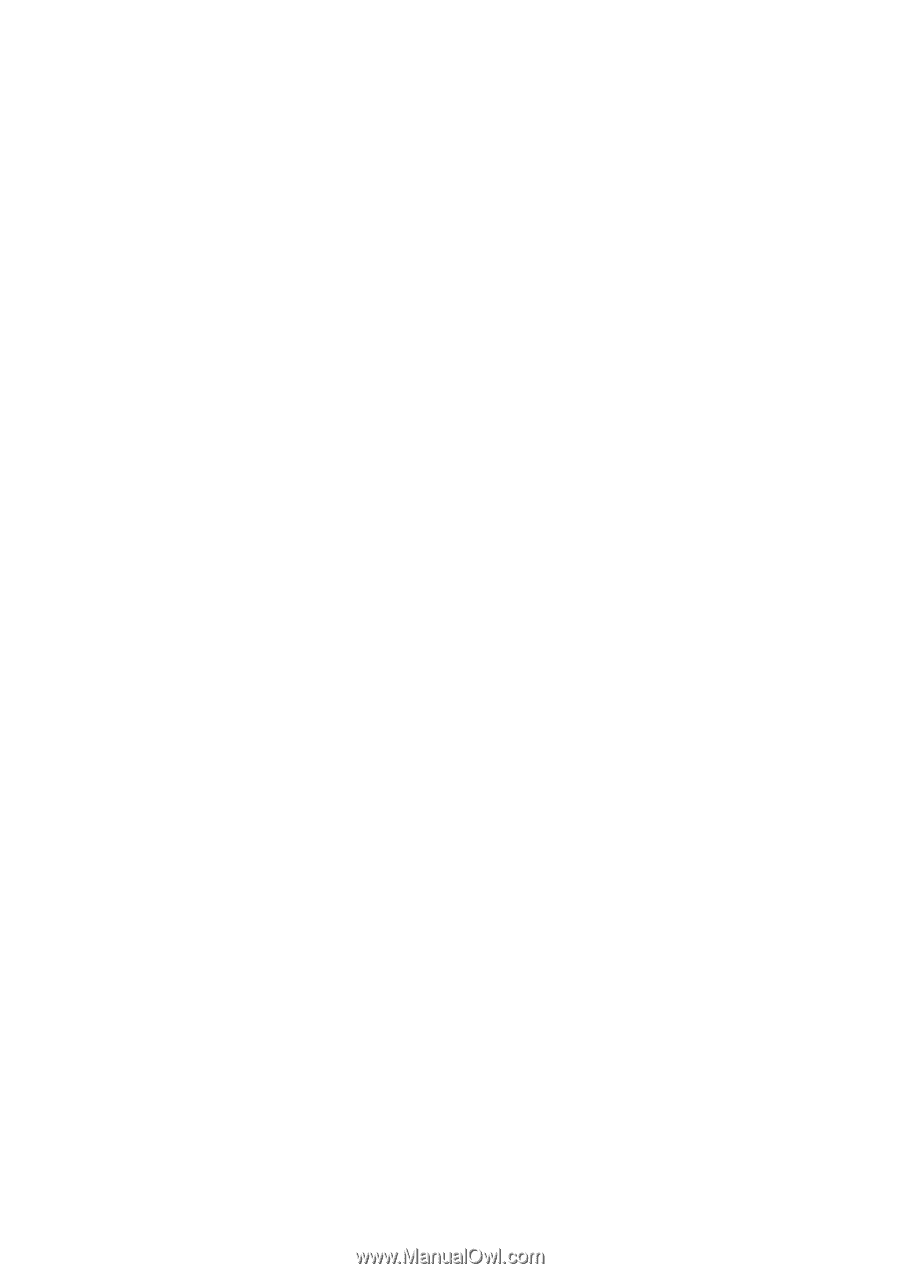
Motorola M930/M930NAV
In-Vehicle Phone
October 2007
User Guide
Various phone features, service support & languages may
only be available if local cellular operator/retailer supports them.
Various phone menus & features are carrier dependent.