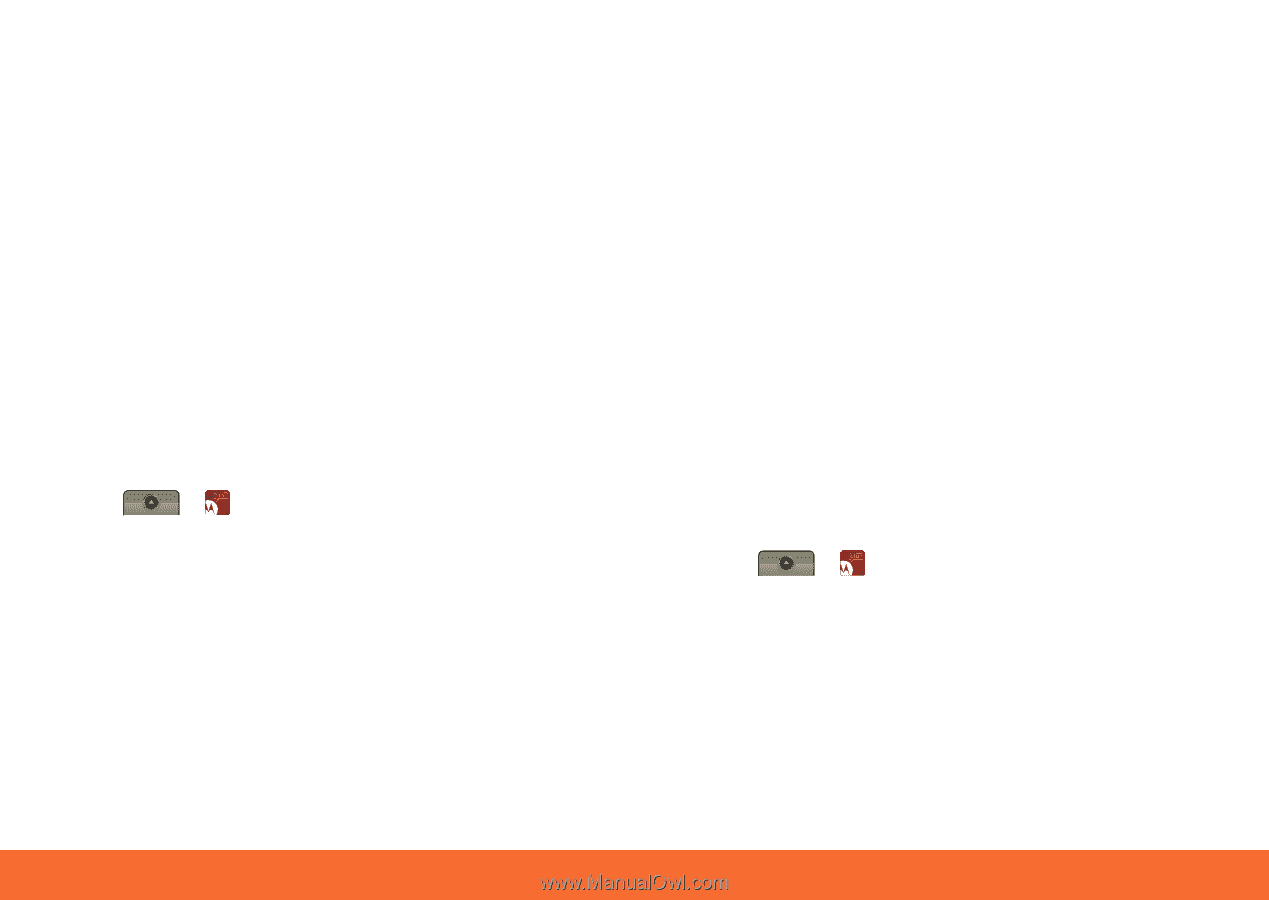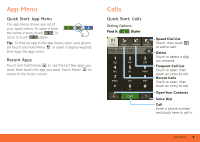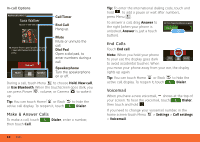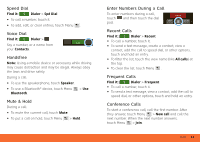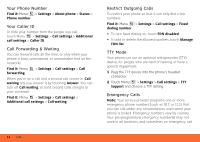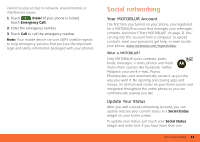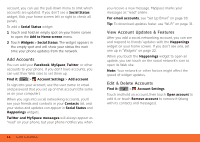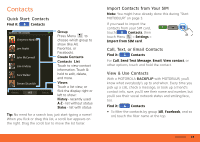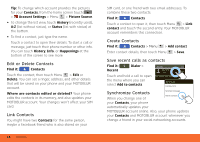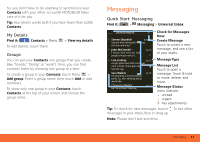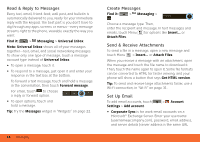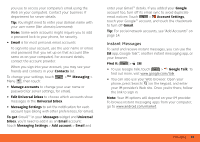Motorola MB300 User Guide - AT&T - Page 16
Add Accounts, View Account Updates & Features, Edit & Delete Accounts, Social Status
 |
View all Motorola MB300 manuals
Add to My Manuals
Save this manual to your list of manuals |
Page 16 highlights
account, you can use the pull-down menu to limit which accounts are updated. If you don't see a Social Status widget, flick your home screen left or right to check all panels. To add a Social Status widget: 1 Touch and hold an empty spot on your home screen to open the Add to Home screen menu. 2 Touch Widgets > Social Status. The widget appears in the empty spot and will show your status the next time your phone updates from the network. Add Accounts You can add your Facebook, MySpace, Twitter, or other accounts to your phone. If you don't have accounts, you can visit their Web sites to set them up. Find it: > Account Settings > Add account To sign into your account, use the user name or email and password that you set up on that account (the same as on your computer). When you sign into social networking accounts, you'll see your friends and contacts in your Contacts list, and your status and updates can appear in Social Status and Happenings widgets. Twitter and MySpace messages will always appear as "read" on your phone, but your phone notifies you when 14 Social networking you receive a new message. MySpace marks your messages as "read" online. For email accounts, see "Set Up Email" on page 18. Tip: To download updates faster, use "Wi-Fi" on page 31. View Account Updates & Features After you add a social networking account, you can see and respond to friends' updates with the Happenings widget on your home screen. If you don't see one, set one up in "Widgets" on page 22. When you touch the Happenings widget to open an update, you can touch on the social network's icon to open its Web site. Note: Your network or other factors might affect the speed of widget updates. Edit & Delete Accounts Find it: > Account Settings Touch and hold an account, then touch Open account to edit it, or touch Remove account to remove it (along with its contacts and messages).