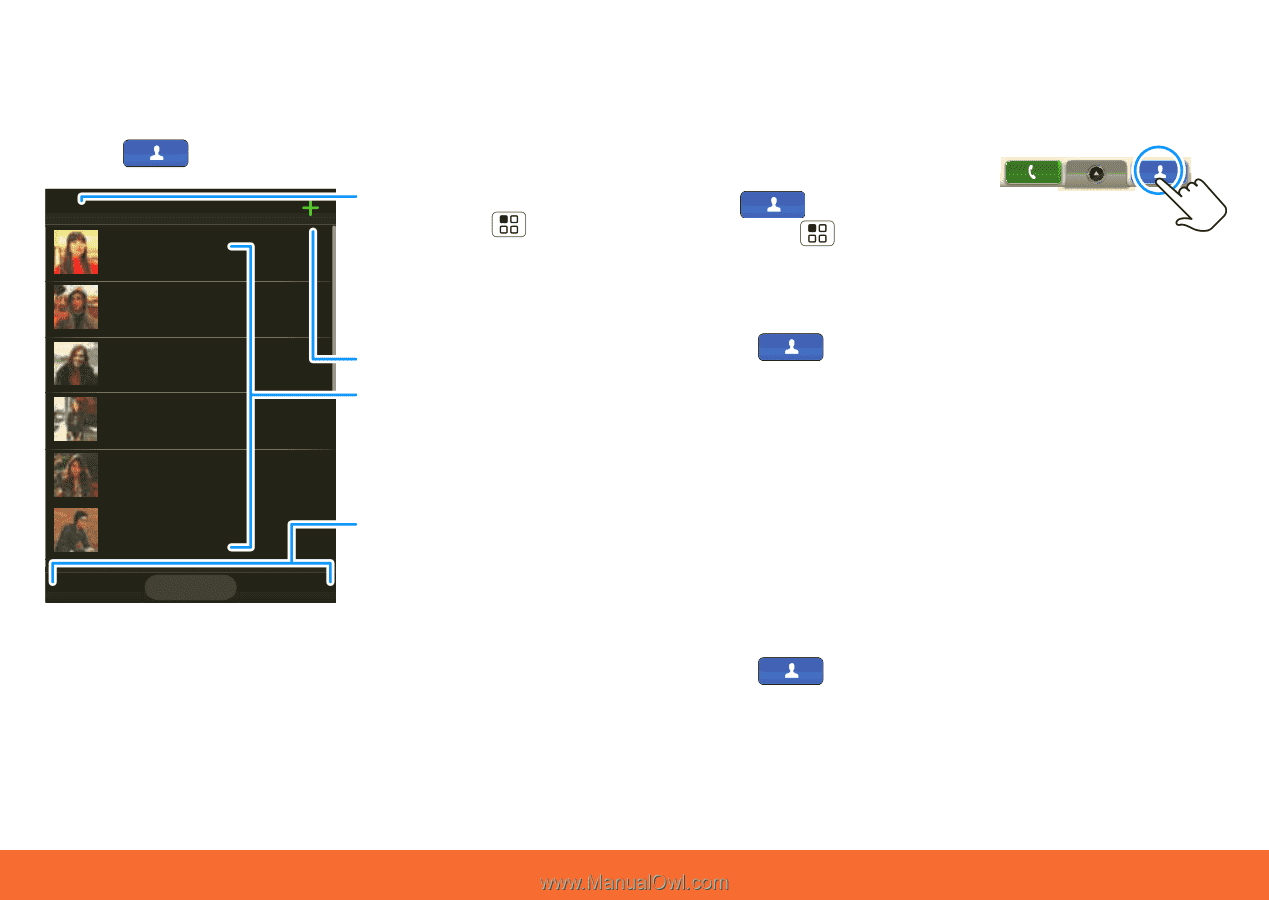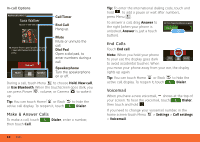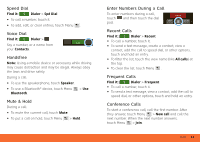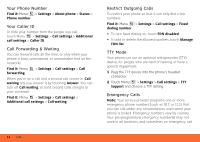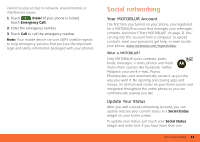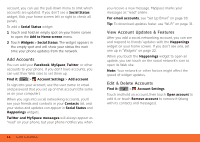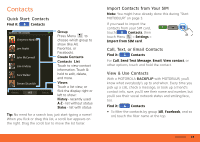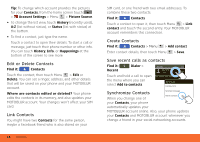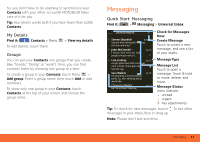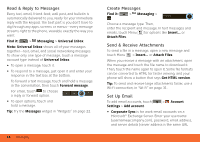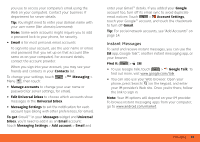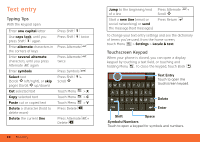Motorola MB300 User Guide - AT&T - Page 17
Contacts, Quick Start: Contacts, Import Contacts from Your SIM, Call, Text, or Email Contacts - sim card
 |
View all Motorola MB300 manuals
Add to My Manuals
Save this manual to your list of manuals |
Page 17 highlights
Contacts Quick Start: Contacts Find it: Contacts Contacts: All contacts Cheyenne Medina Jam Reakit John McConnell Lisa Lindsay Sara Walker Steven Shundich History A-Z Status Group Press Menu to choose which group to show (like All, Favorites, or Facebook). Create Contacts Contacts List Touch to view contact information. Touch & hold to edit, delete, and more. Views Touch a list view, or flick the display right or left to show: History - recently used A-Z - list without status Status - list with status Tip: No need for a search box; just start typing a name! When you flick or drag this list, a scroll bar appears on the right. Drag the scroll bar to move the list faster. Import Contacts from Your SIM Note: You might have already done this during "Start MOTOBLUR" on page 3. If you need to import the contacts from your SIM card, touch Contacts, then touch Menu > Settings > Import from SIM card. Call, Text, or Email Contacts Find it: Contacts For Call, Send Text Message, Email, View contact, or other options, touch and hold the contact. View & Use Contacts With a MOTOROLA BACKFLIP with MOTOBLUR, you'll know what everybody's up to and when. Every time you pick up a call, check a message, or look up a friend's contact info, sure, you'll see their name and number, but you'll see their social network status and smiling face, too. Find it: Contacts • To filter the contacts by group (All, Facebook, and so on) touch the filter name at the top. Contacts 15