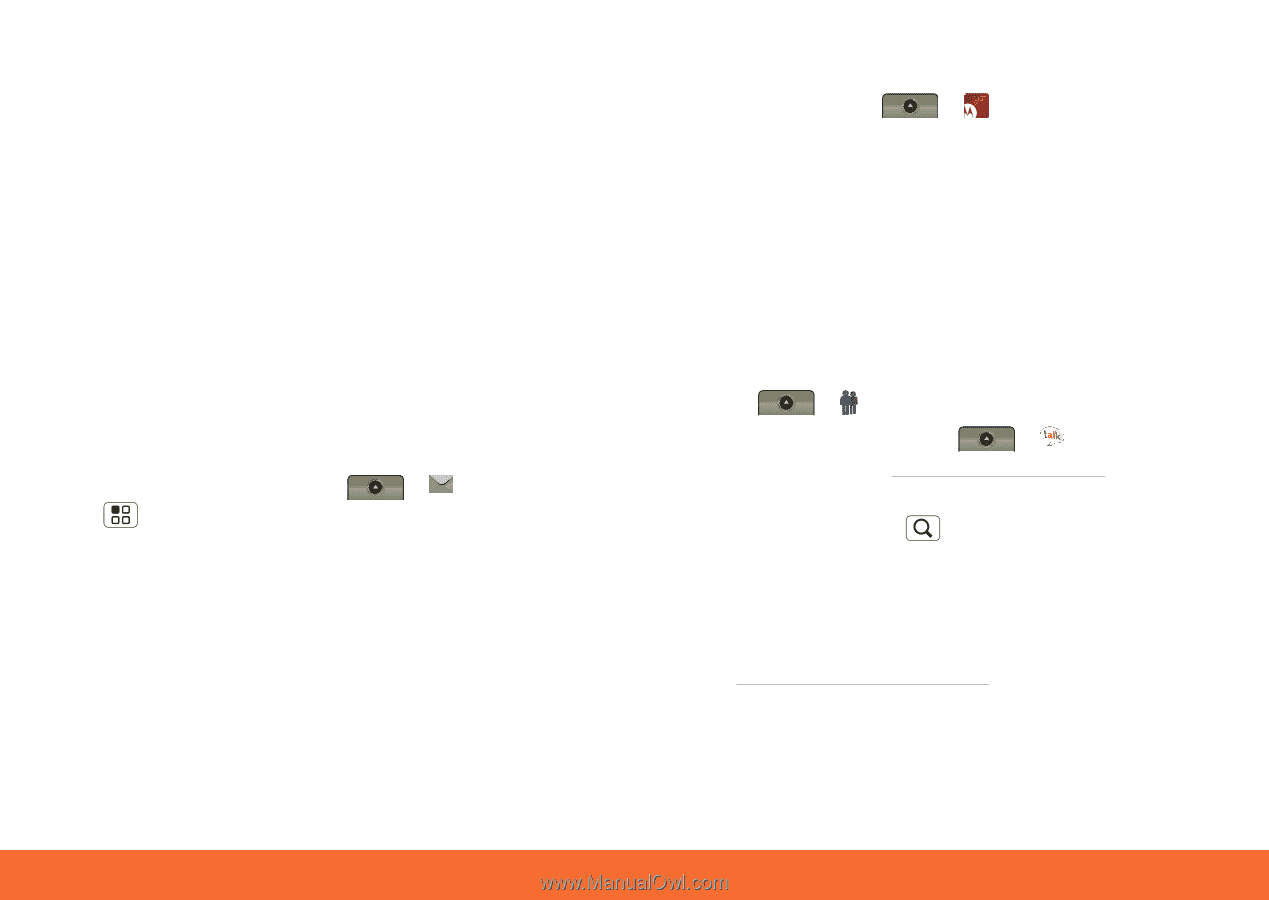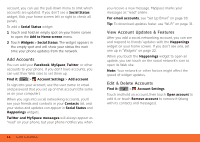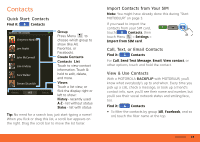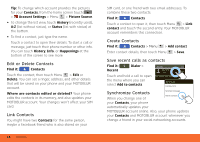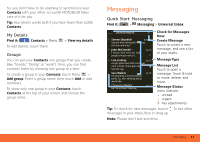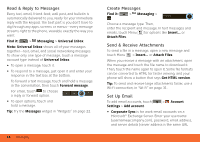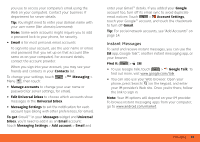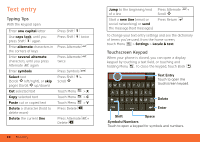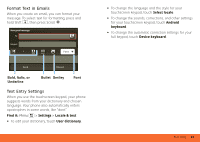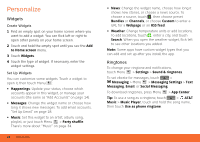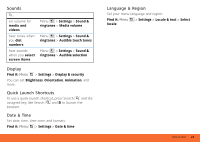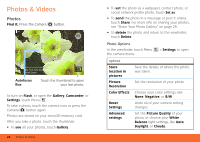Motorola MB300 User Guide - AT&T - Page 21
Instant Messages, To get, Find - android system
 |
View all Motorola MB300 manuals
Add to My Manuals
Save this manual to your list of manuals |
Page 21 highlights
you use to access your company's email using the Web on your computer). Contact your business IT department for server details. Tip: You might need to enter your domain name with your user name (like domain/username). Note: Some work accounts might require you to add a password lock to your phone, for security. • Email is for most personal email accounts. To sign into your account, use the user name or email and password that you set up on that account (the same as on your computer). For account details, contact the account provider. When you sign into your account, you may see your friends and contacts in your Contacts list. To change your settings, touch Menu , then touch: > Messaging > • Manage accounts to change your user name or password (or server settings, for email). • Edit Universal Inbox to choose which accounts show messages in the Universal Inbox. • Messaging Settings to set the notification for each account type (along with other preferences, for email). To get Gmail™ in your Messages widget and Universal Inbox, you'll need to add it as an Email account: Touch Messaging Settings > Add account > Email and enter your Gmail™ details. If you added your Google account too, turn off its email sync to avoid duplicate email notices: Touch > Account Settings, touch your Google™ account, and touch the checkmark to turn off Gmail. Tip: For social network accounts, see "Add Accounts" on page 14. Instant Messages To send and receive instant messages, you can use the IM app, Google Talk™, another instant messaging app, or your browser. Find it: > IM • To use Google Talk, touch > Google Talk. To find out more, visit www.google.com/talk • You can also use your Web browser. Open your phone, press Search on the keypad, and enter your IM provider's Web site. Once you're there, follow the link to sign in. Note: Your IM options will depend on your IM provider. To browse instant messaging apps from your computer, go to www.android.com/market. Messaging 19