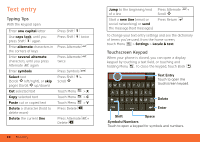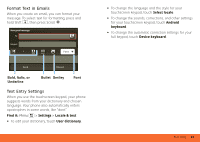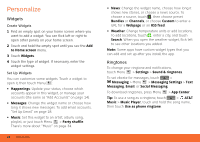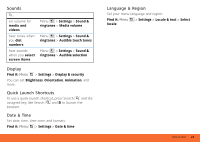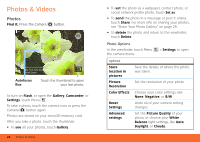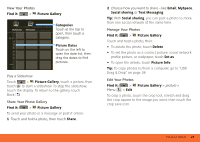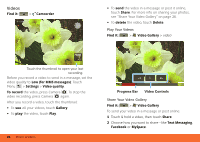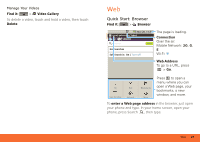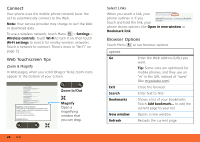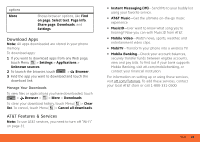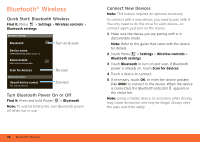Motorola MB300 User Guide - AT&T - Page 27
Find it, Picture Gallery, Share, Email, MySpace, Social sharing, Text Messaging, Delete, Set
 |
View all Motorola MB300 manuals
Add to My Manuals
Save this manual to your list of manuals |
Page 27 highlights
View Your Photos Find it: > Picture Gallery All Pictures (10/43) 2010-07-12 12.00.00 My Pictures All Pictures 2010 7 6 5 4 3 2 1 2009 12 Categories Touch at the top to open, then touch a category. Picture Dates Touch on the left to open the date list, then drag the dates to find pictures. Play a Slideshow Touch > Picture Gallery, touch a picture, then touch to start a slideshow. To stop the slideshow, touch the display. To return to the gallery, touch Back . Share Your Photo Gallery Find it: > Picture Gallery To send your photo in a message or post it online: 1 Touch and hold a photo, then touch Share. 2 Choose how you want to share-like Email, MySpace, Social sharing or Text Messaging. Tip: With Social sharing, you can post a photo to more than one social network at the same time. Manage Your Photos Find it: > Picture Gallery Touch and hold a photo, then: • To delete the photo, touch Delete. • To set the photo as a contact picture, social network profile picture, or wallpaper, touch Set as. • To open file details, touch Picture Info. Tip: To copy photos to/from a computer, go to "USB Drag & Drop" on page 38. Edit Your Photos Find it: > Picture Gallery > picture > Menu > Edit To crop a photo, touch the crop tool, stretch and drag the crop square to the image you want, then touch the crop save icon. Photos & Videos 25