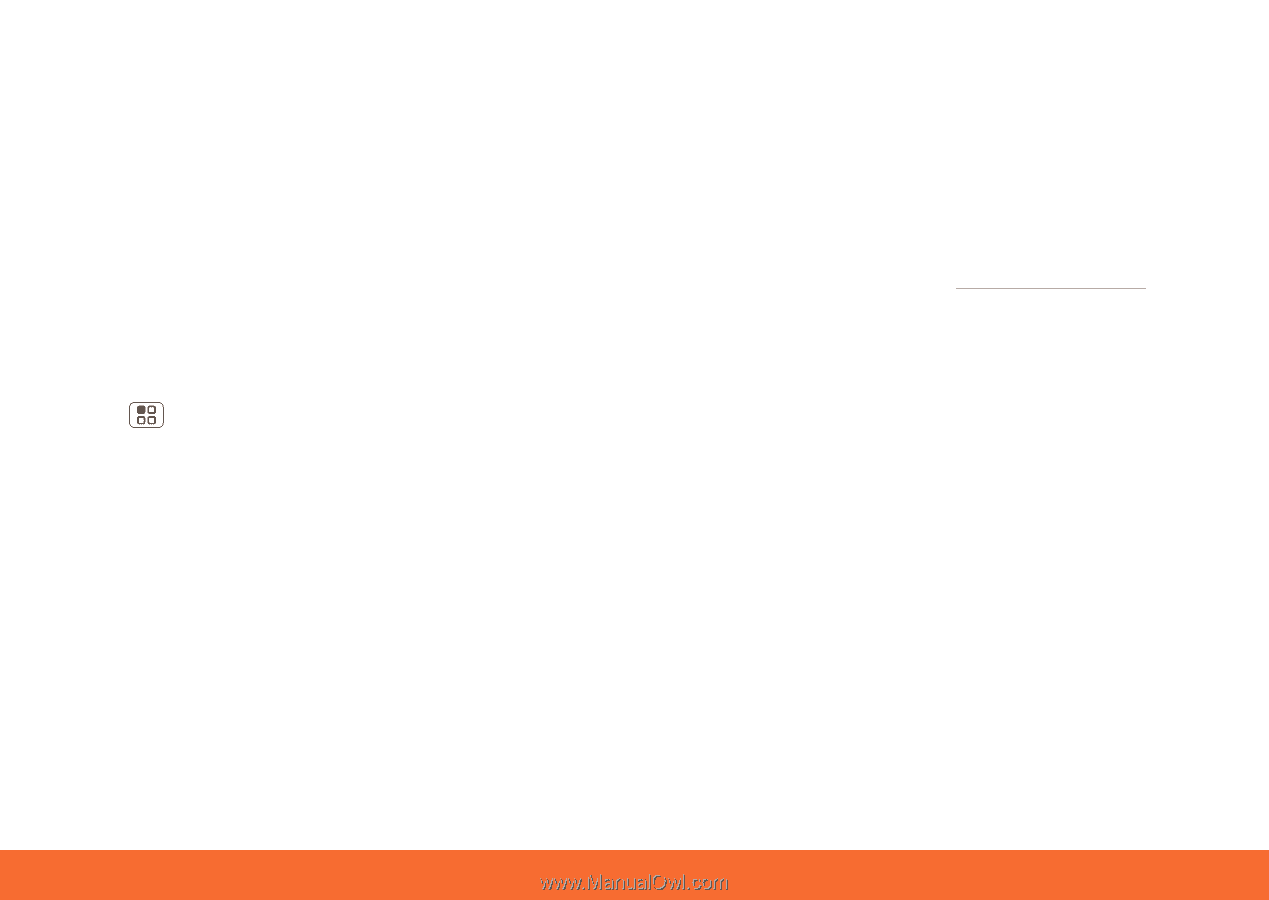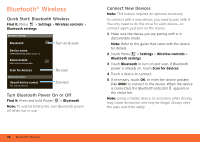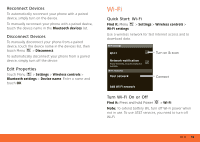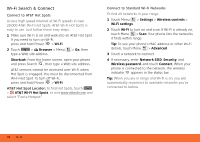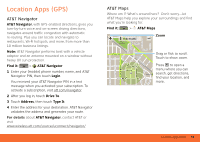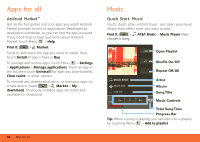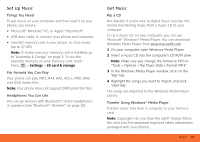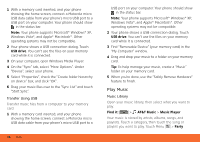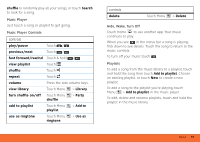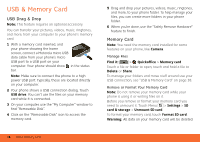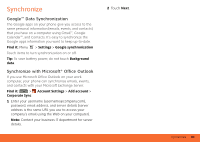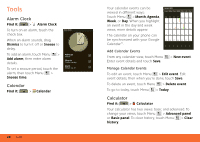Motorola MB300 User Guide - AT&T - Page 37
Set Up Music, Get Music, Things You Need, File Formats You Can Play, Headphones You Can Use, Rip a CD - rom
 |
View all Motorola MB300 manuals
Add to My Manuals
Save this manual to your list of manuals |
Page 37 highlights
Set Up Music Things You Need To put music on your computer and then load it on your phone, you need a: • Microsoft® Windows® PC, or Apple® Macintosh®. • USB data cable, to connect your phone and computer. • microSD memory card in your phone, to store music (up to 32 GB). Note: To make sure your memory card is installed, go to "Assemble & Charge" on page 3. To see the available memory on your memory card, touch Menu > Settings > SD card & storage. File Formats You Can Play Your phone can play MP3, M4A, AAC, ACC+, MIDI, WAV, and OGG Vorbis files. Note: Your phone does not support DRM protected files. Headphones You Can Use You can go wireless with Bluetooth® stereo headphones or speakers (see "Bluetooth® Wireless" on page 30). Get Music Rip a CD Not literally. If you're new to digital music transfer, this means transferring music from a music CD to your computer. To rip a music CD on your computer, you can use Microsoft® Windows® Media Player. You can download Windows Media Player from www.microsoft.com. 1 On your computer, open Windows Media Player. 2 Insert a music CD into the computer's CD ROM drive. Note: Make sure you change the format to MP3 in "Tools > Options > Rip Music (tab) > Format MP3". 3 In the Windows Media Player window, click on the "Rip" tab. 4 Highlight the songs you want to import, and click "Start Rip". The songs are imported to the Windows Media Player Library. Transfer Using Windows® Media Player Transfer music files from a computer to your memory card. Note: Copyright-do you have the right? Always follow the rules (see the important legal and safety information packaged with your phone). Music 35