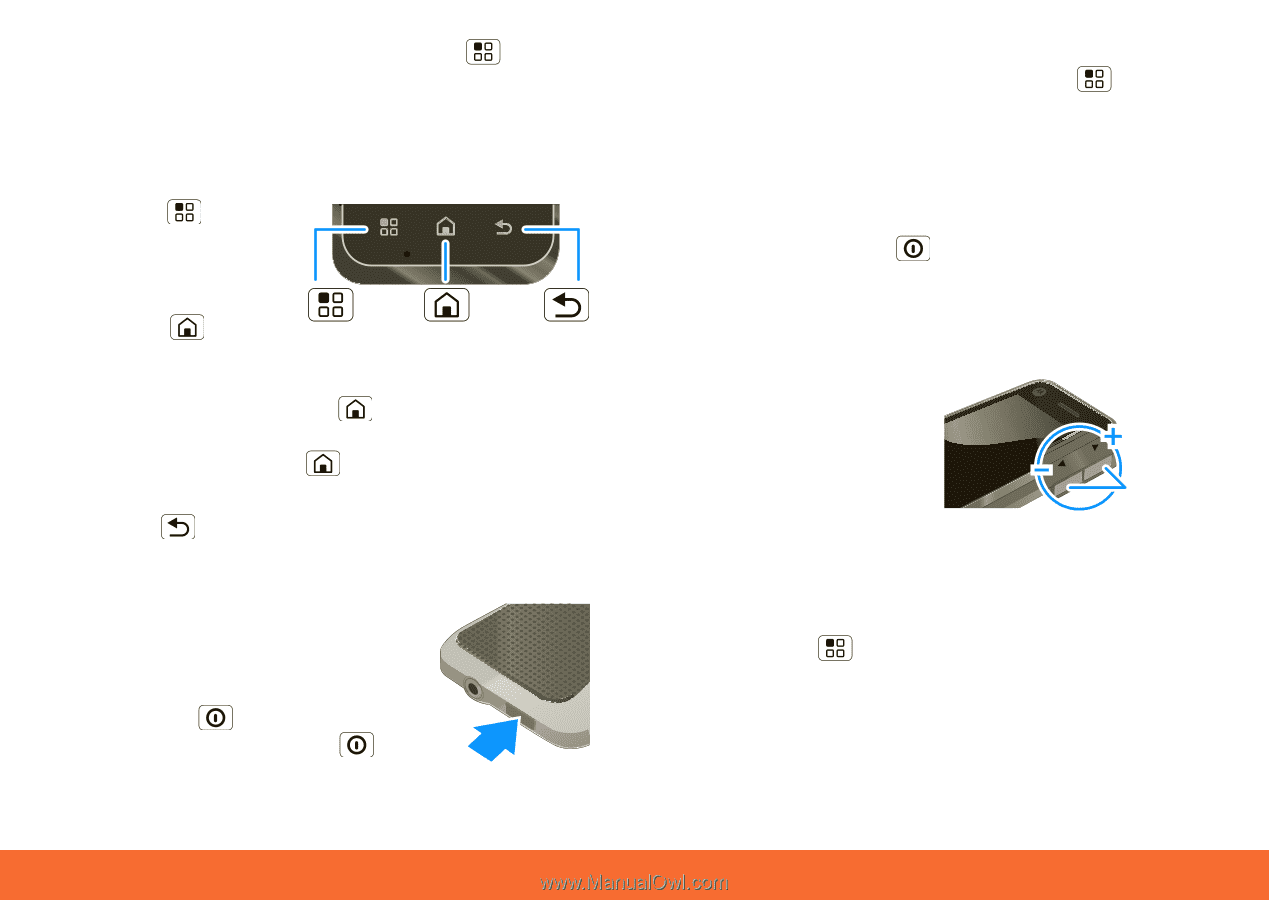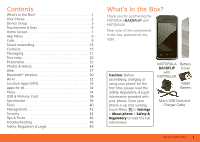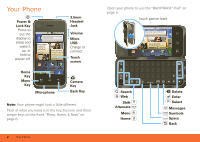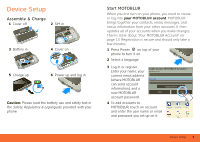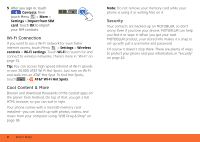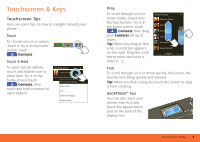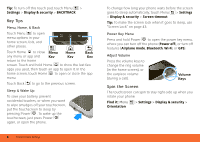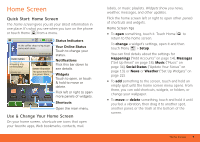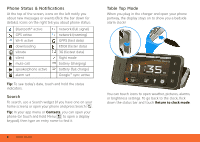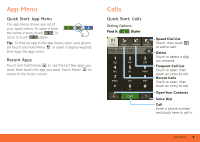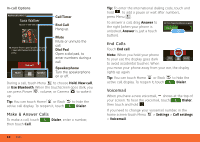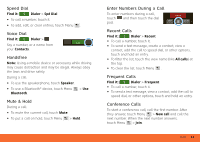Motorola MB300 User Guide - AT&T - Page 8
Key Tips, Spin the Screen, Find - features
 |
View all Motorola MB300 manuals
Add to My Manuals
Save this manual to your list of manuals |
Page 8 highlights
Tip: To turn off this touch pad, touch Menu > Settings > Display & security > BACKTRACK. Key Tips Menu, Home, & Back Touch Menu to open menu options in your home screen, lists, and other places. Touch Home to close Menu Home Back any menu or app and Key Key Key return to the home screen. Touch and hold Home to show the last few apps you used, then touch an app to open it. In the home screen, touch Home to open or close the app menu. Touch Back to go to the previous screen. Sleep & Wake Up To save your battery, prevent accidental touches, or when you want to wipe smudges off your touchscreen, put the touchscreen to sleep by pressing Power . To wake up the touchscreen, just press Power again, or open the phone. 6 Touchscreen & Keys To change how long your phone waits before the screen goes to sleep automatically, touch Menu > Settings > Display & security > Screen timeout. Tip: To make the screen lock when it goes to sleep, use "Screen Lock" on page 43. Power Key Menu Press and hold Power to open the power key menu, where you can turn off the phone (Power off), or turn off features (Airplane mode, Bluetooth, Wi-Fi, or GPS). Adjust Volume Press the volume keys to change the ring volume (in the home screen), or the earpiece volume (during a call). Volume Keys Spin the Screen The touchscreen can spin to stay right-side up when you rotate your phone: Find it: Menu Orientation > Settings > Display & security >