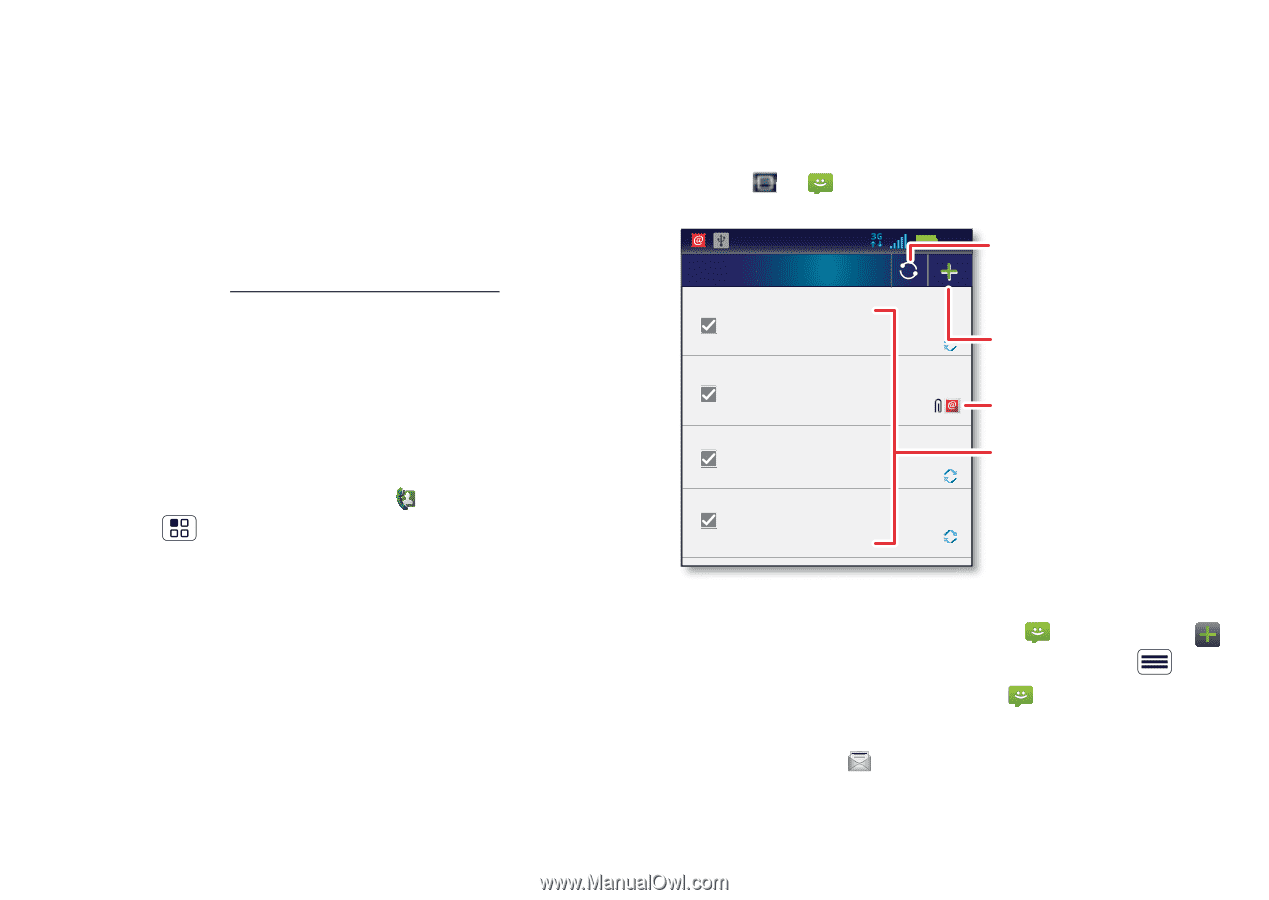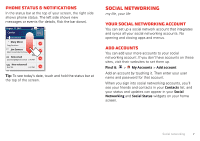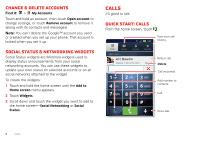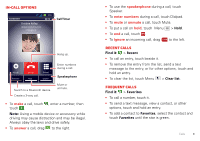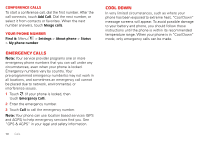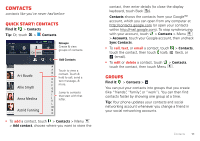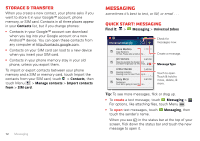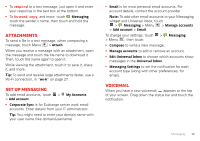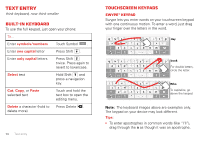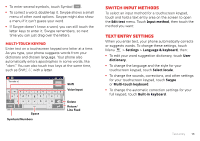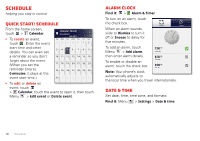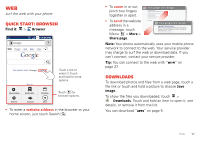Motorola MILESTONE 3 XT861 MILESTONE MAXX User Guide - Page 14
Storage & transfer, Messaging, Quick start: Messaging
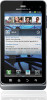 |
View all Motorola MILESTONE 3 XT861 manuals
Add to My Manuals
Save this manual to your list of manuals |
Page 14 highlights
Storage & transfer When you create a new contact, your phone asks if you want to store it in your Google™ account, phone memory, or SIM card. Contacts in all three places appear in your Contacts list, but if you change phones: • Contacts in your Google™ account can download when you log into your Google account on a new Android™ device. You can open these contacts from any computer at http://contacts.google.com. • Contacts on your SIM card can load to a new device when you insert your SIM card. • Contacts in your phone memory stay in your old phone, unless you export them. To import or export contacts between your phone memory and a SIM or memory card, touch Import the contacts from your SIM card, touch > Contacts, then touch Menu > Manage contacts > Import contacts from > SIM card. 12 Messaging Messaging sometimes it's best to text, or IM, or email . . . Quick start: Messaging Find it: > Messaging > Universal Inbox Universal Inbox (3) 11:23:052 Check for messages now. Anna Medina 2:50 PM Copy Revisions Hi Paul, Please take a look at the ... Jim Somers 2:47 PM Meet me outside the theater at 8 and don't forget your ID. Would yo... Arthur Bando 2:45 PM Meeting invitation Meeting is set for next Thursday at... Mary Micci 2:41 PM freelancers Paul, We're going to need help w... Create a message. Message Type Touch to open. Touch & hold to move, delete, & more. Tip: To see more messages, flick or drag up. • To create a text message, touch Messaging > . For options, like attaching files, touch Menu . • To open text messages, touch Messaging, then touch the sender's name. When you see in the status bar at the top of your screen, flick down the status bar and touch the new message to open it.