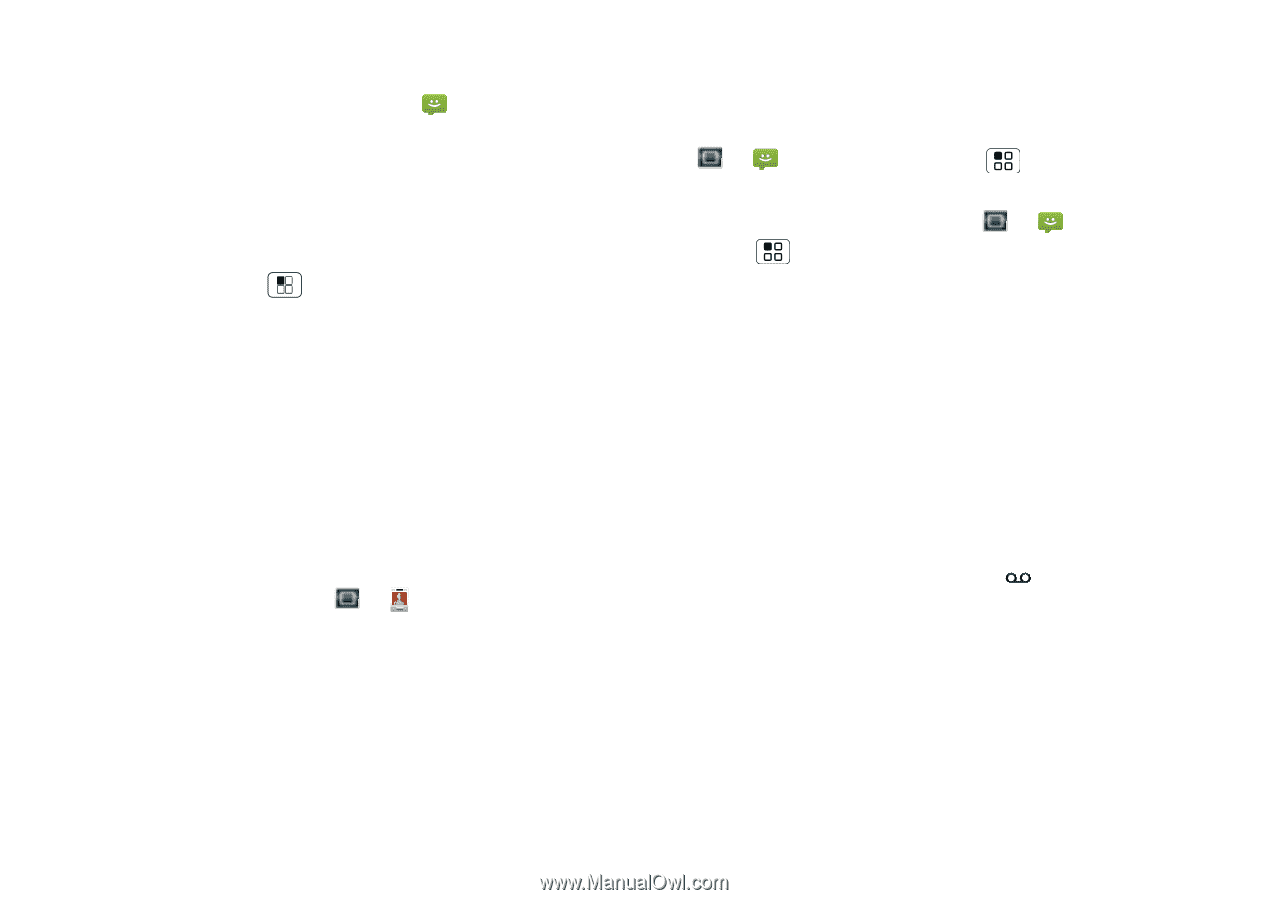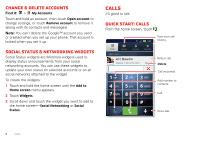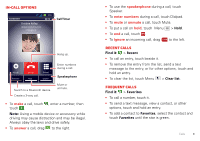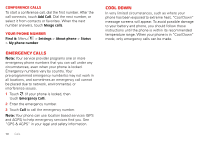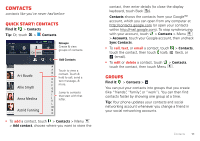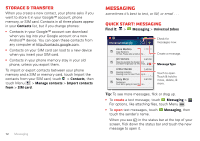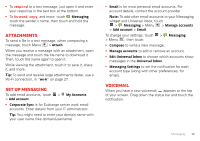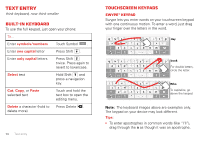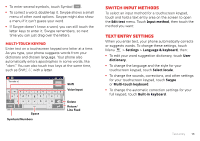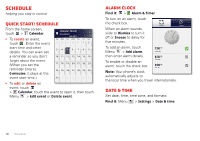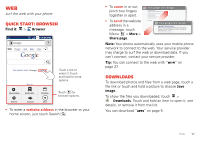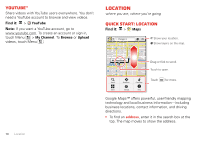Motorola MILESTONE 3 XT861 MILESTONE MAXX User Guide - Page 15
Attachments, Set up messaging, Voicemail
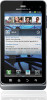 |
View all Motorola MILESTONE 3 XT861 manuals
Add to My Manuals
Save this manual to your list of manuals |
Page 15 highlights
• To respond to a text message, just open it and enter your response in the text box at the bottom. • To forward, copy, and more, touch Messaging, touch the sender's name, then touch and hold the message. Attachments To send a file in a text message, when composing a message, touch Menu > Attach. When you receive a message with an attachment, open the message and touch the file name to download it. Then, touch the name again to open it. While viewing the attachment, touch it to save it, share it, and more. Tip: To send and receive large attachments faster, use a Wi-Fi connection, in "Wi-Fi" on page 27. Set up messaging To add email accounts, touch > My Accounts > Add account. • Corporate Sync is for Exchange server work email accounts. Enter details from your IT administrator. Tip: You might need to enter your domain name with your user name (like domain/username). • Email is for most personal email accounts. For account details, contact the account provider. Note: To add other email accounts to your Messaging widget and Universal Inbox, touch > Messaging > Menu > Manage accounts > Add account > Email. To change your settings, touch > Messaging > Menu , then touch: • Compose to write a new message. • Manage accounts to add or remove an account. • Edit Universal Inbox to choose which accounts show messages in the Universal Inbox. • Messaging Settings to set the notification for each account type (along with other preferences, for email). Voicemail When you have a new voicemail, appears at the top of your screen. Drag down the status bar and touch the notification. Messaging 13