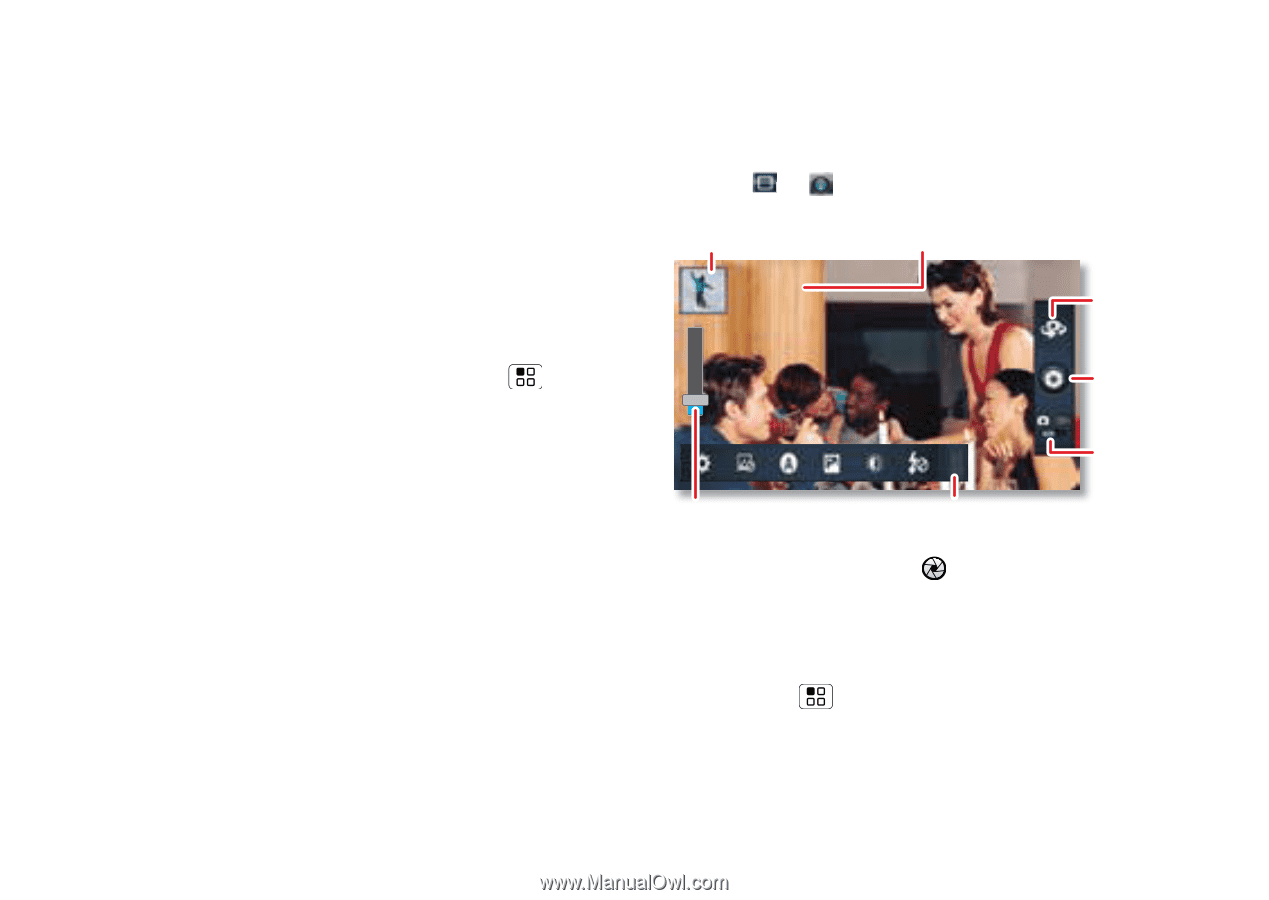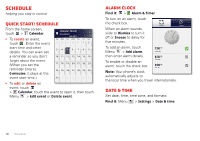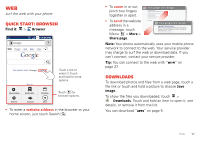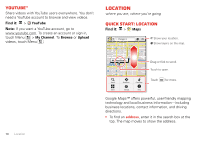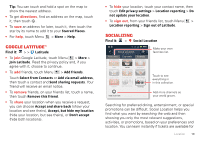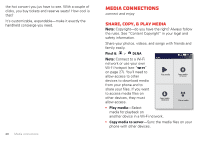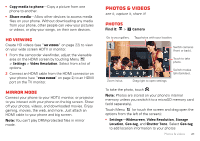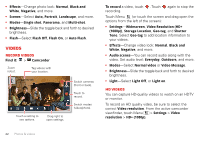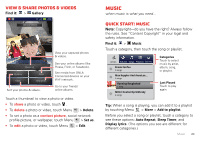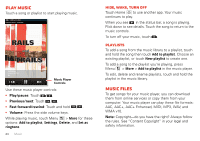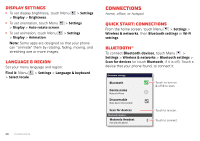Motorola MILESTONE 3 XT861 MILESTONE MAXX User Guide - Page 23
HD viewing, Mirror mode, Photos & videos, Photos
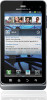 |
View all Motorola MILESTONE 3 XT861 manuals
Add to My Manuals
Save this manual to your list of manuals |
Page 23 highlights
• Copy media to phone-Copy a picture from one phone to another. • Share media-Allow other devices to access media files on your phone. Without downloading any media from your phone, other people can view your pictures or videos, or play your songs, on their own devices. HD viewing Create HD videos (see "HD videos" on page 22) to view on your wide screen HDTV or monitor. 1 From the camcorder viewfinder, adjust the viewable area on the HDMI screen by touching Menu > Settings > Video Resolution. Select from a list of options. 2 Connect an HDMI cable from the HDMI connector on your phone (see "Your phone" on page 2) to an HDMI port on the TV monitor. Mirror mode Connect your phone to your HDTV, monitor, or projector to you interact with your phone on the big screen. Show off your photos, videos, and downloaded movies. Enjoy gaming, movies, the web, and more. Just attach an HDMI cable to your phone and big screen. Note: You can't play DRM-protected files in mirror mode. Photos & videos see it, capture it, share it! Photos Find it: > Camera Go to your gallery. Tag photos with your location. 0 Locating Switch cameras (front or back). Zoom in/out. Touch to take photo. Switch modes (photo/video). Drag right to open settings. To take the photo, touch . Note: Photos are stored on your phone's internal memory unless you switch it to a microSD memory card (sold separately). Touch Menu (or touch the screen and drag open the options from the left of the screen): • Settings-Widescreen, Video Resolution, Storage Location, Geo-tag, and Shutter Tone. Select Geo-tag to add location information to your photos Photos & videos 21