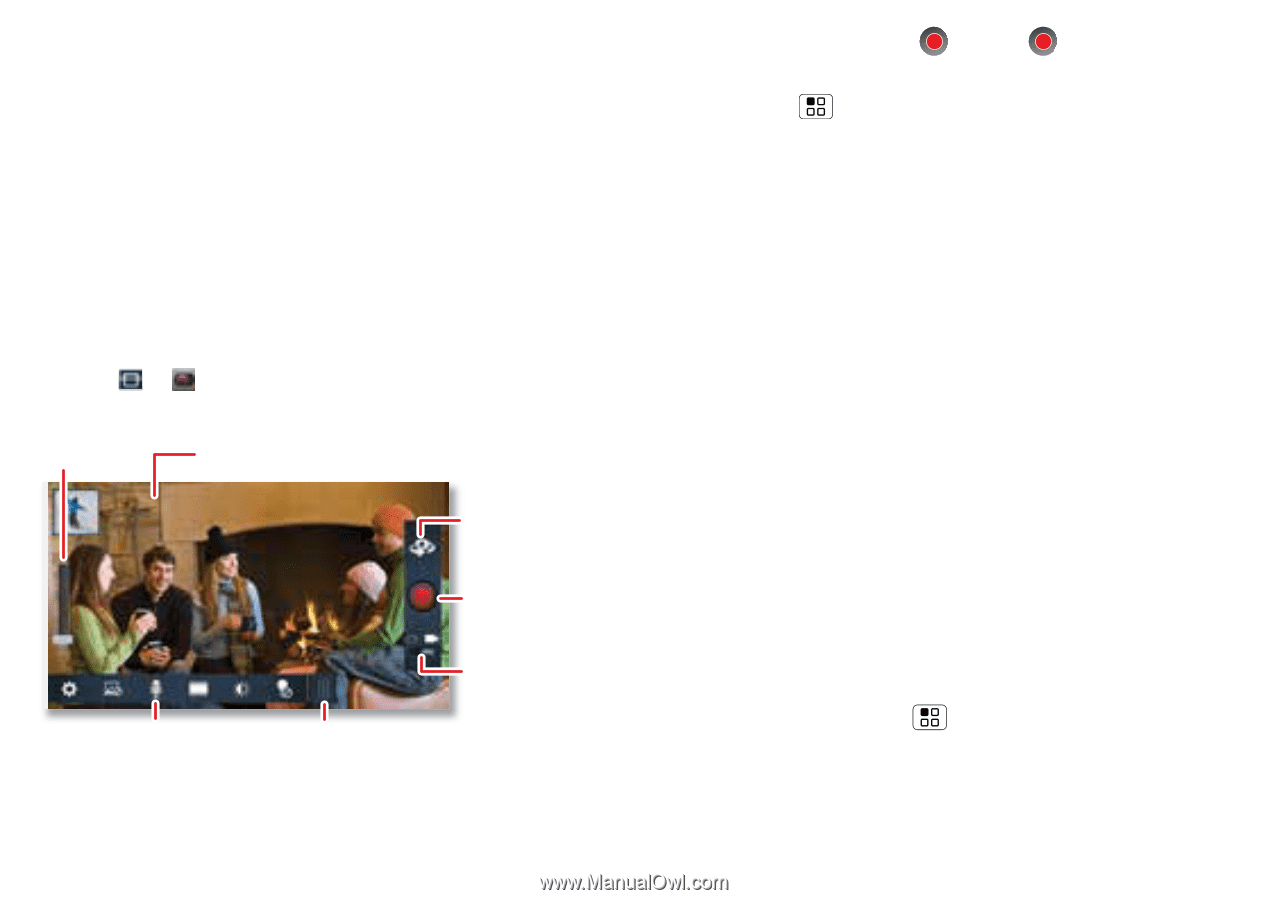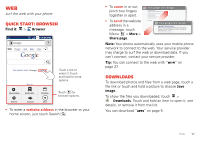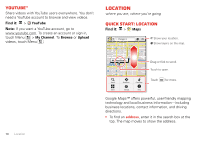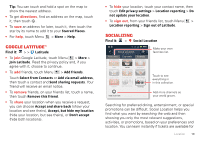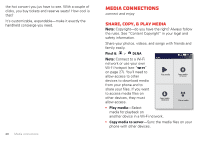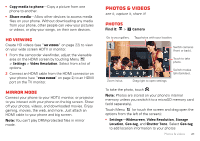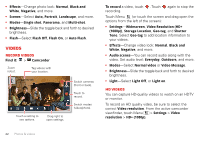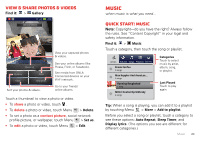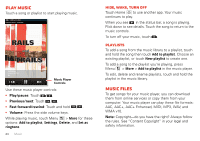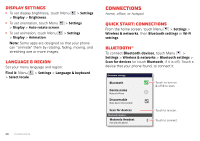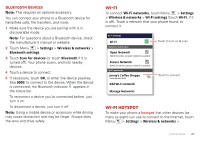Motorola MILESTONE 3 XT861 MILESTONE MAXX User Guide - Page 24
Videos, Record videos, HD videos
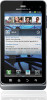 |
View all Motorola MILESTONE 3 XT861 manuals
Add to My Manuals
Save this manual to your list of manuals |
Page 24 highlights
• Effects-Change photo look: Normal, Black and White, Negative, and more. • Scenes-Select Auto, Portrait, Landscape, and more. • Modes-Single shot, Panorama, and Multi-shot. • Brightness-Slide the toggle back and forth to desired brightness. • Flash-Select Flash Off, Flash On, or Auto Flash. Videos Record videos Find it: > Camcorder Zoom in/out. Tag videos with your location. Salt Lake City, Utah Touch a setting to see options. Drag right to open settings. Switch cameras (front or back). Touch to record. Switch modes (video/photo). To record a video, touch . Touch recording. again to stop the Touch Menu (or touch the screen and drag open the options from the left of the screen): • Settings-Widescreen, Video Resolution (HD+ (1080p)), Storage Location, Geo-tag, and Shutter Tone. Select Geo-tag to add location information to your videos. • Effects-Change video look: Normal, Black and White, Negative, and more. • Audio scenes-You can record audio along with the video. Set audio level: Everyday, Outdoors, and more. • Modes-Select Normal video or Video Message. • Brightness-Slide the toggle back and forth to desired brightness. • Light-Select Light Off, or Light on. HD videos You can capture HD-quality videos to watch on an HDTV or monitor. To record an HD quality video, be sure to select the correct Video resolution. From the active camcorder viewfinder, touch Menu > Settings > Video resolution > HD+ (1080p). 22 Photos & videos