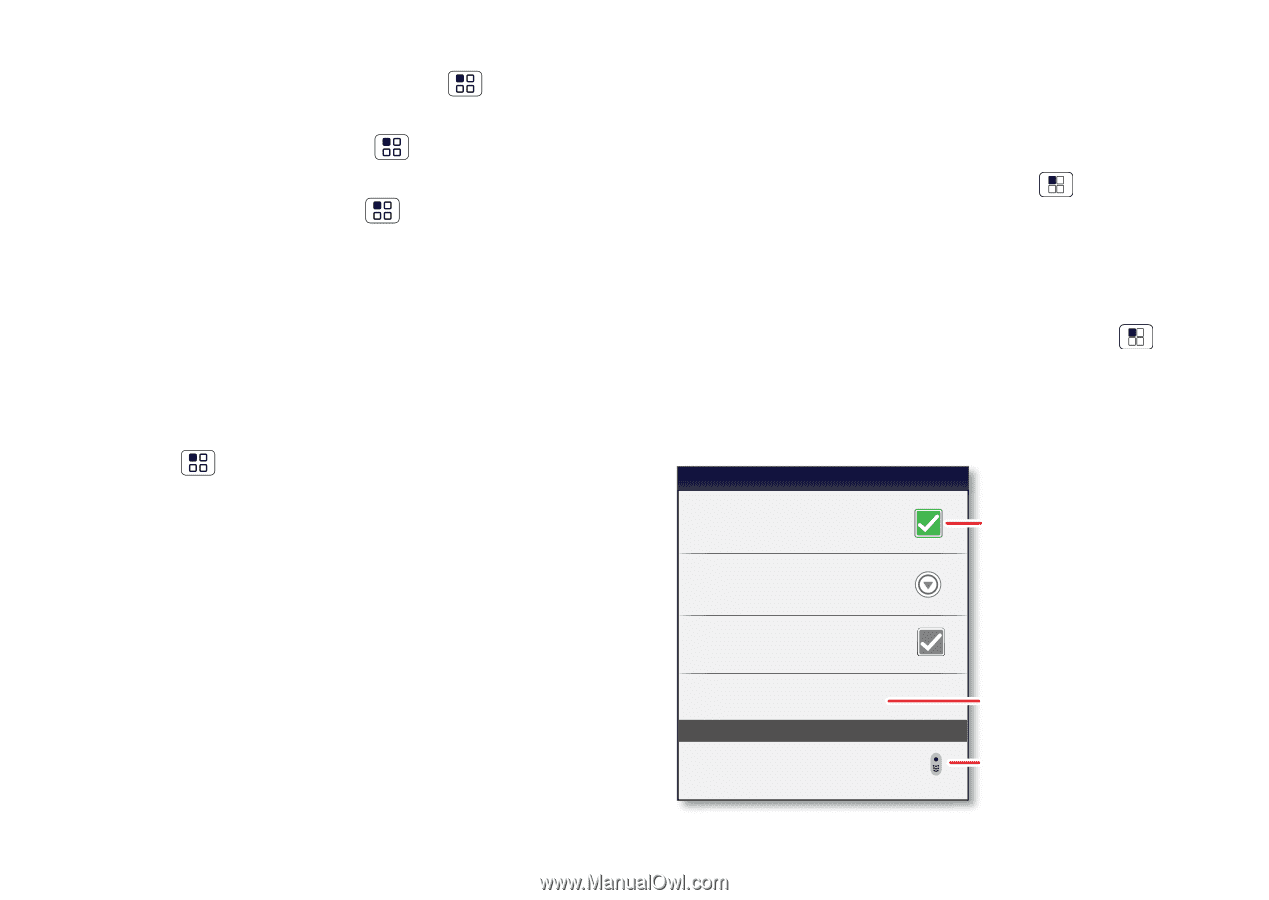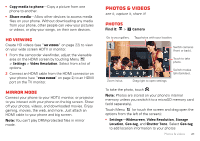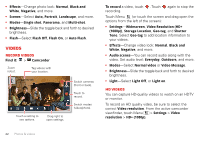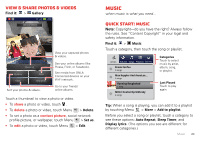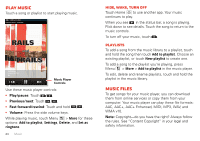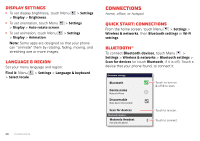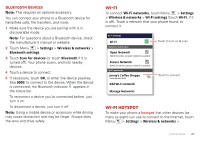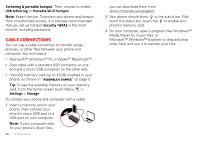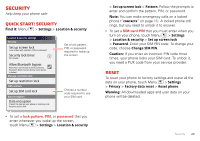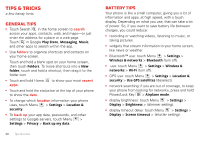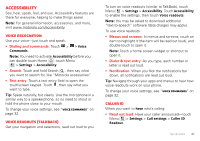Motorola MILESTONE 3 XT861 MILESTONE MAXX User Guide - Page 28
Display settings, Language & region, Connections, Quick start: connections, Bluetooth™
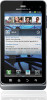 |
View all Motorola MILESTONE 3 XT861 manuals
Add to My Manuals
Save this manual to your list of manuals |
Page 28 highlights
Display settings • To set display brightness, touch Menu > Display > Brightness. > Settings • To set orientation, touch Menu > Settings > Display > Auto-rotate screen. • To set animation, touch Menu > Display > Animation. > Settings Note: Some apps are designed so that your phone can "animate" them by rotating, fading, moving, and stretching one or more images. Language & region Set your menu language and region: Find it: Menu > Settings > Language & keyboard > Select locale 26 Connections Connections home, office, or hotspot Quick start: connections From the home screen, touch Menu > Settings > Wireless & networks, then Bluetooth settings or Wi-Fi settings. Bluetooth™ To connect Bluetooth devices, touch Menu > Settings > Wireless & networks > Bluetooth settings > Scan for devices (or touch Bluetooth, if it is off). Touch a device that your phone found, to connect it. Bluetooth settings Bluetooth Device name Motorola Phone Discoverable Make device discoverable Scan for devices Bluetooth devices Motorola Headset Pair with this device Touch to turn on & off & to scan. Touch to re-scan. Touch to connect.