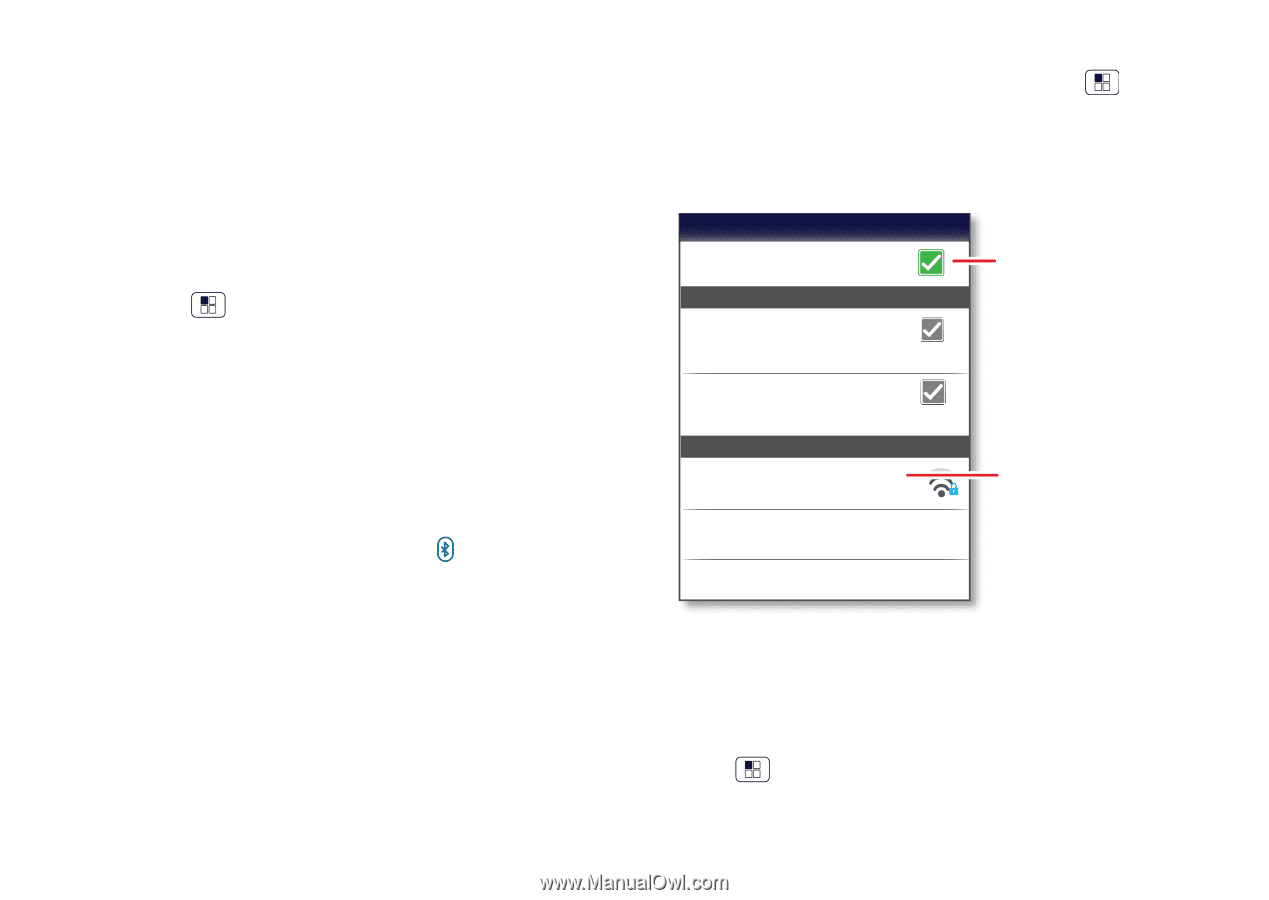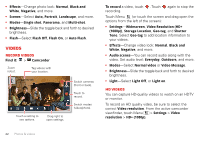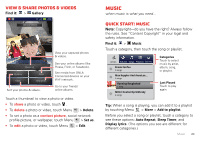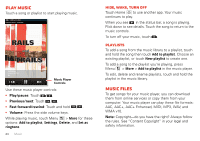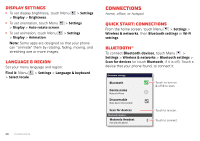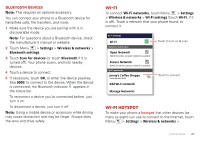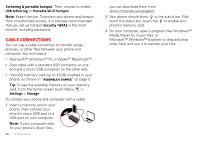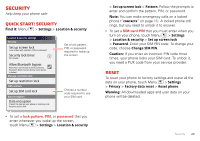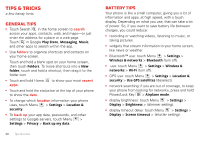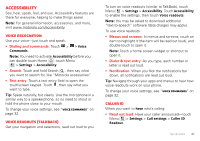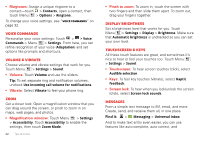Motorola MILESTONE 3 XT861 MILESTONE MAXX User Guide - Page 29
Wi-Fi, Wi-Fi hotspot, Bluetooth devices
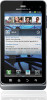 |
View all Motorola MILESTONE 3 XT861 manuals
Add to My Manuals
Save this manual to your list of manuals |
Page 29 highlights
Bluetooth devices Note: This requires an optional accessory. You can connect your phone to a Bluetooth device for handsfree calls, file transfers, and more: 1 Make sure the device you are pairing with is in discoverable mode. Note: For questions about a Bluetooth device, check the manufacturer's manual or website. 2 Touch Menu > Settings > Wireless & networks > Bluetooth settings. 3 Touch Scan for devices (or touch Bluetooth if it is turned off). Your phone scans, and lists nearby devices. 4 Touch a device to connect. 5 If necessary, touch OK, or enter the device passkey (like 0000) to connect to the device. When the device is connected, the Bluetooth indicator appears in the status bar. To reconnect a device you've connected before, just turn it on. To disconnect a device, just turn it off. Note: Using a mobile device or accessory while driving may cause distraction and may be illegal. Always obey the laws and drive safely. Wi-Fi To connect Wi-Fi networks, touch Menu > Settings > Wireless & networks > Wi-Fi settings (touch Wi-Fi, if it is off). Touch a network that your phone found, to connect it. Wi-Fi settings Wi-Fi Network notification Open Network Notify me when an open network is available Secure Network Notify me when a secure network is available Wi-Fi networks Jenny's Coffee Shoppe Secured with WEP Add Wi-Fi network Manage Networks Touch to turn on & scan. Touch to connect. Wi-Fi hotspot To make your phone a hotspot that other devices (as many as eight) can use to connect to the Internet, touch Menu > Settings > Wireless & networks > Connections 27