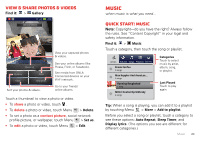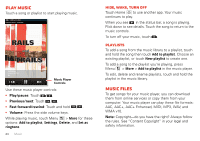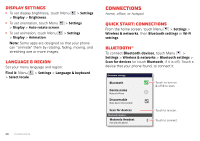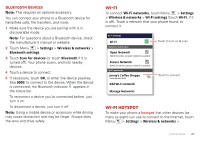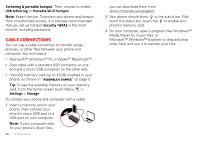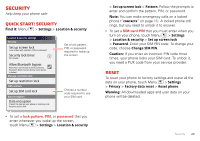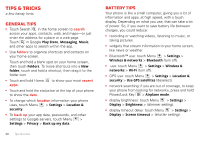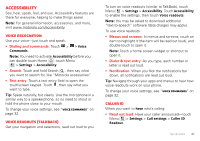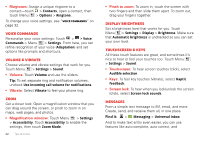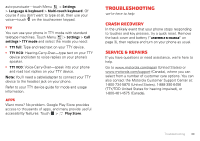Motorola MILESTONE 3 XT861 MILESTONE MAXX User Guide - Page 30
Cable connections
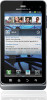 |
View all Motorola MILESTONE 3 XT861 manuals
Add to My Manuals
Save this manual to your list of manuals |
Page 30 highlights
Tethering & portable hotspot. Then, choose to enable USB tethering or Portable Wi-Fi hotspot. Note: Keep it secure. To protect your phone and hotspot from unauthorized access, it is strongly recommended that you set up hotspot Security (WPA2 is the most secure), including password. Cable connections You can use a cable connection to transfer songs, pictures, or other files between your phone and computer. You will need a: • Microsoft™ Windows™ PC or Apple™ Macintosh™. • Data cable with a standard USB connector on one end and a micro USB connector on the other end. • microSD memory card (up to 32GB) inserted in your phone, as shown in "Assemble & charge" on page 3. Tip: To see the available memory on your memory card, from the home screen touch Menu > Settings > Storage. To connect your phone and computer with a cable: 1 Insert a memory card in your phone, then connect your phone's micro USB port to a USB port on your computer. Note: If your computer asks for your phone's driver files, 28 Connections you can download them from www.motorola.com/support. 2 Your phone should show in the status bar. Flick down the status bar, touch the to enable your phone's memory card. 3 On your computer, open a program (like Windows™ Media Player for music files, or Microsoft™ Windows™ Explorer to drag and drop other files) and use it to transfer your files.