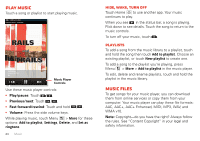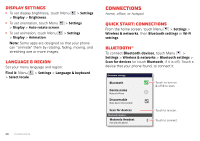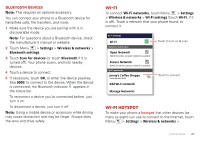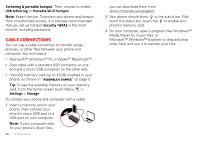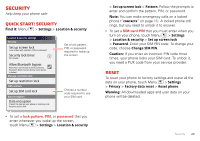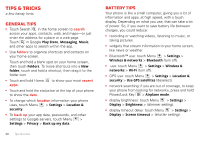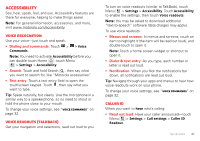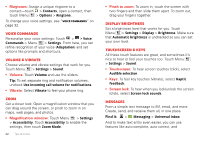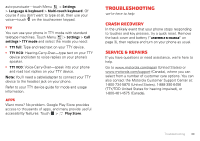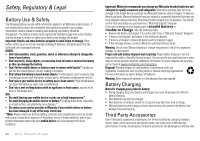Motorola MILESTONE 3 XT861 MILESTONE MAXX User Guide - Page 31
Security, Quick start: Security, Reset
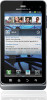 |
View all Motorola MILESTONE 3 XT861 manuals
Add to My Manuals
Save this manual to your list of manuals |
Page 31 highlights
Security help keep your phone safe Quick start: Security Find it: Menu > Settings > Location & security Location & security settings Security Set up screen lock Lock screen with a pattern, PIN, or password Security lock timer 20 minutes Allow Bluetooth bypass Allow Voice Commands to be launched via Bluetooth Multi-function button while device is locked Manage restriction lock Set up restriction lock SIM card lock Set up SIM card lock Data encryption Data encryption Protect the data on your phone or memory card. Requires screen lock Set a lock pattern, PIN, or password required to wake up the screen. Choose a number code required to use your SIM card. • To set a lock pattern, PIN, or password that you enter whenever you wake up the screen, touch Menu > Settings > Location & security > Set up screen lock > Pattern. Follow the prompts to enter and confirm the pattern, PIN, or password. Note: You can make emergency calls on a locked phone ("Contacts" on page 11). A locked phone still rings, but you need to unlock it to answer. • To set a SIM card PIN that you must enter when you turn on your phone, touch Menu > Settings > Location & security > Set up screen lock > Password. Enter your SIM PIN code. To change your code, choose Change SIM PIN. Caution: If you enter an incorrect PIN code three times, your phone locks your SIM card. To unlock it, you need a PUK code from your service provider. Reset To reset your phone to factory settings and erase all the data on your phone, touch Menu > Settings > Privacy > Factory data reset > Reset phone. Warning: All downloaded apps and user data on your phone will be deleted. Security 29