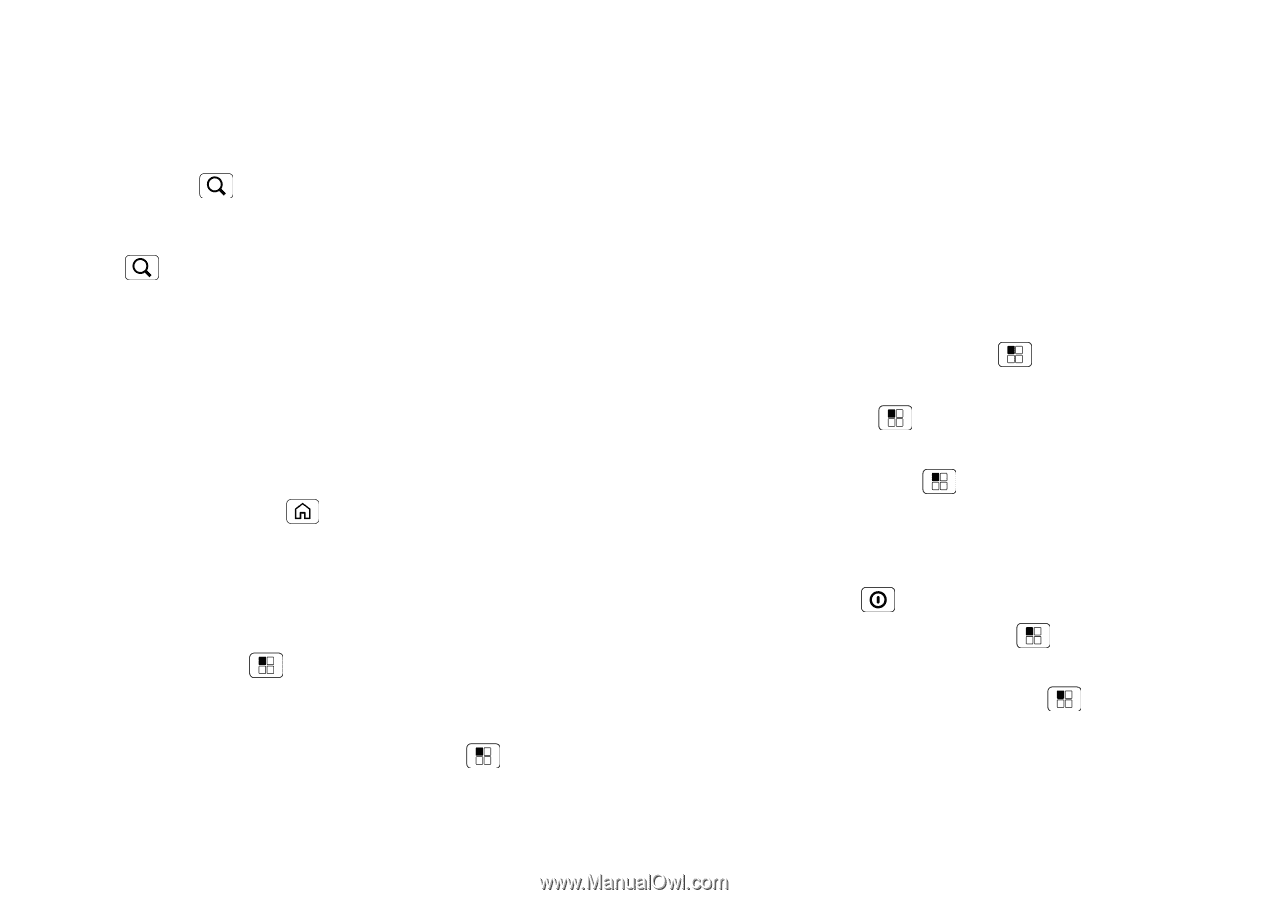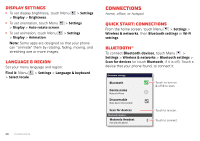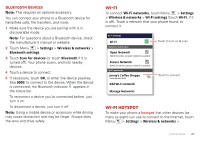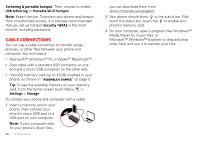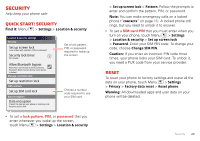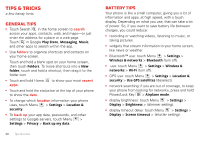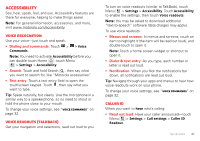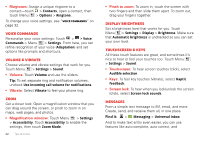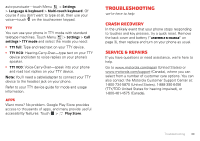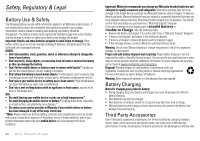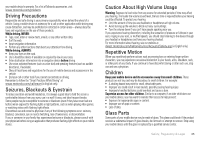Motorola MILESTONE 3 XT861 MILESTONE MAXX User Guide - Page 32
Tips & tricks, General tips, Battery tips
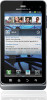 |
View all Motorola MILESTONE 3 XT861 manuals
Add to My Manuals
Save this manual to your list of manuals |
Page 32 highlights
Tips & tricks a few handy hints General tips • Touch Search in the home screen to search across your apps, contacts, web, and maps-or just enter the address for a place or a web page. Touch in Google Play Store, Messaging, Music, and other apps to search within the app. • Use folders to organize shortcuts and contacts on your home screen. Touch and hold a blank spot on your home screen, then touch Folders. To move shortcuts into a New folder, touch and hold a shortcut, then drag it to the folder icon. • Touch and hold Home apps. to show your most recent • Touch and hold the status bar at the top of your phone to show the date. • To change which location information your phone uses, touch Menu > Settings > Location & security. • To back up your app data, passwords, and other settings to Google servers, touch Menu > Settings > Privacy > Back up my data. 30 Tips & tricks Battery tips Your phone is like a small computer, giving you a lot of information and apps, at high speed, with a touch display. Depending on what you use, that can take a lot of power. So, if you want to save battery life between charges, you could reduce: • recording or watching videos, listening to music, or taking pictures. • widgets that stream information to your home screen, like news or weather. • Bluetooth™ use: touch Menu > Settings > Wireless & networks > Bluetooth (turn off). • use: touch Menu > Settings > Wireless & networks > Wi-Fi (turn off). • GPS use: touch Menu > Settings > Location & security > Use GPS satellites (deselect). • network searching: if you are out of coverage, to keep your phone from looking for networks, press and hold Power/Lock Key > Airplane mode. • display brightness: touch Menu > Settings > Display > Brightness > (dimmer setting). • display timeout delay: touch Menu > Settings > Display > Screen timeout > (shorter setting).