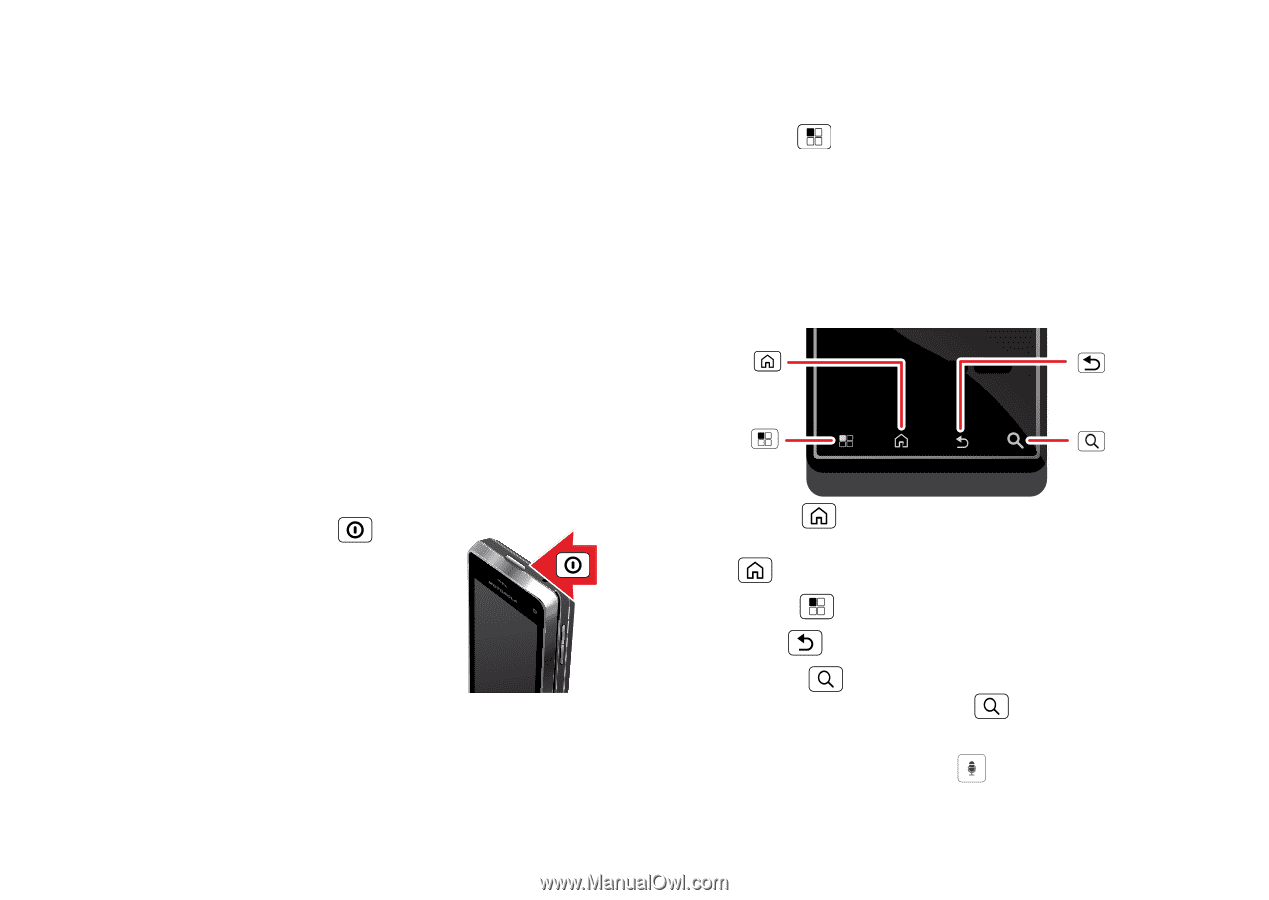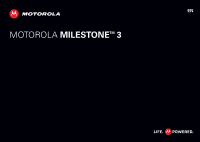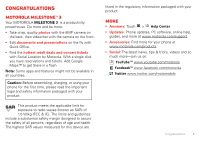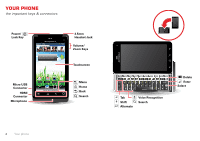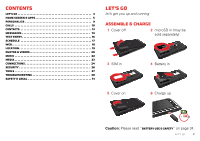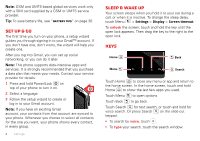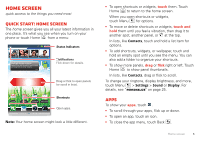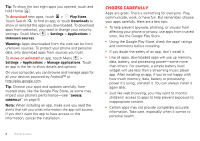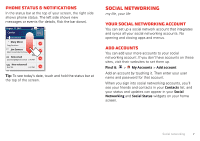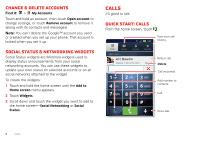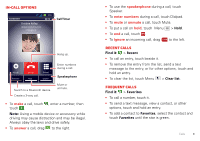Motorola MILESTONE 3 XT861 MILESTONE MAXX User Guide - Page 6
Set up & go, Sleep & wake up, Keys - unlock
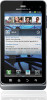 |
View all Motorola MILESTONE 3 XT861 manuals
Add to My Manuals
Save this manual to your list of manuals |
Page 6 highlights
Note: GSM and UMTS-based global services work only with a SIM card supplied by a GSM or UMTS service provider. Tip: To save battery life, see "Battery tips" on page 30. Set up & go The first time you turn on your phone, a setup wizard guides you through signing in to your Gmail™ account. If you don't have one, don't worry, the wizard will help you create one. After you log into Gmail, you can set up social networking, or you can do it later. Note: This phone supports data-intensive apps and services. It is strongly recommended that you purchase a data plan that meets your needs. Contact your service provider for details. 1 Press and hold Power/Lock on top of your phone to turn it on. 2 Select a language. 3 Follow the setup wizard to create or log in to your Gmail account. Note: If you have an existing Gmail account, your contacts from that account are synced to your phone. Whenever you choose to select all contacts for the one you want, your phone shows every contact, in every group. 4 Let's go Sleep & wake up Your screen sleeps when you hold it to your ear during a call, or when it is inactive. To change the sleep delay, touch Menu > Settings > Display > Screen timeout. To unlock the screen, touch and hold the key until the open lock appears. Then drag the key to the right to the open lock. Keys Home Back Menu Search Touch Home to close any menu or app and return to the home screen. In the home screen, touch and hold Home to show the last few apps you used. Touch Menu to open options. Touch Back to go back. Touch Search for text search, or touch and hold for voice search. Or press Search on the slide-out keypad. • To search by voice, touch . • To type your search, touch the search window.