Motorola MILESTONE A854 Quick Start Guide
Motorola MILESTONE A854 Manual
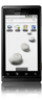 |
View all Motorola MILESTONE A854 manuals
Add to My Manuals
Save this manual to your list of manuals |
Motorola MILESTONE A854 manual content summary:
- Motorola MILESTONE A854 | Quick Start Guide - Page 1
phone. 1 Memory Card in. 3 Cover on. 2 Battery in. 4 Charge. 3H When you turn on your phone Motorola, Inc. under license. Google, YouTube, Gmail, and the Google logo are trademarks of Google, Inc. All other product or service names are the property of their respective owners. © 2010 Motorola - Motorola MILESTONE A854 | Quick Start Guide - Page 2
> Memory card management. Then, use your computer to move files to your phone. More • Answers: Want more? Touch > Help Center. • On the Web: Find a full user guide and other helpful information at www.motorola.com/support. • Accessories: Find accessories for your phone at www.motorola.com

Touch
Welcome
Personalize
Home
Let’s go
Your phone
THE SMARTPHONE
WITHOUT LIMITS.
MOTOROLA MILESTONE
TM
www.motorola.com
MOTOROLA and the Stylized M Logo are registered in the
US Patent & Trademark Office. The Bluetooth trademarks
are owned by their proprietor and used by Motorola, Inc.
under license. Google, YouTube, Gmail, and the Google
logo are trademarks of Google, Inc. All other product or
service names are the property of their respective owners.
© 2010 Motorola, Inc. All rights reserved.
68000202772-B
Social skills
MOTOROLA
MILESTONE
TM
gives you a pre
m
iu
m
browsing
and
m
essaging experience with the very latest fro
m
Google
TM
, all in a thin touch Q
W
ERTY slider.
•
Browsing.
Get
m
ore fro
m
the
W
eb, with a huge screen
and full HTML. Search, browse, everything you want to
do, all
m
ade easier.
•
Organization.
Unify your work and personal life with
calendar, e
m
ail, and contacts.
Phone
Messaging
Market
Contacts
Browser
Maps
M
act
s
B
r
Br
Br
Br
Br
Br
Br
Br
Br
Br
Br
Br
Br
Br
Br
Br
Br
Br
B
r
ow
ow
ow
ow
ow
ow
ow
ow
o
w
ow
ow
o
w
ow
o
w
o
w
o
w
ow
o
w
o
w
o
w
o
w
o
w
o
w
o
w
se
se
se
s
e
se
s
e
se
s
e
s
e
se
s
e
se
se
se
s
e
r
Maps
Your phone
Four si
m
ple keys and a great touchscreen—that’s pretty
m
uch all you need.
•
Back:
Go back a screen.
•
Menu:
Open
m
enu options.
•
Home:
Go to the ho
m
e screen.
•
Search:
Search the internet.
Phone
Messaging
Market
Contacts
Browser
Maps
Press to put
the display to
sleep, or hold
to turn off.
3.5mm
He
a
dset
J
ac
k
Charge or
connect
to PC.
Menu Key
Home Key
B
ac
k Key
C
a
mer
a
Key
Power Key
Volume Keys
Se
a
r
c
h Key
If you want a full keyboard (great for texting, or searching in
your
Contacts
list), just turn and slide—the screen rotates to
stay right-side up.
Note:
This phone supports data-intensive apps and
services. It is strongly reco
mm
ended that you purchase a
data plan that
m
eets your needs. Contact your service
provider for details.
Web
Local
News
more
Sign in
update
Location unavailable
3G
10:16
a
m
S
c
roll &
Sele
c
t
Enter
S
pac
e
Altern
a
te
Sh
i
ft
Delete
Se
a
r
c
h
Menu
Start here
Let’s get you up and running.
Tip:
Your phone co
m
es with a
m
icroSD
m
e
m
ory card
already installed.
Caution:
Before asse
m
bling, charging or using your
phone for the first ti
m
e, please read the i
m
portant
Safety, Regulatory & Legal
infor
m
ation provided with
your phone.
Cover on.
Charge.
Memory Card in.
2
4
1
Battery in.
3
3H
W
hen you turn on your phone for the first ti
m
e, you’re
asked to set up your G
m
ail account. You can create one if
you don’t already have one.
Tip:
W
rite down your userna
m
e and password, and keep
the
m
in a safe place. Like right here:
username
:______________________________@g
m
ail.co
m
password
:_________________________________________
Phone
Messaging
Market
Contacts
Browser
Maps
ow
Me
Me
Me
Me
ss
ss
ss
ss
ag
ag
ag
ag
in
in
in
in
g
Turn on.
Log on to your
Google account
or create one.
Log
Goo
2
Tur
1
Touch tips
It’s all in the touch:
•
Touch:
Choose an
m
enu ite
m
or option.
•
Touch & Hold:
Open options or grab an object that you
want to
m
ove.
•
Drag:
Scroll or
m
ove slowly.
•
Flick:
Scroll or
m
ove quickly. (Touch to stop.)
•
Double-touch:
Zoo
m
in or out when you view when
you view
m
aps or web pages.
Alex Pico
Dan Smith
Kate Shunney
Keith Zang
Luke Carmody
A
D
K
L
Touch to
open.
Touch & hold to
show options:
Drag or flick
to scroll.
Home screen
The ho
m
e screen gives you all your latest infor
m
ation in
one place. It’s what you see when you turn on the phone or
touch Ho
m
e
fro
m
a
m
enu.
Use the widgets, shortcuts and panels to see what’s
i
m
portant to you—whether it’s ho
m
e, work or play.
Phone
Phone
M
e
ssa
gi
ng
Messaging
M
arket
Market
C
ontact
s
Contacts
Br
o
w
ser
Browser
Maps
Maps
St
a
tus B
a
r
Touch & drag this bar
down to check
notifications.
St
a
tus Ind
ica
tors
Short
c
uts
Touch to open.
Drag up to see
all your apps.
A
pp
l
ica
t
i
ons T
ab
Personalize
Go ahead, add your personal touch. Change your widgets,
wallpaper, ringtone, and
m
ore.
Home screen.
Touch and hold an e
m
pty spot on the ho
m
e
screen until you see
Add to Home screen
.
Ringtones & sounds.
Touch Menu
>
Settings
>
Sound &
display
>
Phone ringtone
or
Notification ringtone
.
Dialer
Messaging
Market
Contacts
Browser
Google Ma
Goog
l
e
M
a
Wallpapers
Add to Home screen
Shortcuts
Widgets
Folders
Touch & hold an
empty spot to
open the menu.




